Facebook Messenger is among the top three messaging apps for chatting, audio, and video calls. However, even though Messenger has set many standards, it doesn't allow you to record calls.
That's due to privacy regulations and Facebook restrictions. However, this doesn't mean people don't want to record their calls.
In this post, we'll discuss the best methods for recording Messenger calls step-by-step. Let's dive in.
In this article
6 Ways to Record Messenger Calls
Here are the six methods you can use to record Messenger calls on different devices and platforms.
How to Record Messenger Calls With Audio 100%?
Filmora is a versatile video editing and recording software that can be used on all major platforms, including Windows, Mac, Android, and iOS (voice recording and video editing features for mobile).
As a free screen recorder with unlimited recording time, it can capture any screen area of your computers, and you can also simultaneously record screens, webcams, and audio. It also allows you to export videos up to 4k and supports many output formats. If your video file is too large, you can compress the video size without losing quality with Filmora's advanced compression.
The interface and steps are identical on all devices. Start by downloading and installing Filmora, and then follow these steps to record Messenger calls:
1.. Open Wondershare Filmora and click Screen Recorder in the opening window.

2.. When the screen recorder window opens, adjust which part of the screen you want to record, whether you want to record microphone sound or system audio, and whether you also want to record your webcam footage.
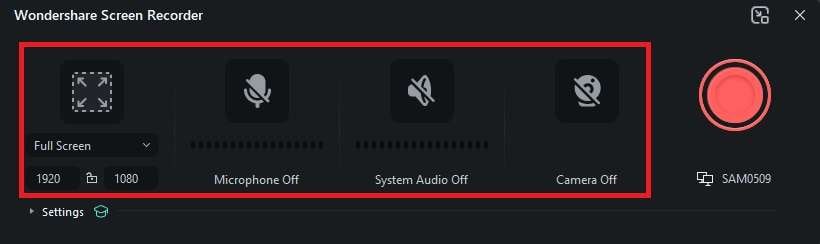
3.. Click Settings to adjust additional recording options.
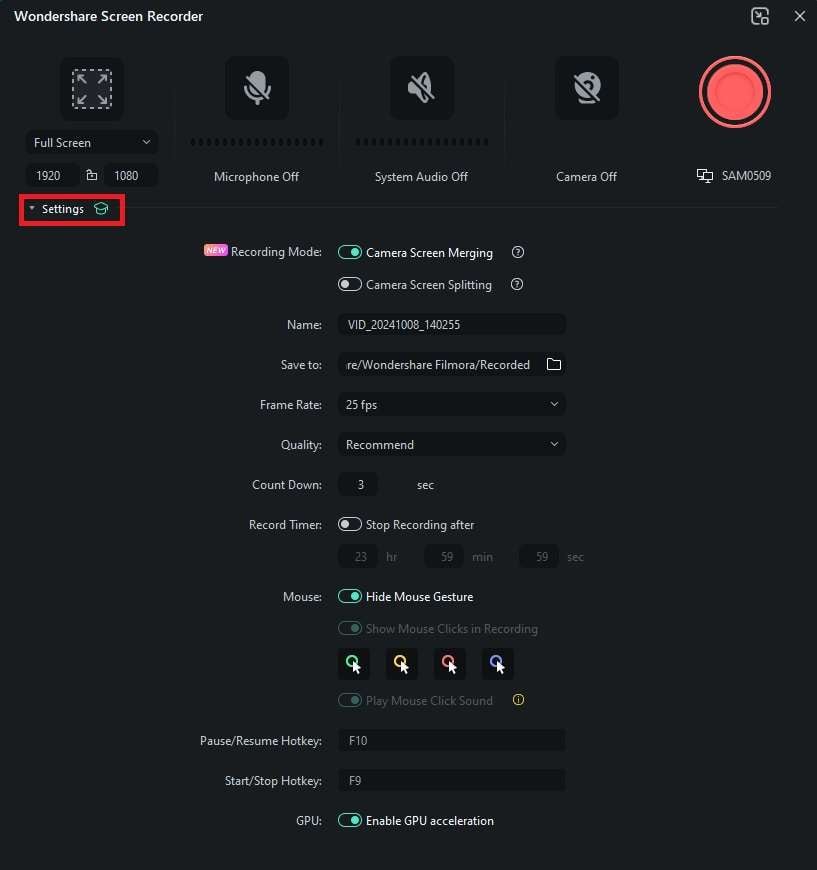
4. . When ready, click the Recording button. Open your messenger conversation, and when done, press F9 to stop recording.
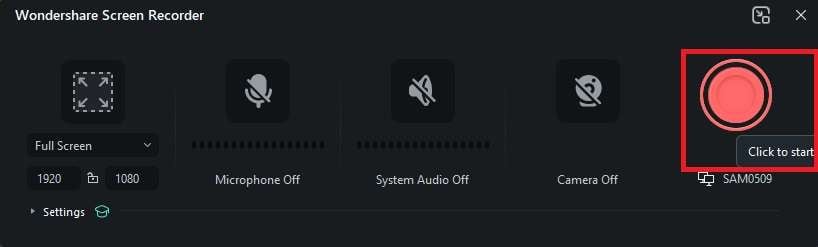
How to Record Messenger Calls on Windows?
All newer editions of Windows have the Xbox Game Bar pre-installed. This is a built-in recording tool to record your screen, specific windows, or parts of the screen. Here's how to use it:
1. . Click Start, type "Game Bar," and click on the first option or press the Windows + G shortcut to launch the Xbox Game Bar.
2.. Click the Widget Menu and click Capture.
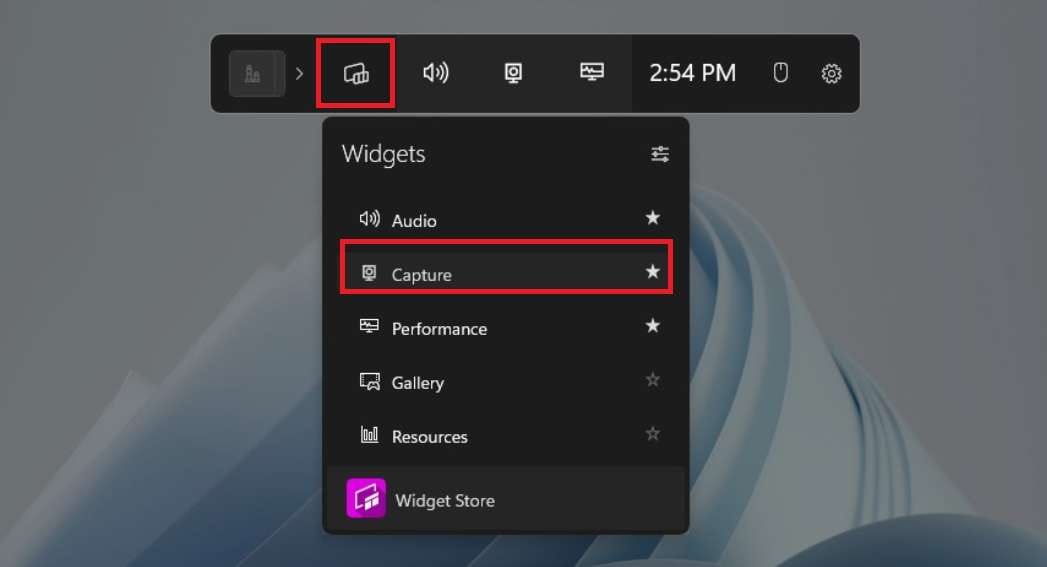
3.. Click the Record button when the capture menu opens or press the Windows + Alt + R shortcut to start recording.
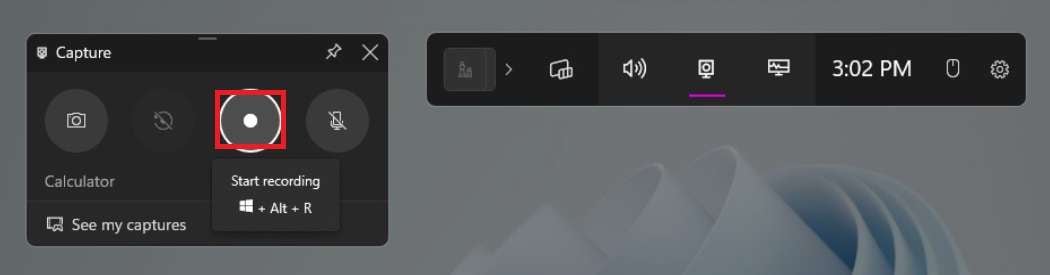
4. Open your Messenger call, and when finished, press the same shortcut combination to stop recording.
How to Record Messenger Calls on Mac?
All Mac devices have a built-in Screenshot toolbar to capture screenshots and videos. It's a simple tool that gets the job done. Here's how to use it for recording Messenger calls:
1. . Press the shortcut Shift + Command + 5 and select one of the recording options. In this case, we are using the Record Entire Screen option.
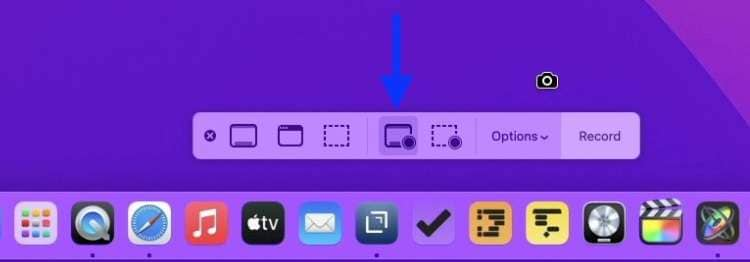
2. . Click on Options to adjust the microphone recording, the recording timer, and the recording location. You can also make your clicks visible and enable the floating thumbnail.
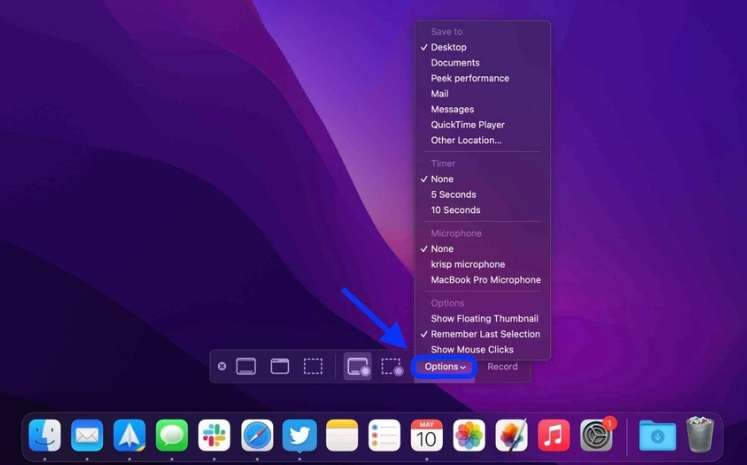
3. . Once you've adjusted all the recording settings, click Record.
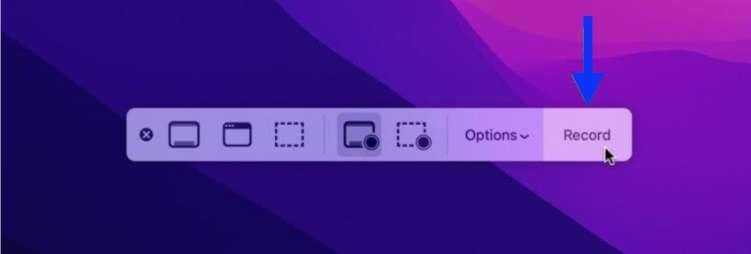
4.. Open your Messenger call, and when you're done, click Stop to end your recording session.

How to Record Messenger Calls on Android?
Android users also have a built-in screen recorder to record Messenger calls. Here are the steps you need to follow:
1. . Unlock your phone and swipe down to open Quick Settings.
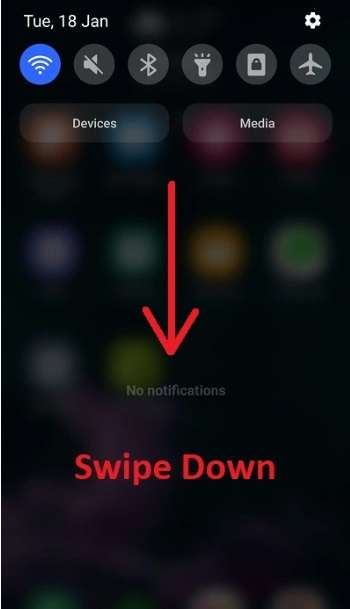
2. . Tap the Screen Recorder icon.
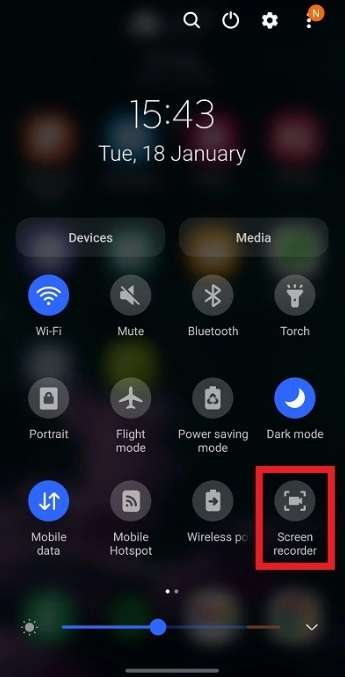
3. . Select what you want to record and tap Start recording.
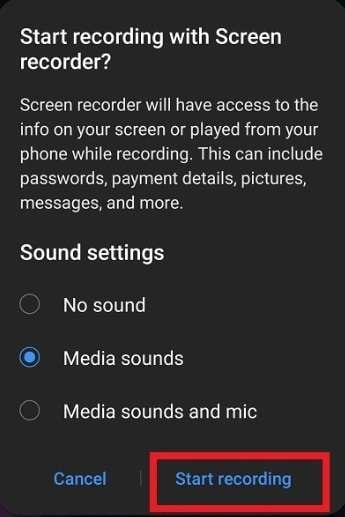
4.. Start your Messenger call and tap the stop button when you're done.
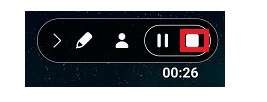
How to Record Messenger Calls on iPhone?
The iPhone also has a built-in screen recorder, but many users don't know because it isn't available at the Control Center by default. You must add it first before using it. Here are the steps:
1.. Go to Settings, tap on the Control Center, and under More Controls, tap Screen Recording so that it gets added to the Included Controls window.
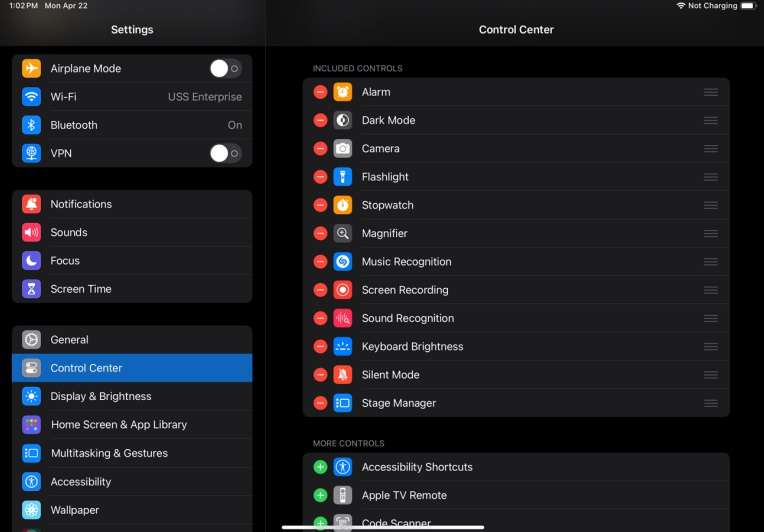
2.. Once you've added the screen recording option, swipe down on your screen to access the Control Center, and press and hold the Screen Recording button.
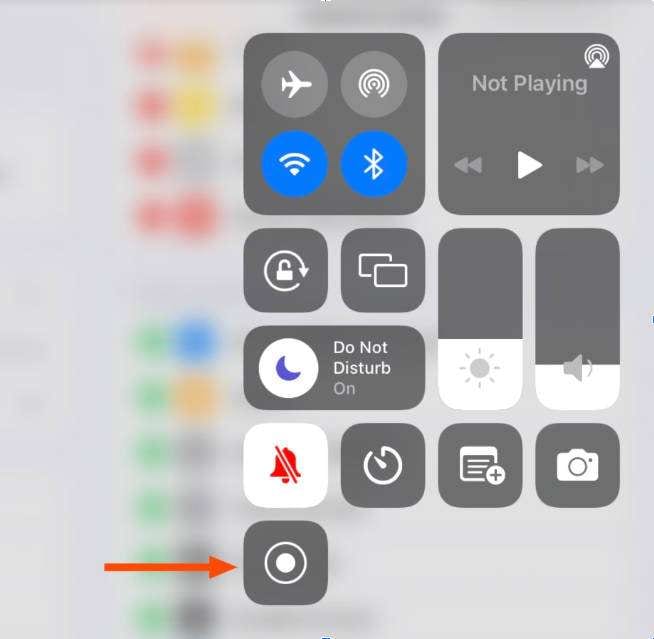
3.. Select what you want to record. In this case, tap Facebook and tap Start Recording. You can also enable microphone sound recording if you want.
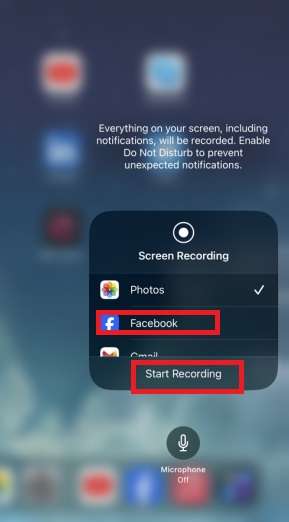
How to Record Messenger Calls Online?
You can also record your Messenger calls using an online screen recorder. These tools are simple and give you more flexibility. Here's how you can do this using DemoAir:
1.. Go to DemoAir's official website and select Online Video Recorder.
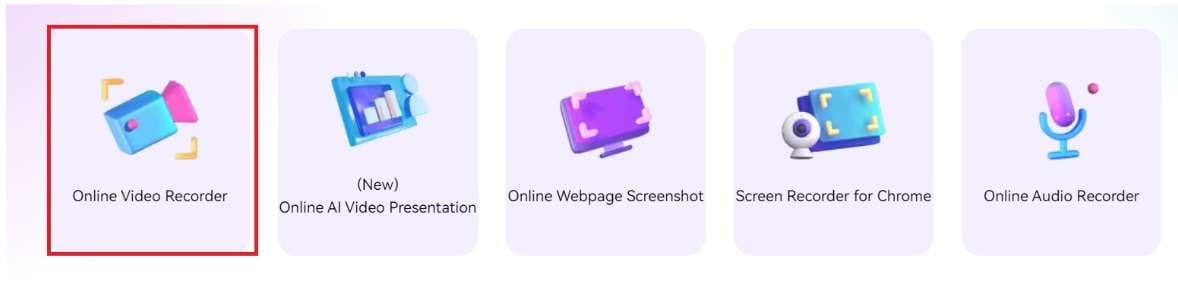
2. . Change your recording preferences, including the type of recording and audio sources.
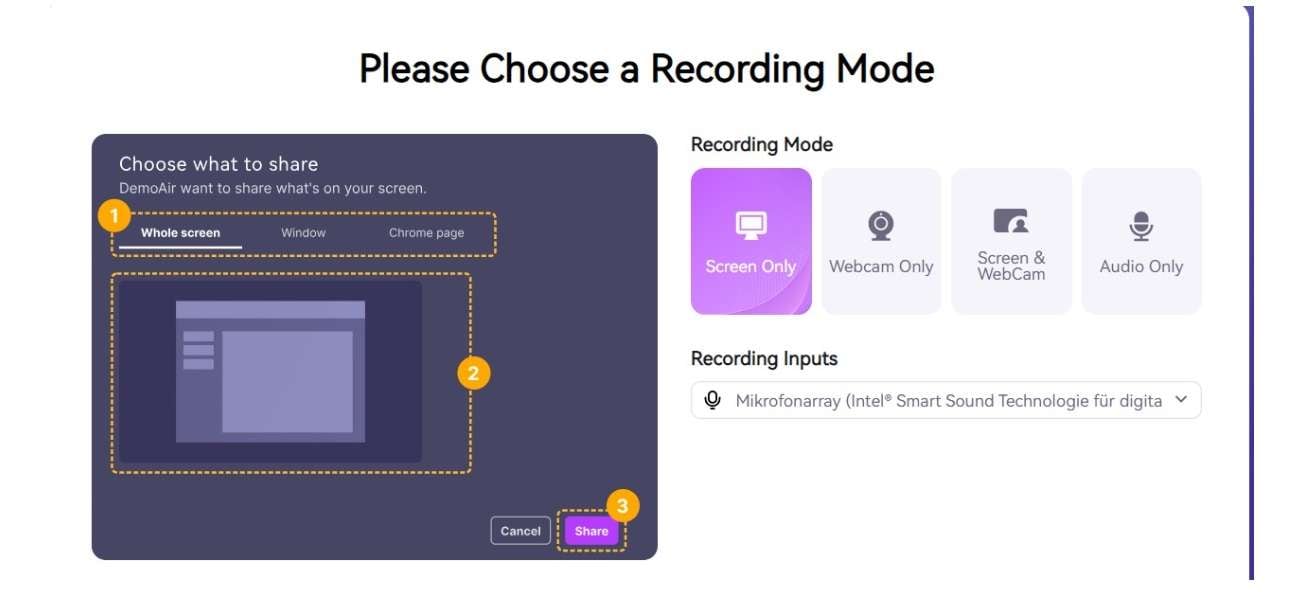
3.. Click Start Recording.
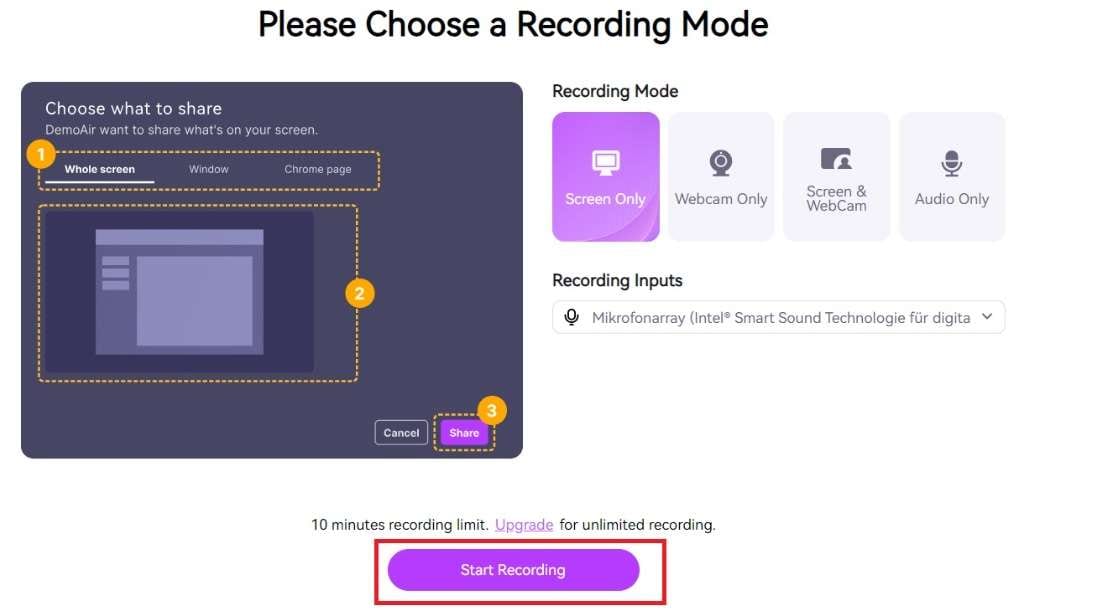
4. . Select what you want to record. Make sure to open the Messenger app before you activate recording to select this window. You can open the Messenger after recording if you're recording the entire screen.
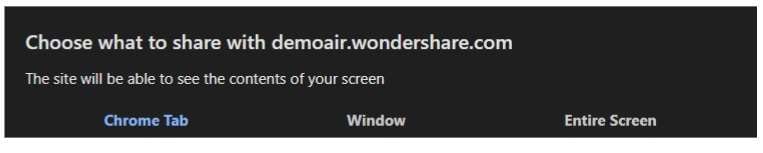
5. Click stop sharing if you want to finish the recording.
Comparing the Best Methods for Recording Messenger Calls
| Method | Supported OS | Best for | Max resolution and frame rate |
| Filmora | Windows, Mac | Video recording and editing. | 4K with 60 fps |
| Built-in on Windows | Windows | Recording game footage. | 1080p with 60 fps |
| Built-in on Mac | Mac | Simple recording. | Matched screen resolution with 30 fps |
| Built-in on Android | Android | Recording Messenger calls while on the go. | 1440p with 60 fps |
| Built-in on iOS | iOS | Recording short videos. | Records native screen resolution with 30 fps |
| Online recorder (DemoAir) | Google Chrome, Mozilla, Safari, Opera, Safari, and Microsoft Edge. | Recording without installing any tools while on the go. | 1080p with 30 fps |
4 Use Cases for Recording Messenger Calls
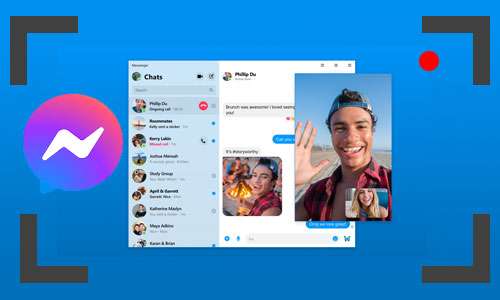
Recording Messenger calls can be beneficial for both professional and individual needs. Here are some of the most important ones:
Recording Business Meetings
Remote teams that use Messenger to have online meetings to discuss projects and collaborate. Recording these video meetings allows professionals to track milestones, follow progress, and remind themselves of important decisions.
Online Interviews
Many recruiters and HR professionals like recording interviews online, including on Messenger. They can use these recordings for internal reviews and share them with all the coworkers involved in hiring people. That enables organizations and individuals to be more thorough with their evaluations and remind themselves of critical points.
Online Learning
Many online students like recording educational or tutoring calls to review lessons later and go through the materials again. In many cases, going through the same course or lesson multiple times effectively retains knowledge. That's why students who use Messenger prefer to record their classes.
Recording Keeping
If you have important legal discussions or agreements you conduct online, recording these events is generally a good idea to prevent miscommunication or future conflicts. At the same time, recording conversations allows you to capture inappropriate behaviors, harassment, or threats and use the recordings as proof.
Conclusion
These are some of the top methods for recording Messenger calls. Take the time to try them out and see which one works best for you. However, if you plan on editing, repurposing, and improving your recorded footage, we suggest you try Wondershare Filmora for no recording time limits and powerful video editing features.
FAQs
-
How can I get call records from Messenger?
If you want to get your Messenger call recorders, you can check your call history in the app, download Facebook data, or use a third-party recording app to document all your call records and sort them on your device. -
What is the best Messenger call recorder?
One of the best Messenger call recorders is Wondershare Filmora because it's easy to use and works on Windows and Mac. Also, unlike other tools that may miss the audio, Filmora can record both system audio and external sounds with 100% if you have enabled it. What's more, you can use this app on all devices and sync your content to ensure easy sharing, recording, and editing. -
Can you record someone on Messenger without them knowing?
Yes, you can use third-party recording tools such as Wondershare Filmora to record your Messenger conversations without others knowing. However, it is best to let everyone know that they are being recorded and ask for their consent.



 100% Security Verified | No Subscription Required | No Malware
100% Security Verified | No Subscription Required | No Malware

