Welcome to a screen recording tour! We'll explore what Movavi Screen Recorder offers to help you determine if it's worth your time and if you should turn to an alternative.
This Movavi Screen Recorder review will cover the features, general performance, pros, cons, and many other factors to help you decide if this software is your match for screen capturing. We have a fantastic alternative, so keep reading.
In this article
Top Features of Movavi Screen Recorder
Movavi is compatible with Windows and macOS, Android and iPhone, and it also offers a screen recorder for Chrome. It's an excellent choice if you are an educator who wants to create eye-catching learning material or a gamer eager to share gameplay.
Here are the most notable features of Movavi Screen Recorder that make it stand out in the sea of screen recorders:
- Customizable screen recording tool – The flexible position of screen capturing with a button click and cursor movement capture allows you to select a specific area of your screen for recording.
- Webcam and audio recording – Simultaneously record your screen and webcam with audio or play with options during the recording. That is perfect for tutorials and gameplay sessions where you want to include yourself in the content.
- Scrolling screenshots – Take a screenshot of any area of the screen during the recording using the scrolling option, suitable for capturing a web page or a long PDF with annotations.
- Recording scheduler – Movavi lets you schedule screen recordings to start and stop them automatically according to predetermined time and duration.
- Screen-drawing tools – You can make annotations while capturing your screen or cut out unwanted parts during recording.
Ease of Use and User Interface ⭐⭐⭐⭐⭐
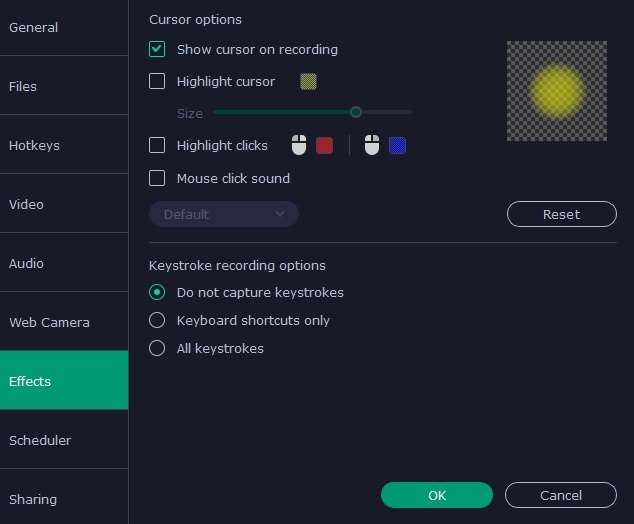
Movavi Screen Recorder is user-friendly, making it ideal for tech amateurs. It has a clean, intuitive interface with quick start options on the home screen.
Everything is easy to find and adjust, from video quality to audio sources and recording areas. Before recording, you can preview selections to ensure everything is set up as you want.
General Recording Performance ⭐⭐⭐
Movavi Screen Recorder has a solid screen recording performance, but it has some limitations that may affect the whole experience. It can capture high-definition videos, but this process can be slow on older devices. Recording at a higher resolution can result in lower recording quality with pixelated or mosaic effects. That happens due to increased demand for system resources, meaning screen recordings with Movavi require a powerful device for optimal performance.
Movavi Screen Recorder Pricing
Here are Movavi Screen Recorder pricing plans to help you determine which one suits your needs and budget.
| Subscription Plans | Pricing | Platform |
| Free Version | Seven-day free trial | Online and desktop |
| Screen Recorder Monthly Subscription | $19.95 | Desktop |
| Screen Recorder Yearly Subscription | $64.95 | Desktop |
| Screen Recorder + Video Editor Annual Plan | $133.95 | Desktop |
| Screen Recorder + Video Editor Lifetime Plan | $200.95 | Desktop |
| Screen Recorder for Business Yearly Subscription | $79.95 | Desktop |
| Screen Recorder + PDFChef for Business Annual Subscription | $125.94 | Desktop |
How to Use Movavi Screen Recorder?
Here are a few steps on how you can use a Movavi Screen Recorder. Just follow our lead:
Step 1: Download, install, and launch Movavi Screen Recorder. Click on the Settings icon to open a window with recording options. When you are done adjusting them all, click the OK button and Start recording.
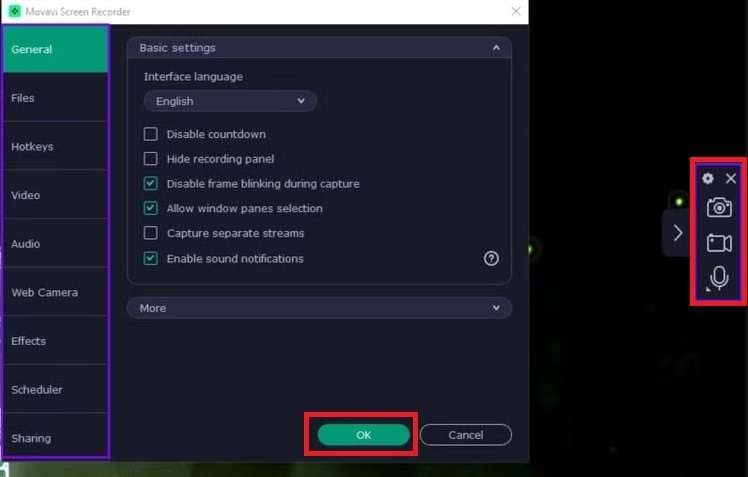
In the control panel on the right, you will see three capturing options: to take a screenshot, record a screen, or capture a webcam or external sound.
Step 2: When you are done recording, a new window will pop up. There, you can trim your footage if needed. If you are satisfied with the results and location of the file, click the Export button, and you are done.
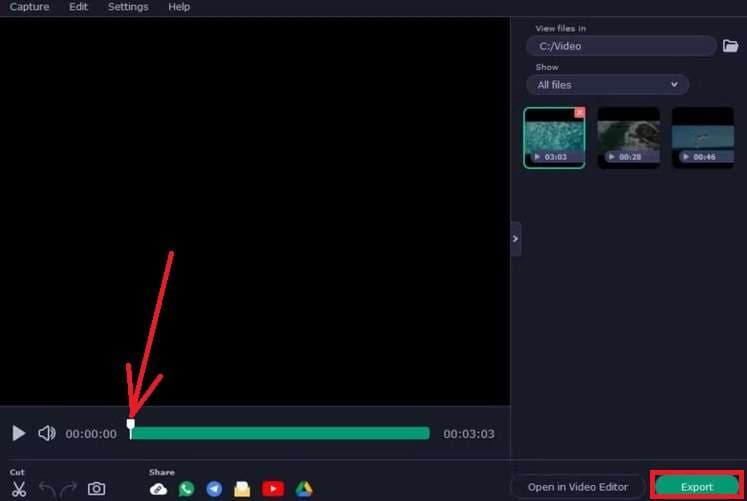
Pros and Cons of the Movavi Screen Recorder
An Alternative to Consider: Wondershare Filmora
The Movavi screen recorder only has a 7-day free trial and only offers basic cutting features, and it is quite expensive and maybe not under your budget. In that case, you may look for another fantastic screen recording software that not only provides high-quality outputs but is also cost-effective, try Wondershare Filmora.
Filmora can capture any area of your screen and simultaneously record your webcam with system audio and the microphone. You can also show keystrokes and mouse clicks while recording. In addition to that, with its powerful and primary video editing feature, Filmora can extract only voice from recordings, and remove background noise from videos so you don't need to worry about the noisy environment.
If you don't want to spend time adding subtitles manually, you can simply convert speech into subtitles with one click.
Movavi Screen Recorder VS. Filmora
Here's a comparison of Movavi Screen Recorder and Filmora to help you pick your favorite.
| Parameters | Movavi Screen Recorder | Filmora |
| Recording modes | Standard screen recording and webcam capture, audio recording. | Screen recording, webcam capture, and audio recording. |
| Cross-platform subscriptions | No | Yes. Filmora offers cross-platform subscription plans that work on Windows, Mac, Android iPhone, and iPad. |
| Cost-effectiveness | No. It is a little bit expensive and costs $133.95/year for a screen recorder and video editor only for Windows/Mac. | Yes. It starts at $49.99/year and may change due to different price strategies. |
| Editing features | Basic editing tools. If you want to make further edits, you need to download its video editor. | Comprehensive editing suite with advanced features along with a screen recorder. |
| Free trial limits | 7 days free trial with watermarks | Forever free trial with watermarks. But you can finish the tasks to get a bonus for 3 days of watermark-free exports if you are a new user. |
| Supported output formats | The free trial can only export to 7 different file formats such as MP4, AVI, MOV, MKV, GIF, MP3, etc. | Export to 18+ file formats such as MP4, WMV, AVI, MOV, F4V, MKV, TS, 3GP, MPEG-2, WEBM, GIF, and MP3 |
| System compatibility | Web, Windows, macOS, Android | macOS and Windows |
How to Record the Screen in Filmora?
It's time to show you how to create a screen recording with Filmora so you can see why you can't miss this screen recorder:
Step 1: Download, install, and launch Filmora on your PC. Then, go to File > Record Media > Record PC Screen.
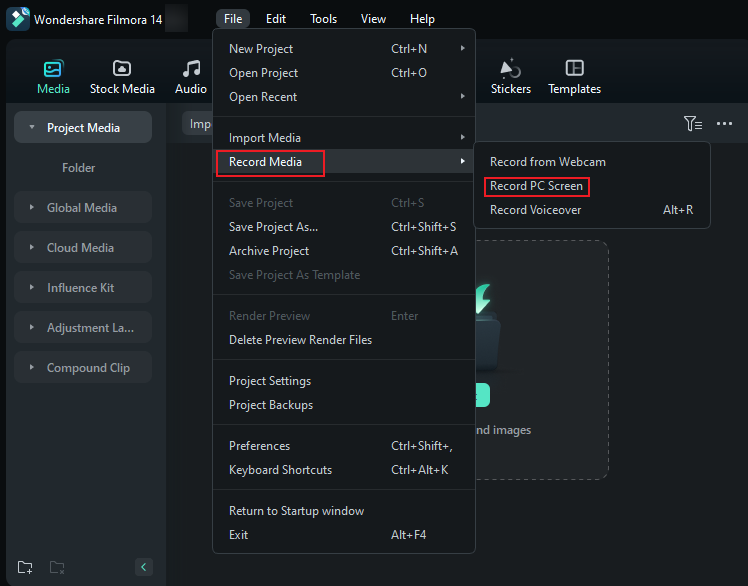
Step 2: Once the screen recorder opens, choose the recording area and adjust the microphone, system audio, and camera options.
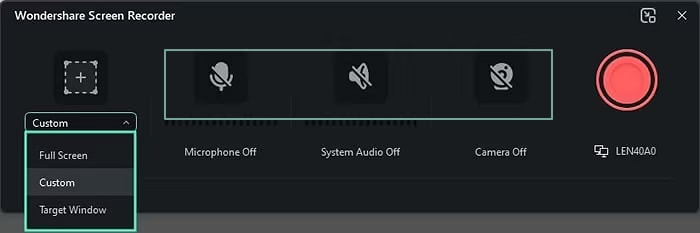
Step 3: Expand Settings to modify other recording options, including mouse clicks and gestures. Click on the red Record button to start recording.
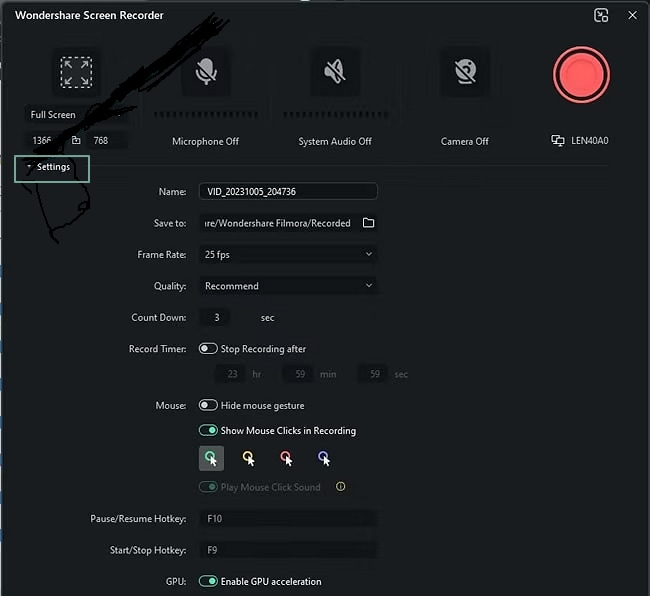
Step 4: Click the Stop button or press F9 to finish recording and proceed to Filmora's video editor with advanced editing options.
Conclusion
Movavi Screen Recorder is a solid solution for content creation. It has a user-friendly interface and all the standard features you need for HD output, although the pricing is high for infrequent users of screen recorders. You can download the free trial for 7 days to see if it works for you.
However, if you may want an all-in-one video editor and screen recorder, try Wondershare Filmora! With its high-quality outputs, advanced editing features, and virtually no lag in performance.
FAQs
-
Is Movavi Screen Recorder secure?
Movavi is a safe screen recorder without hidden plugins or malware, you can download it from its official website. -
Can I use Movavi Screen Recorder on a Mac?
Yes, you can download the installation file for your Mac from Movavi's official website. It works on Windows, and Mac, and also offers a free online screen recorder to use. -
Can I use Movavi Screen Recorder for free?
Yes. You can use Movavi Screen Recorder for free for only seven days. However, this trial version has some limitations such as it will add watermarks on your exported videos. -
How many recording modes does Movavi have?
Movavi Screen Recorder has three recording modes. You can choose to record screens and add webcams, and audio recordings. -
Does Movavi Screen Recorder offer editing tools?
Yes. Movavi screen recorder offers only video cutting features in the free trial. If you may look for its other powerful editing features, you need to download another software Movavi Video Editor.



 100% Security Verified | No Subscription Required | No Malware
100% Security Verified | No Subscription Required | No Malware

