Instagram is one of today’s most popular social media apps. Millions of people use it to share photos and videos with friends and followers. Many users post videos in their stories or on their main feed. These videos can show exciting moments, beautiful scenes, or fun activities.
Sometimes, you might want to make your video more dramatic or interesting by slowing it down. Slow motion can highlight details and create a cool effect. If you’ve ever wondered how to make slow motion videos for your Instagram stories or posts, this article is for you. You’ll be guided through the process step by step.
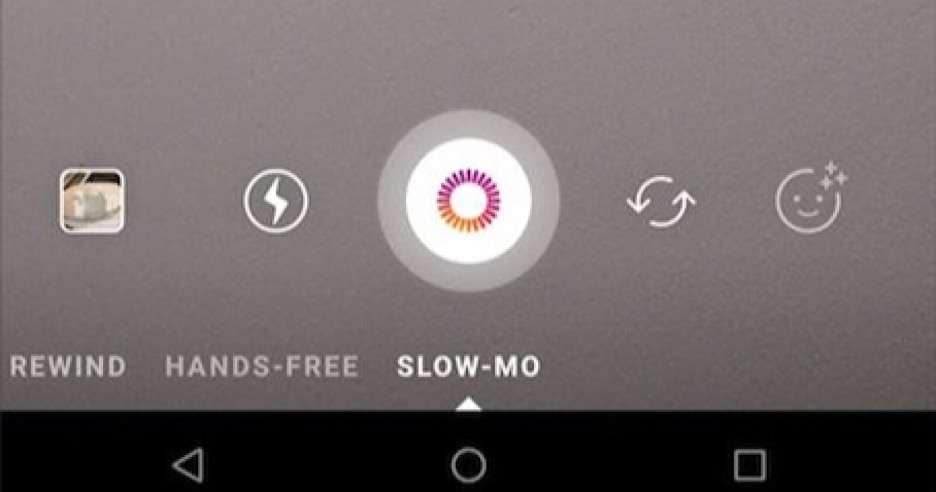
In this article
Part 1. How To Slow Down Videos on Instagram
During the early days of Instagram, only basic editing stuff was provided to users. This included features like text, colors, cropping, stickers, and some filters that users could use. These days, however, Instagram provides its users with an array of editing capabilities. While not as powerful as dedicated video editors, manipulating videos for Instagram has never been easier than before.
Thus, you can capture a video, access it through Instagram, and edit it in the same app. This neat feature allows smoother workflows, especially for social media managers, influencers, and the like. Of course, this includes Instagram’s slow motion effect. Originally, Instagram only had the “Boomerang” filter, allowing users to create short, looping clips with slow effects.
Now, an Instagram user like you can create slow motion videos through Instagram’s app. Take note, however, that while this feature is convenient, nothing beats a dedicated video editor. Nonetheless, follow the steps below to learn how to slow-mo Instagram videos:
Step 1: Tap the “+” button on the app’s bottom part to create a new post on Instagram.
Step 2: In your phone’s gallery, locate the clips that you want to edit and press Next. Make sure that the POST option is highlighted as well.
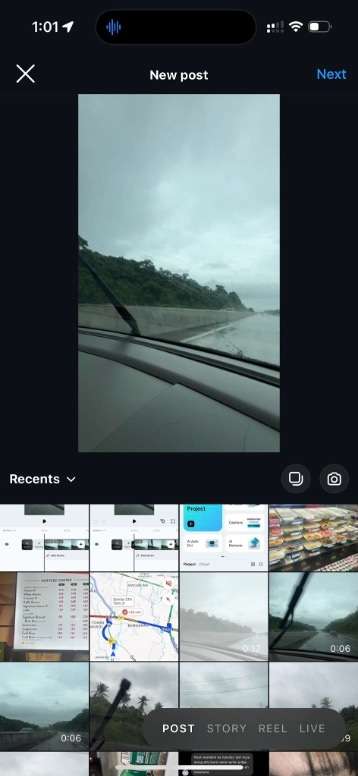
Step 3: You can apply basic effects using the available options like Text, Stickers, Music, and Effects. To find the slow-motion option, click Edit video found on the bottom-left.

Step 4: Trim The Parts of the Clip You Want To Slow Mo (Optional)
If you only want a specific part of the video to be slowed down, drag the timeline to the starting point and press Split. Afterward, drag the timeline to the endpoint and press Split again.
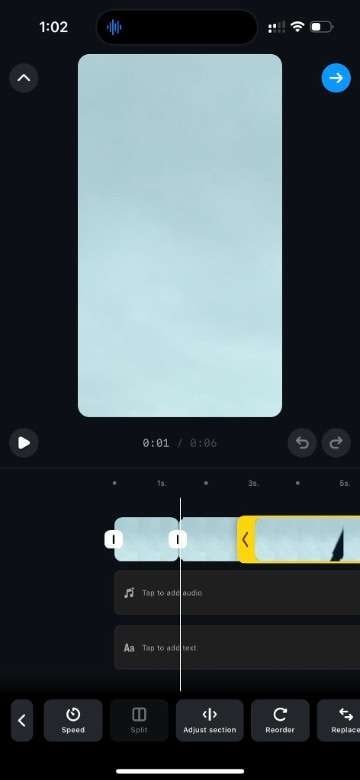
Step 5: Tap on your clip, then go to Speed. Drag the slider to the left to make it slower. After you’ve gotten your desired speed, press the “Check” button.
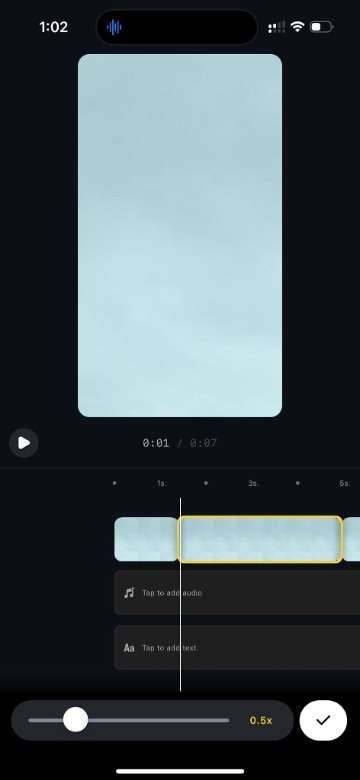
Step 6: Once you’re done, press the “blue arrow” button on the top-right portion of the editor.
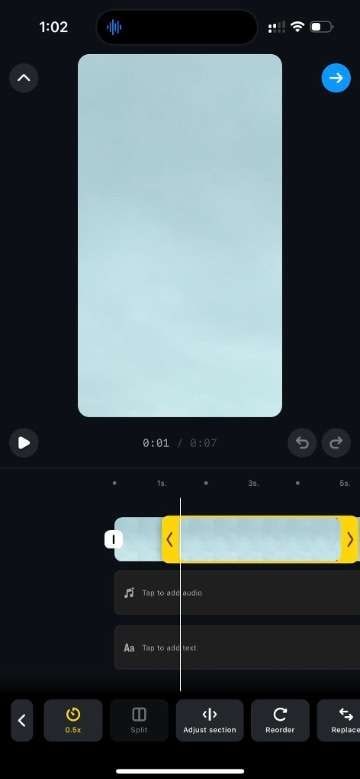
Then, tap Save draft to save your video to drafts or Share to post your work.
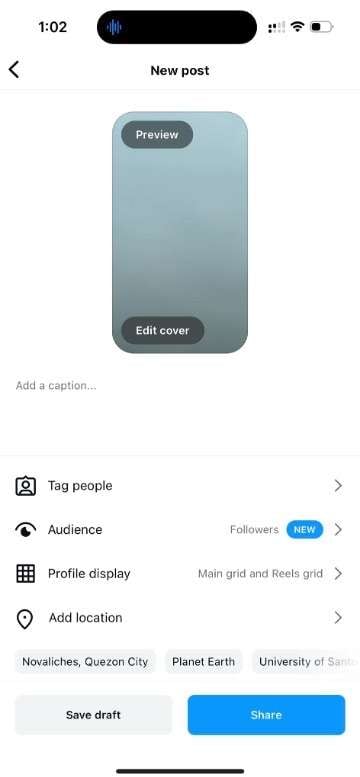
It’s important to note that these editing controls are unavailable in the “Stories” feature. However, don’t worry! There’s a simple workaround. You can create and edit your slow-motion video using the steps above, as described above. After you’ve posted the Reel, you can share it with your Story. This way, your followers can enjoy your slow-motion creation in both places.
Following these steps, you can easily create eye-catching slow-motion videos within the Instagram app. This feature opens up new creative possibilities for your posts and stories. Slow-motion can add an extra layer of interest to your Instagram content.
Part 2. Alternative Way To Create Slow Motion Videos for Instagram
While Instagram’s built-in editing tools are convenient, a dedicated video editor can give you. This is because you can precisely control the speed of different clips using the video editor. Since there are many to choose from, one popular option is Wondershare Filmora, a powerful yet user-friendly video editing software.

Wondershare Filmora is a versatile video editor catering to beginners and advanced users. It offers a wide range of features, including:
- Multi-track editing. Combine multiple video and audio tracks to create complex, layered compositions for more professional-looking content. This allows you to create complex and professional-looking videos.
- Effects and transitions library. Access a wide range of special effects and smooth transitions to enhance your videos and make them more engaging. Of course, this includes speed presets that you can use for slow motion videos.
- Color correction tools. Adjust brightness, contrast, saturation, and more to perfect the look of your footage and maintain visual consistency. This is especially important with slow-motion videos that often suffer from changes in color due to changes in clip speeds.
- Advanced speed controls. Easily create slow-motion or fast-motion effects with precise speed adjustments for dramatic or comedic impact. Filmora features a speed ramp that allows for precise control of clip speeds.
How To Edit Slow Motion Videos for Instagram in Wondershare Filmora
One of Filmora’s standout features is its advanced speed tools. These allow you to create smooth, slow-motion effects with precision. Additionally, Filmora offers preset aspect ratios tailored for different social media platforms, including Instagram posts and stories. This feature ensures that your slow motion videos on Instagram look great and fit the app.
Here’s a step-by-step guide to creating a slow-motion video using Filmora:
Step 1: Install, download, and launch Wondershare Filmora. Log in or sign up with a Wondershare, X (formerly Twitter), Google, Facebook, or Apple account.
Step 2: Under Create Project, set the aspect ratio first. The recommended ratios are 1:1 (Instagram) for feed posts and 9:16 (Portrait) for story or reel posts. Then, click New Project.

Step 3: Add your video clip by clicking Import, then dragging it to the timeline. Alternatively, from your file browser, drag and drop your media clip directly to the timeline.
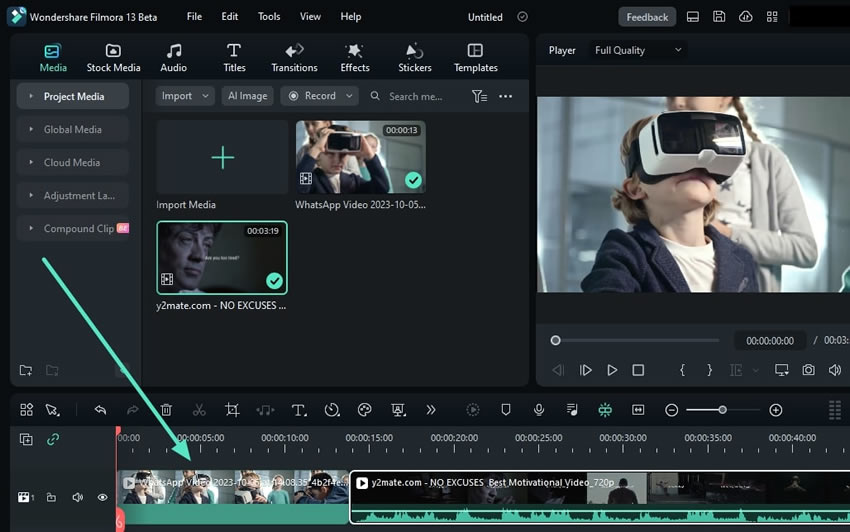
Step 4: Click your clip. Then, use the Speed tool as highlighted below. There are two options with which you can apply slow-motion effects to your video:

- Uniform Speed. This uniformly applies a certain speed to a chosen clip. Drag to the left; this is how to slow down videos for Instagram straightforwardly. Through this method, you will have to use the Split tool to select only certain parts of the video to slow down.

- Speed Ramping. The speed ramping tool allows you to apply speed settings on certain parts of the clip precisely. Drag the line downward based on the relative timestamp in the clip to slow down videos. Drag them to the center to use normal speeds and upward for faster ones. When dragging the line, a pop-up tooltip will show you the speed you are applying for more clarity.

Step 5: You might want to add synchronized music or other sound effects. To do this, add an audio/music file to the timeline first (drag-and-drop). Then, select the audio and video track and click Auto Synchronization. A part of the audio will slow down or speed up in sync with the video.
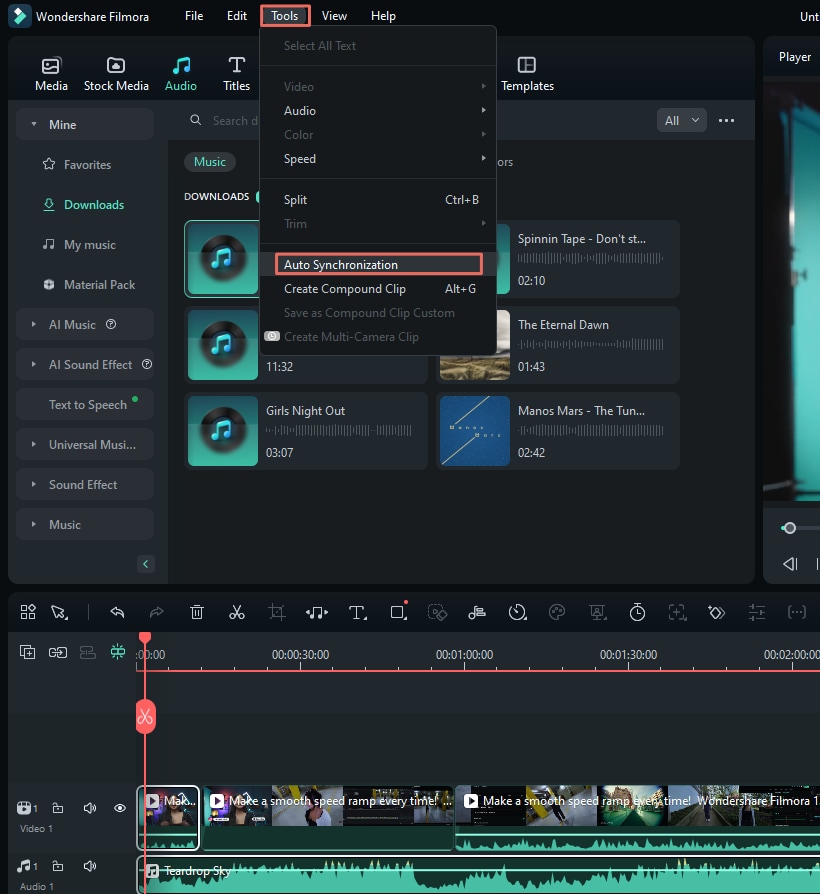
Step 6: Once you’re done editing the video, click Export to save the clip and post it to Instagram using your mobile phone.

You might find it helpful to visit the Wondershare Filmora YouTube channel for more detailed editing tips and tutorials. They offer a wealth of information on how to make the most of the software’s features.
Part 3. Tips for Engaging Slow-Motion Videos for Instagram
Creating slow-motion videos is just the first step. To make sure your content stands out and engages your audience on Instagram, consider these helpful tips:
- Time It Right. Keep your videos under 60 seconds for regular posts. Instagram’s algorithm favors shorter content, and viewers are likelier to watch a video to the end if it’s brief.
- Story-friendly Clips. For Instagram Stories, aim for 15-second clips. This length is perfect for promotional material or quick, eye-catching moments that leave viewers wanting more.
- Explore Boomerang. Consider using Instagram’s Boomerang feature to loop in slow-motion effects. This can create a mesmerizing, repeating slow-mo moment that is perfect for capturing attention. Plus, you won’t have to worry about the hassle of editing.
- Add Trending Music. Pair your slow-motion video with popular or trending songs. Music can enhance the mood of your slow-mo footage and make it more shareable.
- Use Relevant Hashtags. Include hashtags that relate to your content and slow-motion effects. This helps your video reach a wider audience interested in similar content.
- Stay on Trend. Keep an eye on slow-motion video trends, not just on Instagram but also on other platforms like TikTok. Adapting popular trends to your content can increase engagement.
- Focus on Action. Slow motion works best with dynamic subjects. Choose scenes with movement, like sports, dance, or nature in motion.
- Experiment with Contrast. Mix normal speed with slow-motion sections in your video for a dramatic effect.
- Quality Matters. Use the highest video quality your device allows. Slow motion sometimes highlights imperfections, so start with the best footage possible.
- Tell a Story. Even in slow motion, your video should have a clear beginning, middle, and end to keep viewers engaged.
By following these tips, you can create slow-motion videos that look great and perform well on Instagram. Remember, the key is to be creative and authentic while keeping your audience’s preferences in mind. With practice and experimentation, you’ll learn how to slow down videos for Instagram in the best way possible.
Conclusion
Creating engaging slow-motion videos for Instagram is now easier than ever. Whether you use Instagram’s built-in tools or dedicated software like Wondershare Filmora, you have the power to produce eye-catching content. Remember to keep your videos short, use trending music, and stay up-to-date with popular slow-motion trends.
For those looking to take their Instagram content to the next level, Wondershare Filmora is highly recommended. Its user-friendly interface, precise speed controls, and Instagram-friendly export options make it excellent for creating professional-quality slow-motion videos. With these tools and tips, you’re ready to captivate your audience with stunning slow-motion content on Instagram.



 100% Security Verified | No Subscription Required | No Malware
100% Security Verified | No Subscription Required | No Malware

