In the modern era of socializing, safety and privacy are huge concerns for internet users. In line with this ideology, social media platforms provide various methods for account verification. Similarly, Instagram authenticates human users through its selfie verification method. The Instagram Video Selfie Verification Link feature is an effort to make the app free of any fake accounts. This article is a complete guide on this feature and how it can be used.
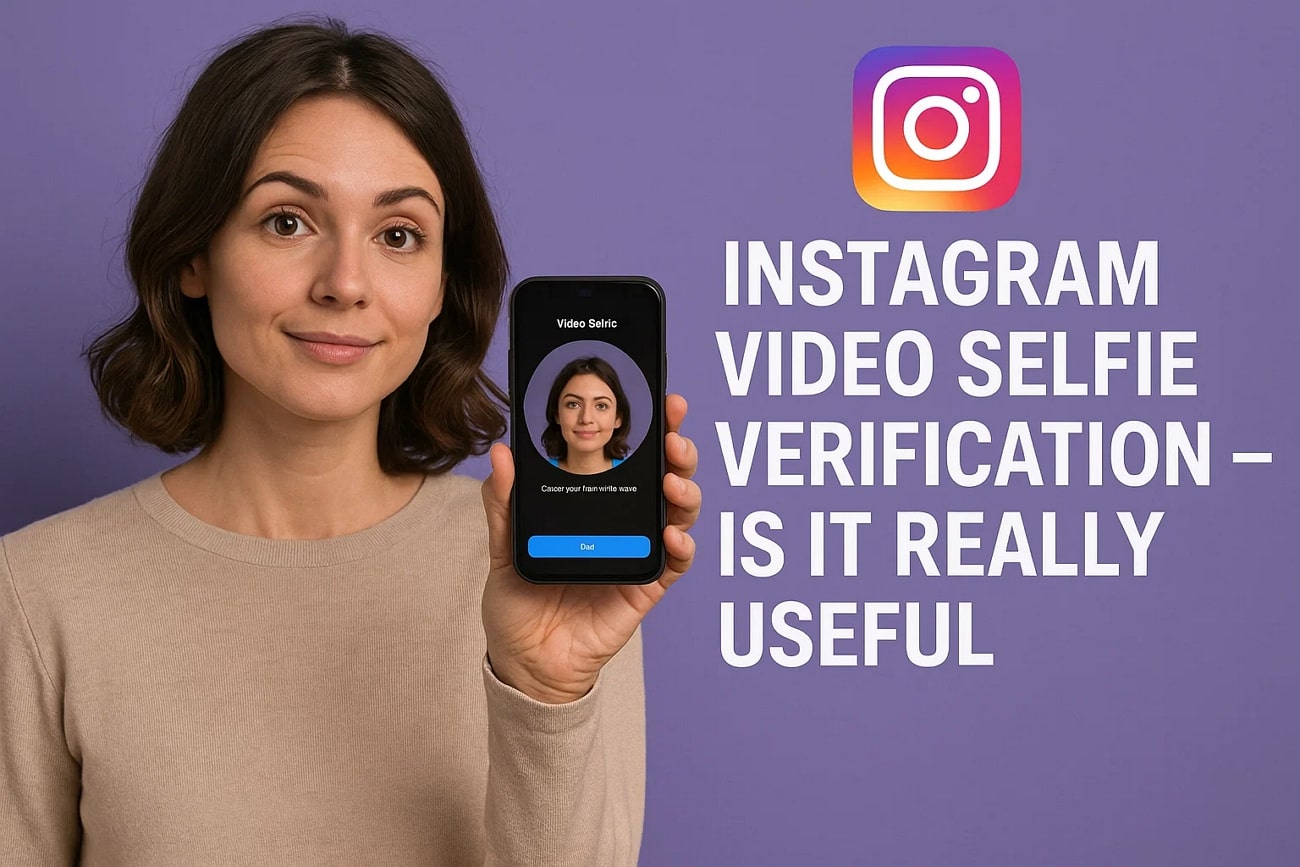
In this article
Part 1. What is Instagram Video Selfie Verification?
If Instagram notices any suspicious activity from your account, it sends you a prompt to record a video. Users are asked to move their heads in different directions to verify themselves as humans. This feature helps the app clear any spam and fake accounts that are misusing the platform. The following points will help you understand the Instagram selfie video verification link utility better:
- The video you record is kept private and is deleted within 30 days.
- Besides witnessing a suspicious activity, Instagram prompts you on new sign-ups as well.
- In case of failed verification, the person won't be able to finish creating their account, or may be locked out of their existing account.
- Instagram does not map faces, as it is a one-time authenticating technique.
Part 2. Prerequisites for Using the Instagram Video Selfie Verification
Recording a video for the verification link is simple, as the system guides you through the entire process. When you have found a well-lit place to record the footage, hold the camera at eye level to assist the system in recognizing it with ease. The following guide features instructions on how to do Instagram video selfie verification:
- Instructions. When you are prompted by Instagram to verify yourself, use the round camera space to make a selfie video. Follow the on-screen instructions by moving your head in the recommended directions. Once done, your account will be verified within seconds.
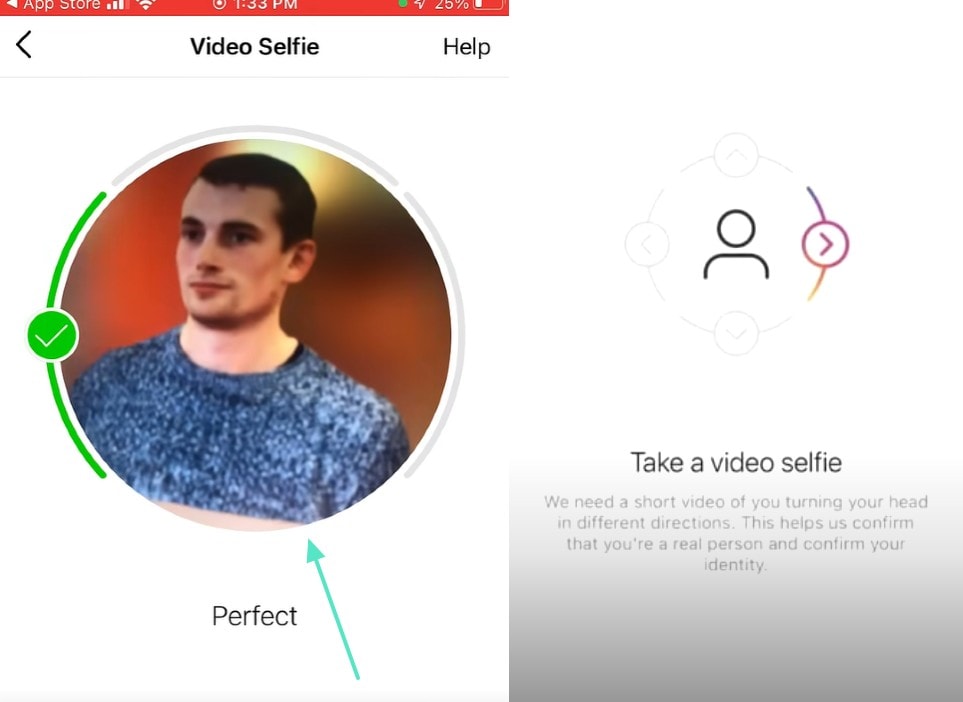
Does the Video Selfie Verification Work?
The Instagram selfie video verification method generally works, verifying human users in seconds. However, it may fail sometimes due to the user's poor connection or bad light.
Bonus Tip. How to Edit a Video Using Wondershare Filmora
After your Instagram face verification is clear, it is time to create content. The videos you have created can be edited using Filmora, a robust platform. With its countless editing utilities, it enables users to apply filter overlays and effects for compelling visuals. The intensity of these utilities can be customized to your desired extent. You can also explore the color grading features to decide the vibe of your videos.
If you do not want to spend too much time tweaking, use the text-based editing utility and delete scenes simply by deleting their corresponding transcript. To make your content easy to consume, use the Smart Short Clips feature and let the AI cut your videos smartly. Once you have edited the videos, you can share them directly on Instagram with just a few clicks.
Key Features Related to Video Editing in Filmora
Here are some of the standout AI-powered and creative tools in Filmora that can help you enhance your videos effortlessly:
1. AI Video Enhancer
Use the one-click video enhancement feature to get rid of the artifacts and grains in your videos. This utility also upgrades the quality of your visuals for better results.
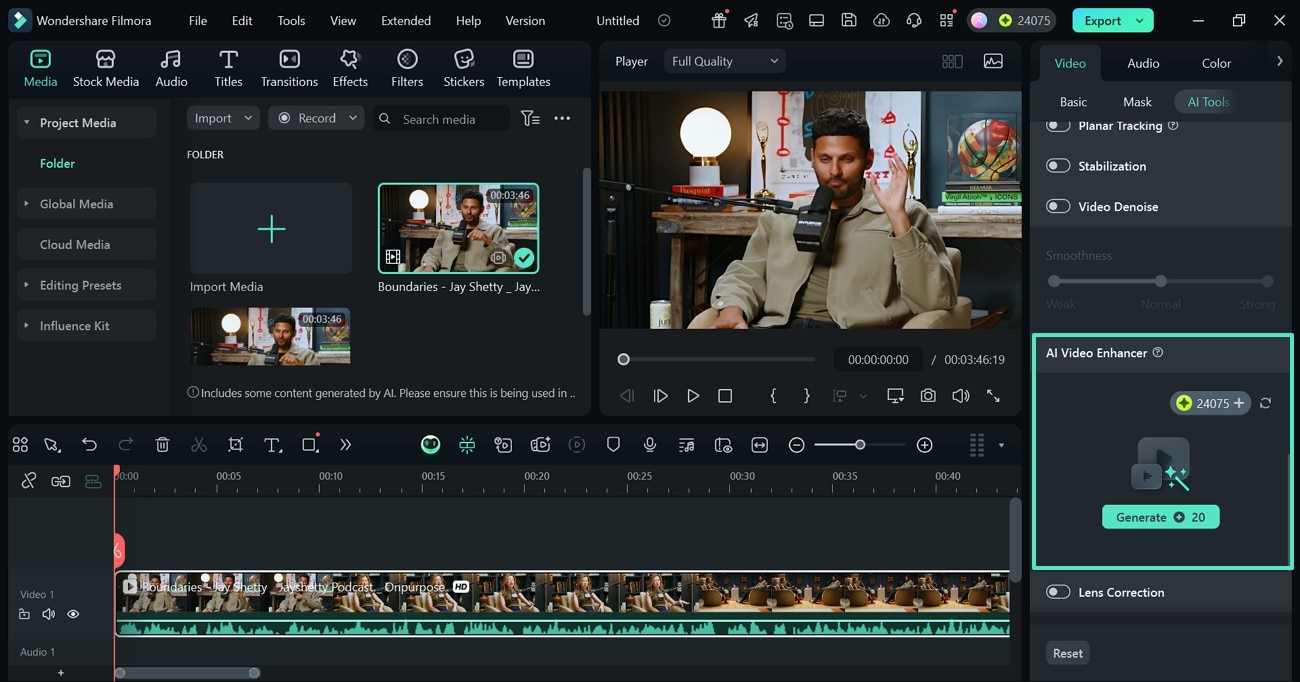
2. AI Audio Denoiser
Get rid of the background noise from videos using this AI Video Denoise feature. Filmora lets you decide the type of noise you want to remove, including hum, hiss, and more.
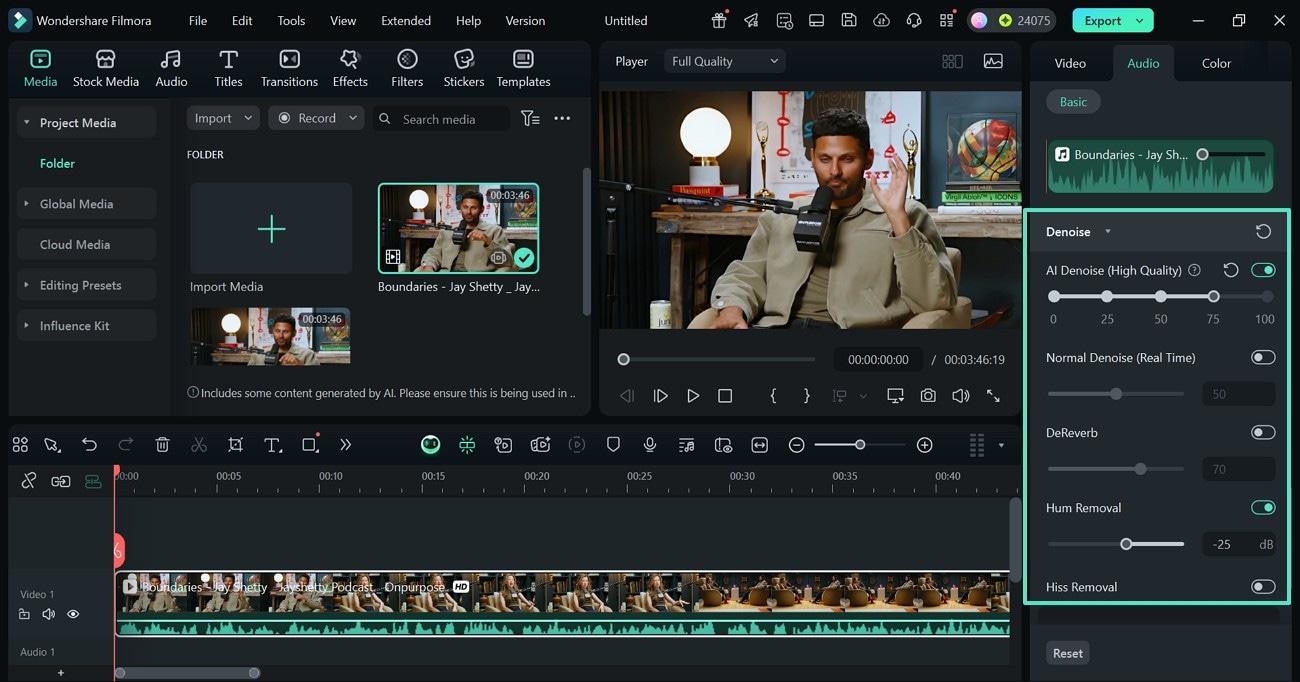
3. AI Sticker Generator
If you fail to find the desired stickers in the built-in collection, use the AI Sticker Generator to create a custom sticker. You can describe the sticker in your prompt and select the style from the built-in options.
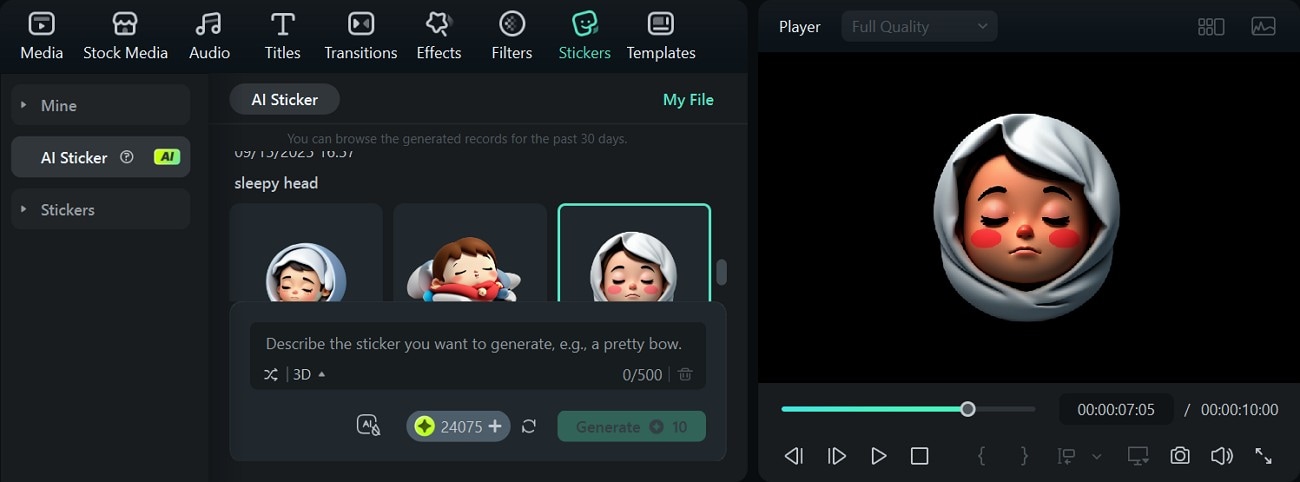
4. Video Mask
To create a dynamic impact in your videos, the masking feature lets you create shapes in your video. By customizing the blur strength and radius of the mask, you can generate cinematic results.
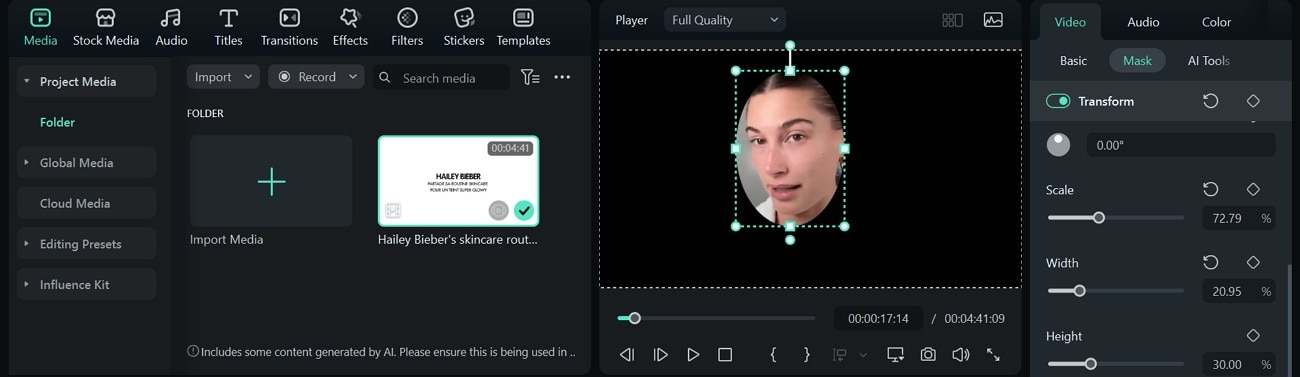
5. Split Screen
Divide your screen into parts and display one scene in each part. The split-screen templates let you select the size of each split screen for precision.
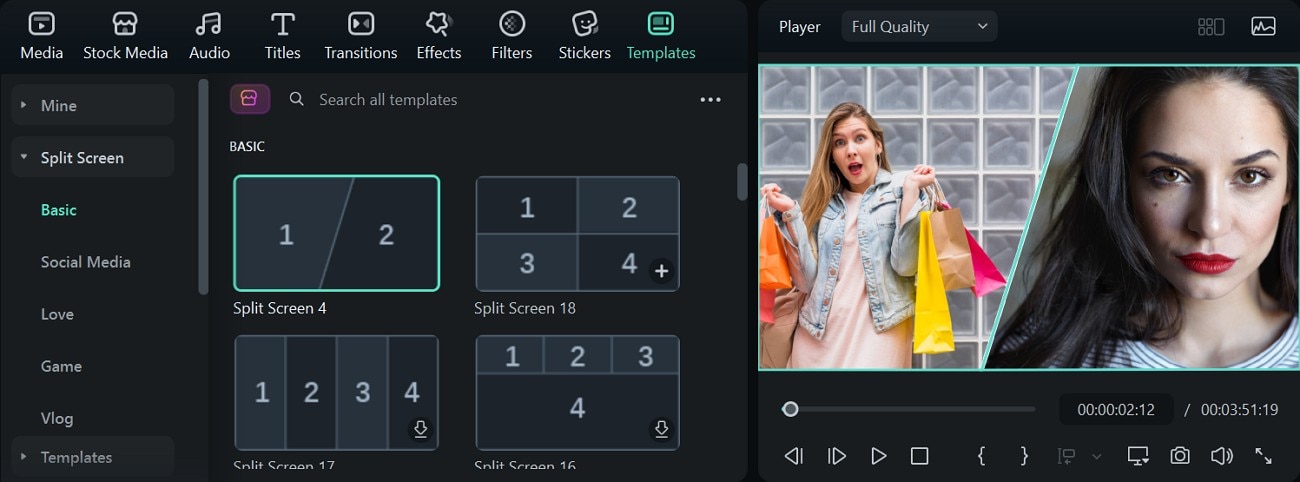
6. Speed Ramping
The Speed Ramping feature allows users to give a custom speed to their videos. Besides using the preset speed-rapping graphs, you can create a custom graph of your own.
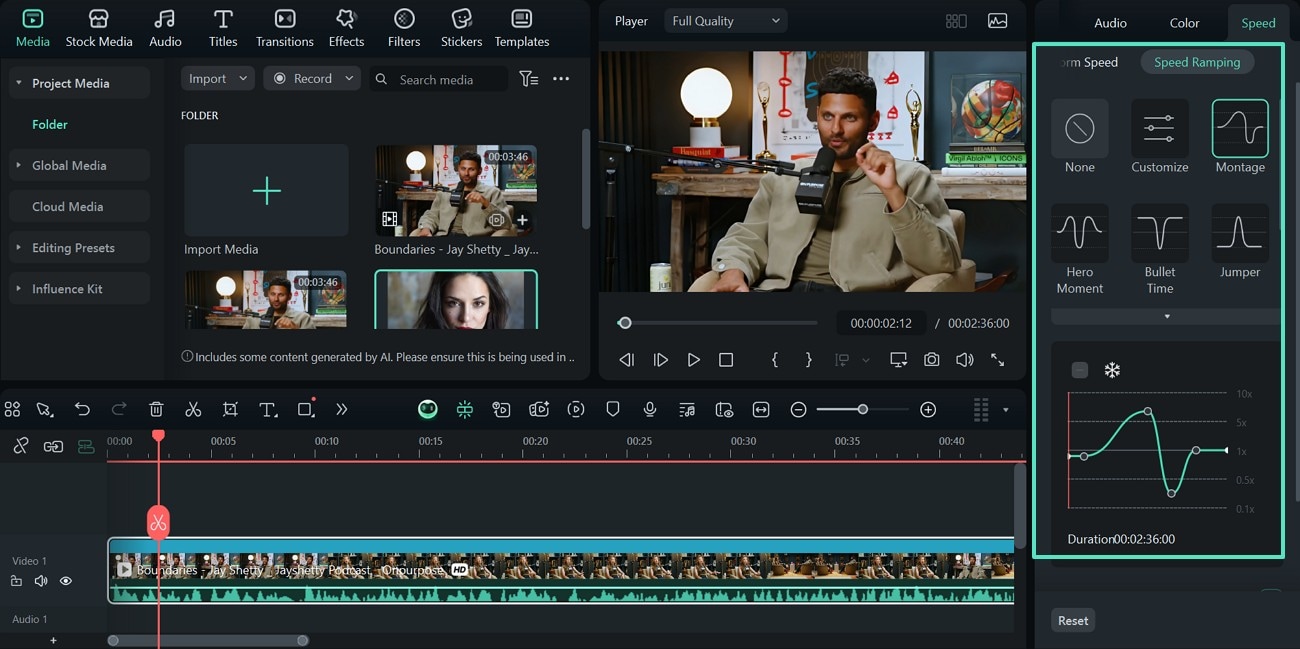
7. Video Background Remover
If you recorded the video in a messy place, use the Video Background Remover to change the entire outlook. You can later add a border to the isolated cutout for a stylistic effect.
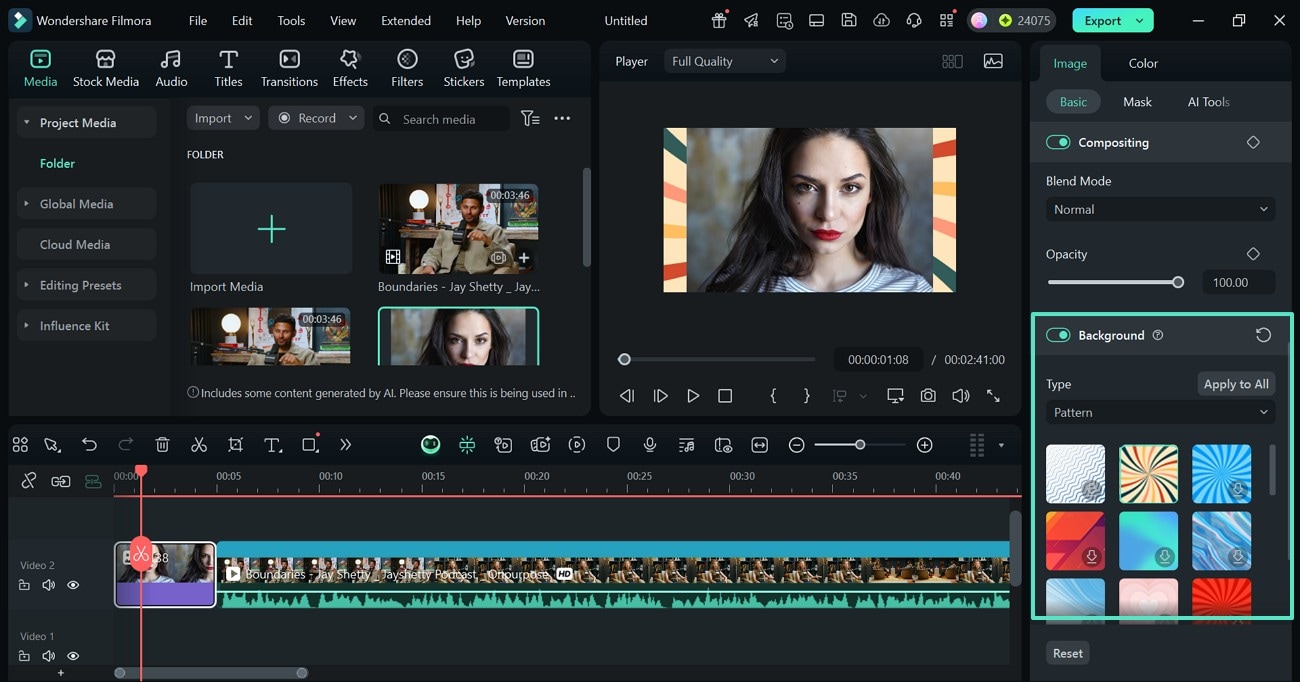
Conclusion
To conclude the discussion, the Instagram video selfie verification link is the platform's method to confirm if a user is human. It is triggered when it senses suspicious activity from your account or upon random sign-ups. After recovering your account with our provided instructions, you should be able to post content on Instagram. However, after video creation, do consider using Filmora to edit them.



 100% Security Verified | No Subscription Required | No Malware
100% Security Verified | No Subscription Required | No Malware


