Key Steps of This Video Tutorial To Follow
Film your footage handheld to add organic movement to your shots. Whip or rotate the camera at the beginning and end of clips. It will help create smooth transitional movements between shots. Select clips with similar directional movements to ensure seamless flow during transitions.
Import all the clips you want to use for transitions into Filmora's timeline. Cut and organize the clips to identify pairs that could work well together. Trim the clips to include the desired camera movements at the beginning and end.
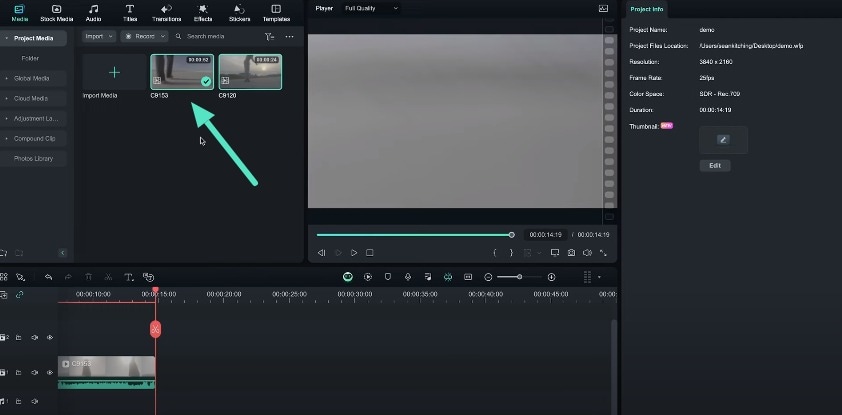
Add a mask to an appropriate part of your first clip and feather its edges to create a soft transition. Expand the feather to achieve the desired softness.
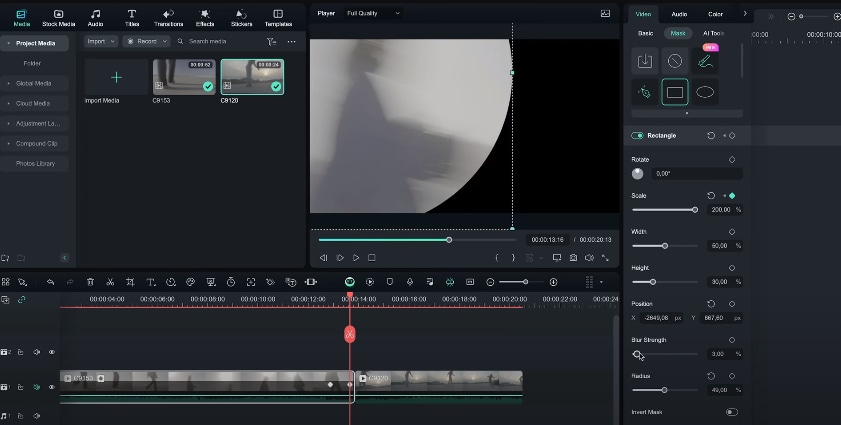
Insert keyframes on the masked clip. You can move the mask position to match the desired transition between the two clips. Ensure the movements align with the camera movements in both clips.
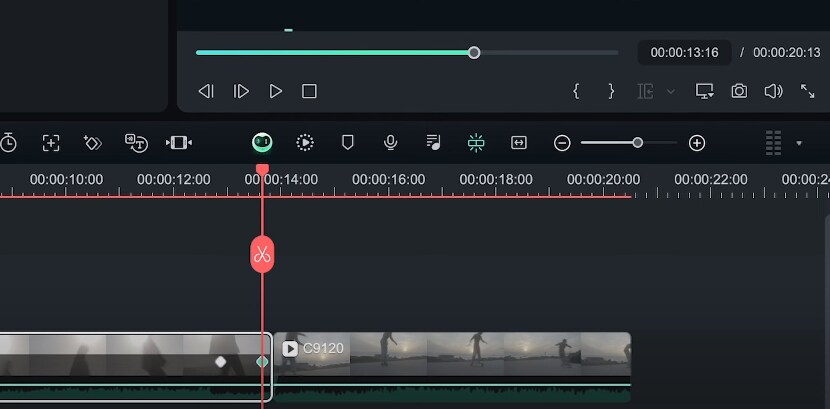
You can also enhance the transition's smoothness. Add a speed ramp at the end of the first clip, accelerating the footage. In the second clip, start with a speed ramp from fast to average speed. It should align with the first clip's transition.
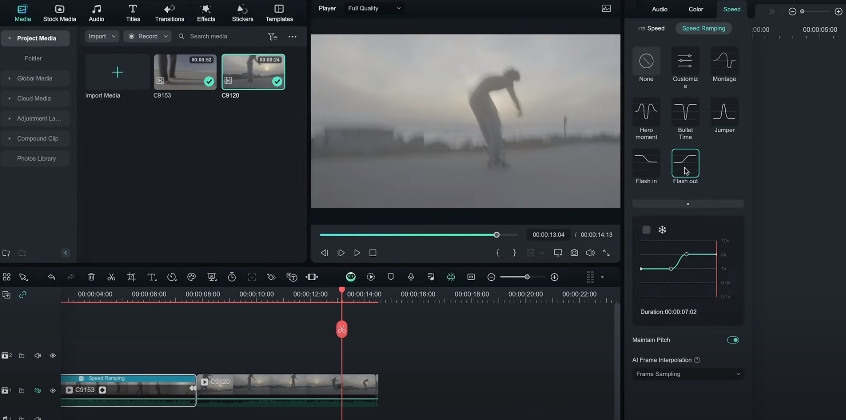
Apply these transition techniques across various shots, experimenting with different movements and directions. You can rapid-fire multiple transitions for an engaging, wormhole-like experience.
Search for suitable sound effects and add them. You have options like "whoosh" sounds, from Filmora's library to the transition points. These sound effects will make your transitions more engaging and realistic.
Wipe transitions are a fun way to add motion and energy to your travel videos. They allow you to smoothly transition between different scenes and locations. Filmora has cool tools for creating wipe transitions that blend your travel footage. Using wipes makes your travel stories more engaging and cinematic for viewers. So, try this effect now.
Sean Kitching's Other Filmora Master Lessons
- 01. Guide to Use AI Copywriting for Your Next Travel Vlog >>03:44
- 02. Guide to Arrange Your Travel Video Clips >>04:12
- 03. Guide to Create the Perfect Travel Video >>05:50
- 04. Guide to Add and Sync Music in Travel Videos >>04:18
- 05. Making Immersive Videos with Sound Effects >>03:33
- 06. Guide to Transform Your Travel Footage with Wipe Transitions >>04:54
- 07. Guide to Create Vintage, Nostalgic Videos Using Filmora >>05:03
- 08. Guide to Make Great YouTube Videos Using Filmora >>02:46
- 09. AI-Driven Voice-Over Editing Tips for Travel Content Creators >>03:22
- 10. Top Techniques for Sharing Your Travel Videos Across Social Media Platforms >>02:53

