Key Steps of This Video Tutorial To Follow
While shooting, recording as many sounds as possible is ideal. Your video will seem more professional with these noises added in real time. Likewise, there are instances when you could hear disturbing interference or background noise. So, it is up to you whether to keep or remove those sounds.
A background noise like wind or waves can overpower your voice. Use a feature like AI Denoise to cut background noise if your audio isn't clear. You can use this to improve the quality of your audio and make it more pleasing to hear.
Listen to each scene in your video without any soundtracks or music in the background. Suppose your location is a beach. Then, you can include sound effects such as birds winging their wings, waves lapping at the shore, or people conversing. You can make the audio experience sound alive and lifelike. Make the soundscape more expansive and engaging by layering these sounds.
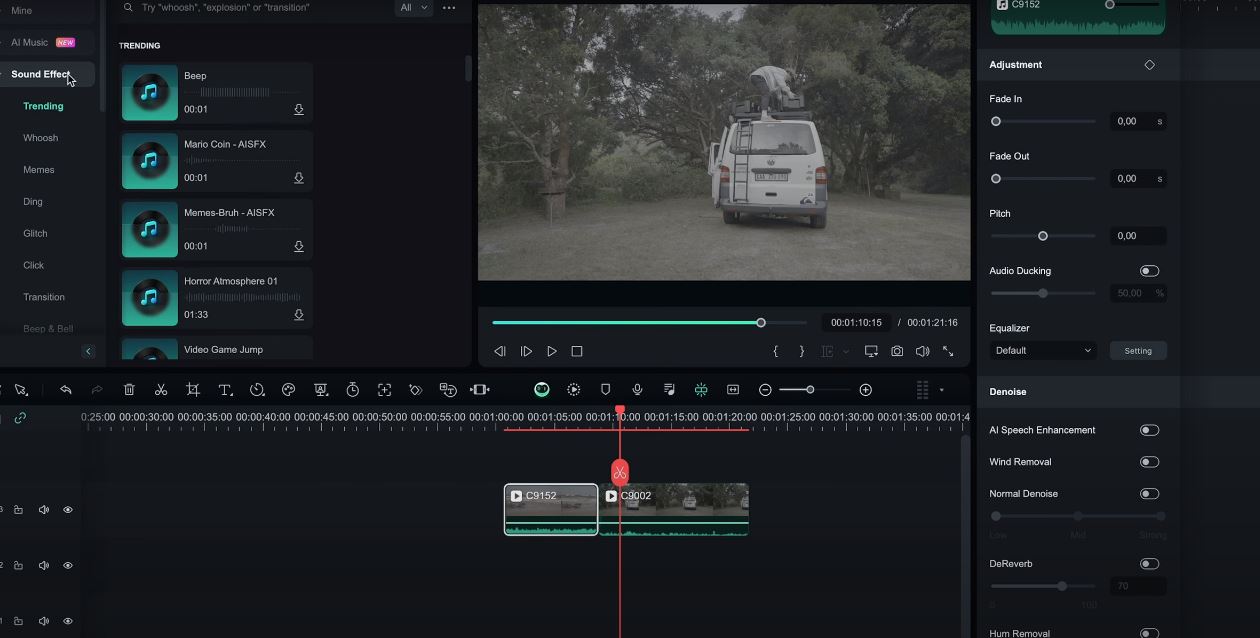
Be careful not to overdo it when you add sound effects. The objective is to create an atmosphere that is both natural and unobtrusive. You must avoid overwhelming the audience with excessive sound effects. The audience must experience the absence of these noises.
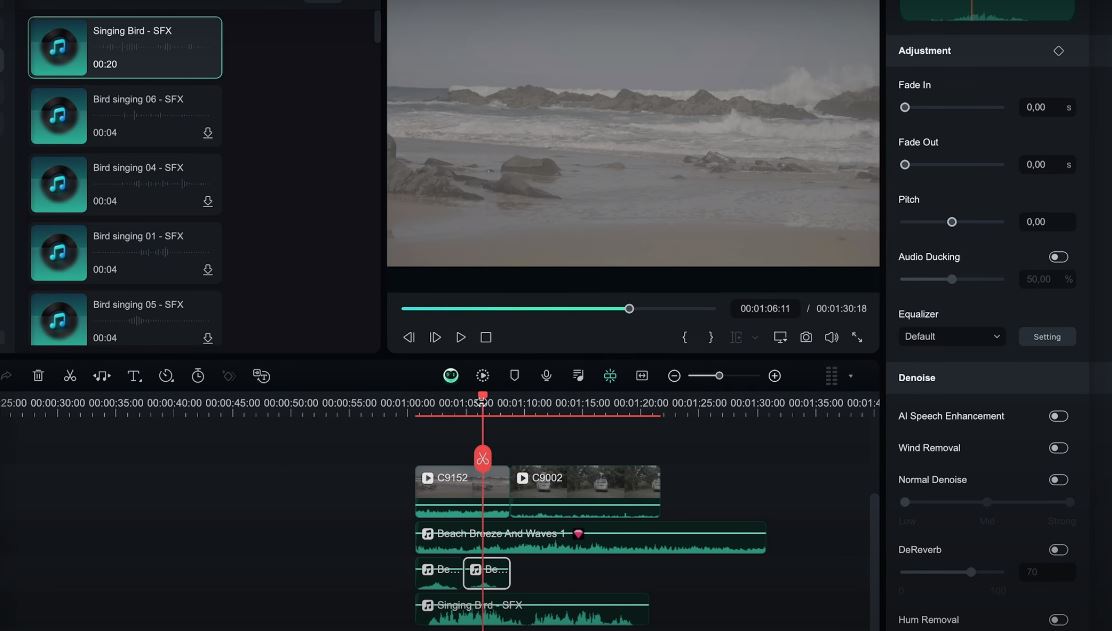
Look for empty spaces in your videos where you can add some sound. The best way is to find transition clips and support them with a suitable sound effect. You can add whooshes and other sound effects to transitions.
You can make your videos more immersive for the audience by adding sound effects. These effects can make or break your video quality. Remember that achieving a genuine and realistic audio experience requires effort. You may need to record in real-time and experiment with different effects. So, put in the time to try various sound effects. You'll be astounded by how they can completely change your video's look and make your viewers feel. Try Filmora to get access to an extensive library of sound effects.
Sean Kitching's Other Filmora Master Lessons
- 01. Guide to Use AI Copywriting for Your Next Travel Vlog >>03:44
- 02. Guide to Arrange Your Travel Video Clips >>04:12
- 03. Guide to Create the Perfect Travel Video >>05:50
- 04. Guide to Add and Sync Music in Travel Videos >>04:18
- 05. Making Immersive Videos with Sound Effects >>03:33
- 06. Guide to Transform Your Travel Footage with Wipe Transitions >>04:54
- 07. Guide to Create Vintage, Nostalgic Videos Using Filmora >>05:03
- 08. Guide to Make Great YouTube Videos Using Filmora >>02:46
- 09. AI-Driven Voice-Over Editing Tips for Travel Content Creators >>03:22
- 10. Top Techniques for Sharing Your Travel Videos Across Social Media Platforms >>02:53

