Key Steps of This Video Tutorial To Follow
Start by using the powerful AI features available in Filmora. These features automate tedious and monotonous tasks. It will significantly speed up your editing workflow.
This feature lets you remove pauses and silent sections from your video clips. Right-click on the clip in the timeline and select Silence Detection to access the customization window. Adjust the parameters according to your choices. Finally, Filmora will automatically trim the silent sections, saving you valuable time.
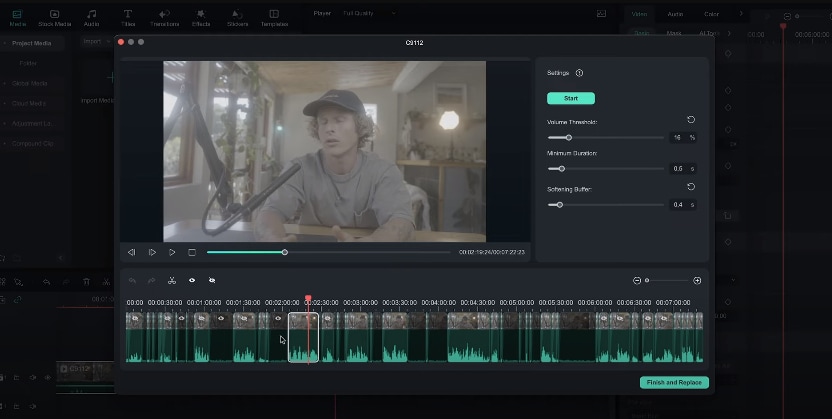
This feature ensures your music tracks perfectly match the duration of your video. There is no need to cut manually and splice clips. Instead, click the music icon and drag the clip to extend or shorten its length. Filmora will analyze vocals and bars in the music to ensure a smooth transition.
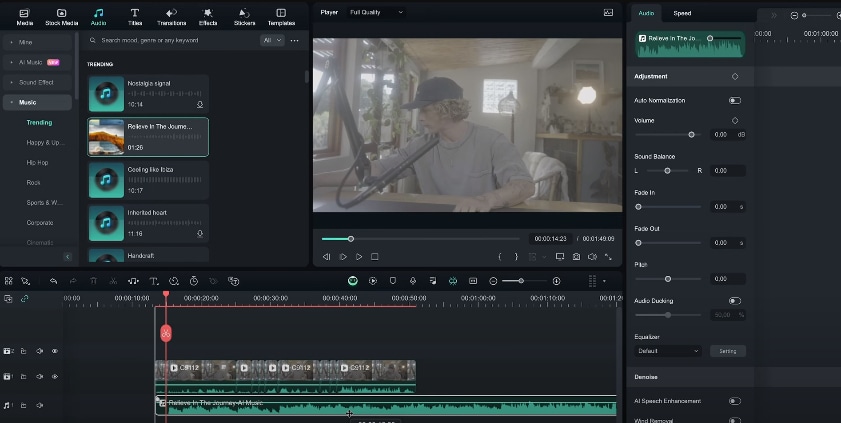
If you're working on a talking head video, Filmora can convert your dialogue into text. We call it text-based editing. This feature streamlines the editing process. It lets you identify and remove unnecessary sections. You can also make adjustments directly within the text dialogue box. The changes you make in the text will be reflected in the video timeline, saving you significant time.
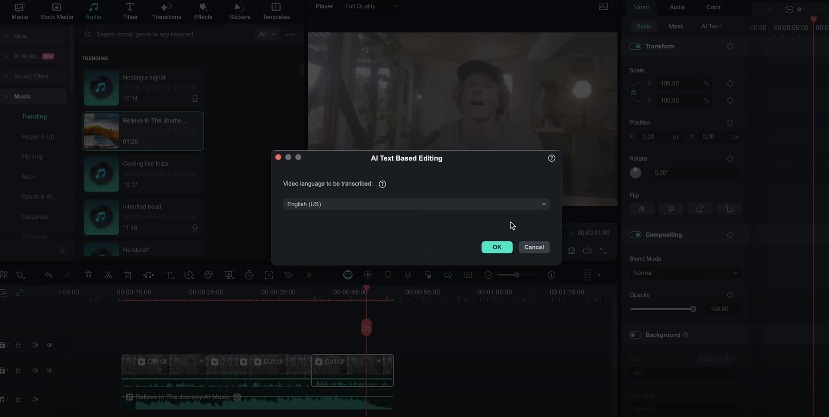
Filmora offers the flexibility to customize keyboard shortcuts. So, you can use Filmora while retaining the familiar keyboard shortcuts to which you're accustomed. It will minimize the learning curve and boost your editing efficiency.
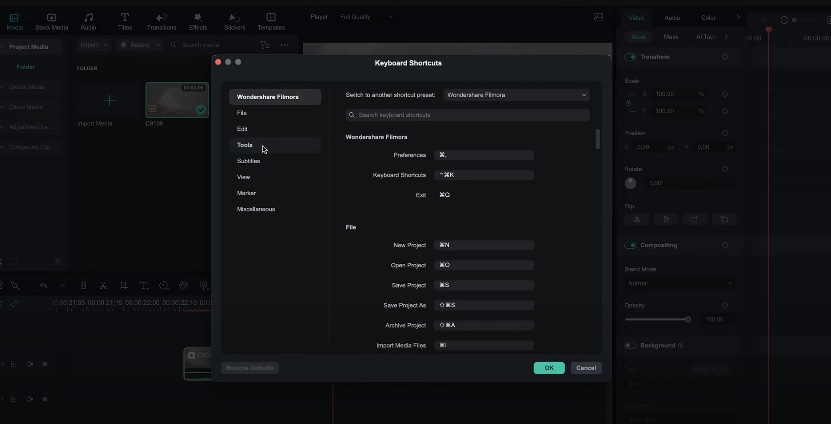
Exploring Filmora's various features consistently can significantly improve your editing. You will become more proficient with the software's tools and techniques.
Pictures and sound effects are a powerful way to tell stories. By using them thoughtfully, you can create videos that encourage people to view more. Imagine a funny video without a laugh track or a scary scene without creepy sounds. With Filmora, adding sound effects is easy. Add sound effects right into your video and watch your audience get hooked.
Sean Kitching's Other Filmora Master Lessons
- 01. Guide to Use AI Copywriting for Your Next Travel Vlog >>03:44
- 02. Guide to Arrange Your Travel Video Clips >>04:12
- 03. Guide to Create the Perfect Travel Video >>05:50
- 04. Guide to Add and Sync Music in Travel Videos >>04:18
- 05. Making Immersive Videos with Sound Effects >>03:33
- 06. Guide to Transform Your Travel Footage with Wipe Transitions >>04:54
- 07. Guide to Create Vintage, Nostalgic Videos Using Filmora >>05:03
- 08. Guide to Make Great YouTube Videos Using Filmora >>02:46
- 09. AI-Driven Voice-Over Editing Tips for Travel Content Creators >>03:22
- 10. Top Techniques for Sharing Your Travel Videos Across Social Media Platforms >>02:53

