Key Steps of This Video Tutorial To Follow
You can start by filming footage you plan to transform into a retro aesthetic. It is recommended that you shoot handheld to capture organic movement and a sense of rawness.
You can break the 180-degree shutter rule. We suggest adjusting your shutter speed to lower than recommended. It will introduce desirable motion blur into your raw footage. This technique will help create the retro effect more authentically. The final output looks impressive after applying the necessary filters and overlays.
Import your captured footage into the Filmora timeline. Then, go to the Effects panel and click the LUT (Lookup Table) option. Browse the available LUTs and select one that aligns with the retro style. Warmer tones and a summer-like feel generally work well. Apply the chosen LUT to your footage. That will instantly transform it into a retro-inspired look.
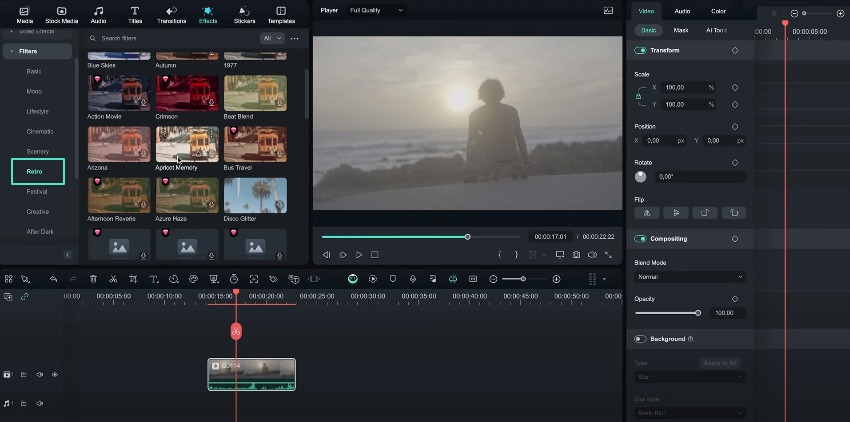
Stay in the Effects tab and start adding overlays to your footage. You can search for keywords like 35mm or 8mm film overlays within the Filmora library. These overlays can introduce film borders, frames, or other textures. You can mix and match overlays across various clips within the same sequence.
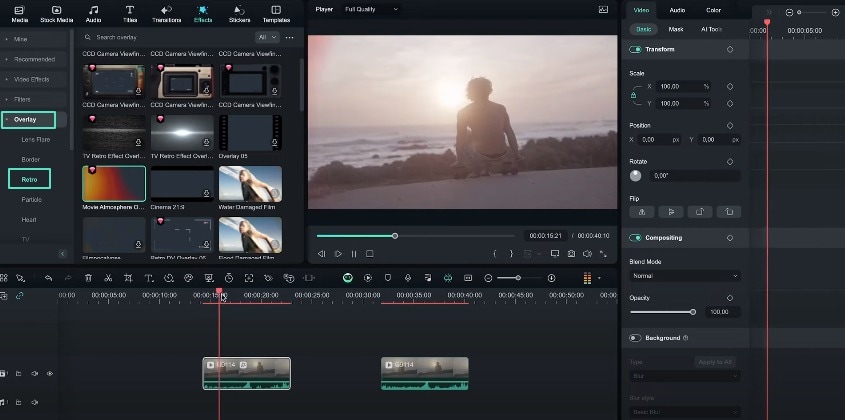
For each overlay applied, adjust the opacity slider to control the effect's intensity. An opacity of 0% represents complete transparency, while 100% represents full intensity. Find the sweet spot where the effect is noticeable but not overpowering.
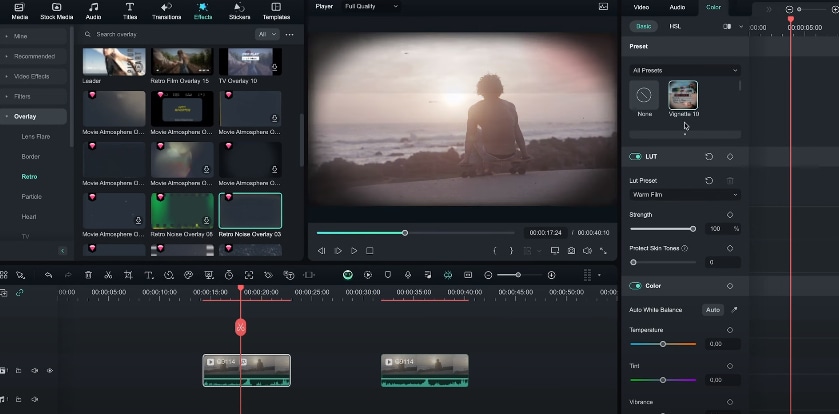
You can also light leaks or film burns to your transitions between clips. These effects work seamlessly with the retro look. You can apply them when transitioning from one clip to another. Besides, you can use light leaks or lens flares on specific shots, such as those filming into the sun. It will introduce an extra dimension of texture.
You've applied the desired color grading, overlays, and effects. Now, compare the before-and-after versions of your footage. The transformed version should exhibit a beautiful, retro-inspired look. Feel free to try various overlays and effects available within the Filmora platform.
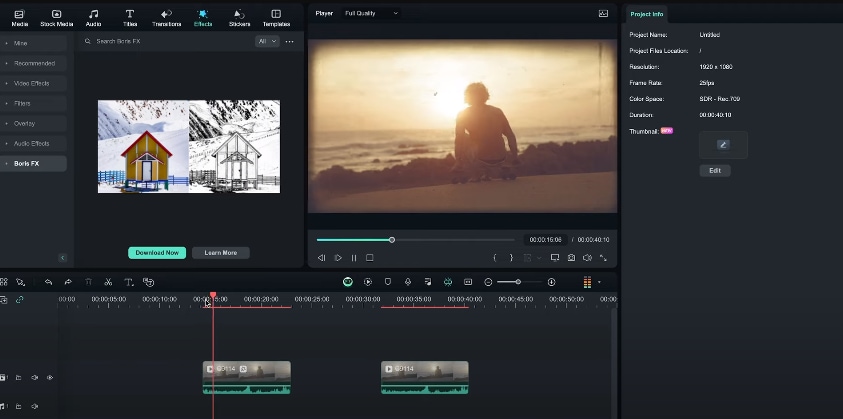
These techniques will give your regular videos a cool, eye-catching retro film look. Vintage visual effects often engage the viewers. Filmora makes it easy to get creative and craft these cinematic retro vibes. You can see that the options are endless for making your videos look like nostalgic movies.
Sean Kitching's Other Filmora Master Lessons
- 01. Guide to Use AI Copywriting for Your Next Travel Vlog >>03:44
- 02. Guide to Arrange Your Travel Video Clips >>04:12
- 03. Guide to Create the Perfect Travel Video >>05:50
- 04. Guide to Add and Sync Music in Travel Videos >>04:18
- 05. Making Immersive Videos with Sound Effects >>03:33
- 06. Guide to Transform Your Travel Footage with Wipe Transitions >>04:54
- 07. Guide to Create Vintage, Nostalgic Videos Using Filmora >>05:03
- 08. Guide to Make Great YouTube Videos Using Filmora >>02:46
- 09. AI-Driven Voice-Over Editing Tips for Travel Content Creators >>03:22
- 10. Top Techniques for Sharing Your Travel Videos Across Social Media Platforms >>02:53

