In the business community, LinkedIn is deemed the biggest social networking platform across the globe. People use it to find professional connections and build industrial partnerships with others. There are many ways you can do to make it work and gain positive results. One of which is to create a stunning LinkedIn video and publish it on your account. For sure, it’s going to gain traction instantly and help you achieve your desired outcome.
Is it difficult to come up with an interactive and interesting LinkedIn video? In actuality, it’s not. Modern video editing software is capable of assisting you throughout the entire creation process. Just choose the perfect tool that works best with the type of LinkedIn video you wish to create. Yes. LinkedIn videos vary depending on the type and theme. That’s why you should take it into consideration and plan your creation process based on your choice. Don’t worry. Tons of related learning materials are there to help you get started and know your way around.
In this article, we will delve into the various types of LinkedIn videos. We will also provide some tips and tutorials on how to create one in easy steps. Continue reading below to learn more.
In this article
Create a Beautiful LinkedIn Video With Wondershare Filmora
As previously mentioned, you must choose the video editor very well when creating a LinkedIn video. It must be equipped with numerous tools that can help you facilitate your desired video editing techniques. In this regard, you don’t need to look any further. Wondershare Filmora is among the best options that can provide almost anything you need in this regard. Yes. It is a potent content-creation software packed with highly advanced features you can use for your LinkedIn video project. Do you want to learn more about Wondershare Filmora? If that is so, read the discussions below.
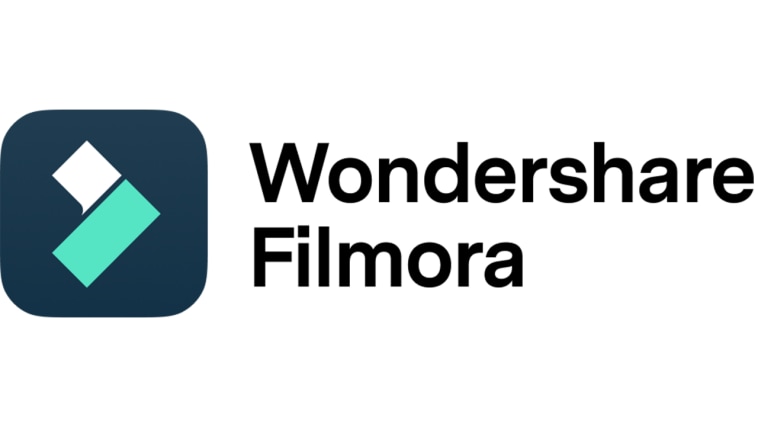
Key Features
Listed below are the key features of Wondershare Filmora that can assist you with your LinkedIn video project.
- Various templates: It offers a large library of templates and resources that you can access and use on the platform.
- Basic and professional video editing: It is packed with different tools that allow you to apply a variety of video editing styles and effects.
- Artificial intelligence: For convenience and accuracy, it offers tons of video-editing tools powered by artificial intelligence.
- Numerous export formats: It supports lots of video file types for export. Among them are MP4, WMV, AVI, MOV, F4V, MKV, TS, 3GP, MPEG-2, WEBM, GIF, and MP3.
- Ease of use: Its dashboard and panels are very easy to navigate. If you’re a beginner and a first-time user, you’ll not have a hard time knowing your way around it.
Step-By-Step Guide
Wondershare Filmora is not that complicated to use. In fact, you can easily create a LinkedIn native video or any other type in a breeze. Just make sure that you’re familiar with the function of each tool available on the platform. Do you want to try it now on your end? If so, read the guide provided below and follow the steps accordingly.
Step 1: Download Wondershare Filmora from its official website. Right after, install it on your computer.
Step 2: Launch the newly installed video editing software on your desktop afterward. Once it fully loads up, go to the main dashboard and click New Project to start editing. Alternatively, scroll down to the Recent Projects section and open an existing session if there is any.
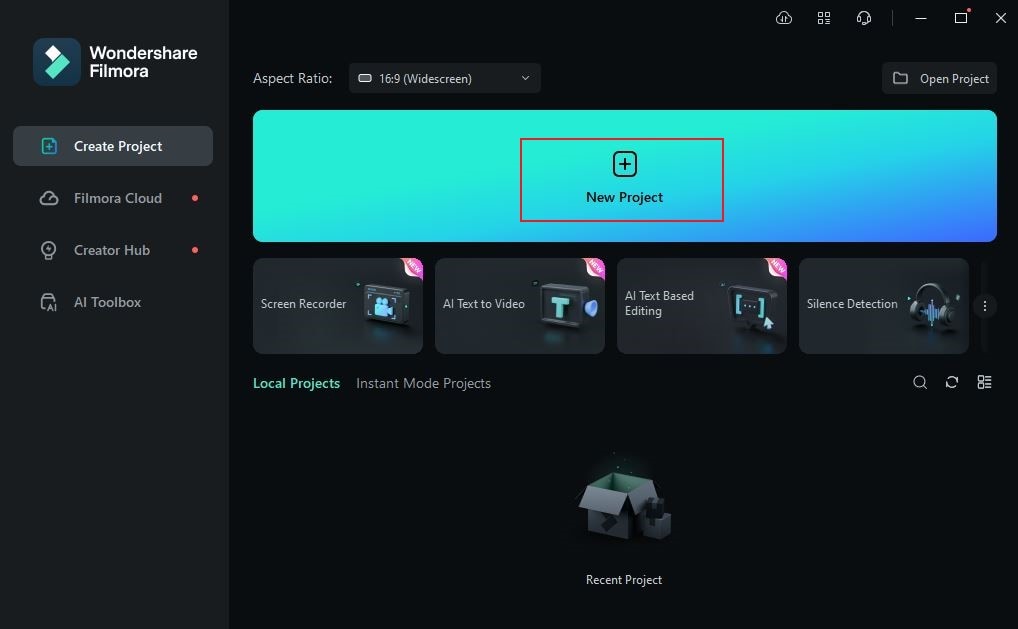
Step 3: Organize first the files and assets before you proceed with the actual editing of the LinkedIn video. To do that, head over to the Elements Panel and click Import under the Media tab. Select the files from your local storage and upload them to the platform.
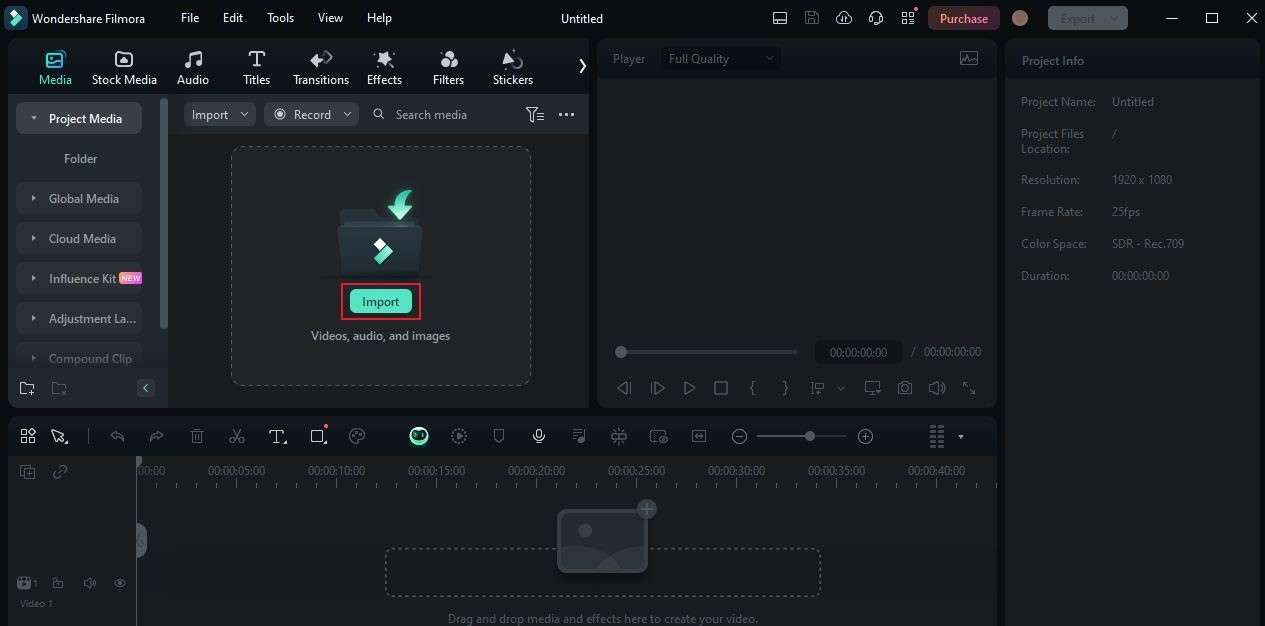
Step 4: After that, grab the assets one by one and drag them to the Editor Timeline. From there, start arranging the media according to your liking and make the necessary changes. You may trim the video, enhance the visual quality of the clips, fix the timing of the audio, etc. Explore the Audio, Titles, Transitions, Effects, Filters, Stickers, and Templates tab to add your desired changes.
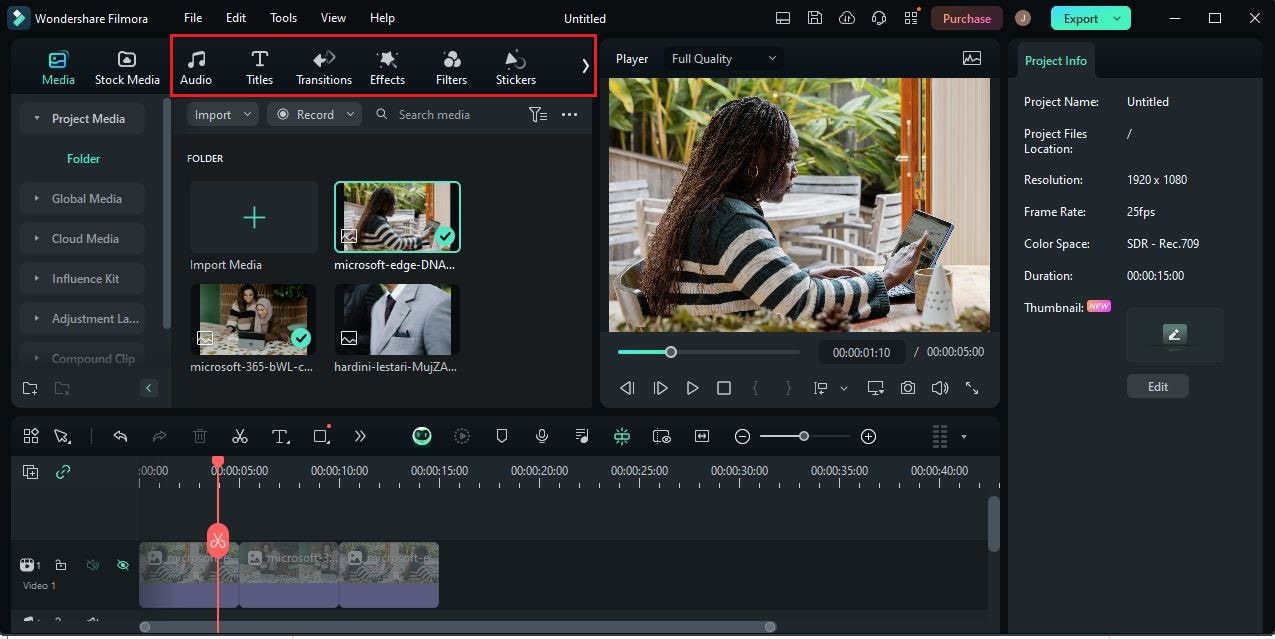
Step 5: For further customization, head back to the Editor Timeline and click on the specific asset you want to edit. A new panel will open afterward on the right-side corner of your screen. From there, you may adjust various settings for images, audio, videos, and others.
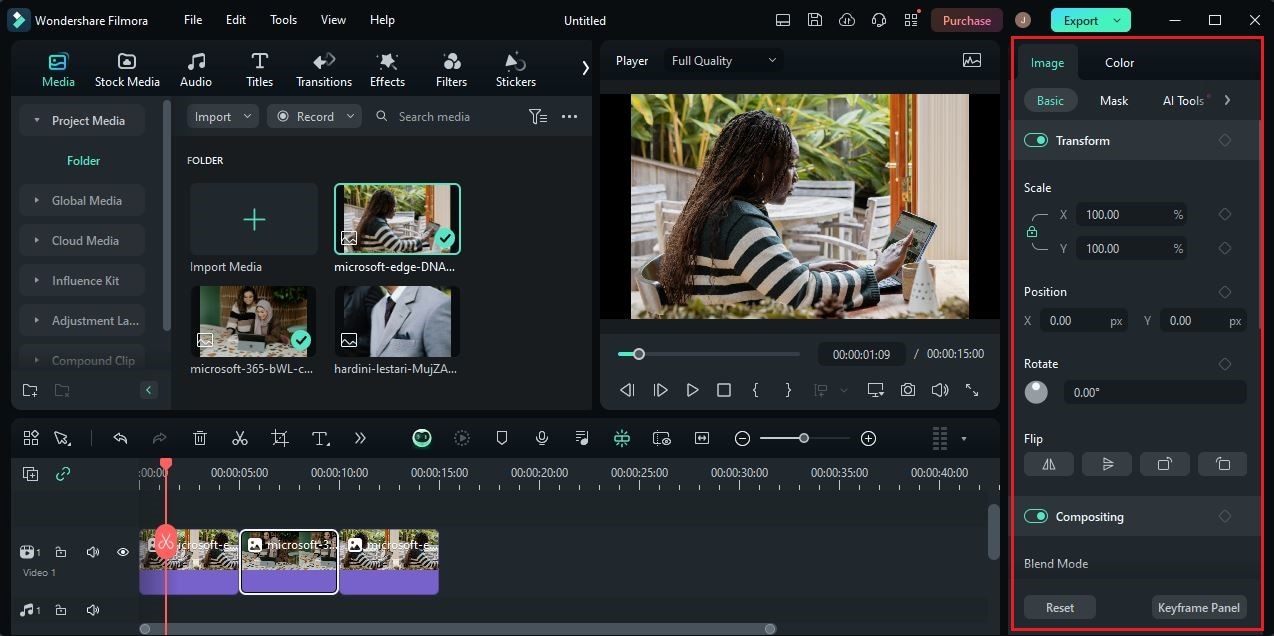
Step 6: Once done, play and review the output. If you’re satisfied with the result, click Export to render the video and save a copy to your computer.
Common Types of LinkedIn Videos
LinkedIn videos intend to display and present the user’s professional credentials. Hence, they are often composed of clips that prominently show expertise, educational background, first-hand experience, and many others. Although the goal is the same, keep in mind that the LinkedIn video has a variety of types. Yes. Commonly, it depends on the purpose of the video and how exactly the users add the video to LinkedIn. Do you want to know what those are? If so, check out the list provided below.
Embedded LinkedIn Video
Basically, the embedded LinkedIn video is an existing video embedded in a LinkedIn post. Yes. You can add an already-posted video to LinkedIn posts and publish them all together. You just need to get the embed code and insert it into the designated input field.

LinkedIn Native Video
The LinkedIn native video pertains to the content uploaded directly on LinkedIn. That means anything that is specifically made for and published on LinkedIn is considered native. Use this type of LinkedIn native video if you wish to increase your online presence within the platform.
LinkedIn Live Video
Users with at least 150 connections are allowed to go live on LinkedIn. If you’re one of them, take this opportunity to broadcast in real time and connect with others on the platform. The LinkedIn live video is a great way to reach potential connections and build professional relationships.

LinkedIn Video Ads
In case you’re interested, you may also consider LinkedIn Ads and run a video campaign. Your videos will be boosted and promoted when you enable this feature on your account. But hold. Don’t forget that payment is required to run LinkedIn video ads. If you don’t want to spend money on it, turn your eyes away and stay on the organic methods.
Short-Form LinkedIn Video
In essence, the short-form LinkedIn video is the LinkedIn counterpart of TikTok videos and Instagram Reels. Yes. They have a short duration and vertical orientation. Try this feature as well and make the most of it. Who knows? It might give you high-quality leads later on.

Tips For Creating a LinkedIn Video
It’s true to say that editing a LinkedIn video is a walk in the park. It doesn’t require sophisticated content creation skills to move forward. However, there are some useful tips that can somehow make the process a lot easier and more streamlined. Do you want to know what those are? If so, check out the list below and read the items provided.

- If you’re using LinkedIn for professional purposes, keep in mind that the competition within this platform is high. That’s why you should do your best to stand out among others. One thing you can do is create and publish a unique and creative LinkedIn video.
- The LinkedIn native video or any similar content doesn’t have to be lengthy. A few minutes is already enough as long as the content is precise, intact, and interactive. That said, keep the LinkedIn video brief and straightforward.
- The voiceover of your LinkedIn video plays a very important role. Therefore, ensure that its quality is high and clear enough to successfully communicate essential information.
- Your LinkedIn video must deliver an intelligible message to your target audience. That’s why you should craft the content very well. Make sure that your script carries substance and meaning while being creative.
Conclusion
In today’s digital world, LinkedIn video content offers a lot of wonderful things to professionals. It generally acts as a great medium to market your skills and expertise. Just choose the specific type of LinkedIn video you wish to create. It can be a LinkedIn native video, LinkedIn live video, or others. After that, you may now create the content and add the video to your LinkedIn account. Download Wondershare Filmora on your computer for convenient and efficient video editing. It’s equipped with highly advanced tools that can certainly help you a lot in this regard.



 100% Security Verified | No Subscription Required | No Malware
100% Security Verified | No Subscription Required | No Malware

