Snapchat filters have evolved how we express ourselves on social media. Among the most beloved are the Snapchat cartoon filters, which let you morph into animated versions of yourself or even your favorite characters.
Snapchat cartoon filters add a unique twist to photos taken daily and play an important role in driving interactions on Snapchat and other platforms. These filters set off viral trends, encourage challenges, and make interactions more entertaining. You can use it for fun selfies or group photos!
If you are looking for some Snapchat cartoon filters to try, see the top five must-try options below and how to access them!
In this article
Part 1.Best Snapchat Cartoon Face Filters You Need to Try
Snapchat's cartoon filters have become a platform for creative expression. You can turn your selfies into lifelike animated pieces. Each filter stands out for its unique style, so it's easy to find one that suits your mood. Here are five of the best cartoon face filters on Snapchat:
1. Cartoon 3D Style
This cartoon filter on Snapchat gives your face a sleek, 3D animated makeup like Disney characters. With smooth contours, expressive eyes, and lifelike shadows, this filter captures a subtle and cinematic look. It tracks facial expressions with precision. It makes your every smile, wink or frown look like part of an animated story.
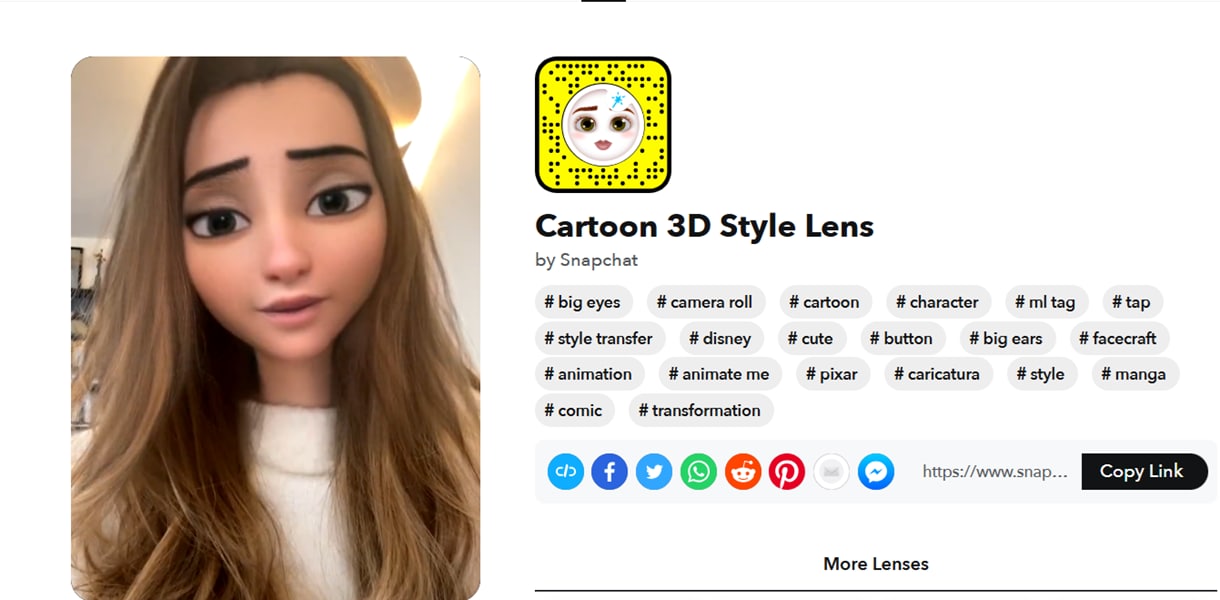
Why It's Popular: Its high-quality design and realistic animation style make it feel like you've stepped into a Pixar movie. Perfect for selfies or group photos, this filter is a favorite for its stunning, share-able results.
2. Cartoon Kid
This playful filter transforms your face into an adorable, cartoonish, youthful version with rounder cheeks and big, twinkling eyes. The exaggerated proportions create a sweet and nostalgic look, so it's perfect for bringing out your inner child.
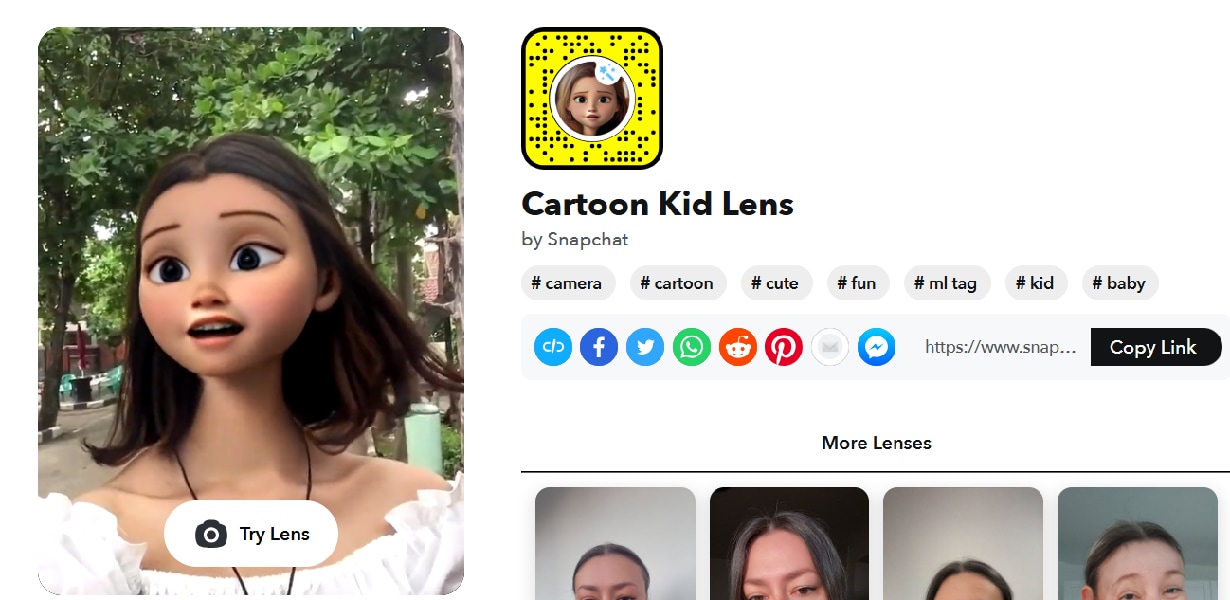
Why It's Popular: The Cartoon Kid filter taps into the universal love for the innocence and cuteness of kids, turning it into a hit for wholesome snaps and relatable moments
3. Anime Style
As the name implies, this filter recreates your face in classic anime style, with dramatic highlights, sharp lines, and the signature big eyes seen in Japanese animation.
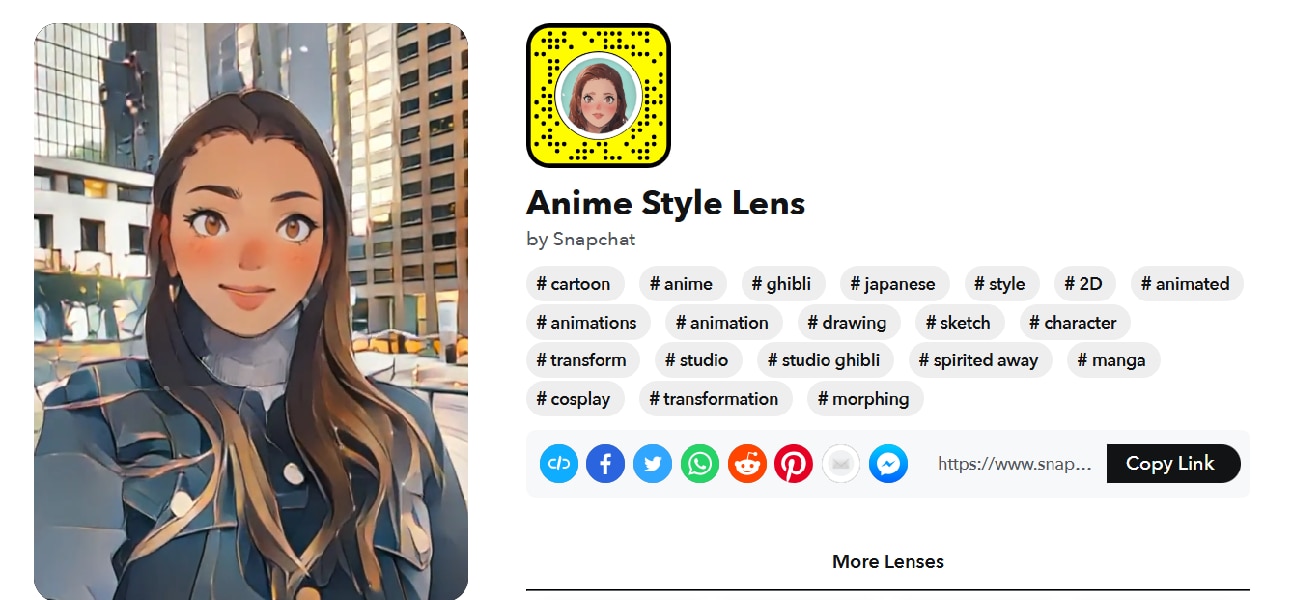
Why It's Popular: Anime fans love this filter for its authenticity and versatility. They are ideal for role-playing iconic characters, keeping up with anime trends, or simply adding a dramatic feel to your everyday shots.
4. Cartoon Tears
This filter overlays your face with a comical yet exaggerated crying effect, featuring oversized, glistening tears streaming down your cheeks. It keeps the tears flowing dynamically, syncing perfectly with your facial movements for an exaggerated and hilarious expression.
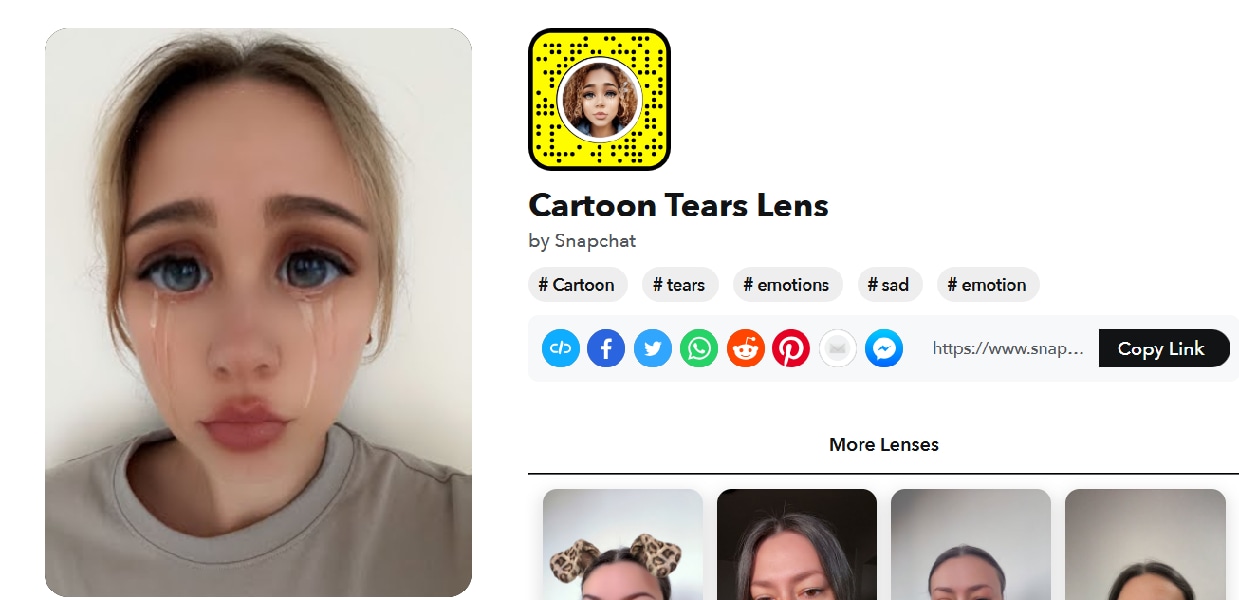
Why It's Popular: This filter is a great try-on for relatable content, memes, and funny reactions.
5. Beauty Cartoon Face
This filter enhances your look with glamorous cartoon-style makeup. It smoothes skin tone, sharpens features, and adds a glow. It creates a flawless look with a cartoonish touch.
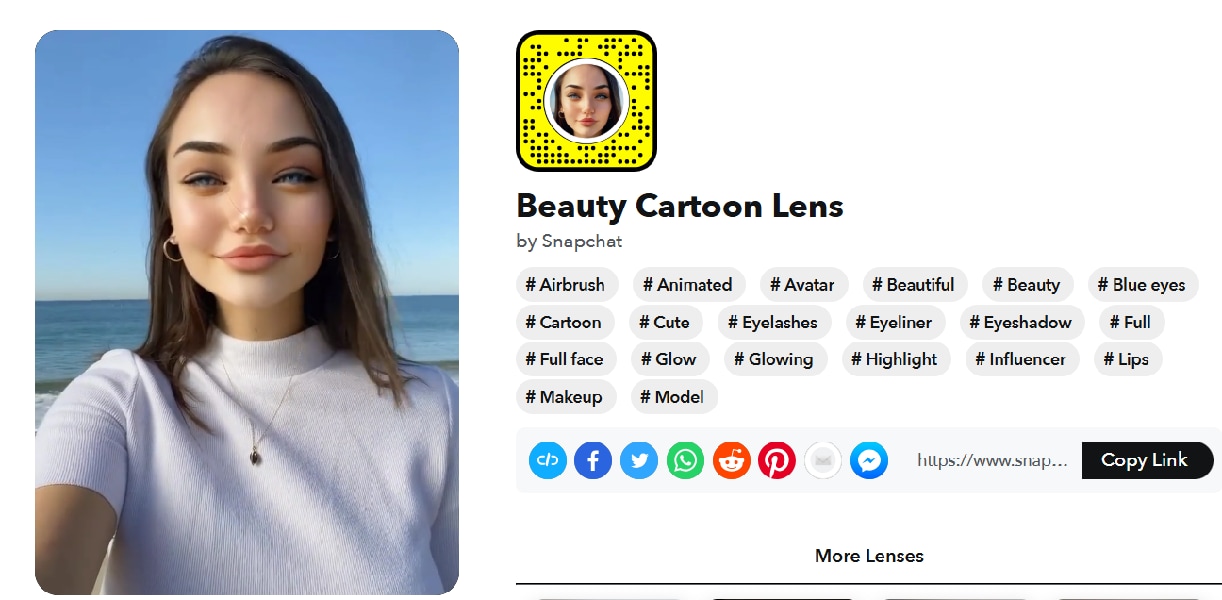
Why It's Popular: This filter is popular for its ability to enhance selfies. Perfect for sharing stunning shots, this filter is a great choice for those who want to look their best with a creative side.
Part 2. Step-by-Step Guide to Using the Cartoon Filter on Snapchat
Once you've explored all the popular Snapchat cartoon filters, it's no wonder you want to try them out for yourself. Luckily, finding and using these filters is quick and easy, so you can jump right into the fun with just a few taps. Here's a step-by-step guide to help you get started:
Step 1: Open Snapchat and access the camera view.
Launch the app and ensure you're on the main camera screen where you can capture photos or videos.
Step 2: Tap the smiley face or explore the "Discover" tab.
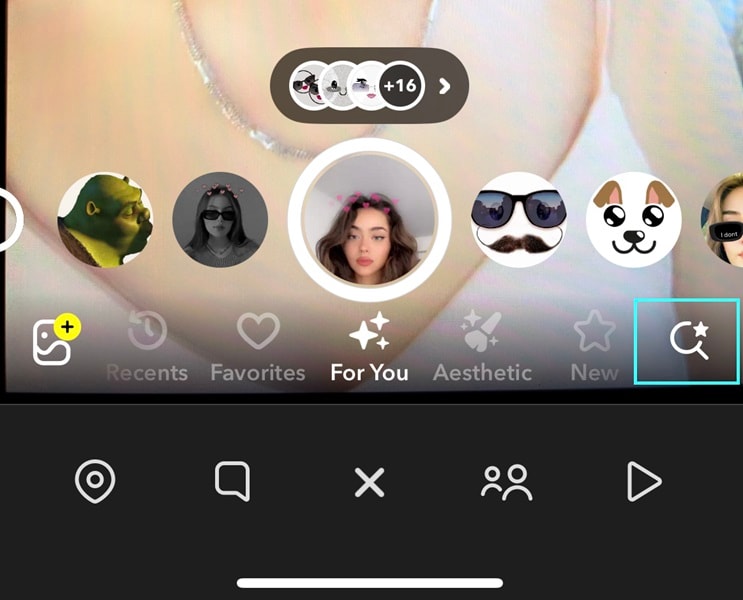
Step 3: Use keywords like "cartoon" or "anime" in the search bar.
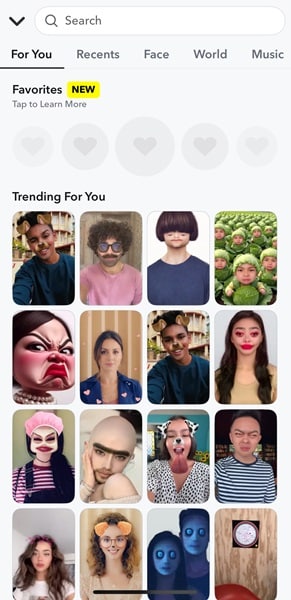
If you're looking for a specific filter, tap the search icon and type keywords such as "Cartoon 3D," or "Cartoon Kid. Snapchat will display matching filters from its library.
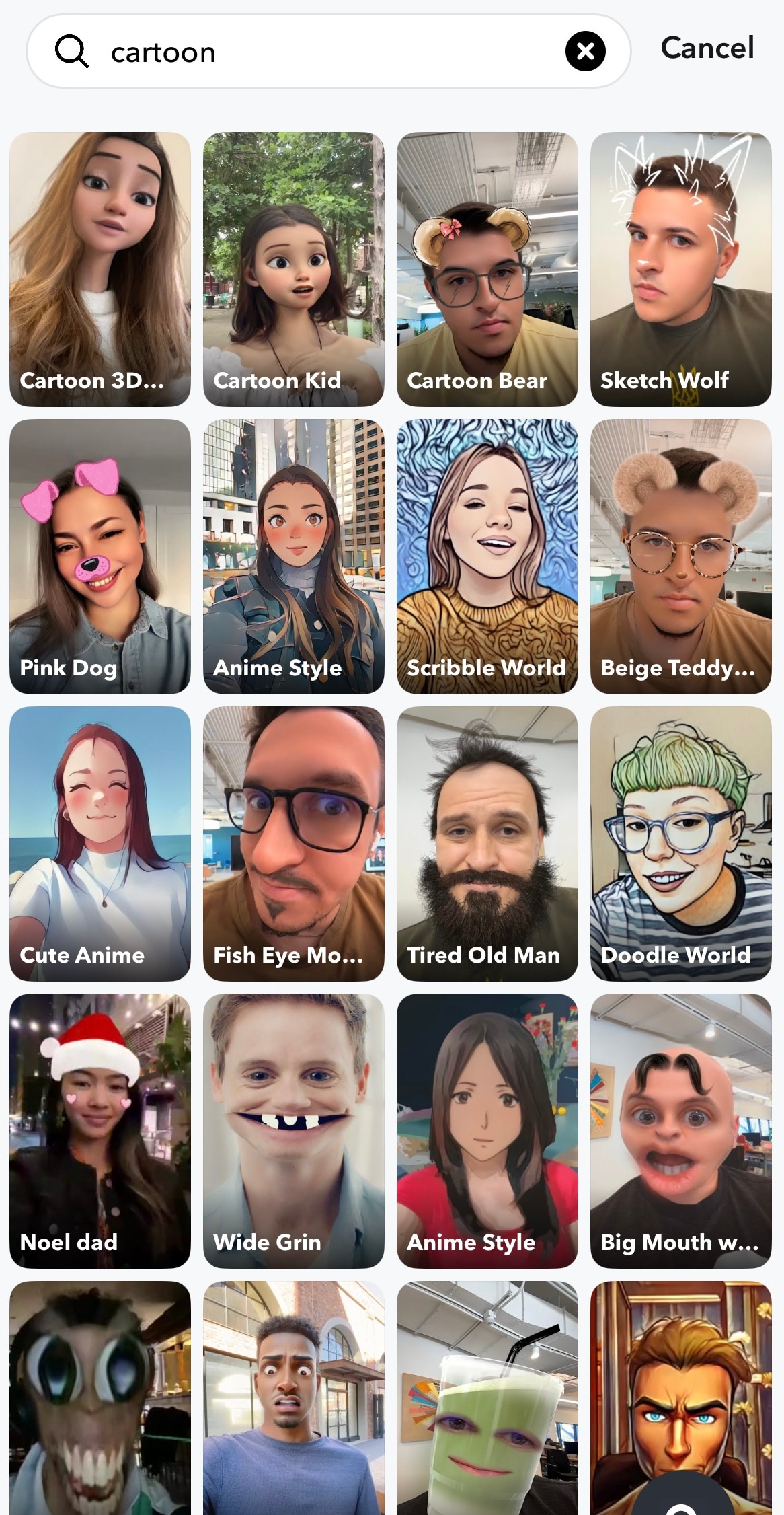
Step 4: Apply the filter and customize it as desired.
Tap on the filter you want to use, and it will instantly apply to your face. Experiment with different angles and expressions.
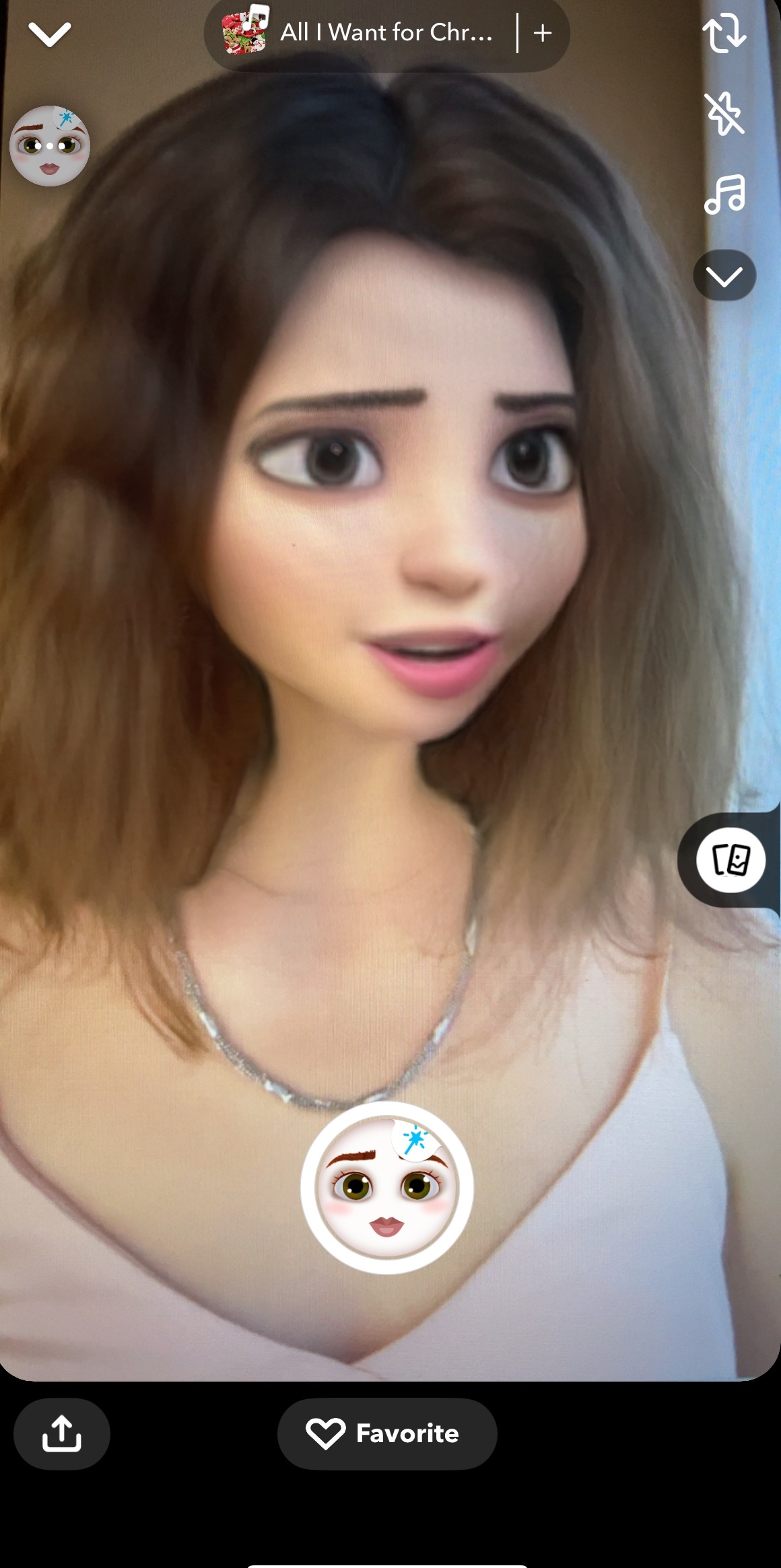
Step 5: Save or share your snap to showcase the cartoon effect.
Once satisfied, capture your snap and save it to your device or share it directly on Snapchat or other platforms to show off your animated transformation.
Part 3. How to Get the Cartoon Filter Even Without the App
Snapchat cartoon filters are undeniably fun and very popular for personal photos and social media sharing. However, it can be pretty limited in terms of editing in terms of editing flexibility and customization.
Fortunately, there are alternative methods to achieve the cartoon filter effect without relying on the Snapchat app.
Method 1: Using Video Editor Wondershare Filmora
If you're looking to enhance your content with a pro-level editing tool, Wondershare Filmora is a popular choice. With its wide range of features such as cartoon-style effects, advanced editing options, and seamless export capabilities, Filmora equips creators to easily create stunning visuals.
Whether you're creating content for fun or a professional project, Filmora gives you the flexibility and control to realize your creative goals without the limitations often found in apps like Snapchat. Here's how to apply effects in Filmora like Snapchat cartoon filter:
Step 1. Launch Filmora and create a new project by importing your video or photo.
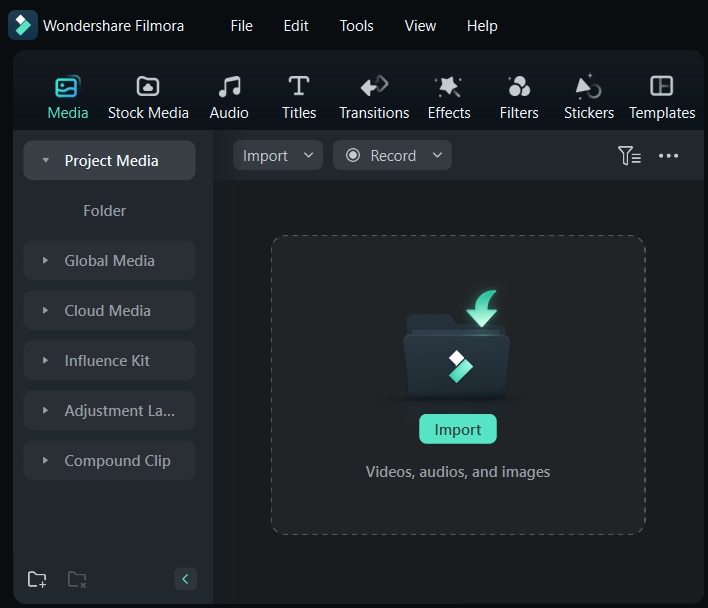
Step 2. Navigate to the Effects tab at the top, and in the search bar, type "Cartoon Face", and choose the filter you like.
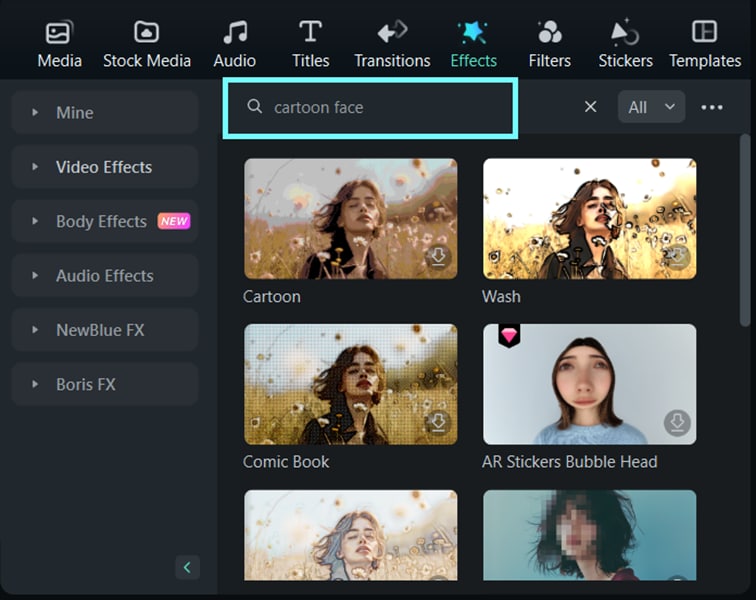
Step 3. Drag and drop your selected filter onto your video in the timeline. Adjust the size, speed, or opacity.
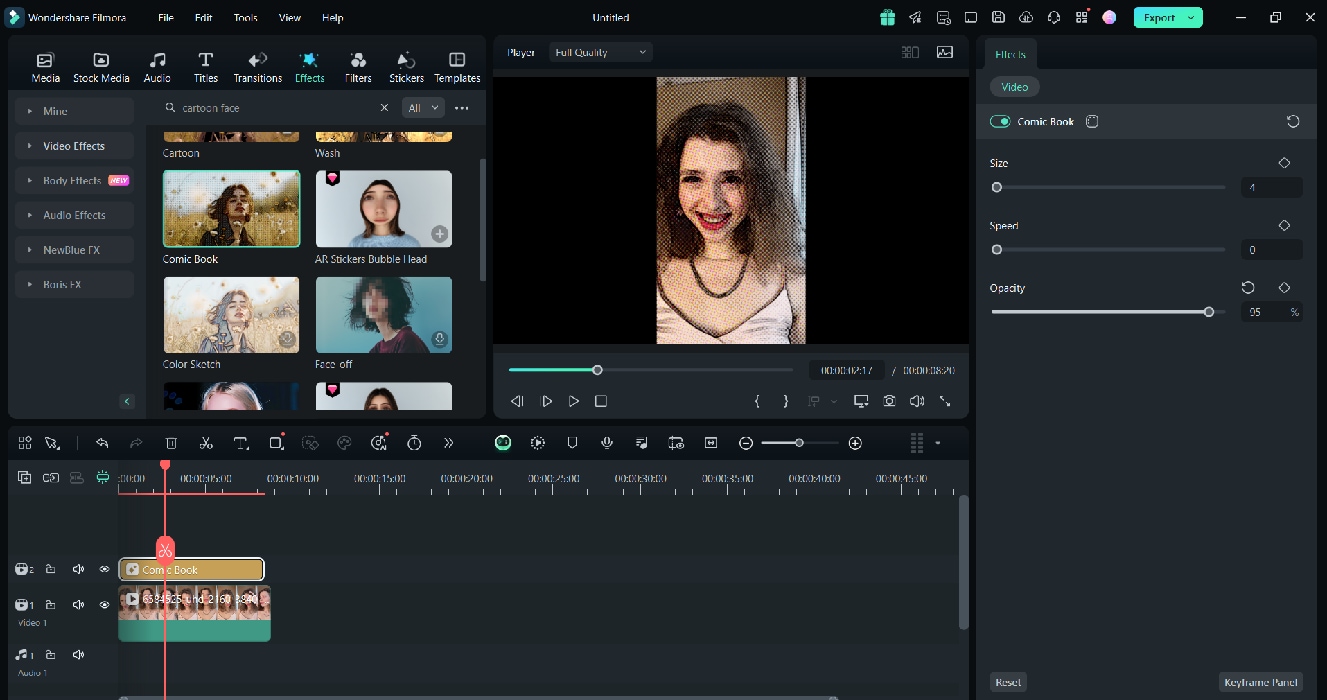
Step 4. Play the preview to see the effect in action. Use the advanced editing tools to adjust brightness, saturation, or additional effects for a smooth finish.
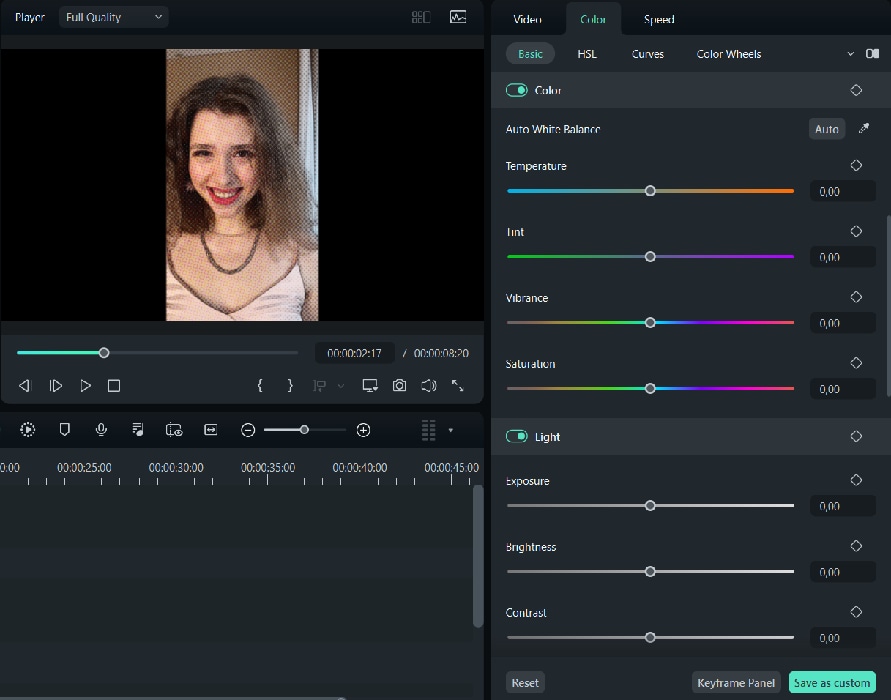
Step 5. Once satisfied, export your video in your preferred format.
https://www.youtube.com/embed/dsu9Cxlk_MQ
Method 2: Using Snapchat Cartoon Filter Online
Snapchat cartoon filters offer an online option to use its filters. This option lets you experiment with popular effects right from your browser.
Step 1: Visit the official Snapchat for Web.
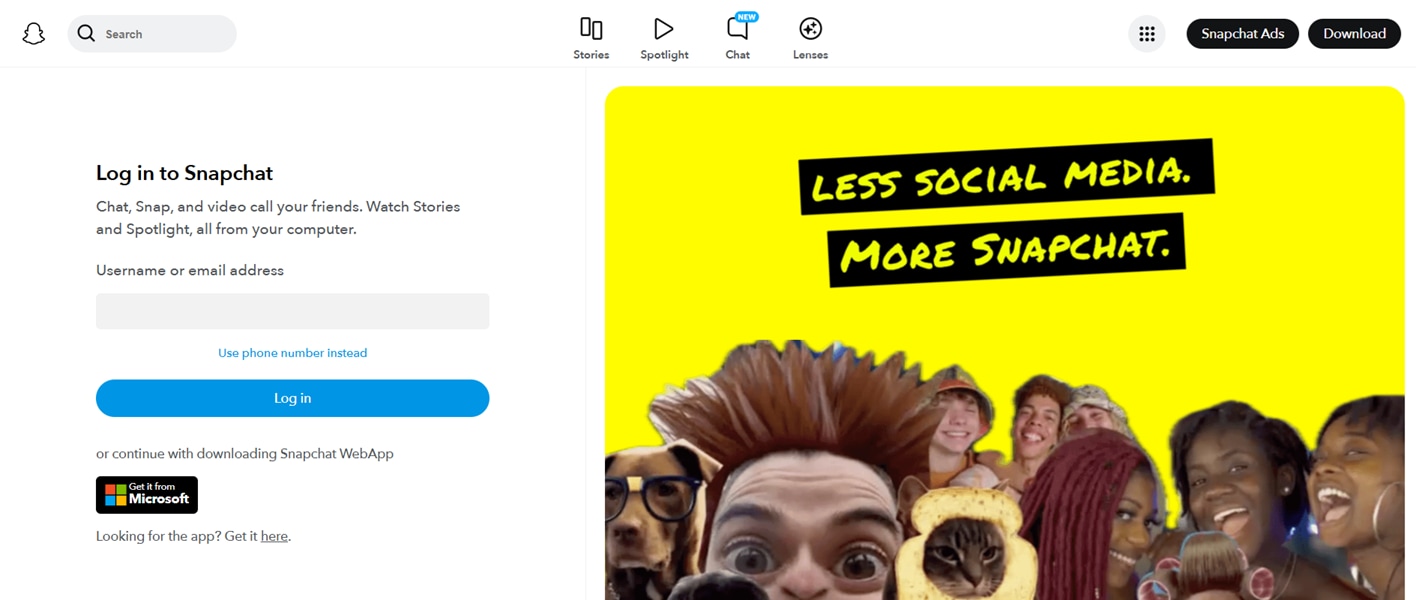
Step 2. Follow the instructions on the website to download and set up Snapchat. Once installed, launch the app.
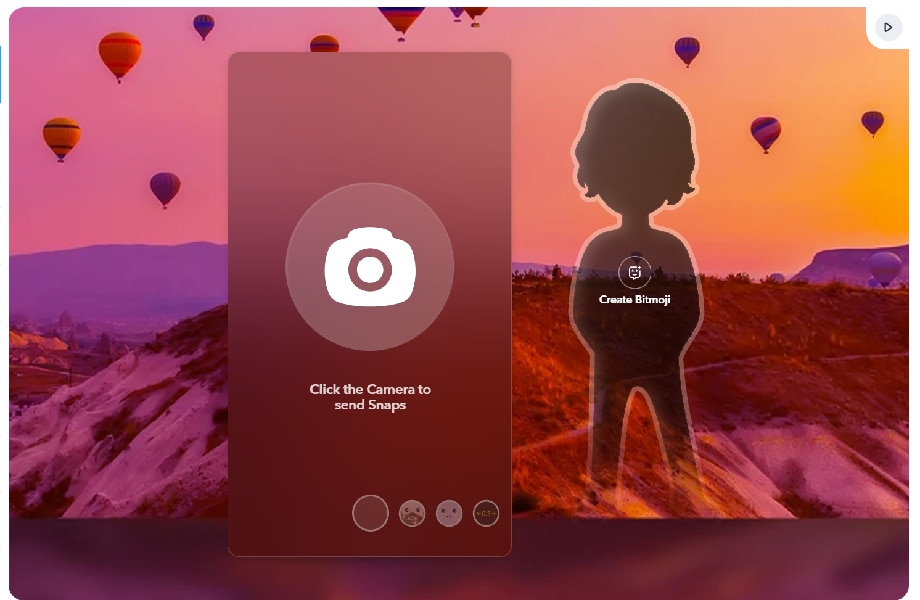
Step 3. On the Snapchat web interface, you can look through Snapchat's various cartoon filters to find the one you want. Select the filter you want, and it will automatically be applied to your webcam feed.
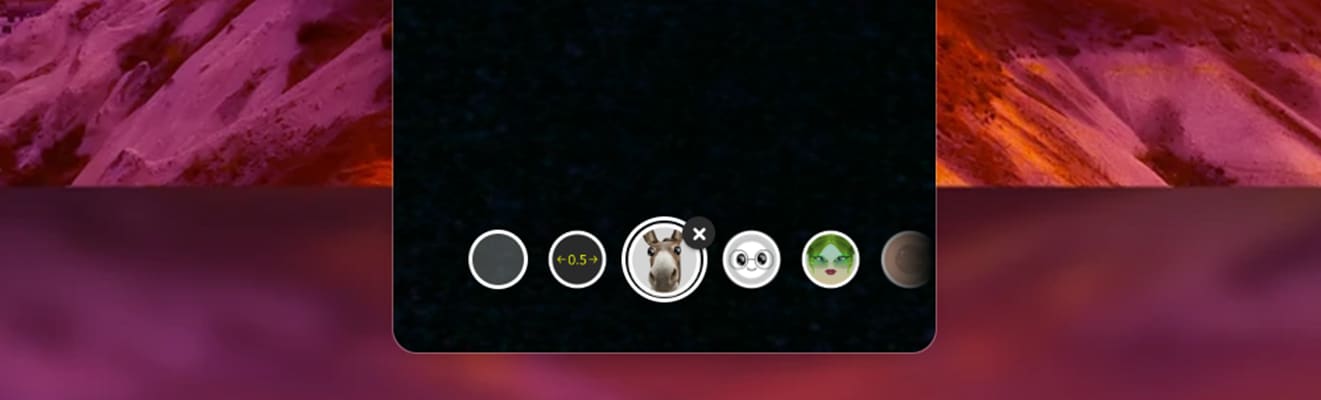
Step 4. Record or capture your video/picture and save it to your computer. You can then share it on social media or use it in other projects.
Conclusion
Snapchat cartoon filters become a fun and creative way to enhance social media content. You can use popular cartoon filters on Snapchat, like Cartoon 3D, Anime-style, and Beauty Cartoon faces, or check out more filters on Snapchat.
For those who want to take their creations beyond Snapchat, tools like Filmora offer professional-quality cartoon effects and advanced editing capabilities. Filmora makes it easy to customize and enhance your videos without limitations.



 100% Security Verified | No Subscription Required | No Malware
100% Security Verified | No Subscription Required | No Malware

