As a photographer, your customer needs quality photos that are edited within short durations. To do that, you may want to use Adobe Lightroom that is a platform created with photographers in mind. Although it makes photo editing easy with the latest AI-enhancements, it is of professional quality.
This article intends to provide a Lightroom review based on key features, usability, and a better alternative. By the end of the article, you will be able to make your photo editing workflow better with the right tool.
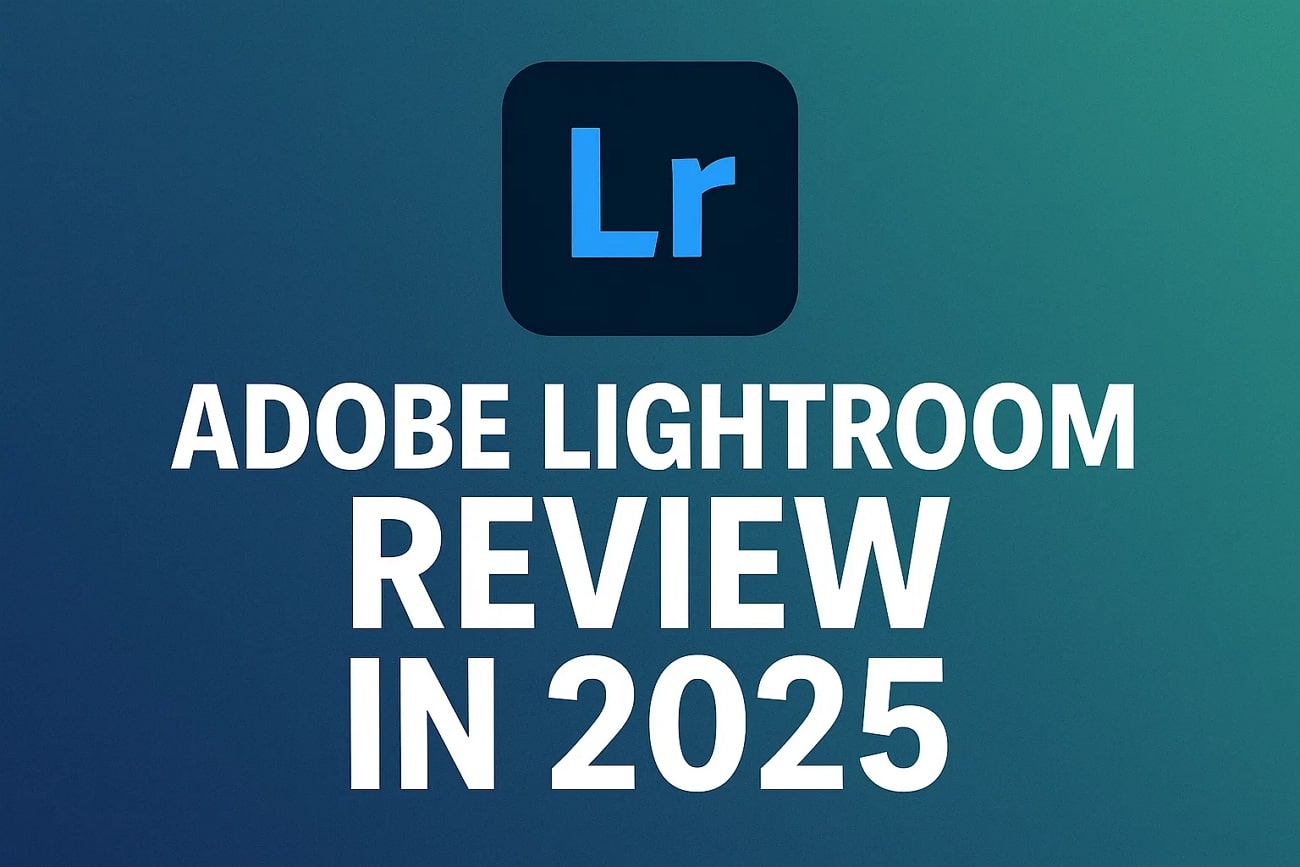
Part 1. What Is Lightroom?
Lightroom is known as a photo editing and organizing tool for professionals and beginners, likewise. While it offers tools to improve pictures, it comes with both Classic and Cloud-based versions. The former offers advanced features for quick offline editing, while the latter prefers photo synchronizations.
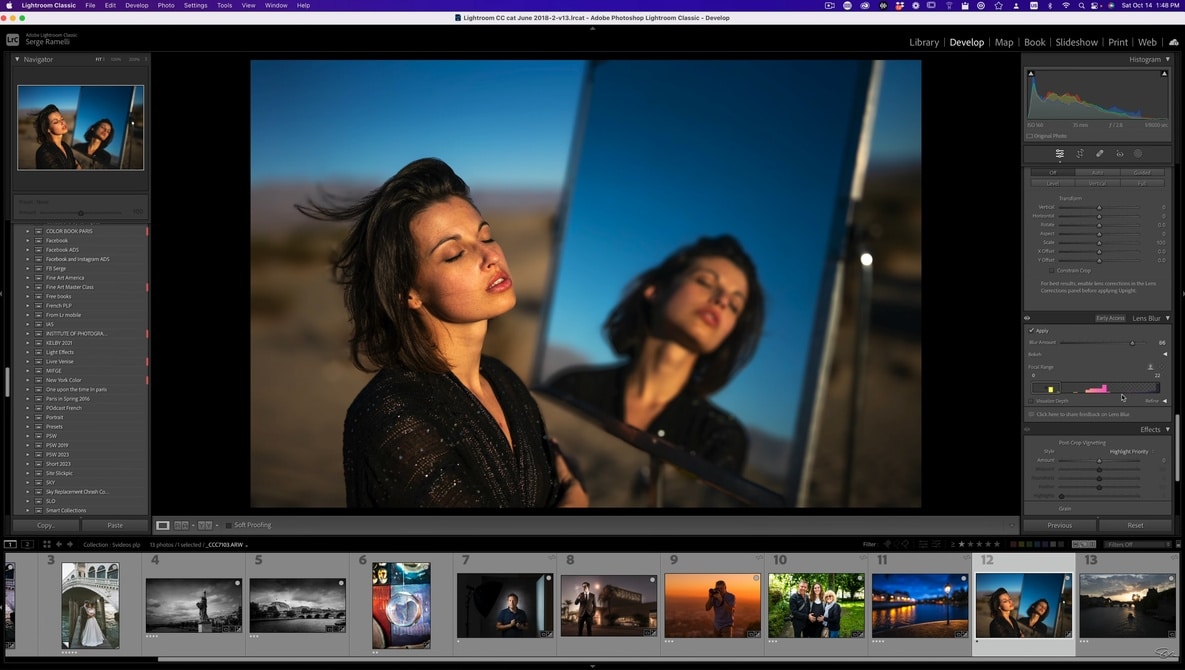
1.1 What's New in Lightroom
A number of new functions are added to Adobe Lightroom to improve workflow efficiency and photo editing. The latest features are listed below:
Part 2. Key Features of Lightroom 2025 and All Supported Platforms
In this Lightroom review, let's explore the standout features of the 2025 update and the platforms that fully support them:
2.1. Editing Tools
- Tone Curve: Precisely adjust brightness and contrast by fine-tuning midtones, highlights, and shadows—ideal for nuanced photo correction.
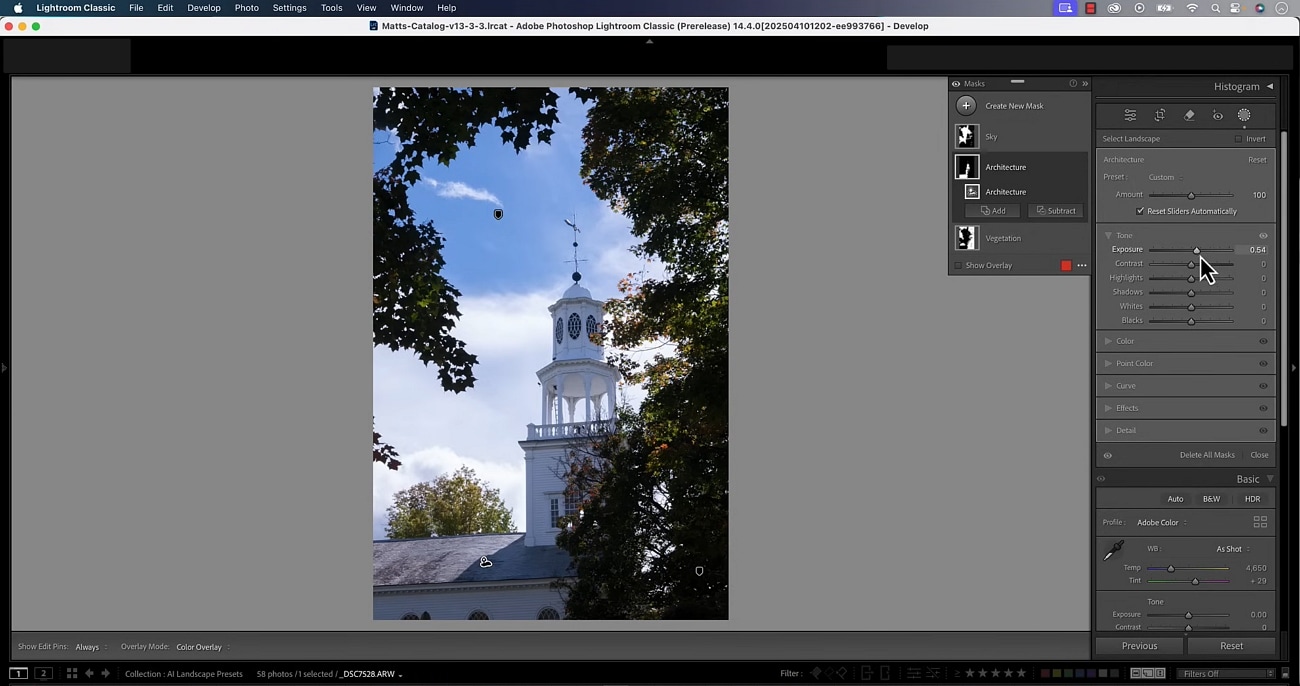
- HSL: HSL panel of Adobe Lightroom enables you to adjust certain color areas of your image by modifying the hue, saturation, and luminance.
- Color Grading: You can apply artistic color effects to your photos using the shadows and midtones. It helps set the tone or style and gives a cinematic look by applying color tints across color gradation.
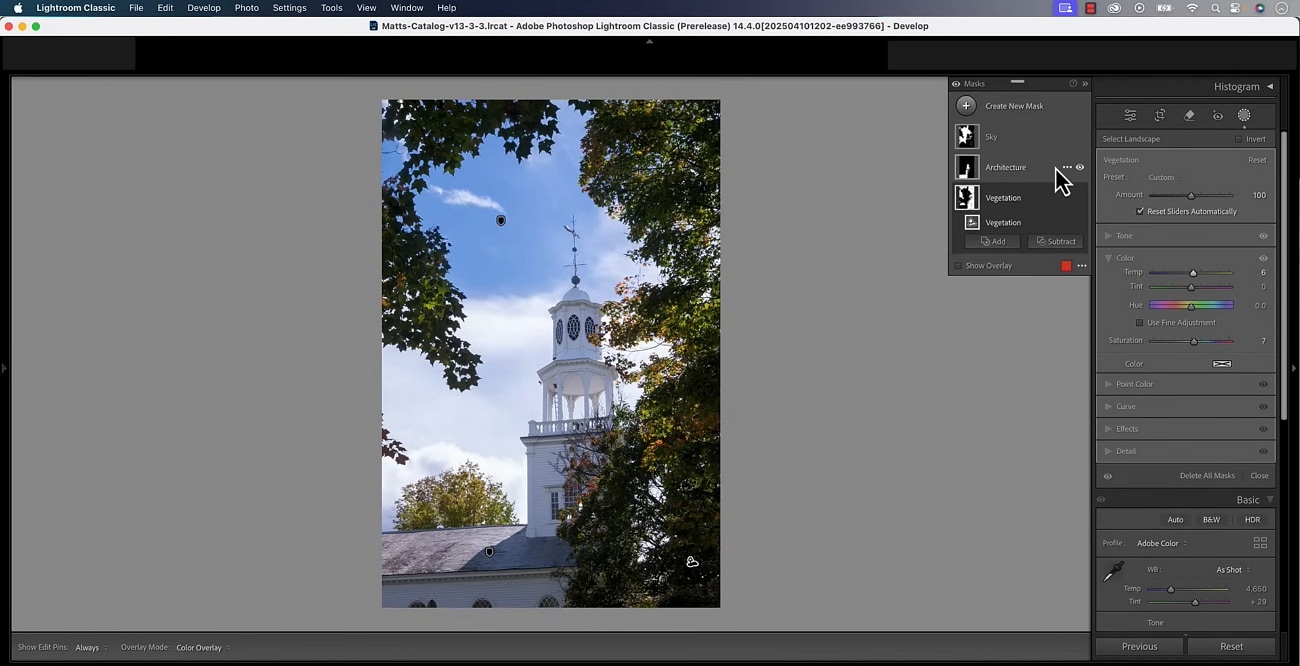
- Masks: The updated masking tool enables the automatic selection of sky, background, and subject using AI.
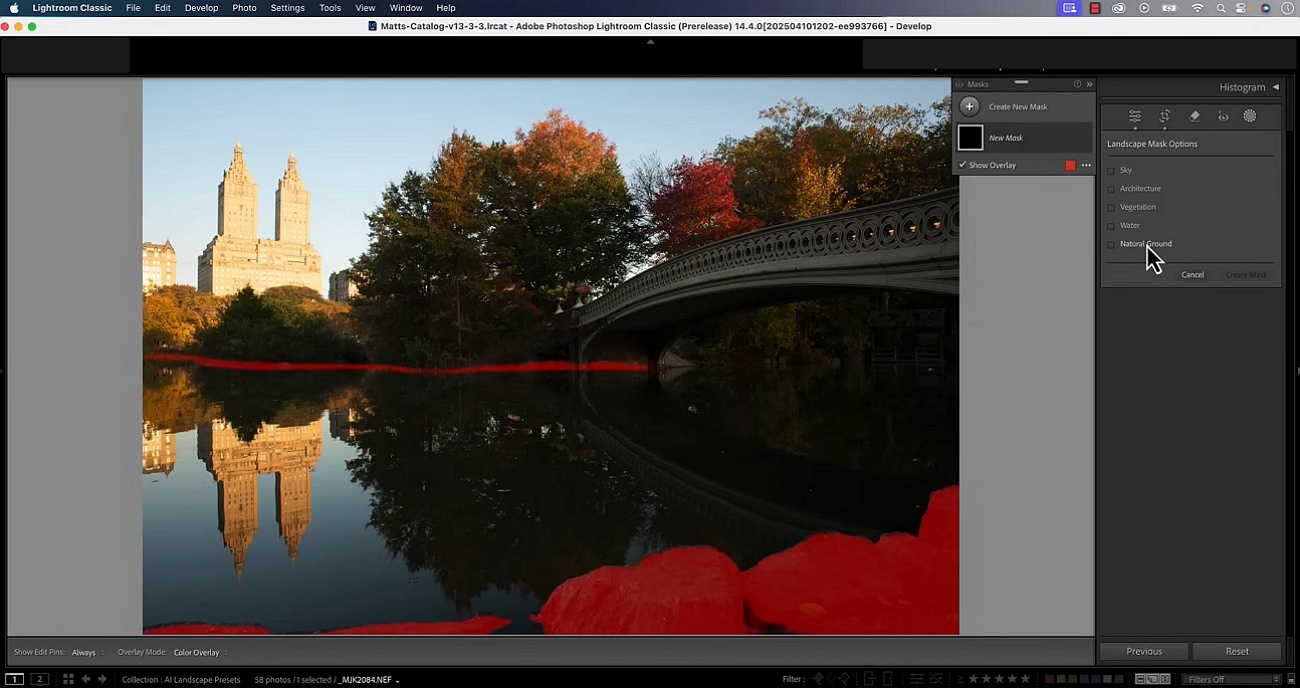
- Lens Correction: Through the lens correction control, users can automatically correct distortion, outlines, and color fringing based on their camera and lens profile.
- Noise Reduction: The 2025 Adobe Lightroom update features improved AI-assisted algorithms for retaining more detail and precision while reducing noise.
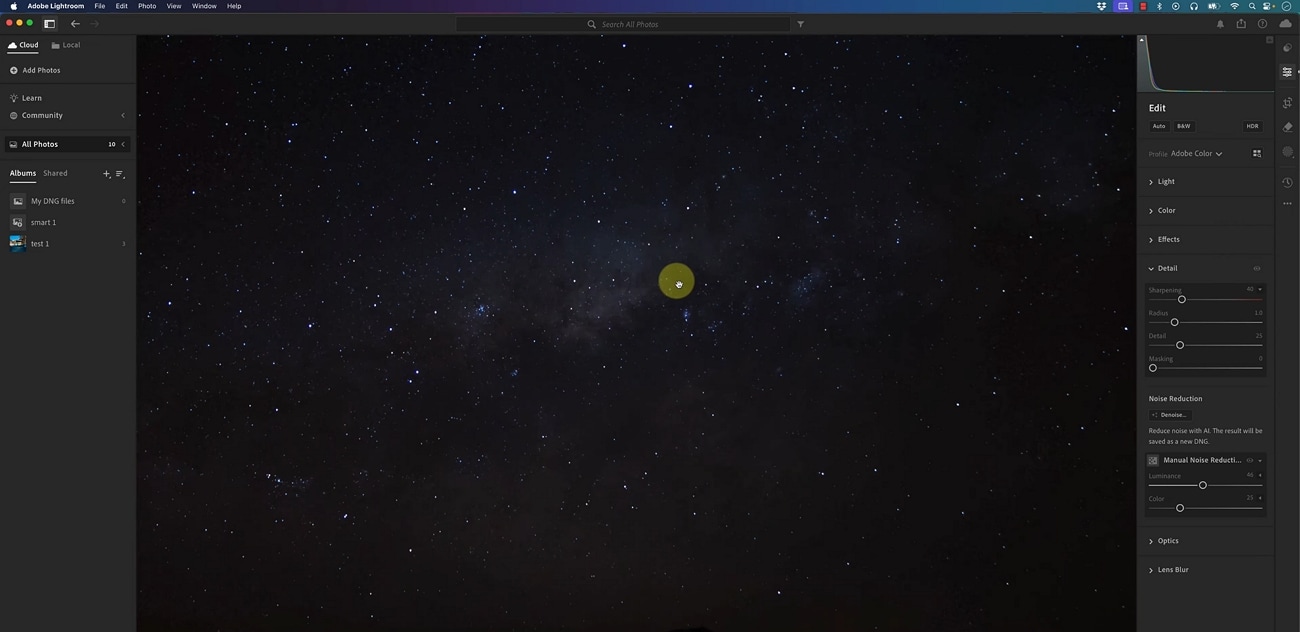
- Healing/Clone: With enhanced precision in 2025, the healing brush and clone tools allow better edge detection and blending for natural-looking edits.
2.2. Presets & Batch Edits:
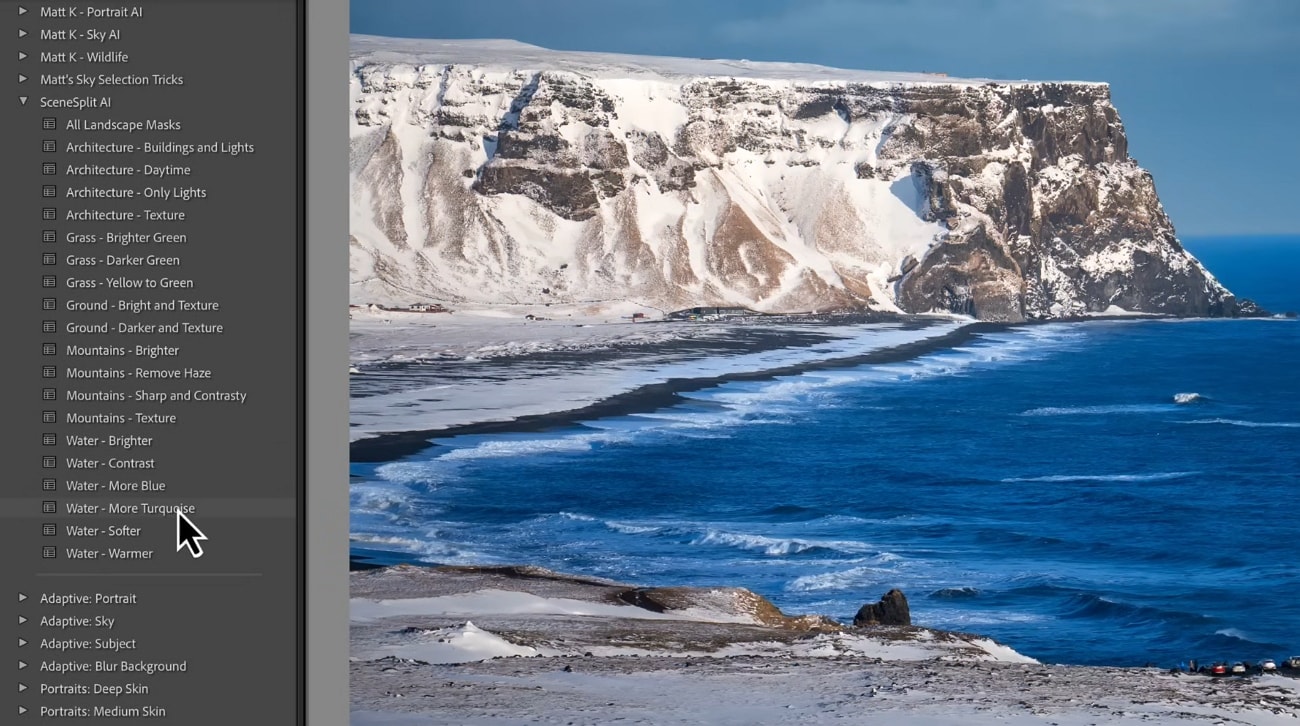
- Highly Rated Presets: Lightroom 2025 offers many AI-enhanced presets that can edit images automatically with one click. They are professionally designed and easily adjustable.
- Speed Up Workflow: Edit multiple photos simultaneously using the same settings, saving time for event or travel photographers.
2.3 Other Features of Adobe Lightroom
Some other features explained in this Lightroom review are given below:
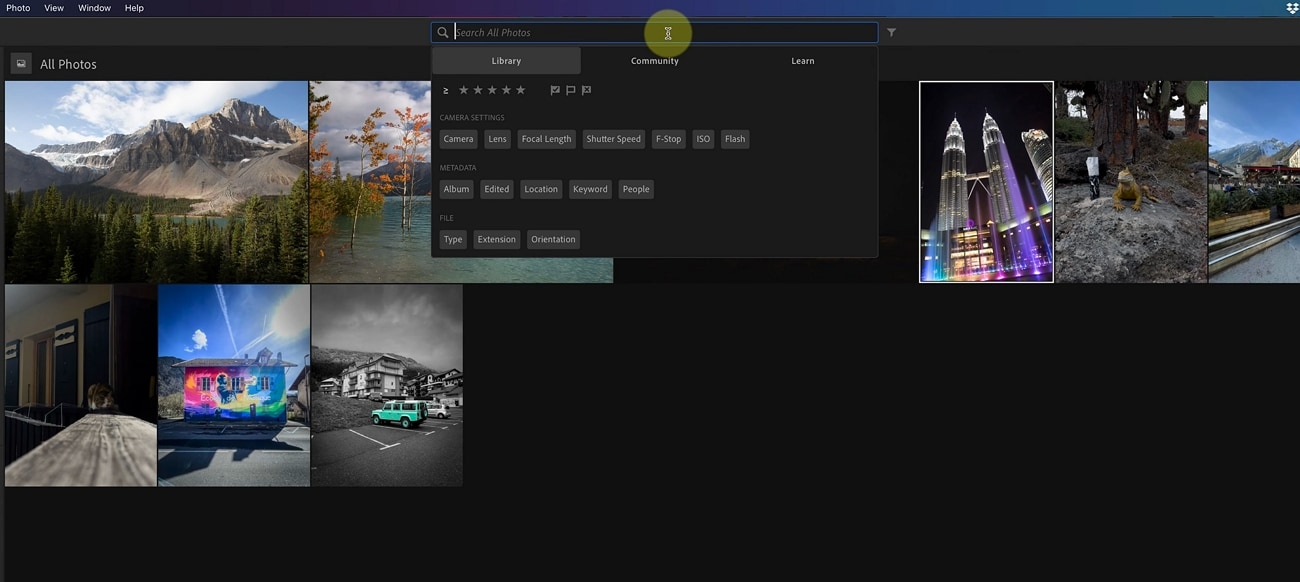
- Keyword Tagging: Users may easily organize and retrieve photographs by labelling them with specific keywords.
- AI-powered Search: By effortlessly identifying objects, places, and people, Lightroom 2025 Sensei AI allows you to search photographs using natural language, such as "sunrise in mountains."
- Albums and Metadata Management: It helps you arrange group-related photos in various albums by providing enhanced options for sorting, editing, and viewing metadata.
Compatibility
- iOS: 15.0 or later
- Android: Version 10 or later
- Windows: 10/11 (64-bit)
Part 3. Lightroom Performance: User Experience & Interface
The following section outlines how different user groups benefit from using Adobe Lightroom based on their editing needs.
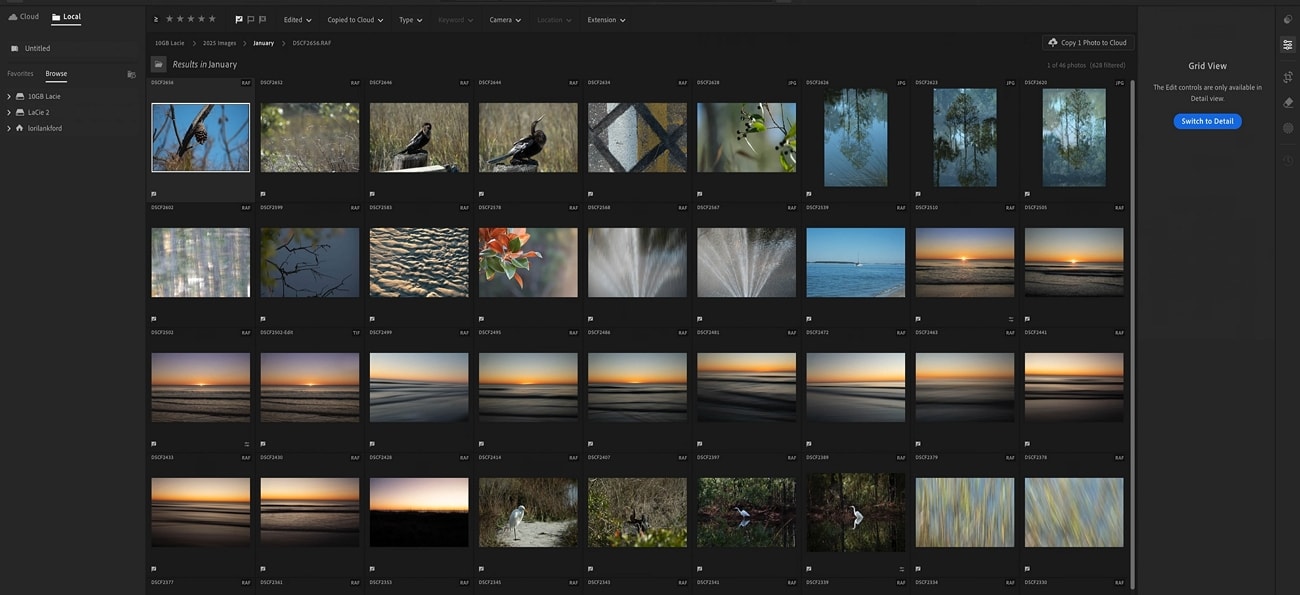
Part 4. Price and Lightroom App Review of Subscription Plans
| Plans | Pricing |
| Lightroom (1TB) | $11.99/month |
| Photography (1TB) | $19.99/month |
| Creative Cloud Pro | $69.99/month |
Adobe Lightroom provides 1 TB cloud space at 11.99 dollars monthly or 119.88 dollars annually in advance. This plan offers photographers a full package of tools including, Lightroom, Lightroom Classic, Lightroom for Android, and Lightroom web application. Photographers may work efficiently from any location with this membership package since it allows for seamless editing and synchronization across PC, mobile (Android and iPhone), and web platforms.
Part 5. Who Is Lightroom For? Main User Groups
The following section outlines how different user groups benefit from using Adobe Lightroom based on their editing needs:
Amateur & Enthusiast Photographers
Lightroom presets are helpful to amateur and recreational photographers since they are fast and quality edits that do not require any complicated adjustments. Mobile editing and cloud syncing allow users to edit images in any time and location.
Professional Photographers
To create quality and precise edits, professional photographers utilize the advanced masking control features of Lightroom. In photoshoots, tethered capture allows immediate transfer of the image, so it can be reviewed and corrected immediately.
Part 6. Best Alternative to Adobe Lightroom: Wondershare Filmora for Visual Creators
While Lightroom offers a powerful editing experience, its complex interface and high subscription costs can b barriers for beginners. However, Wondershare Filmora simplifies the workflow by offering numerous basic and AI powered visual enhancement features with an easy-to-use interface. Social media creators and photographers managing campaigns independently often juggle between different photo editors such as Lightroom.
With Filmora, they can directly generate images and apply filters, text overlays and other elements and can create ready-to-post visual content in minutes. The tool efficiently combine image enhancement with video editing, making it ideal for users who need to turn images into videos.
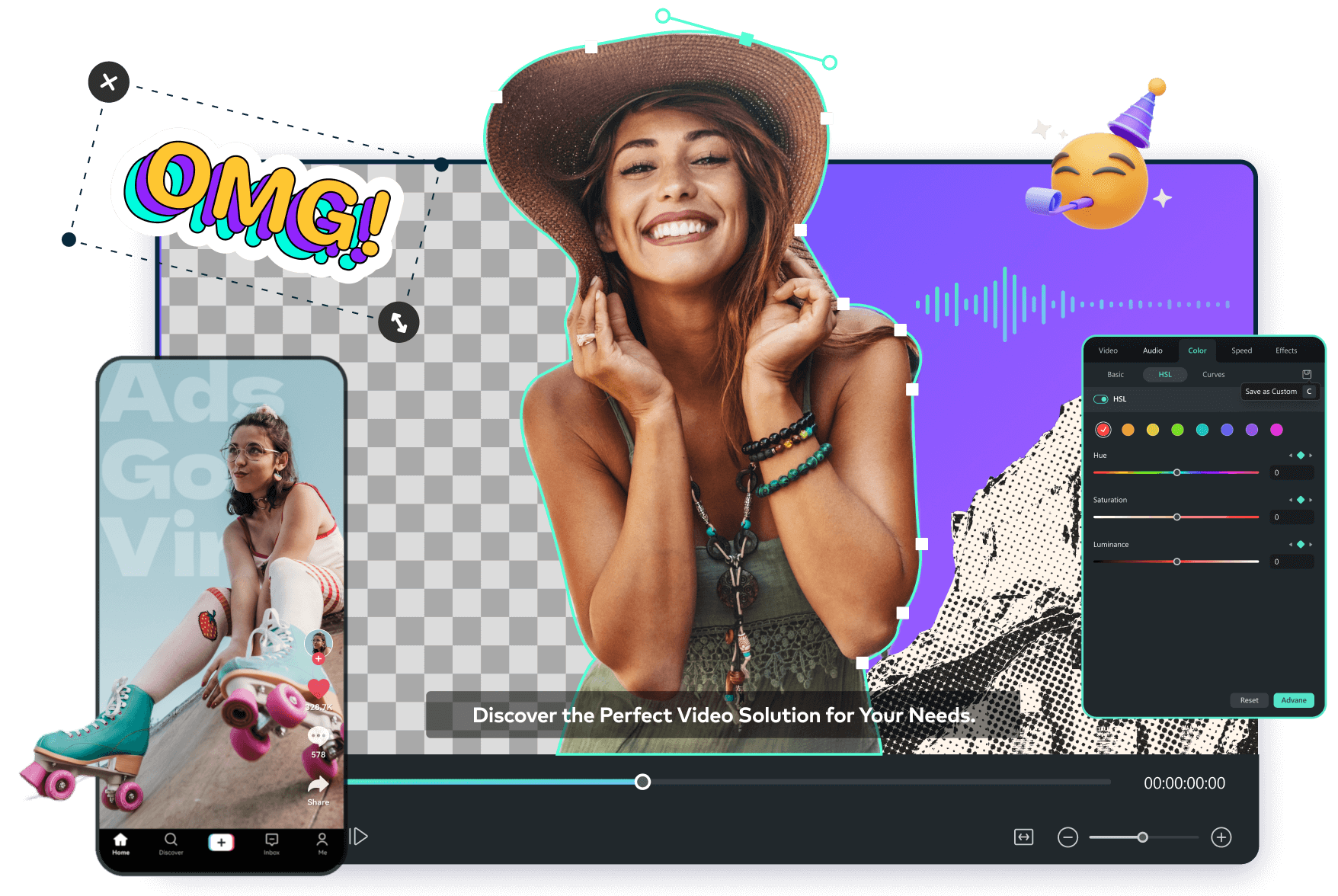
- Advanced Color Correction Tools: With curves, color wheels and LUTs, Filmora offers advanced color grading controls that are available in Lightroom but with more enhanced and vibrant results.
- AI Image to Video: This feature enables users to apply AI to convert still photos into dynamic videos. To control the AI's animation, users can choose from a number of pre-existing templates or enter their own word prompt. This functionality is not available in Lightroom yet, making Filmora a more versatile option.
- AI Image: Unlike Lightroom, Filmora offers AI Image generation tool to generate individualized graphics based on text instructions. Users can choose from a variety of styles, including watercolors, and produce images in several aspect ratios (16:9, 9:16, and 1:1).
- 4K Resolution Editing Support: Filmora's 4K resolution input, editing, and export features let users produce incredibly high-definition photos without sacrificing quality. Lightroom does not support content beyond photos, which restricts its ability to produce professional grade media.
- Split Screen and Picture-in-Picture (PIP): This feature lets users show many video clips at once, which improves narrative and creative presentation. Such real-time video layering is not available in Lightroom as it focuses solely on static image adjustments.
- AI Face Mosaic: Filmora's AI Face Mosaic automatically detects and blurs faces in recordings, ensuring privacy and abiding by legal requirements, in contrast to Adobe Lightroom, as covered in Lightroom reviews.
- Desktop: Windows (7/8.1/10/11) and macOS (10.15 or later), supporting both Intel and Apple Silicon processors.
- Mobile: iOS (12.0 or later), iPadOS (12.0 or later), and Android devices, offering a consistent editing experience across devices.
For more details, please visit the purchase page where various pricing plans are available.
For detailed specifications and system requirements of Wondershare Filmora, please visit the official product link.
- AI technologies like Speech-to-Text and Text-to-Speech provide automatic narration and captioning.
- The webcam capture and screen recording tool is perfect for instructors and content producers.
- Audio ducking enables users to automatically lower background music during voiceovers.
- A key-framing tool allows for precise animation and motion control.
- It does not support advanced multi-camera workflows, such as those used by professional editors.
- Built-in effects are not as deeply customizable as those in tools like Adobe Premiere Pro.
It is best known for its user-friendly interface and affordability, unlike Adobe, which has a steep learning curve and requires a subscription. Filmora offers more accessible and budget-friendly alternatives without compromising on essential features.
Part 7. An Easy Comparison Between Adobe Lightroom & Filmora
The table below provides an easy side-by-side comparison between Adobe Lightroom and Wondershare Filmora, highlighting their core features as part of this Lightroom review:
| Feature | Adobe Lightroom | Wondershare Filmora |
| Non-Destructive Editing | All edits are saved as parametric instructions, preserving original images for easy reversion. | Not applicable - Filmora is focused on video editing; changes are baked into the timeline, but Undo/Redo are available. |
| RAW File Support | Supports extensive RAW formats from major camera brands, essential for photographers. | Primarily geared toward video, RAW handling is minimal and not suited for professional-grade photo editing. |
| Supported Platforms | Available on Windows, macOS, iOS, Android, and Web. | Also cross-platform: Windows, macOS, iOS, Android, plus a limited online version. |
| Color Grading Tools | Advanced tools, including HSL, Tone Curve, and Split Toning, for precise color adjustments. | Basic color correction and grading tools; lacks advanced features like HSL and Tone Curve. |
| AI-Powered Tools | Offers AI-powered masking, sky swap, and guided edits for photos. | Provides AI tools for auto cutout, smart AI image generation, AI image to Video tool, and delivers fast results. |
| Batch Processing | Allows simultaneous edit and export of multiple images, saving time on large shoots. | Supports batch export of video clips with presets, but lacks image editing batch functionality. |
| Subscription Model | Subscription-based through Adobe Creative Cloud. | One-time purchase with optional subscription for additional features. |
|
Show more
Show less
|
||
Conclusion
To sum up, Filmora is a strong yet approachable video editing program that can be used by artists of all skill levels. The main characteristics, advantages, and usability of Filmora as a user-friendly substitute for Lightroom as a video editing program are well explained in this Lightroom review article.
While Lightroom provides professional-grade editing and management tools, Filmora offers an easy-to-use, all-in-one video editing solution for creators seeking simplicity and versatility.


