The craze of TikTok has increased so much that literally, every person has the app on their smartphone. Many use TikTok for entertainment, while others operate to earn bread and butter. Additionally, you must follow the trend to keep your account up to date. For that, music, transitions, or effects should be used wisely.
Moreover, you need to ensure that the TikTok video your followers will view is in the proper orientation. Wrong or improperly oriented videos are hardly watched and mostly scrolled. Thus, to keep your video scroll-stopping, adjust every viewpoint of it properly. This article will teach you how to rotate TikTok videos on TikTok and with a third-party app.

In this article
Part 1. How to Rotate a Video on TikTok Directly
TikTok is not just a small social media platform with limited features. Here, you can create amazing videos apart from watching others' clips. Anyone can use the in-built camera of this application and import pre-captured video to make amazing edits in it. Moreover, on this platform, you don’t have to worry about how to flip a video on TikTok because it has a built-in rotate feature.
You can easily make great edits to your video through its Edit feature. Here on TikTok, it is easy to split the videos, adjust the clips' speed and sound, and add exceptional effects. You can also enter text in different colors, font styles, and sizes. To engage your followers more, use its sound feature to add trending soundtracks.
Step-by-Step Guide to Rotate TikTok Directly
Does your TikTok video need directional adjustments? You can follow the underneath simple steps of how to rotate TikTok video directly in different directions:
Step 1: Select the "Plus" icon in the center of the bottom toolbar of the TikTok app. Use the camera to capture video of 10m, 3m, 60s, or 15s. After making the video, click the "Tick" button and go to the "Edit" icon in the right panel.
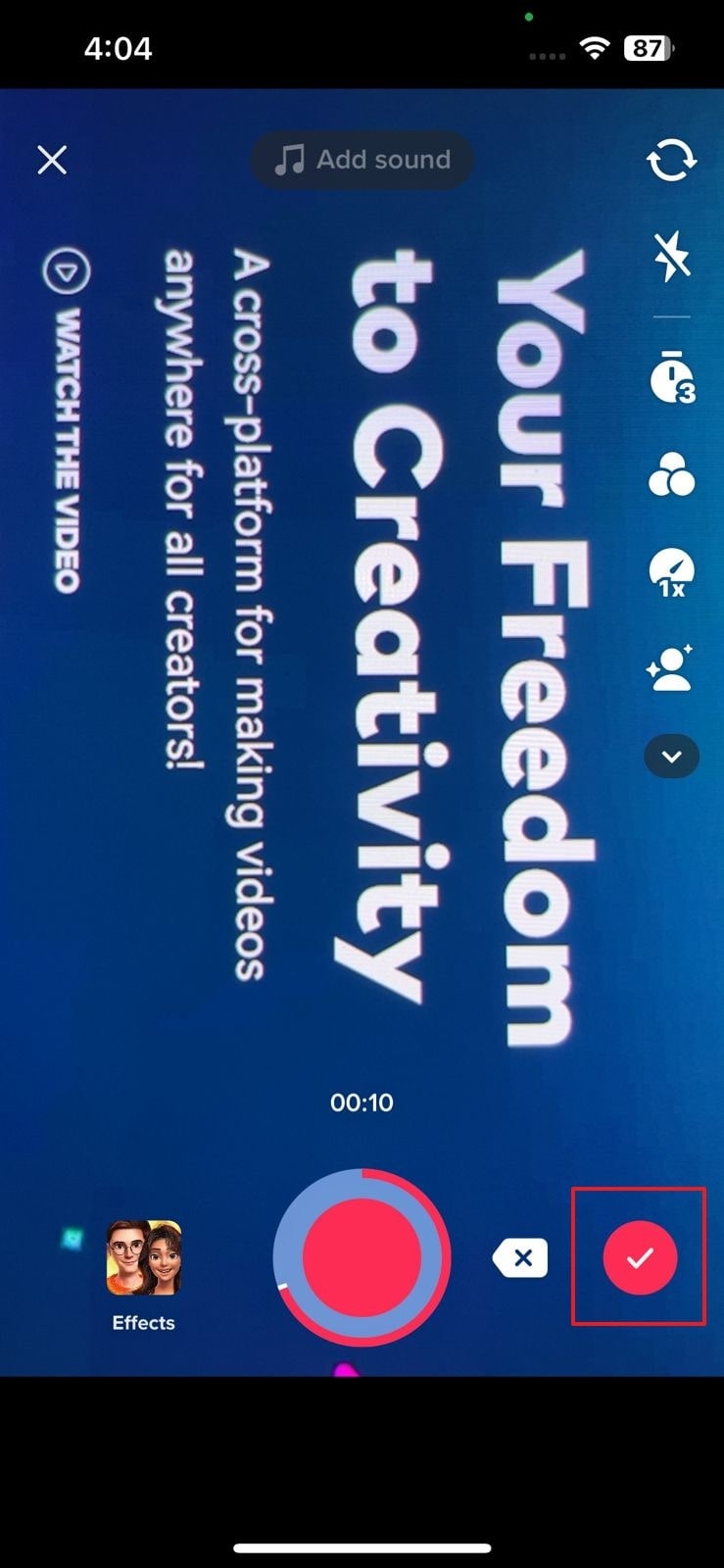
Step 2: Now, tap on the “Rotate” icon to enable rotation in 0°, 90°, 180° or 270°. Press it again and again until you meet the required orientation. In the end, hit the "Save" option in the above right corner to save changes.
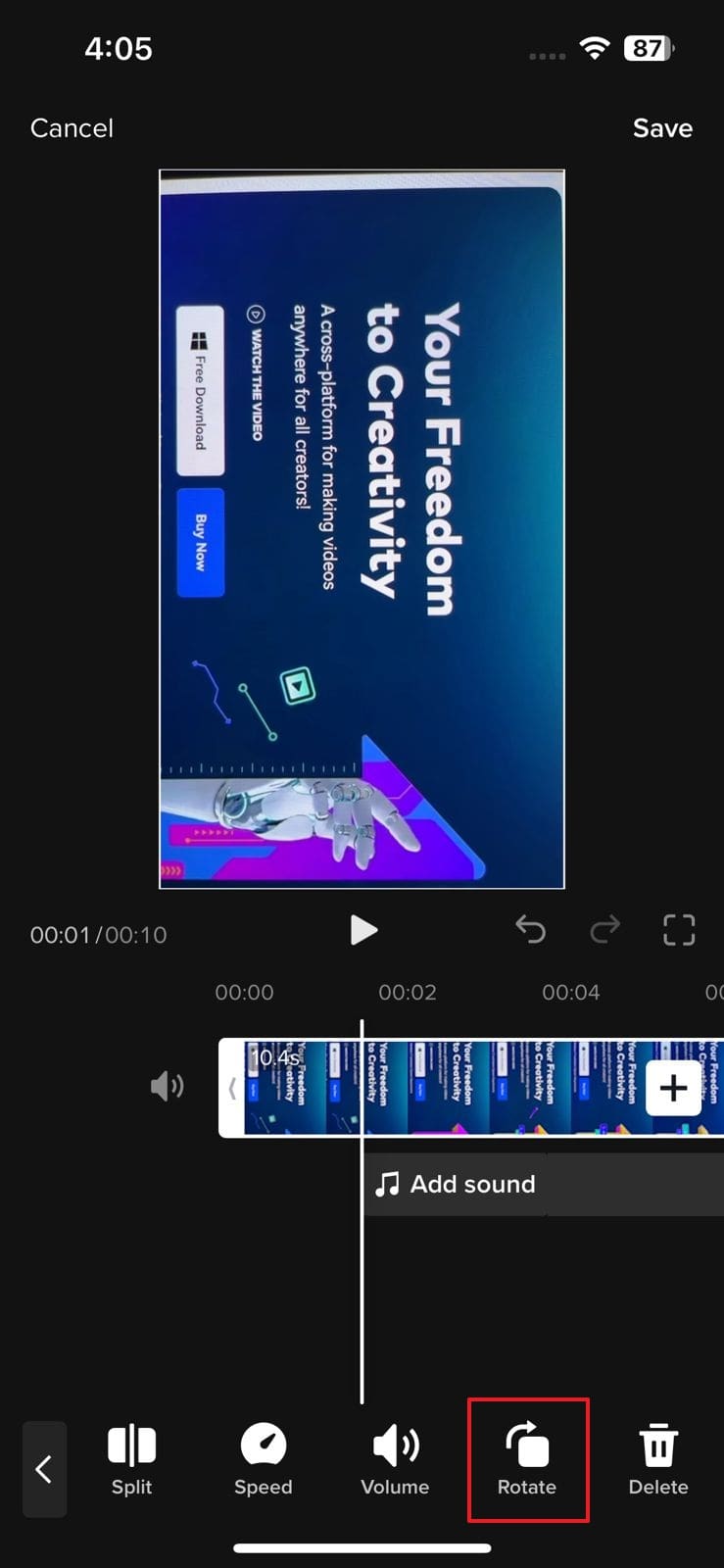
Part 2. How to Rotate a Video on TikTok with a Third-Party App
Undoubtedly, TikTok is a fantastic entertainment application, but the features it offers for making edits, especially for video rotation, are limited. If you want to increase your followers at lightning speed, it is highly suggested to use Wondershare Filmora mobile app.
Filmora is a video and movie editor that can make your dull video unforgettable and adjust your poorly oriented video. This app is loaded with more than 5000 stickers, effects, and 1000+ music for your use. Using its beautifully crafted transitions, filters, and backgrounds, you can create eye-catching TikToks, YouTube Shorts, or Instagram reels.
Astonishing Features of Filmora
This video editor provides all the necessary features required to become a successful TikToker. To learn more about the features of Filmora, have a sight below:
Rotate Video
Through Filmora, it is possible to rotate video in any direction like 90°, 180°, 270°, and many others. You can rotate the complete video or rotate a few parts of it. Furthermore, you do not have to hassle about how to rotate TikTok videos because it provides the option of flip and mirror.
Adjust Soundtracks
This app offers a built-in music library for adding sound effects to video. You can also record your voice and add it to the video. Above all, it also supports beat detection, which automatically marks the beat and adjusts it according to your video clip.
Add Catchy Text
Use the Filmora text feature to add text layouts and subtitles in different colors and font styles. It also has the text movement trajectory feature, which can be customized according to video requirements.
Attach Stunning Effects
Multiple video transition effects are available for creating trending videos. Dynamic countdown, cinematic, and beauty video effects can change your video from uninteresting to spellbinding in seconds.
Steps to Rotate a Video with Filmora
Hope you have understood the greatness of Filmora and how it makes video editing easier. Now it is time to learn about how to rotate TikTok videos with a third-party app:
Step 1: Download and Open Filmora
Download Filmora mobile app from the Play Store if you are an Android user and from App Store if you are an iPhone user. After downloading, open the application on your smartphone.
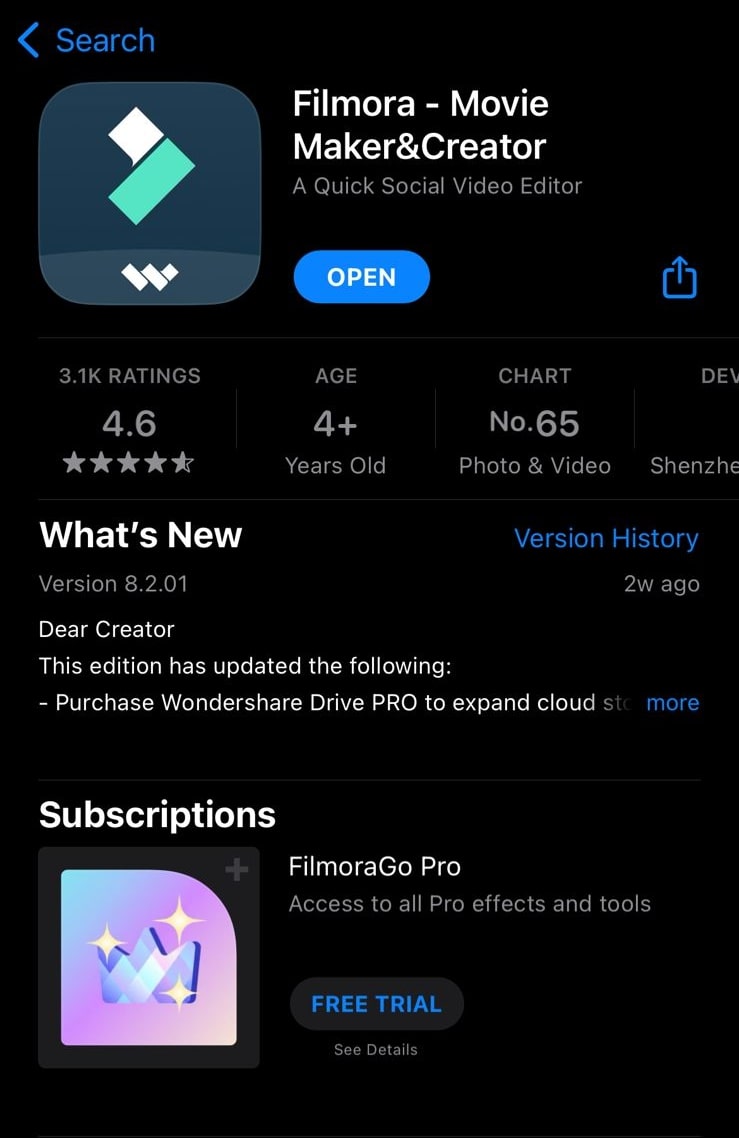
Step 2: Import the Video
Go to the "New Project" tab to select the video you want to rotate. Once the video is selected, hit the "Import" button to successfully import the video into the Filmora app.
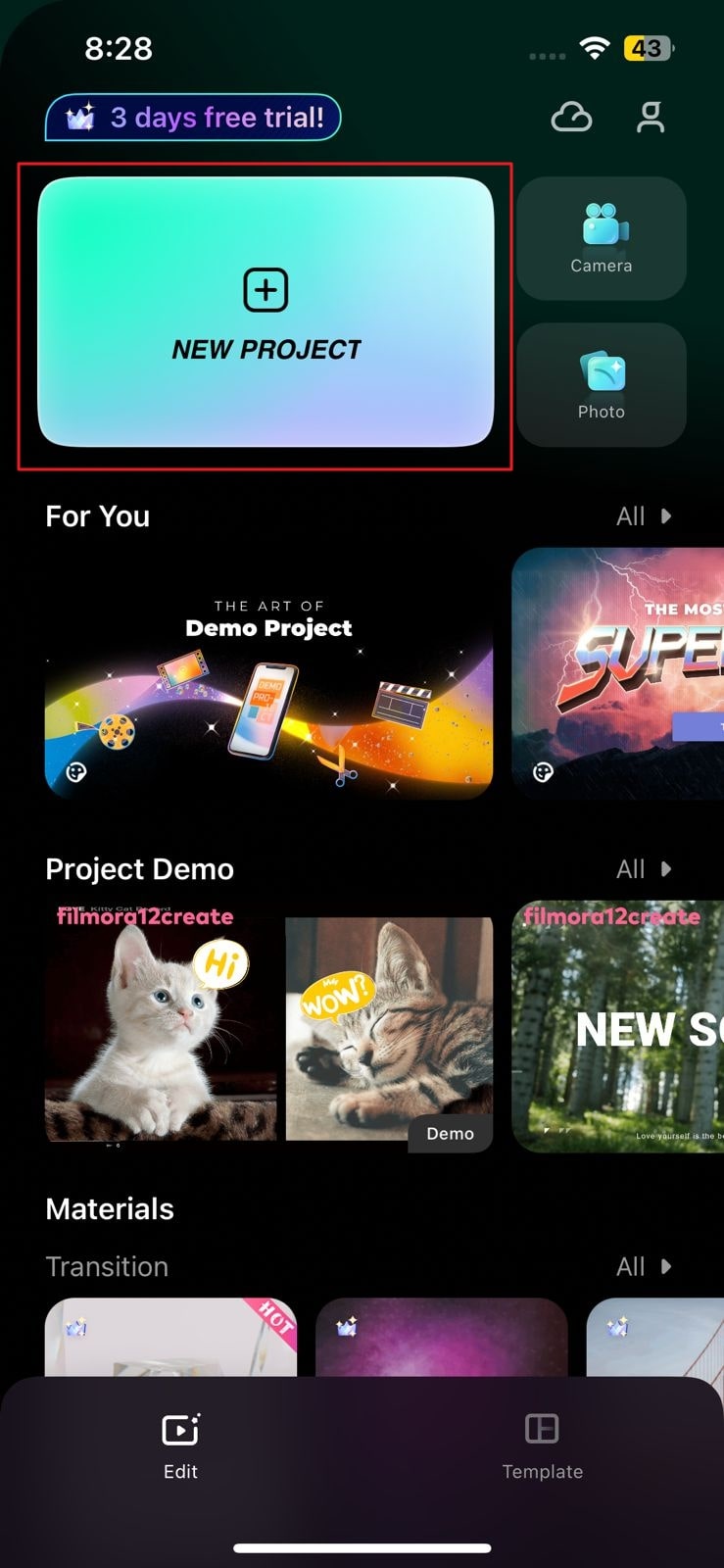
Step 3: Rotate the TikTok Video
Press the video in the timeline, and you will encounter multiple options in the bottom toolbar. Scroll to the right and tap on the "Rotate" feature. Different choices will appear, like right, left, mirror, and flip, for rotating the video. Select the option according to the theme of your video.
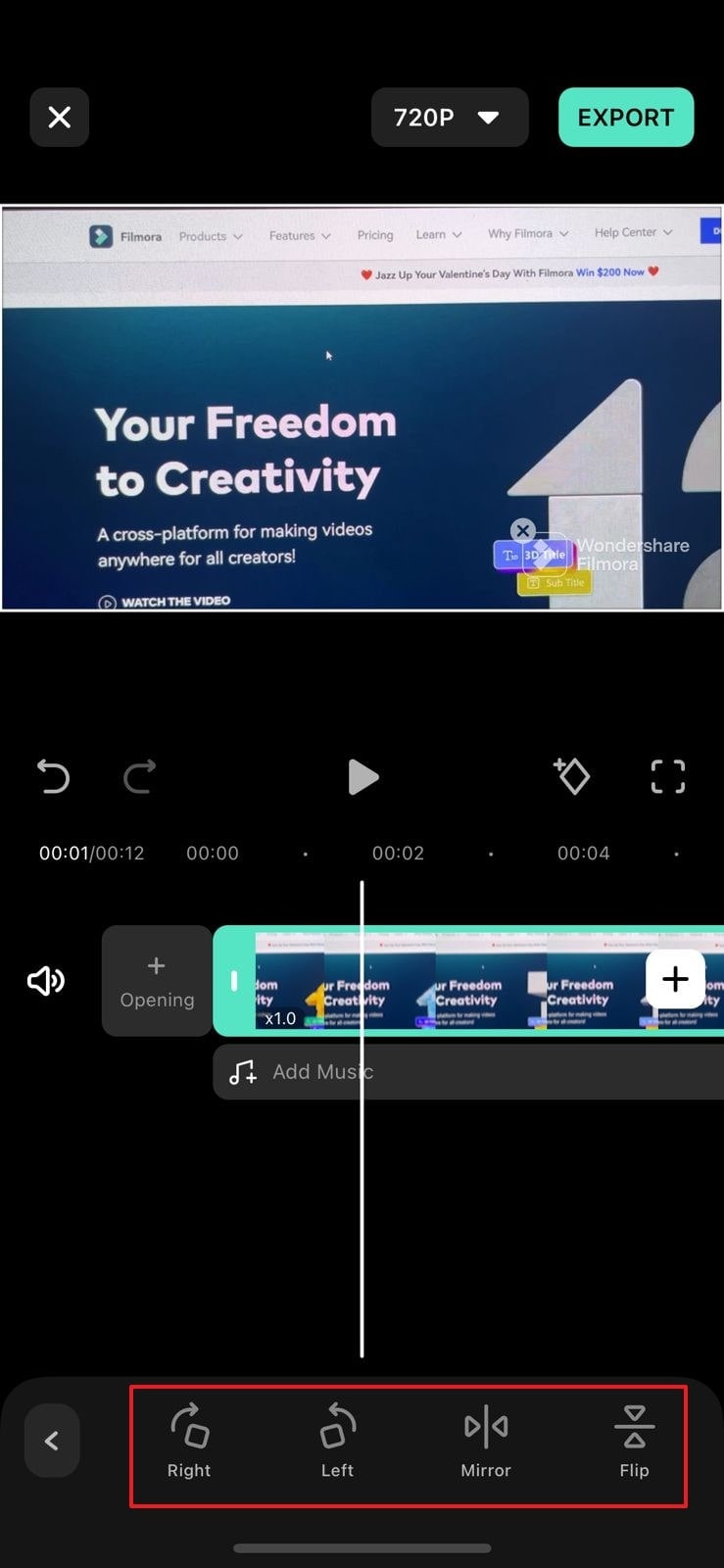
Step 4: Export the Rotated Video
Once rotated in the required direction, hit the "Export." Now tap on the "TikTok" icon to directly share it on your TikTok account.
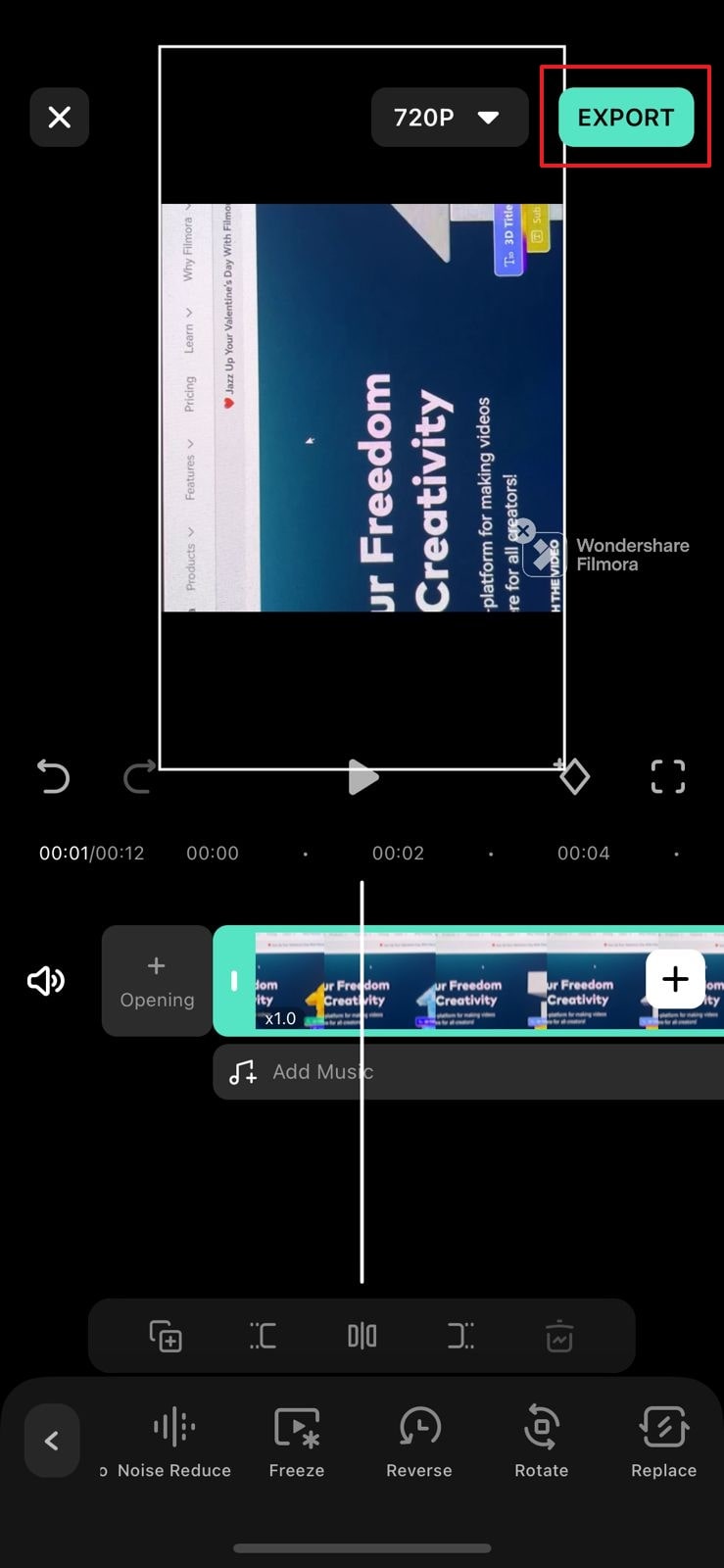
Conclusion
In this article, you have gone through the steps of rotating video via TikTok and Filmora. However, with the Filmora video editor, you can make TikTok rotate videos in a better way because it provides more options for video rotation and editing.
Different effects, transitions, and colors can be used to make delightful and trending videos. In short, without wasting any time, go download Filmora now to boost your TikTok followers.



 100% Security Verified | No Subscription Required | No Malware
100% Security Verified | No Subscription Required | No Malware


