- Premiere Elements
How to Combine Video Clips with Premiere Elements?
Jul 14, 2025• Proven solutions
Great videos are rarely comprised of just one video clip, as a matter of fact, the video editor's job is to find creative ways to put different clips, shot at different locations, into a single coherent video. Much of the success in this process depends on the quality of the video clips, but as a famous director once said, movies are made in the editing room.
In this article, we will show you how to easily piece together video clips whit Premier Elements and create amazing videos you will be proud to share with your friends and colleagues.
How to Combine Video Clips with Premiere Elements
Adobe's Premiere Elements video editing software is equipped with a large number of tools that will enable you to combine your video clips in any way you want. Before we go any further, you need to make sure that all the clips you want to use are imported into the program. Click on the 'Add Media' button and select all the files you want to feature in your video.
Drag and Drop videos to the timeline: Once the videos are imported into the Premier Elements, drag them from the 'Project Assets' folder and place them onto the editor's video track. Drag the video clips along the video track to re-position them, play around with the arrangement of the video clips until you find the perfect order. Click on the play button to preview the video you created and proceed to edit the video.
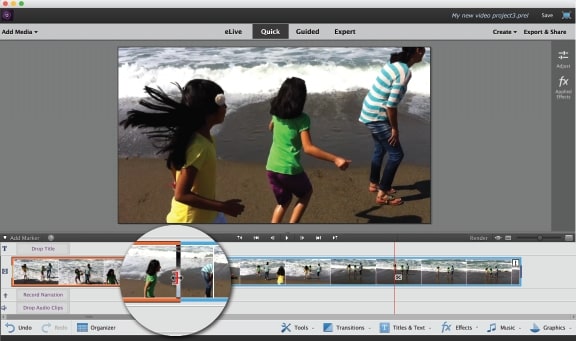
Trimming: This editing tool is often used to remove the unwanted parts of the video located towards the end of the clip. In order to trim a clip, you first need to select it by clicking on it and then drag its ends right or left so you can shorten it.

Splitting a video clip: The 'splitting' tool is the single most used editing tool in the video editing world. Its purpose is to split clips and remove the parts of it you don't want to use in your video. If you want to split a clip, all you need to do is to position the playhead where you want to make the split and click on the 'Scissors' icon.
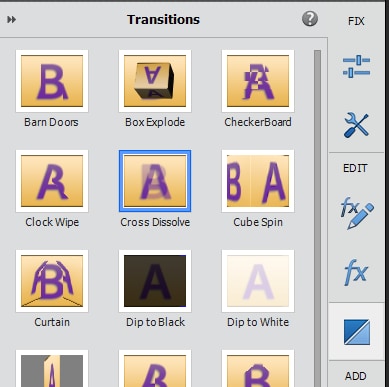
Adding transitions: Jumps between two video clips can be unpleasant to watch and adding transitions will help you make them look smoother. If you'd like to add a transition you must first select the clip to which you want to apply a transition to and then click on the 'Actions' tab and choose the 'Transitions' feature. Drag the transition you want to use from the 'Transition' window to the place on the timeline to which you want to apply the transition.
How to quickly combine multiple video clips into a polished movie with Premiere Elements
If you don't want to spend too much time on editing your videos or you need to combine several video clips into a single video file quickly then you should try using the 'Instant Movie' feature. By doing so you'll be able to select a theme that usually lasts between 4 and 6 minutes and adds image overlays and music that correspond to a topic. Before taking any other steps, make sure that all the files you want to use in the movie are imported into timeline.
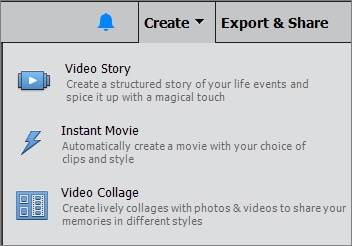
Select the Instant Movie feature from the 'Actions' tab and choose the theme you want to use. The options panel contains several different types of themes such as 'Entertainment' or 'Wedding' among others. Select the genre from the drop-down menu and choose the theme you want to use. Afterwards, just double-click on a theme you want to use in order to apply it.
The software will then offer you to personalize the theme in the 'Personalize Movie' window where you can adjust settings such as 'Duration', 'Speed and Intensity' or 'Theme Content' to name just a few. After you made all the changes you wanted, hit 'Apply' button and enjoy your perfectly polished 'Instant Movie'.
If you are new to video editing and want to combine videos easier, you should use Wondershare Filmora, which is easy to use yet powerful enough to meet your daily video editing needs. Watch the video below to get the idea what Filmora is.
An Easier Way to Combine Video Clips with Filmora
Filmora Video Editor is a user-friendly video editor that lets you chop and resize videos with a few mouse clicks. Filmora has you covered whether you want to combine or separate your videos.
Step 1: There are a few different methods to begin this procedure. The best option is to go to File and select Import Media from the drop-down menu. This will launch a window where you may select files from your computer or search the internet for them.

Step 2: Drag and drop the files you want to merge from the media library into the timeline, overlapping the two videos, and the resulting video will appear in real time. By hitting the Play button, you may see the Preview window. If you're happy with it, you can export it right away, but you can also make it better by adding transitions, filters, or overlays.
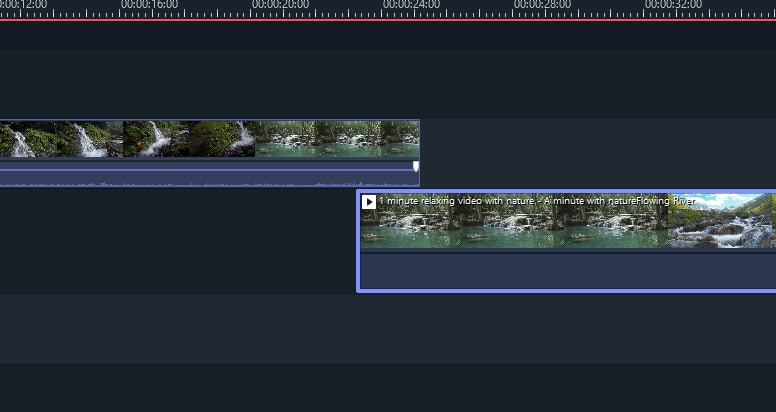
Step 3: If you’re satisfied with the results, then, save the project by clicking ctrl + s or click ‘Export’ to save the video.

Wedding day is always the source of happiness for us. If you don't know what to do on your wedding, check the 8 best wedding videos on platform. I am sure you will get some ideas from the 8 beautifull
by Liza Brown Jul 14, 2025 14:51 PM
This article will explain what goes on behind the scenes when you upload a video, where that video really goes, and what happens when somebody clicks play.
by Liza Brown Jul 14, 2025 14:51 PM



