- •video editor for different cameras
- 1.1 How to Edit Videos from Sony Camcorder
- 1.2 How to edit Samsung camcorder
- 1.3 How to Edit iPhone Videos
- 1.4 How to Edit Flip Video
How to Edit Videos from Sony Camcorder
Nov 18, 2025• Proven solutions
Among high quality camcorders in the market, Sony camcorder is one of the most popular digital cameras nowadays and you may have taken various videos with it. Want to edit and share the videos with friends or family? Well, editing video from a Sony digital camcorder is achievable using video editing software program like Wondershare Filmora. With it, you can add some texts, still images, graphics and even some special effects like Picture in Picture to showcase your creativity within your edited video. What’s more, after editing, it helps you to convert the original HD format (such as M2TS, MTS, and MOD) to different formats for playing on mobile devices such as iPhone and iPad. Want have a try? Just follow the steps below and see how this Sony video editor works.
1 Import the video file to Video Editor
While with the latest version 9 of Filmora video editor, you don’t have to import the footage from camcorder to computer first, and then load the footage to Filmora video editor like below:
Before editing Sony video, you should transfer it from the camcorder to your computer. You can either connect the camera to the computer using the required cord specific to the model of your Sony camera or the Sony-specific memory stick.
After transferring the video to your computer, import the files into the workspace of the program by clicking “Import”.
You can now import the video footage and images and photos within Filmora directly. After entering the Filmora main interface, click Import menu and then select Import from a camcorder or a phone. The the Import from Device window will show up, in which you can select the import device and the target media need to import and the save path as well.

Click OK and the selected media files will be loaded in the media library. You can then drag and drop the video file to the timeline. If multiple files exist, drag them into the timeline in your desired order to create a cohesive piece.

Learn more about How to Transfer Videos from Camcorder to Computer with USB/Fireware
2 Customize Sony Videos
After adding your Sony videos to Filmora Video Editor, customize them as you like. This powerful Sony video editor provides both precise Timeline Panel and Editing Box for different editing functions. For example, you can split large file into smaller clips, join some other clips into the original one, or remove or edit the audio track and background music in the Timeline. For other editing effects like transitions, special video effects, etc., simply go to the corresponding tab and apply the effects you like. That will greatly enhance the artistic value of the piece. If you want to learn more detailed information about how to edit your Sony video with Filmora, please check the Detailed Guide of Filmora Video Editor>>
What's more, there are more than 300+ Effects available in the Effects Store, some of them are free to download and use. Check it now.

If your video footage shot with Sony camcorder is shaky and you want to fix shaky and stabilize the video footage in the post production, you can try the Video Stabilization feature in Filmora.
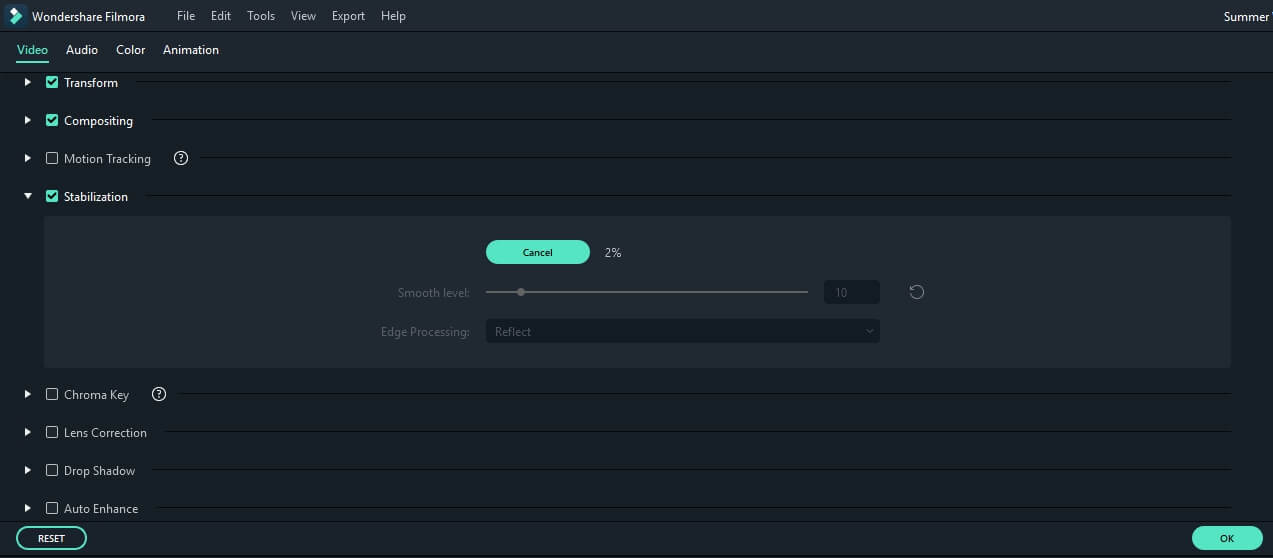
See more video stabilizer software for fixing shaky videos or some online solutions to stabilize videos.
3 Export the Edited Video
If you’re satisfied with the result, click “Export” tab to continue and then click "Settings" to set bit rate and frame rate. You can go to “Formats” tab to export in the proper format for your desired outcomes. If your video will be played on different devices, such as iPhone or iPad, go to the “Devices” tab and choose the device from the list. Of course, you can also directly share your creations on YouTube or burn to DVD.

Besides editing videos shot with Sony Camcorders, Filmora also has the ability to handle sports videos shot with action cameras quicker with the help of Instant Cutter Tool to trim & cut & merge videos without re-encoding. Download Filmora today and be more creative.





