In the age of smartphones and affordable digital cameras, everybody has become a potential filmmaker. Be it capturing family moments or creating material for social media, video shares in most aspects of our modern life. However, not all of us are equipped with professional gear or have incredibly steady hands to ensure smooth, shake-free footage.
Don’t worry! Free video stabilization software can really help with that.
These free video stabilizer software will let you enhance your videos amazingly. Whether you are a hobbyist videographer or a professional content creator on a budget, these tools no doubt will raise the quality of your footage significantly without shredding your wallet.
In this detailed guide, we'll look at the best available free video stabilization software so that you can easily turn those juddering, amateur-looking videos into silky-smooth, professional-grade productions.
In this article
What is Video Stabilization?
Video stabilization is a method used to make videos less shaky by removing unwanted camera movements. This method works by looking at how the video changes from one frame to the next and then fixing these changes to make the video look smoother and more professional. Free video stabilization software uses different methods to find and fix camera shakes, making the videos steadier and more pleasing to watch.
The main aim of free video stabilization software is to reduce the effects of shaky hands, walking, or other unintentional movements that can make a video look unprofessional or hard to watch.
By using these tools, video makers can greatly improve the quality of their videos, making them more interesting and enjoyable for the audience.
How to Choose the Best Software to Stabilize Video?
When selecting the best software to stabilize video, consider the following factors:
- Ease of use: Look for intuitive interfaces and user-friendly controls.
- Compatibility: Ensure the software works with your operating system and video formats.
- Processing speed: Consider how quickly the software can stabilize your footage.
- Additional features: Some free stabilization software offers extra editing tools.
- Output quality: Check if the software maintains video resolution and quality after stabilization.
- Customization options: Look for adjustable stabilization settings to fine-tune results.
- Regular updates: Choose software that receives frequent updates and improvements.
- Community support: Consider the availability of tutorials, forums, and user guides.
Top 8 Best Free Video Stabilization Software To Try!
Before we begin, here’s a quick comparison table highlighting all the essential information about this free stabilization software to enhance video quality.
| Software | Platform | Ease of Use | Features | Stabilization Quality |
Software Rating |
| Wondershare Filmora | Windows, Mac | High | Excellent | Very Good | 4.5 /5 (GetApp) |
| VideoStudio Ultimate | Windows | Medium | Good | Good | 4.2.(Capterra) |
| Movavi Video Editor | Windows, Mac | High | Very Good | Good | 4.4/ 5 (Capterra) |
| Arcsoft Video Stabilizer | Windows | Medium | Basic | Good | Not been Rated by Users yet. |
| Final Cut Pro | Mac | Advanced | Excellent | Excellent | 4.4 / 5 (G2) |
| Beecut | Windows, Mac, Mobile | High | Good | Good | 4.2 / 5.(G2) |
| VSDC Video Editor | Windows | High | Good | Good | 4.5 / 5 (Capterra) |
| VideoProc | Windows, Mac | High | Very Good | Very Good | 4.3 / 5 (GetApp) |
Now, let's dive into the detailed descriptions of each software, starting with Wondershare Filmora.
#1 Wondershare Filmora (Recommended)
Wondershare Filmora stands out as the best free video stabilization software on our list, offering a perfect balance of powerful features and a user-friendly interface. It uniquely provides solutions for every level of need, from simple one-click fixes to professional-grade planar tracking for complex shots.
Solution 1: Standard AI Stabilization (For Quick Fixes)
For most common shaky footage, Filmora's built-in AI stabilization is incredibly fast and effective. It's the perfect tool for beginners or anyone needing a quick, high-quality result.
Step 1: Launch the Filmora software and create a new project. Import your shaky video footage into the media library.

Step 2: Right-click on the video clip in the timeline and select "Stabilization" from the “AI Tools” menu.

Step 3: Filmora will automatically analyze the clip. You can adjust the smoothness level in the panel that appears. Preview the result in real time.

Step 4: If satisfied, the effect is applied. You can now continue editing or export your stabilized video.
Solution 2: Advanced Stabilization with Mocha Filmora (For Professional Results)
But what about more challenging footage, like a long walking shot or clips with complex camera pans and tilts? For these scenarios, Filmora integrates the industry-leading Boris FX Mocha engine. This isn't just basic smoothing; it's professional planar tracking that analyzes flat surfaces in your footage to deliver incredibly robust and natural-looking stabilization.
Step1Apply the Mocha Filmora Effect
Go to the Effects > Boris FX section and drag the Mocha Filmora effect onto your video clip.
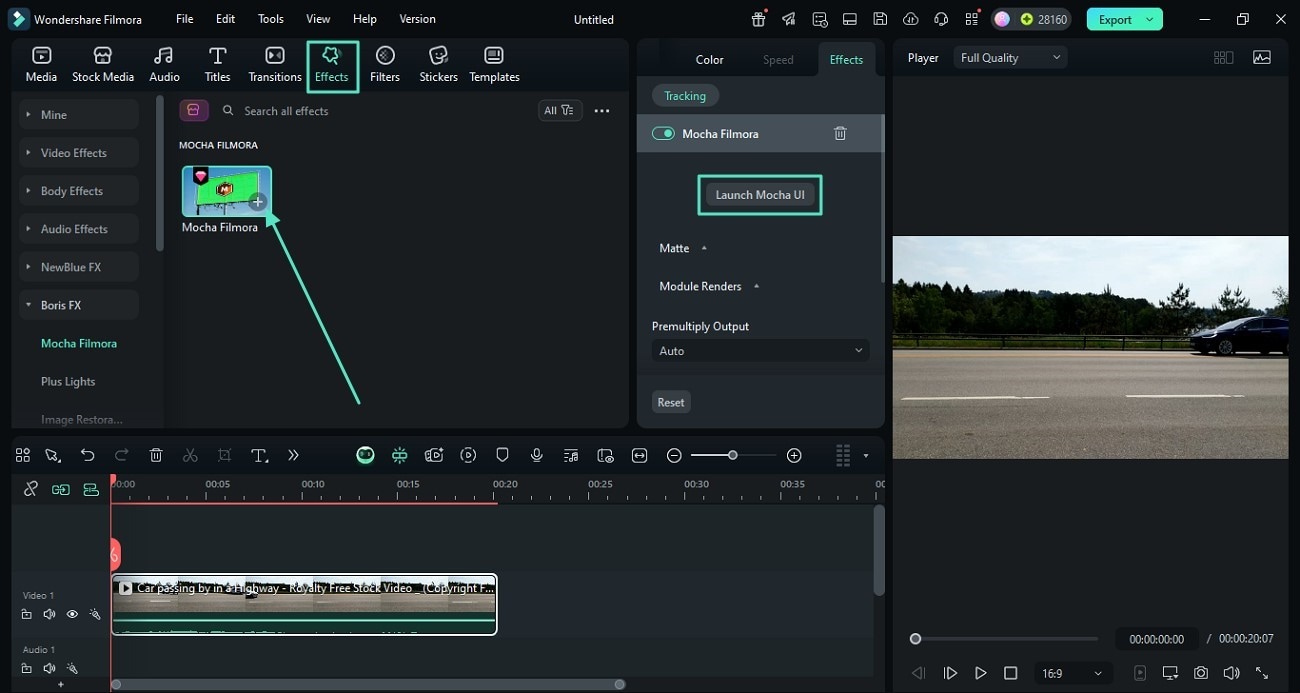
Step2Launch Mocha and Select an Area
In the effects settings for your clip, click "Launch Mocha UI". Inside the Mocha interface, use the spline tools to draw a shape around a large, flat area in your footage (like the ground, a wall, or a building front). This area will be used as the reference point for stabilization.
Step3Track and Apply Stabilization Data
With the area selected, go to the "Stabilize" module at the bottom. Ensure the motion options (like Translation, Scale, Rotation) are checked, and click the "Track Forward" button. Mocha will lock onto the plane and generate precise stabilization data.
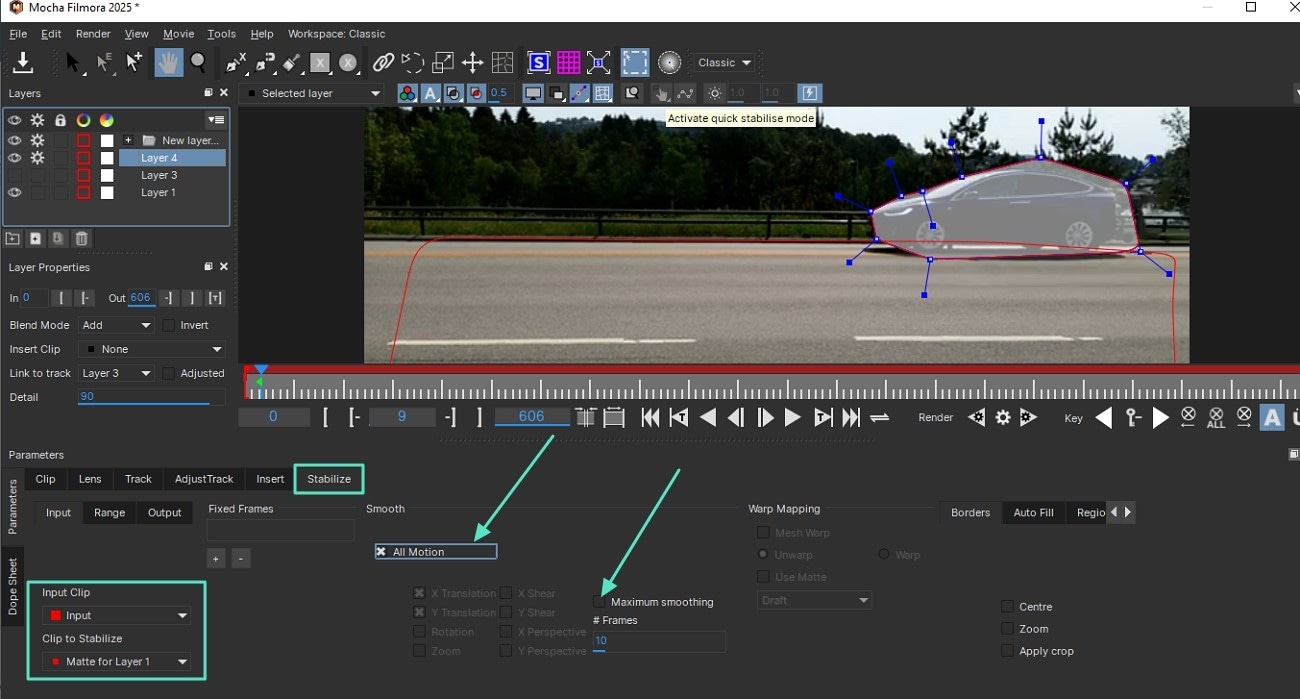
Step4View the Result
Simply save and close the Mocha UI. Back in Filmora, your footage will now be stabilized with cinematic smoothness, correcting complex movements that standard stabilizers might struggle with.
By following these simple steps, you can transform shaky footage into smooth, professional-looking videos using one of the best free video stabilization software options available.
#2 VideoStudio Ultimate

VideoStudio Ultimate is a powerful free video stabilisation software that offers a robust set of features for both novice and experienced video editors. While it may not be as intuitive as some other options, it compensates with its comprehensive toolset and excellent stabilization capabilities.
This video stabilizer software free version provides users with advanced motion tracking and correction algorithms, allowing for precise adjustments to shaky footage. VideoStudio Ultimate also offers a wide range of additional editing tools, making it a versatile choice for those looking to do more than just stabilize their videos.
Key Features:
- Advanced motion tracking for accurate stabilization
- Multi-point stabilization for complex camera movements
- Customizable stabilization settings for fine-tuning results
- Extensive library of effects and transitions
- Support for 4K video editing and output
#3 Movavi Video Editor

Movavi Video Editor is another excellent contender in the realm of free video stabilization software. Known for its user-friendly interface and quick processing times, Movavi offers a seamless experience for users looking to stabilize their footage without hassle.
This free stabilization software stands out for its automatic stabilization feature, which can quickly analyze and correct shaky videos with minimal user input. Additionally, Movavi provides a range of other editing tools, making it a comprehensive solution for basic to intermediate video editing needs.
Key Features:
- One-click automatic video stabilization
- Fast processing times for quick results
- Intuitive interface suitable for beginners
- Built-in filters and effects for enhanced editing
- Support for a wide range of video formats
#4 Arcsoft Video Stabilizer

Arcsoft Video Stabilizer is a straightforward and efficient free video stabilisation software that focuses primarily on stabilization. While it may lack the extensive feature set of some competitors, it excels in its core function of smoothing out shaky footage.
This video stabilizer software free tool uses advanced algorithms to detect and correct camera shake, making it an excellent choice for users who prioritize stabilization over additional editing features. Its simplicity makes it accessible to users of all skill levels.
Key Features:
- Specialized stabilization algorithms for optimal results
- Simple, focused interface for easy operation
- Batch processing capability for multiple videos
- Adjustable stabilization intensity
- Preservation of original video quality
#5 Final Cut Pro

Final Cut Pro, while primarily known as a professional-grade video editing software for Mac users, also offers powerful free video stabilization software capabilities. Its advanced stabilization tools make it one of the best software to stabilize video for those working in the Apple ecosystem.
This free stabilization software utilizes sophisticated motion analysis to provide smooth, cinematic results. While Final Cut Pro has a steeper learning curve compared to some other options, it offers unparalleled control over the stabilization process and the highest quality output.
Key Features:
- Professional-grade stabilization algorithms
- Integration with other advanced editing tools
- Support for high-resolution and high-frame-rate videos
- Customizable stabilization parameters for precise control
- Seamless workflow with other Apple products
#6 Beecut

Beecut is a versatile and user-friendly video stabilizer software free of cost that caters to both desktop and mobile users. This cross-platform compatibility makes it an excellent choice for content creators who work across different devices.
As a video stabilizer software free of charge, Beecut offers a good balance between ease of use and feature set. Its stabilization tool is straightforward to apply, making it accessible to beginners, while still providing enough customization options to satisfy more experienced users.
Key Features:
- Cross-platform compatibility (Windows, Mac, iOS, Android)
- Simple, drag-and-drop interface
- Quick stabilization process
- Additional basic editing tools included
- Regular updates with new features and improvements
#7 VSDC Free Video Editor

VSDC Free Video Editor is a powerful and versatile free video stabilisation software designed for Windows users. This comprehensive video editing suite includes a robust stabilization tool that can significantly improve shaky footage.
Despite being free, VSDC doesn't compromise on features. Its video stabilizer software free version offers advanced stabilization algorithms that can handle various types of camera shake. The software is particularly well-suited for users who want a full-featured video editor with stabilization capabilities.
Key Features:
- Windows-specific optimization for smooth performance
- Advanced stabilization tools with customizable parameters
- Non-linear video editing capabilities
- Support for various video formats and resolutions
#8 VideoProc

VideoProc rounds out our list of the best free video stabilization software with its powerful stabilization tool and comprehensive video processing capabilities. This software stands out for its ability to handle high-resolution videos while maintaining processing speed.
As a free stabilization software, VideoProc offers an impressive balance of features and performance. Its stabilization algorithm is particularly effective at correcting minor to moderate camera shake, making it an excellent choice for improving home videos or amateur footage.
Key Features:
- High-speed video processing with GPU acceleration
- Support for 4K and even 8K video stabilization
- Additional video editing and conversion tools
- User-friendly interface with clear instructions
- Regular updates to improve performance and features
- Superb video stabilization with low distortion.
- Vast video/audio effects and creative assets.
- Powerful AI for effortless content creation.
- Intuitive, professional yet beginner-friendly.
- Works on Mac, Windows, iOS, and Android.

Conclusion
The world of free video stabilization software has come a long way, offering powerful tools that were once only available in expensive professional suites. Whether you're a casual videographer looking to improve your family videos or a content creator aiming to produce more professional-looking content, there's a free video stabilisation software option out there for you.
From the comprehensive features of Wondershare Filmora to the mobile convenience of Videorama, each of these video stabilizer software free tools brings something unique to the table. By choosing the right software based on your needs, skill level, and the type of footage you're working with, you can significantly enhance the quality of your videos without spending a dime.
Remember, the best software to stabilize video is the one that fits your workflow and consistently delivers the results you're looking for.
FAQ
-
Is audio important for stabilizing video files?
While audio is not directly related to the visual stabilization process, it's an important aspect of overall video quality. Some free video stabilization software may affect audio synchronization during the stabilization process. It's always a good idea to check the audio after stabilizing your video and make any necessary adjustments to ensure perfect sync. -
Which software is best for video stabilization?
Based on our analysis, Wondershare Filmora stands out as the best free video stabilization software for most users. It offers a perfect balance of powerful stabilization features, user-friendly interface, and additional editing tools. However, the best software for you may depend on your specific needs, skill level, and the type of footage you're working with. -
Can VLC stabilize video? Which one is better than VLC?
While VLC is a popular media player, it doesn't offer built-in video stabilization features. For video stabilization, you're better off using dedicated free video stabilisation software like Wondershare Filmora or any of the other options we've discussed. These specialized tools offer far superior stabilization capabilities compared to general-purpose media players like VLC.



 100% Security Verified | No Subscription Required | No Malware
100% Security Verified | No Subscription Required | No Malware


