You will learn how to convert PowerPoint into MP4 or ppt to video converter online using free software in this post. To do so, I'm putting together two freeware programs that convert PPT to MP4. The program allows you to import a PowerPoint presentation, tweak it if necessary, and then exporting powerpoint to video or create video from powerpoint from ppt to video converter online.
Apart from converting, these programs provide a lot of tools for creating effective presentation slides. Clipart, shapes, lists, resizing, text, moving, titles, rotating, and editing slide components are all available. After you've finished your presentation, you can export powerpoint to video via ppt to video converter online in various formats.
PPT can be exported to MP4, ASF, AVI, DV, SWF, WEBM, WMV, and other software formats. Because you don't have to move slides while showing presentations, exporting powerpoint to video or create video from powerpoint is simple.
Let's get started with convert PowerPoint to MP4 using these software and websites.
Top 5 websites and software to convert PowerPoint to mp4
1.ActivePresenter 7
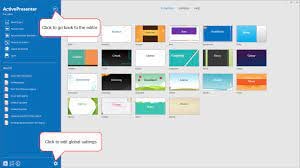
In terms of convert powerpoint to mp4(create video from powerpoint), ActivePresenter 7 is among the finest. It is possible to convert a PowerPoint presentation to an MP4 file with this program.
Inserting the PPT presentation is a prerequisite for exporting powerpoint to video or create video from powerpoint from PowerPoint to MP4. For this, select ActivePresenter from the drop-down menu in the toolbar at the top left. A PowerPoint import dialogue box will appear as a result of this action. This option can also be found in the Slides menu.
You'll be able to pick and choose which slides you want to see. When you import a PPT file, each slide appears for about three seconds.
Using this software's built-in editing options, you may make any necessary adjustments. Among the choices available are Slides, Annotations, Interactions, Animated Design, and Transitions, as can be seen in the menu above. These choices allow you to see more elements and make the presentation more effective.
Right-hand attributes provide options for adding a background picture and filling in background colors. Change the length of each slide here as well.
A PowerPoint presentation can be exported as an MP4 file once it has been completed. You may accomplish this by going to File > Export. For example, you can create a video HTML slide show, a PDF document, or a PowerPoint presentation using Microsoft Office applications such as Excel or Word. Choose the format in which you want to save your presentation.
As an added convenience, you can also export your PPT presentations to AVI, MWV, WEBM, and MKV via the software's export functionality. To save the file, you'll need to decide on a format and location.
Features:
- Webcam recording is now available. The ability to record both the camera and the screen at the same time enables the creation of how-to films or interactive eLearning material without the need for visual guidance.
- Green Screen Effect [Extraordinary]...
- Advanced Audio Effects [Updated]...
- Video Compression [with Improvements]
2.Express Points Presentation Software

Another option for convert PowerPoint to MP4 for free is Express Points Presentation Software. You can quickly import PowerPoint into this program and output it as an MP4 file.
Slide shows may be used to produce convert powerpoint to mp4. After that, you may utilize the tool to boost the impact of your speeches. Clipart, shapes, lists, text resizing, text movement, and header placement are just a few of the many options at your disposal.
For multimedia presentations, you may also include audio files, such as music or narration, in this section. More color and opacity choices may be found to the right.
Save the file as an MP4 when you've finished adding everything. You can do this by going to the File menu and selecting exporting powerpoint to video. Formats like MP4 and ASF will be available as well as other popular video and audio formats like WEBM and WMV. To save the PPT as a video via ppt to video converter online, choose MP4 as the output format and then click Create.
Features:
- Create visually appealing slide presentations.
- It is simple to get started thanks to the intuitive user interface.
- A variety of presentation templates are included.
- Create bullet points, lists, text, and titles in a matter of seconds.
- Master slide templates may be easily customized and edited.
- Slide elements can be moved, resized, rotated, and edited.
3.Online Convert

You may download the finished movie from Online Convert to your computer for free. It converts the PowerPoint presentation into a variety of video formats and lets you download the completed video to your computer. The website also provides a variety of additional helpful file converters, all of which are completely free and do not include a watermark in the finished output file.
Features:
- This feature enables you to publish presentations directly from your computer or from a Dropbox / Google Drive link.
- It is compatible with a variety of video formats (AVI, FLV, MKV, MOV, MP4, MPG, WMV, & WEBM)
- There will be no watermark on the produced video.
4.ImTOO

In addition, the ImTOO converter touts the capability of converting your PowerPoint files into video without the requirement for you to have PowerPoint installed on the computer beforehand. This software also allows users to add commentaries, watermarks, as well as music to their PowerPoint presentation before converting it to an image format.
Features:
- Transform files into the most common video formats (AVI, MP4, MOV, MPEG2, MOV, WMV, and FLV)
- Allows for the conversion of files to be completed quickly (requires that PowerPoint is installed)
5.Xilisoft

The free version of Xilisoft convert powerpoint to mp4 is a carbon copy of the paid version of ImTOO PowerPoint to MP4 Converter, with slightly more limited functionality. This program includes various features that will assist you in customizing and fine-tuning your presentation before it is converted. A number of famous video formats, such as full high-definition (HD) quality, can be converted from PowerPoint presentations using this program.
Features:
- It provides a variety of different outputs (AVI, FLV, MP4, MOV, MPEG2, and WMV)
- Converts presentations into high-definition videos.
- It is not necessary to have PowerPoint in order to convert.
- It is compatible with the Mac.
Conclusions:
To convert files, a variety of programs are available. These programs make it simple to convert PowerPoint files to MP4s use ppt to video converter online. A presentation slide may be imported from a file or created from scratch. After that, you may save it as an MP4 video. To my surprise, the program I was looking for was completely free.
Wondershare Filmora is a popular video-recording software program because of its excellent outcomes. Filmora can capture your best PPT presentation moments without stuttering. Even for complete newbies, PowerPoint to video conversion is as simple as 1-2-3.
For Win 7 or later (64-bit)
For macOS 10.12 or later



 100% Security Verified | No Subscription Required | No Malware
100% Security Verified | No Subscription Required | No Malware

