Have you been curious about how Descript AI is changing the way creators handle video and audio editing? Descript has gained attention for its AI-driven workflow, which can speed up editing and simplify the process.
This Descript review covers all the AI video editor features, pros, and cons to help you decide if it suits your needs. We also compare Descript vs Filmora to help YouTube creators find the better, more flexible alternative. Let's get started!
Part 1. What is Descript?
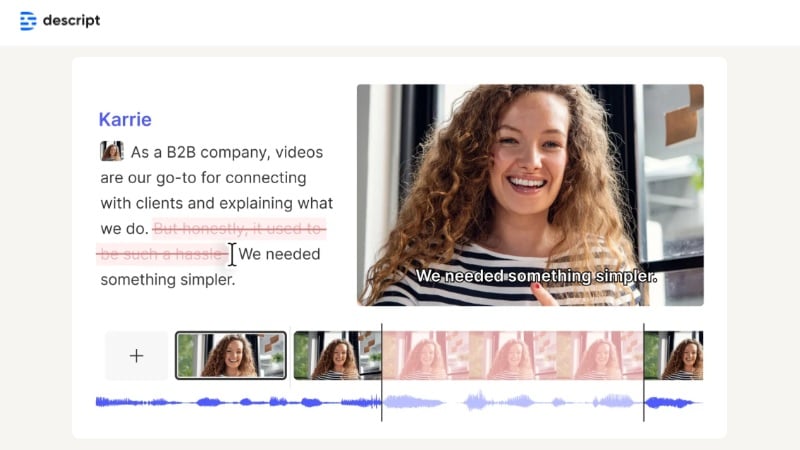
Descript is an AI-powered podcast and video editor that blends video editing with transcript-based tools. Instead of only working on a timeline, it lets you edit directly through text. This approach helps speed up cutting, rearranging, and refining recordings.
The platform is built for flexibility, supporting both solo creators and collaborative teams. It provides a unified space where projects can be managed, shared, and refined with ease. By combining video and audio editing in one place, Descript AI aims to simplify editing workflows.
What's New
- Edit video and audio by working directly with transcripts.
- Automatic transcription with decent accuracy across multiple speakers.
- Screen and webcam recording for tutorials and presentations.
- Overdub tool to correct spoken mistakes without re-recording.
- Collaboration features for teams working on shared projects.
Price
Descript video editing offers several plans based on usage needs:
- Free Plan: Available with limited tools and transcription minutes.
- Hobbyist Plan: $24 per user each month, or $192 per user annually.
- Creator Plan: $35 per user each month, or $288 per user annually (supports up to 3 team members)
- Business Plan: $65 per user each month, or $600 per user annually (built for larger teams)
For more detailed information on the benefits of each plan, check the official Descript pricing page.
Part 2. Features and Usability of Descript
Descript video editing focuses on making the editing process faster and less technical. Instead of relying solely on a timeline, it offers AI features that enable you to edit by working with transcripts. This approach helps reduce repetitive steps and makes editing more efficient.
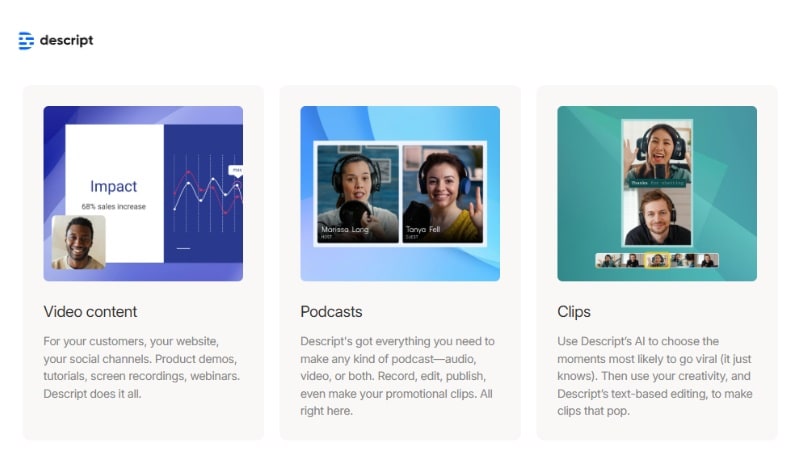
Key Features
- Edit by Text: Cut, move, or delete parts of your video and audio by editing the transcript. This makes the process faster, especially for podcasts and interviews.
- Overdub / AI Voice Cloning: Fix mistakes without re-recording. Type the corrected word, and the AI generates the new audio in your own voice.
- Filler Word Removal: Automatically detects words like "um," "uh," and "you know," and removes them in bulk.
- Multitrack Editing: Offers a traditional timeline for those who want more control. It allowing you to fine-tune video and audio layers.
- Screen and Webcam Recording: Record tutorials, demos, or presentations directly within the app without switching to another tool.
- Collaboration Tools: Teams can comment, share, and edit projects together, making it easier to work on content as a group.
Descript Minimum System Requirements for Video Editing (Windows & Mac)
Before installing Descript software, ensure your device matches these specifications. Descript runs on both Windows and macOS, and also has a web-based version. Higher specs provide smoother performance, especially for 4K editing.
| Requirement | Windows | macOS | ||
| Operating System |
Minimum: 64-bit Windows 10 (10.0+) — Screen Recorder & Computer Audio require Windows 10 Version 1903 or later. Recommended: Windows 10 (V20H2 or later) or Windows 11. |
Minimum / Recommended: macOS 13 (Ventura) or later; Apple silicon supported. |
||
| Processor |
Intel 7th Gen (Kaby Lake) or newer with Quick Sync, or AMD Ryzen 3000 Series / Threadripper 2000 Series or newer. |
Intel-based Macs: 7th Gen (Kaby Lake) or newer. Apple silicon: M1 or later; avoid fan-less configs (e.g., MacBook Air) for sustained loads. |
||
| Graphics / GPU |
~4 GB VRAM for HD & some 4K workflows; 6 GB VRAM or more for 4K and higher. |
Apple silicon: relies on unified memory (see Memory row). Intel-based Macs: ~4 GB VRAM for HD/some 4K; 6 GB+ for 4K and higher. |
||
| Display | 1920 × 1080 or greater. | 1920 × 1080 or greater. | ||
| RAM / Memory |
Minimum: 8 GB Recommended: 16 GB (HD); 32 GB or more (4K+) Note: Dual-channel memory recommended. |
Minimum: 8 GB Recommended: Apple silicon — 16 GB unified memory; Intel — 16 GB (HD), 32 GB (4K+) |
||
| Storage |
|
|
||
| Internet Speed | Recommended minimum: 50 Mbps download / 10 Mbps upload. | Recommended minimum: 50 Mbps download / 10 Mbps upload. | ||
| Browser & Authentication |
A browser is required to sign in (Chrome, Firefox, or Safari). For the web app, Chromium-based browsers are officially supported (Chrome, Edge, Opera). |
A browser is required to sign in (Chrome, Firefox, or Safari). For the web app, Chromium-based browsers are officially supported (Chrome, Edge, Opera). |
||
|
Show more
Show less
|
||||
Part 3. User Experience
Working inside the Descript editor feels different from other video editing software. Most edits you'll do are made through transcripts, making the editing process easier for those working on long interviews, podcasts, or tutorials.

Hands-On Experience
The Descript interface is simple, and most tools are placed where users expect them. Editing can be done in multiple ways:
- Transcript Editing: Cut, move, or delete content by editing words on a page.
- Multitrack Timeline: For creators who want more control over audio and video layers.
- Collaboration: Projects can be shared with teammates, who can leave comments or edit directly in real time.

Performance Testing
In terms of performance, the Descript editor is reliable for everyday tasks. But results depend on the project type and device specs.
- Podcasts and Screen Recordings: Handles transcription and simple edits smoothly with minimal delay.
- Long Interviews or Large Projects: Processing can take more time, especially when generating transcripts for lengthy files.
- 4K Video Editing: Works better on high-performance hardware with more RAM and SSD storage.
- Advanced Editing: Not designed for heavy VFX or detailed color grading. But efficient for creators who focus on fast, clean edits.
Part 4. Pros and Cons of Using Descript
This Descript video editing review highlights both the pros and the limitations of the software. It works well for speed and collaboration, but may not replace high-end tools for detailed editing.

- The transcript-based editing makes trimming, rearranging, and cleaning up audio or video much faster than traditional methods.
- The overdub and filler word removal tool can save time by correcting mistakes or cutting out "um" and "ah" with ease.
- It has collaboration tools for multiple people in a team to edit together. These tools also let them comment and share the projects.
- Combines transcription, screen recording, and publishing in a single workspace.
- Lacks high-end tools for color grading, VFX, or complex visual work.
- Those used to timeline-only software may need time to adjust to transcript-based editing.
- Long interviews or 4K projects can be slower to process without strong hardware.
- Higher-tier plans can become costly, especially for larger groups.
Part 5. Who This Product is For
This section of the Descript video editing review focuses on who can benefit most from the software. Since the platform focuses on transcript-based tools and automation, it may not suit every creator.
To help you decide if Descript fits your needs, here are the recommended use cases and target users:
- Podcasters and Interview Creators: The transcript editing and filler word removal make it easy to clean up long conversations without manually cutting audio.

- Content Creators on YouTube and Social Media: Screen recording, overdub, and quick publishing features support fast video production. It works well for YouTubers, educators, and online trainers who need quick video edits.

- Teams and Agencies: The collaboration tools are a good fit for marketing groups or media teams that work together. They can access shared projects and edit or comment on them.
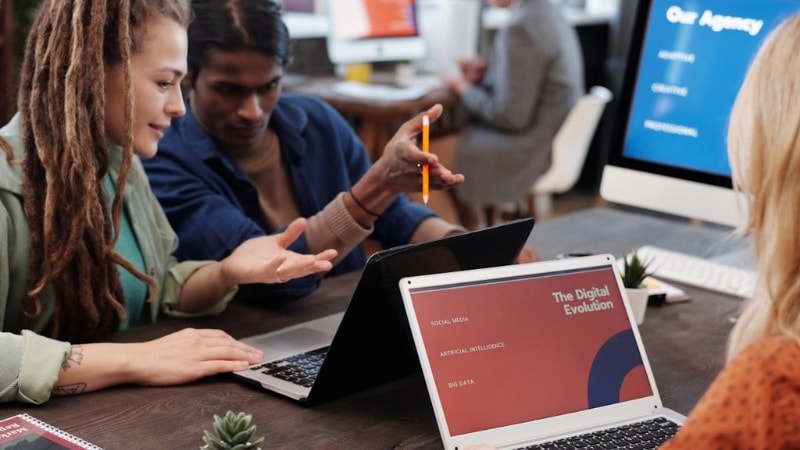
- Casual Creators or Hobbyists: The free and hobbyist plans make it accessible for those who want simple edits without investing in pro-level software.

Part 6. Descript vs Filmora: Which is Better for YouTube Creators? (Comparison)
While the Descript editor works well for transcript-based editing, it doesn't cover every creator's needs. If you need broader video editing tools with effects, transitions, and AI features, Wondershare Filmora may be a better alternative.
Descript focuses on speed and automation, while Filmora combines efficiency with a complete set of creative tools. For editors seeking more flexibility, Filmora provides options that Descript lacks.
Key Features in Filmora
- Motion Tracking: Attach text, graphics, or effects to a moving object so they follow its path smoothly throughout the video.
- AI Visual Tools: Includes AI Smart Cutout to remove objects, AI Audio Denoise to reduce background noise, and AI Background Remover for cleaner visuals.
- Color Grading and LUTs: Adjust brightness, contrast, and tones or apply LUTs to give your footage a cinematic or professional style.
- Effects and Transitions Library: Access hundreds of ready-to-use visual effects, filters, and transitions to add polish and variety to projects.
- Auto Beat Sync: Automatically aligns your video cuts or transitions with the rhythm of background music, saving time on manual syncing.
- Keyframing Control: Customize the movement of elements like text, overlays, or images with precise keyframes for smooth animations.
- AI Text-to-Speech and AI Subtitles: Convert written text into natural-sounding voiceovers and generate subtitles in multiple languages for accessibility.
Comparison Chart: Descript vs Filmora
Choosing between Filmora and Descript comes down to what kind of editing you need. The table below compares their core features to help you see the differences at a glance.
| Feature / Tool | Descript | Wondershare Filmora |
| Transcript Editing | ✅ Yes | ✅ Yes |
| Screen Recording | ✅ Yes | ✅ Yes |
| Overdub (AI Voice) | ✅ Yes | ✅ Yes |
| Filler Word Removal | ✅ Yes | ❌ No |
| Multitrack Timeline | ✅ Yes | ✅ Yes |
| Motion Tracking | ❌ No | ✅ Yes |
| Color Grading & LUTs | ❌ No | ✅ Yes |
| Effects & Transitions | ❌ No | ✅ Yes |
| AI Audio Tools | ✅ Limited | ✅ Yes |
| Creative Templates | ❌ No | ✅ Yes |
Conclusion
In this review, Descript AI shows strength in transcript-based editing, quick corrections, and collaboration. It works well for podcasts, interviews, and teams that need an efficient workflow.
This Descript video editing review also highlights the limits of the software. While it saves time, it lacks advanced tools for creators who want more visual control and flexibility.
Overall, this Descript review shows the platform as a good fit for simple and fast editing. For creators seeking more creative features, Filmora offers a stronger alternative.
Frequently Asked Questions
-
Can Descript replace traditional video editors?
Not entirely. Descript AI focuses on transcript-based editing, transcription, and quick audio fixes. While it works well for podcasts, screen recordings, and tutorials, it doesn't offer advanced tools like color grading or VFX that traditional editors provide. -
Does Descript have collaboration features?
Yes. Descript video editing supports collaboration by letting multiple users comment, edit, and share projects in real time. This makes it useful for teams, agencies, or creators who work together on shared content. -
Are there watermark limitations in the free version of Descript?
Yes. The free plan includes watermarks on exported videos and limits on transcription minutes. To remove watermarks and access more features, you'll need to upgrade to a paid plan.


