If you are a content creator or video editor, you might consider using the LightCut AI video editor to help you edit and create your project. But before that, let’s see what this app has offered and whether it’s worth adding to your editing toolkit.
Choosing the right video editor is crucial for creators. It affects the quality, creativity, and speed of video production. The right tool should match your skill level and have the features you need. It should simplify editing and support the creative goals of your project. So, does the LightCut video editor meet these criteria?
Let’s explore what this tool can do for you! We will also introduce you to some of the best AI alternatives to LightCut video editor for PC.
In this article
Part 1. What is LightCut Video Editor?
LightCut video editor is a video editing tool officially supported by technology company DJI. It harnesses the power of AI technology to make editing your videos simple. With a range of features like AI-driven editing, customizable templates, smooth transitions, and quick export options, LightCut is designed to elevate your editing experience. Plus, it allows you to preview your footage in real time and output your videos swiftly.
This app is perfect for anyone looking to create high-quality content with minimal effort—especially if you’re already using DJI products. It has quickly gained popularity among social media creators, vloggers, and short content producers who value its powerful capabilities and efficient workflow.
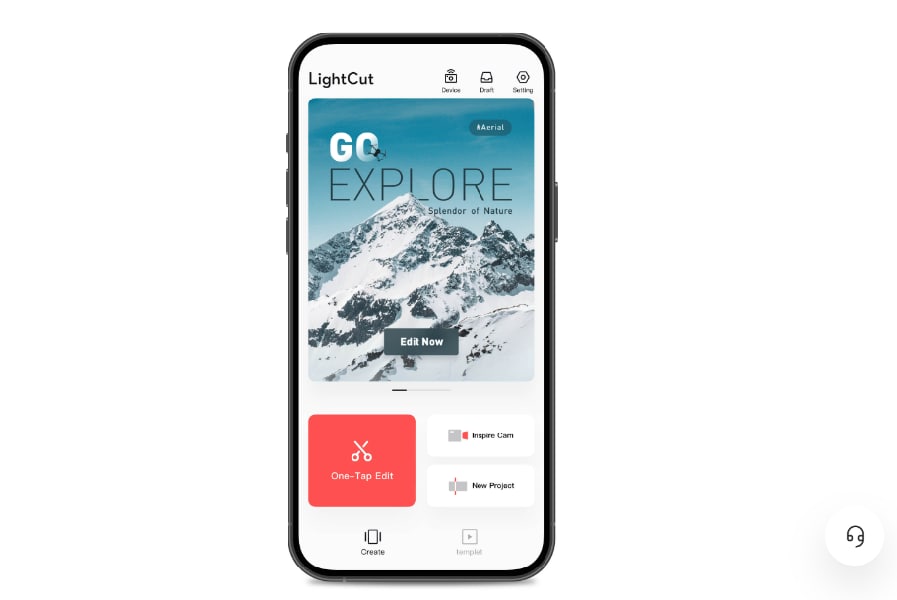
Why Use LightCut?
LightCut video editor is available on iOS and Android, making it a versatile tool for mobile video editing on the go. Here are the advantages of Using LightCut:
- AI-Powered Editing Tools
- Pre-made Templates
- Built-in Transitions and Filters
- Quick Customization
LightCut’s AI tools analyze video clips. It suggests the best cuts, transitions, and effects. LightCut automates much of the editing process. So, it can save you time. It's especially useful for creating short, engaging content without advanced skills.
This app offers a wide variety of customizable templates that make it easy to create videos customized to a specific style or trend. In just a few taps, you can create professional social media content.
LightCut provides a variety of built-in transitions, filters, and effects that give videos a smooth cinematic look. These features enhance video quality without manual adjustments.
LightCut video editor is designed for quick customization. The app allows easy edits, transitions, and adjustments. It's perfect for those who need to produce a lot of content, and a smooth and efficient workload.
Drawbacks of Using LightCut Video Editor
While LightCut offers many benefits, there are also a few limitations that you should be aware of:
- Limited Advanced Editing Features
- Only available for Mobile Apps
- Need for a powerful device
LightCut is great for beginners and social media creators. But, it lacks some advanced features of pro editing software.
LightCut is only available on iOS and Android, which means it is limited to mobile devices. It may limit creators who prefer desktop video editing.
LightCut’s reliance on AI and real-time effects might cause performance issues on older or less powerful devices. Users with older smartphones may experience lag or crashes. It can interrupt the editing process.
Part 2. Best Use Cases for Using LightCut
LightCut makes it easy for various kinds of professionals. Here are some of the best use cases for using LightCut video editor.
- Social Media Content Creation (Platforms: Instagram, TikTok, YouTube Shorts).
- Vlogs and Travel Video
- Promotional Videos for Small Businesses
- Content for Beginners
- Influencer Marketing
LightCut video editor is ideal for making short videos for Instagram, TikTok, and YouTube Shorts. AI tools and templates let you quickly make trendy, engaging videos. It is perfect for creators who need to post frequently and keep up with the latest social media trends.

LightCut simplifies editing for vloggers and travel enthusiasts. It has built-in transitions, filters, and auto video cropping. The app lets you easily share your adventures. No advanced editing skills are needed.
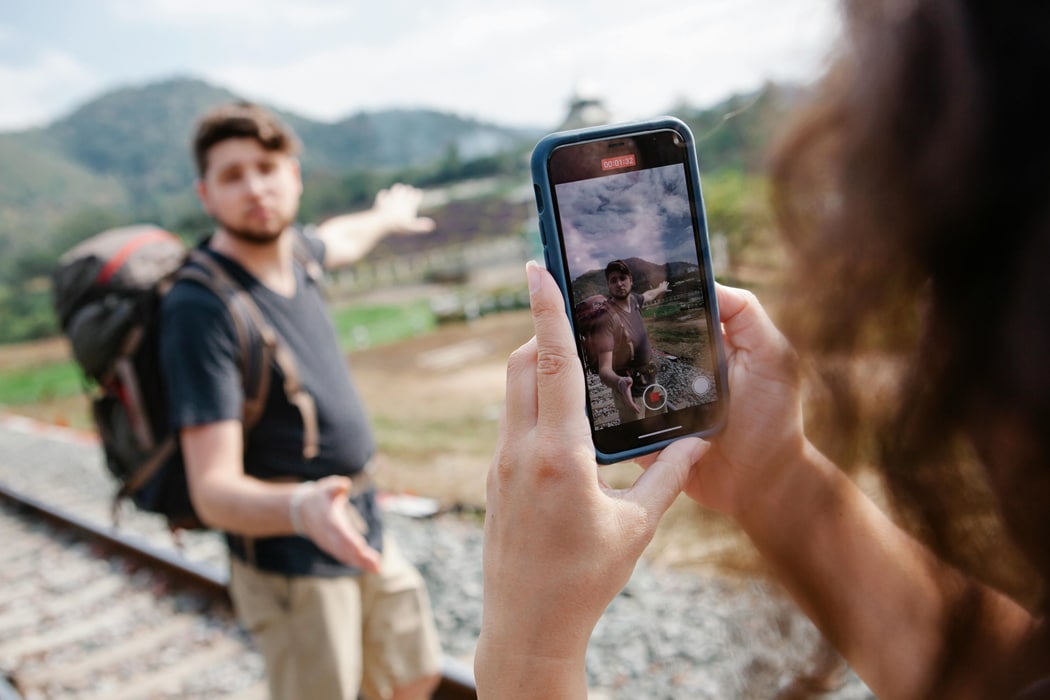
LightCut can be used by small business owners to create professional-looking promotional videos. Its templates and AI tools are easy to use. It allows businesses to quickly create advertisements and marketing content for their products. This enhances your online presence without having to hire a professional video editor.

The LightCut app's easy interface and automated editing tools are great for beginners. The app is for hobbies or starting a YouTube channel. It provides the tools to create polished content. It won't overwhelm you with technical complexity.

Influencers can use the LightCut video editor to make high-quality promo videos, product reviews, or lifestyle content. The app's customization and ease of use help influencers create unique and engaging content.

Part 3. Best AI Alternative to LightCut Video Editor for PC – Wondershare Filmora
Since Lightcut is not available on PC, those who need an AI video editor like LightCut for PC need an alternative. Whether you are a Windows or Mac user in need of greater flexibility and features, you should consider Wondershare Filmora.
Filmora is also available on mobile apps for both iOS and Android. However, Filmora for Desktop offers a broader range of AI-powered features while maintaining its simplicity. It's an excellent alternative for anyone seeking automated video editing similar to what LightCut provides but with more advanced capabilities suitable for PCs.
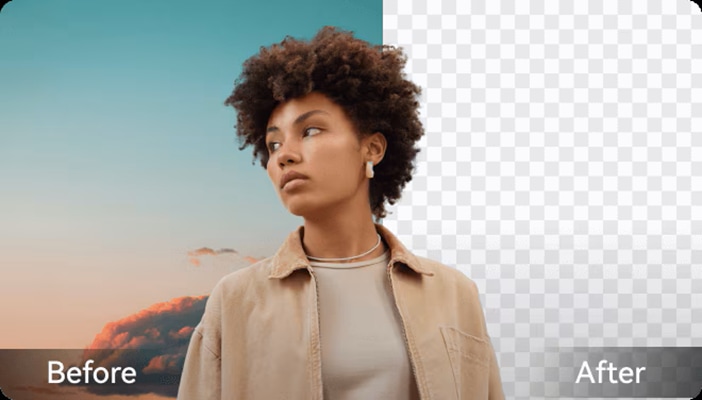
- Vast video/audio effects and creative assets.
- Powerful AI for effortless content creation.
- Intuitive, professional yet beginner-friendly.
- Works on Mac, Windows, iOS, and Android.

One of the standout aspects of Filmora is its extensive list of AI-powered tools. They simplify editing and ensure high-quality results. Here are some of the top Filmora's AI Features:
- AI Portrait: It removes the video background automatically. It lets you separate the subject without a green screen.
- AI Smart Cutout: Easily select and remove unwanted parts from the video using AI Smart Cutout tool.
- AI Video Enhancer: You can enhance the visibility of every detail and sharpen blurry or old videos.
- AI Speech-to-Text and Text-to-Speech: These features help transcribe video speech to text or convert text to natural-sounding voiceovers in content creation.
- AI Copywriting: Assists in creating captions, descriptions, or scripts to enhance videos with AI-generated text.
- AI Video Interpolation: Automatically generates frames to enhance video smoothness and create seamless transitions without losing quality.
These are just a few of the AI tools available in Filmora. To further enhance your videos, head to the next section for more tips and features! You’ll discover even more AI-powered tools in Filmora, including AI Text-to-Video, which allows you to generate videos from text, as well as other AI generators for creating images and music from text.
Part 4. Tips for Using LightCut Video Editor and Filmora
Below we’ll provide a list of tips using Light video editor and Wondershare Filmora. You can apply it to get more compelling and optimized video results.
- Start with AI Auto-Editing
- Use pre-made templates
- Keep it simple with transitions and effects
Use one of the standout features of the LightCut video editor. Its AI auto-editing tool can analyze your footage and make smart edits.
LightCut offers templates for various styles and platforms. You can customize them for your project to suit your needs. These templates are perfect for social media content in just a few taps.
You can put smooth transitions and effects to make your videos look clean and professional. Ensure not to overdo them.
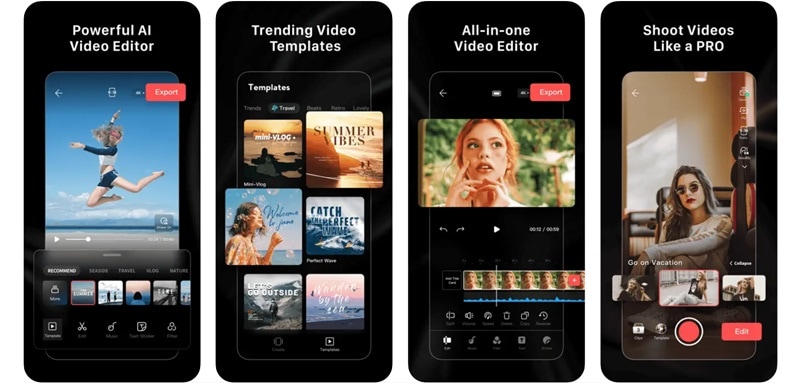
Tips using Filmora
Filmora is packed with powerful features that make it easy for you to create unique, professional-quality videos. Here are some techniques and tutorials you can use to improve your workflow and produce engaging content.
1. Use Text-to-Video AI to Create A Video
One of the AI tools you may not find often in other video editors, including LightCut, is the Text-to-Video AI feature in Filmora. This tool allows you to create captivating videos based on the text description you provide. Then, you can further enhance your video by customizing fonts, styles, and transitions.
Step 1. Open Filmora and click on "AI Text-to-Video."
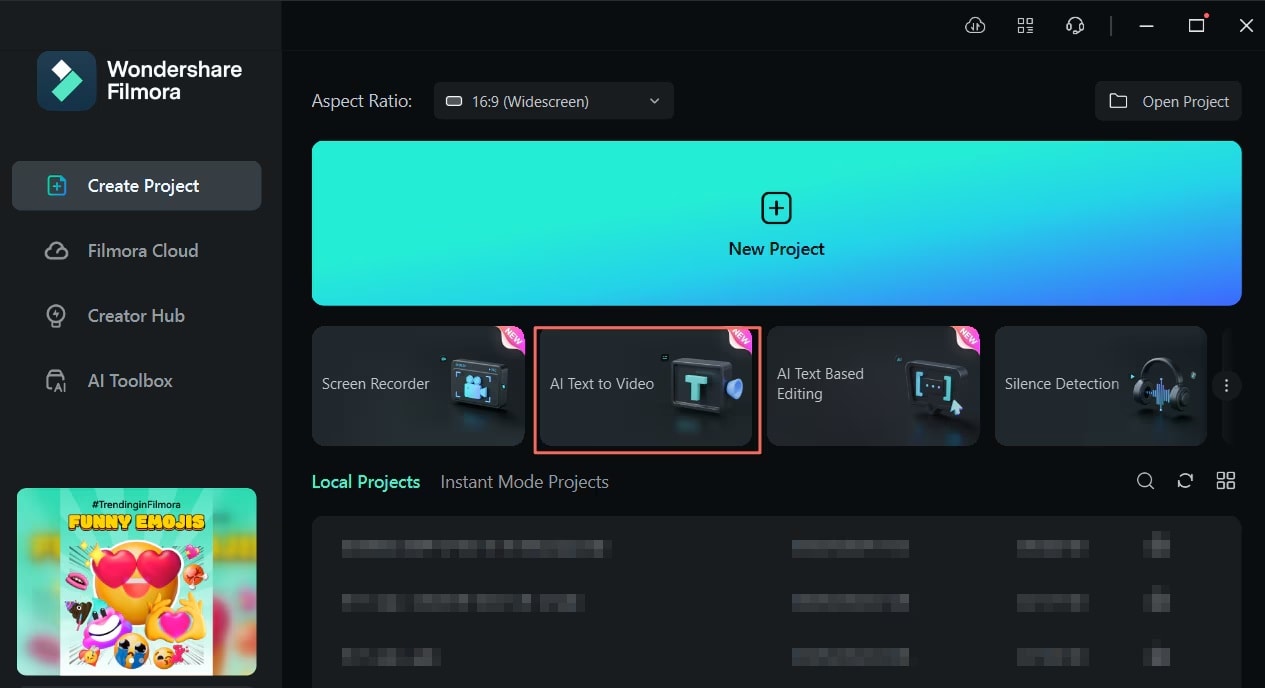
Step 2. Add a Text Prompt
In the AI Text to Video window, you can enter your prompt. You have a maximum of 1000 characters for your text input. After entering your prompt, you can customize additional settings, including "Text Language," "Video Ratio," and "Video Voice."
Once everything is set, click the ""Text to Video" " button at the bottom to initiate the process.
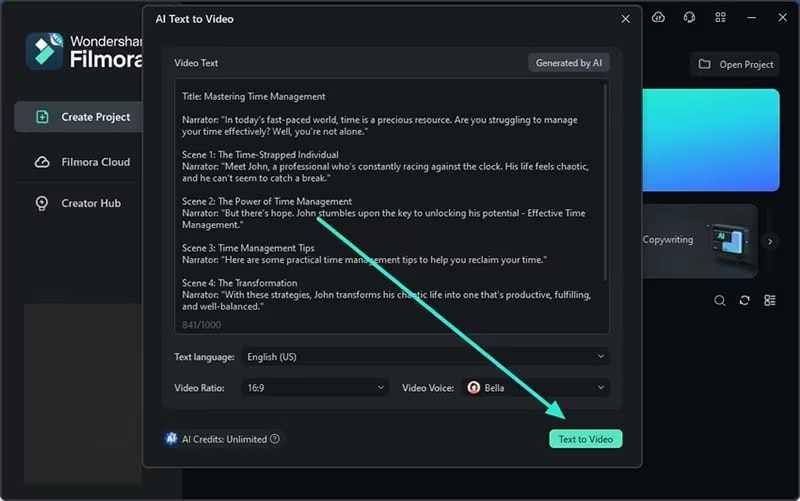
Tip: While you can create your own prompts, Filmora also offers the option to use AI-generated content for added convenience. To use it, click the "Generated by AI" button at the top of the window.
This will take you to a new screen where you can select the type of text you want to generate from the available options. After choosing a text type, add a "Text Topic" and include any relevant details if needed. Finally, click "Generate Text" to receive an AI-generated script based on your chosen topic.
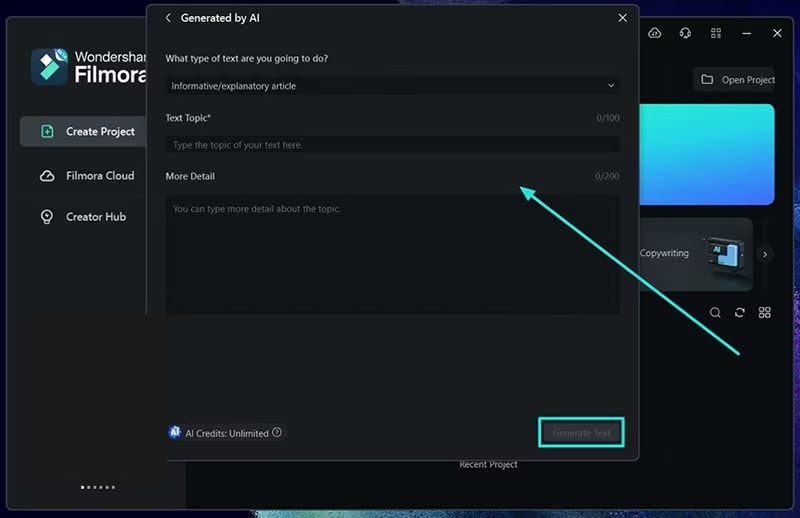
Step 3. Preview the Generated Video
Once the AI has finished generating your video, you will be taken to Filmora's editing window. Take a moment to play the video and check if it meets your expectations. If you need to make any adjustments, you can do so using available features on the timeline.
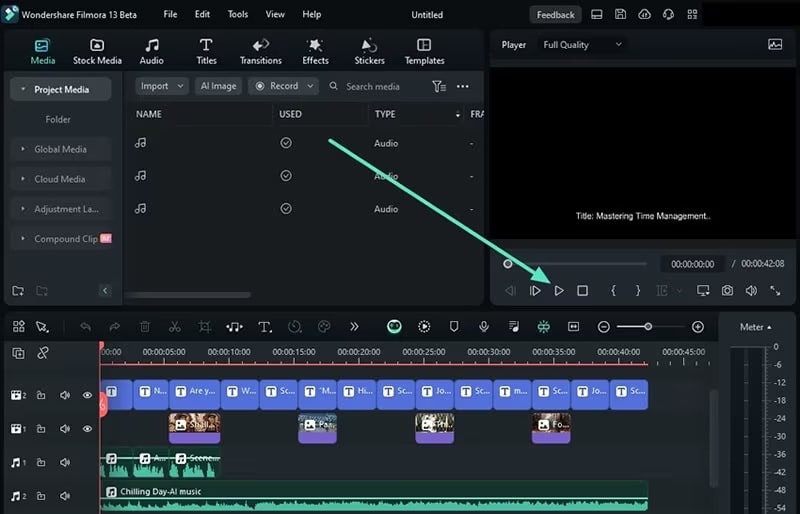
2. Use AI Image and AI Music to Generate Images and Music
Besides generating videos from text, you can also use Filmora's AI tools to create custom images and music. Follow the steps below:
Step 1: Start AI Image
Find AI Image under the Stock Media menu. Then, you’ll get to choose the image style before entering your prompt.
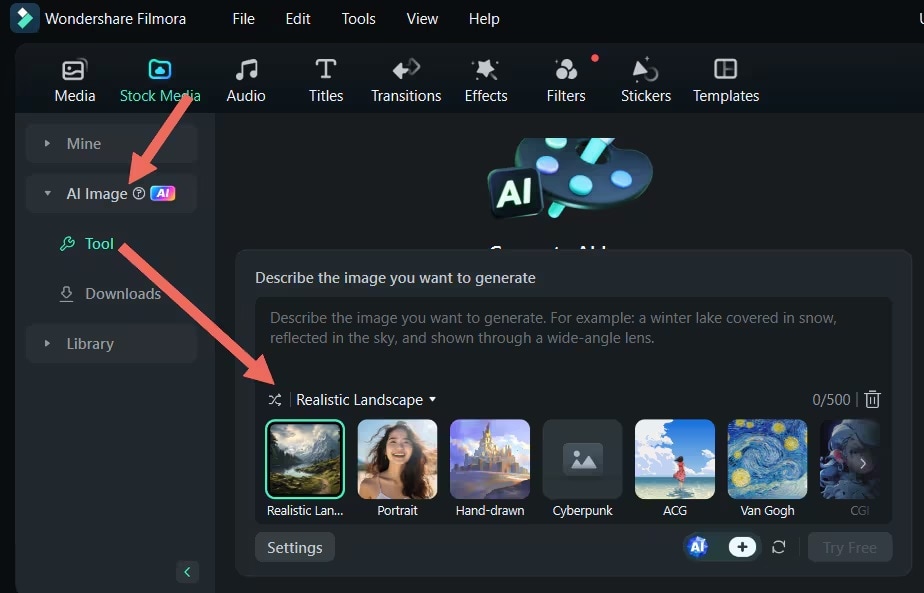
After that, type the description of the image you wish to create into the input box, choose your preferred resolution, and click Start Creating to generate it.
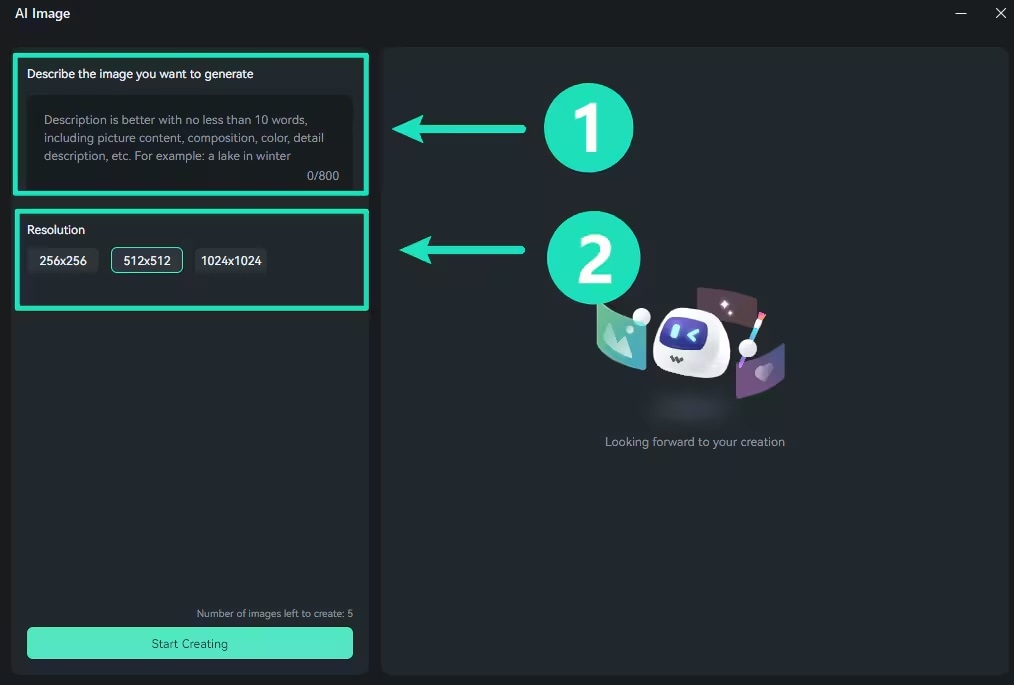
Drag and drop the generated image into the timeline for direct and in-depth editing.
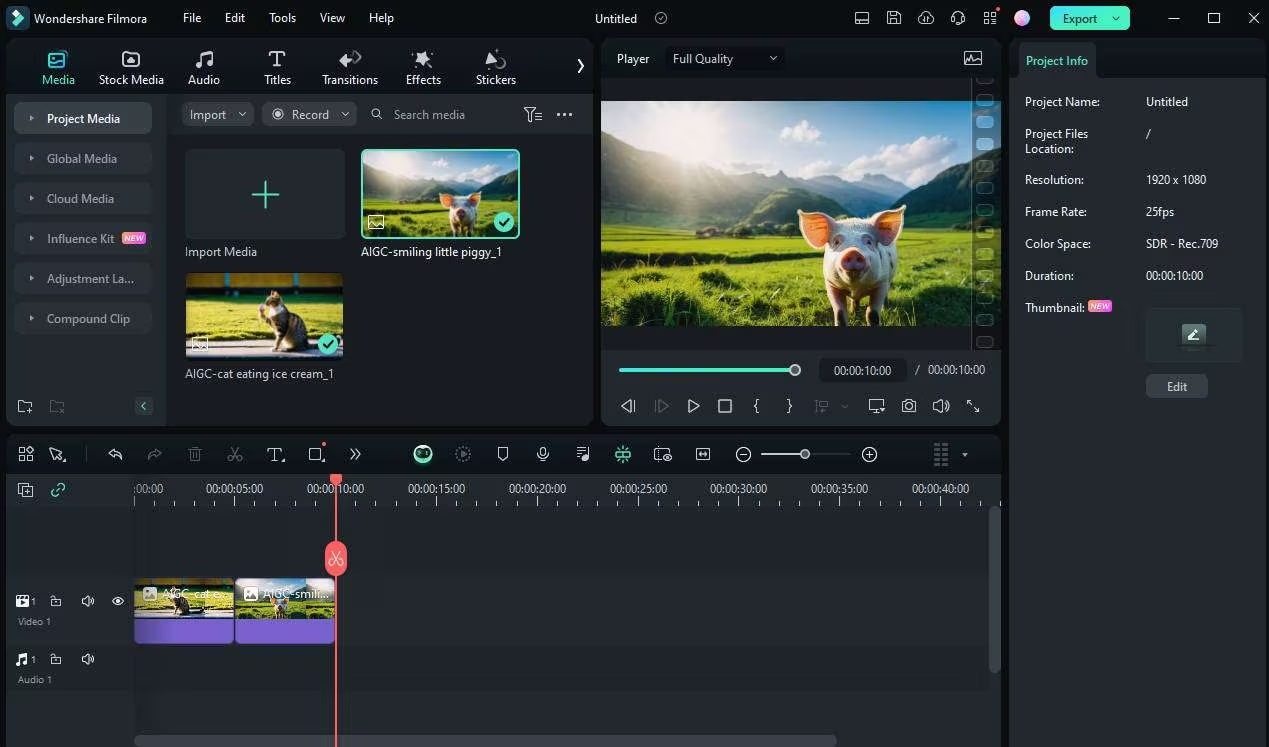
Step 2. Access the AI Music on Filmora
In Filmora's main editing interface, navigate towards the Audio > AI Music. Then, click "Start."
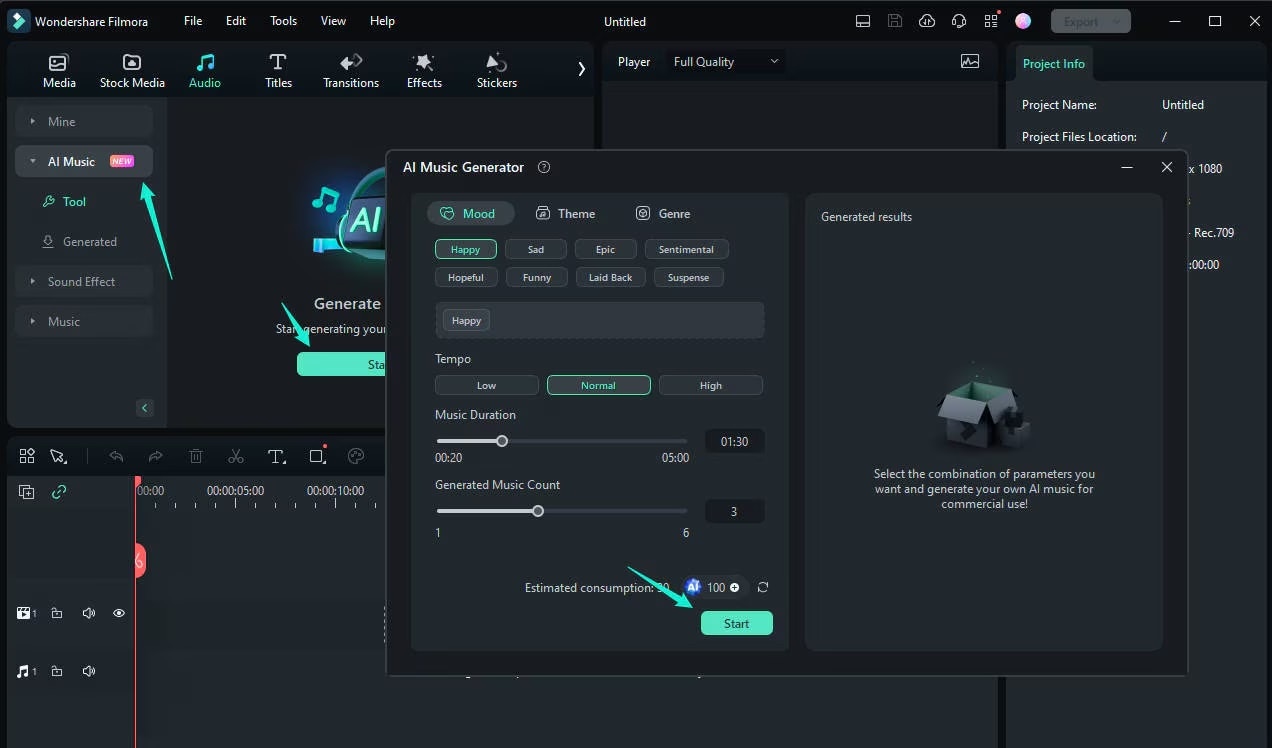
When the AI Music Generator window shows up, you can customize your music preferences. Select various parameters such as Mood, Theme, Genre, Tempo, and Music Duration. Once you've defined your settings, click Start again to generate your music.
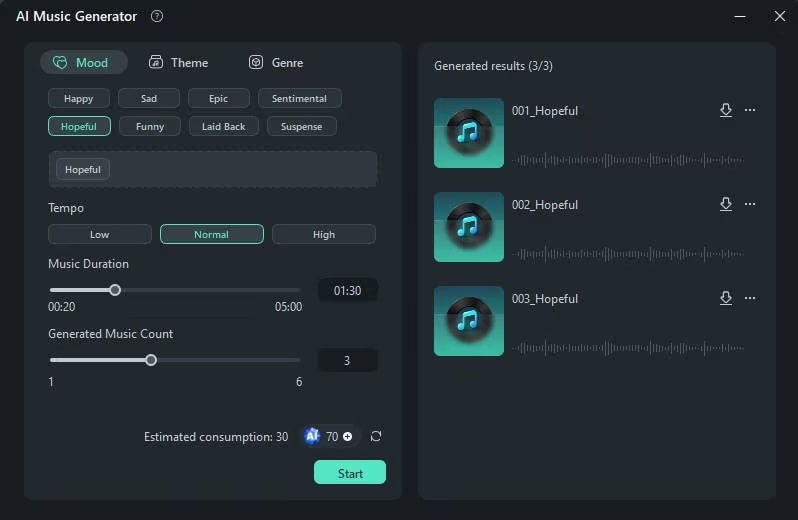
Once the music is generated, you can listen and preview the result. To download the music for commercial use, simply click the Download arrow. That’s it! For more tutorial and tips on using Filmora, visit its official page.
Conclusion
Choosing the right video editor really does make all the difference, doesn't it? If you're into DJI products, you can consider using the LightCut app. We’ve provided all the pros and cons to help you make an informed decision.
But since LightCut video editor is only available on mobile, those who prefer editing on a PC might look towards alternatives like Wondershare Filmora. Filmora works as a great LightCut video editor alternative for PC, as it also offers many AI-enhanced features to simplify and enhance the editing process.



