Are you tired of wrestling with MKV files on your Mac, only to end up frustrated with complicated software? MKVToolNix for Mac may be your solution. This powerful and user-friendly tool is your ultimate ally for editing, merging, and managing MKV files with ease.
MKV (Matroska Video) is a popular file format that supports a wide range of codecs, subtitles, and audio tracks, making it a favorite for high-quality video content. However, managing these files can sometimes be a challenge, especially if you don't have the right tools.
MKVToolNix simplifies this process with its intuitive interface, allowing you to easily split, join, or edit your MKV files without any hassle.
In this article
Part 1. Powerful Features of MKVToolNix for Mac
MKVToolNix is packed with cool features that make editing, splitting, and merging MKV files on your Mac super easy. Whether you’re just trying to tidy up your video library or you want to create something new from a bunch of clips, this tool has got your back.

Let’s check out some of the standout features MKVToolNix has:
- Easy File Splitting
Do you have a big MKV file that you need to chop up? You can do it using MKVToolNix for Mac. Just set your timecodes or size limits, and the tool will handle the rest.
- Smooth File Merging
MKVToolNix lets you combine files, whether they have different audio tracks, subtitles, or even varying video resolutions.
- Editing Options
Want to tweak some elements of your MKV files? MKVToolNix has got you covered. You can easily add or remove subtitles, adjust audio tracks, and swap video streams.
- Batch Processing
If you’re juggling multiple MKV files, the batch-processing feature will save your day. You can line up several tasks—like merging or splitting a bunch of files—and let MKVToolNix do its thing in the background.
Part 2. How to Use MKVToolNix on Mac
MKVToolNix on Mac OS is not just powerful; it’s also designed with Mac users in mind. Its compatibility with macOS means you can easily install and start using it without any hassle. The flexibility of this tool allows you to manage your MKV files exactly how you want. MKVToolNix for Mac makes it all possible with a straightforward process, such as editing, splitting, or merging files. Let’s break it down step by step.
First, you need to download MKVToolNix on your Mac. You can download it from the official MKVToolNix website or via Homebrew if you're comfortable with the command line. Here’s how:
- From the Website: Visit the MKVToolNix download page and grab the installer for macOS. Make sure you validate the installer’s checksum for added security.
- Using Homebrew: If you prefer using Homebrew, open your Terminal and type "brew install mkvtoolnix". This will install the latest version without any fuss.
Once installed, open MKVToolNix from your Applications folder.
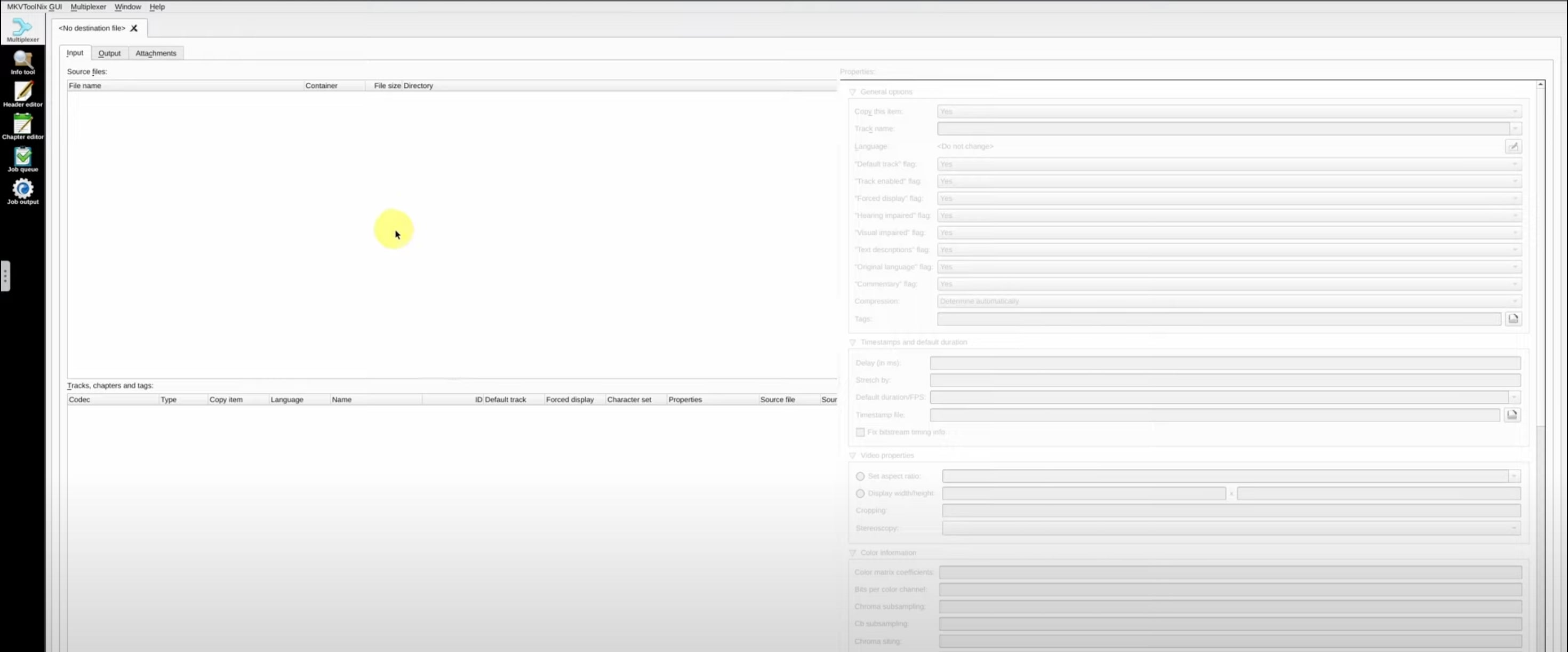
Now, it’s time to bring in the MKV files you want to work with. Simply drag and drop your MKV file(s) into the main window. You can add multiple files if you plan to merge them.
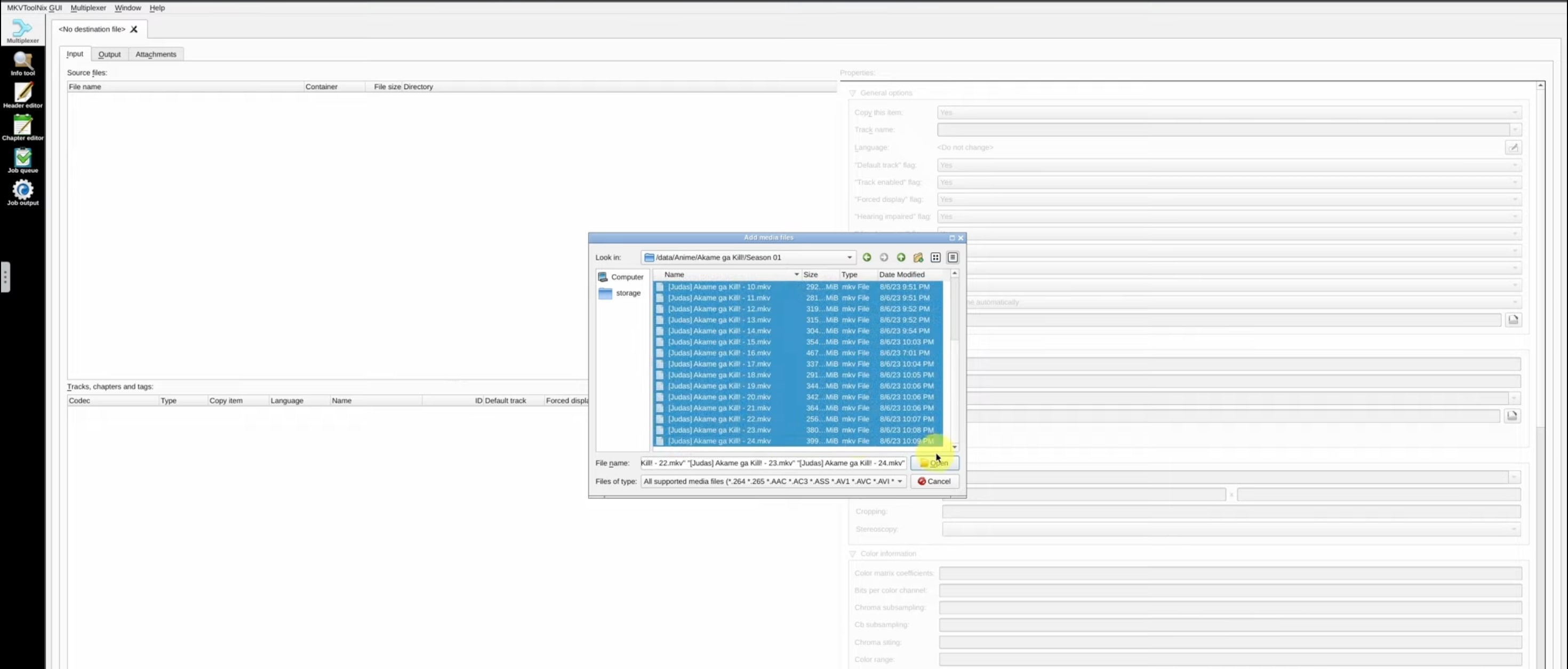
After adding your files, go to the Multiplexer menu at the top. Then, choose Action for all tabs and click Start Multiplexing.
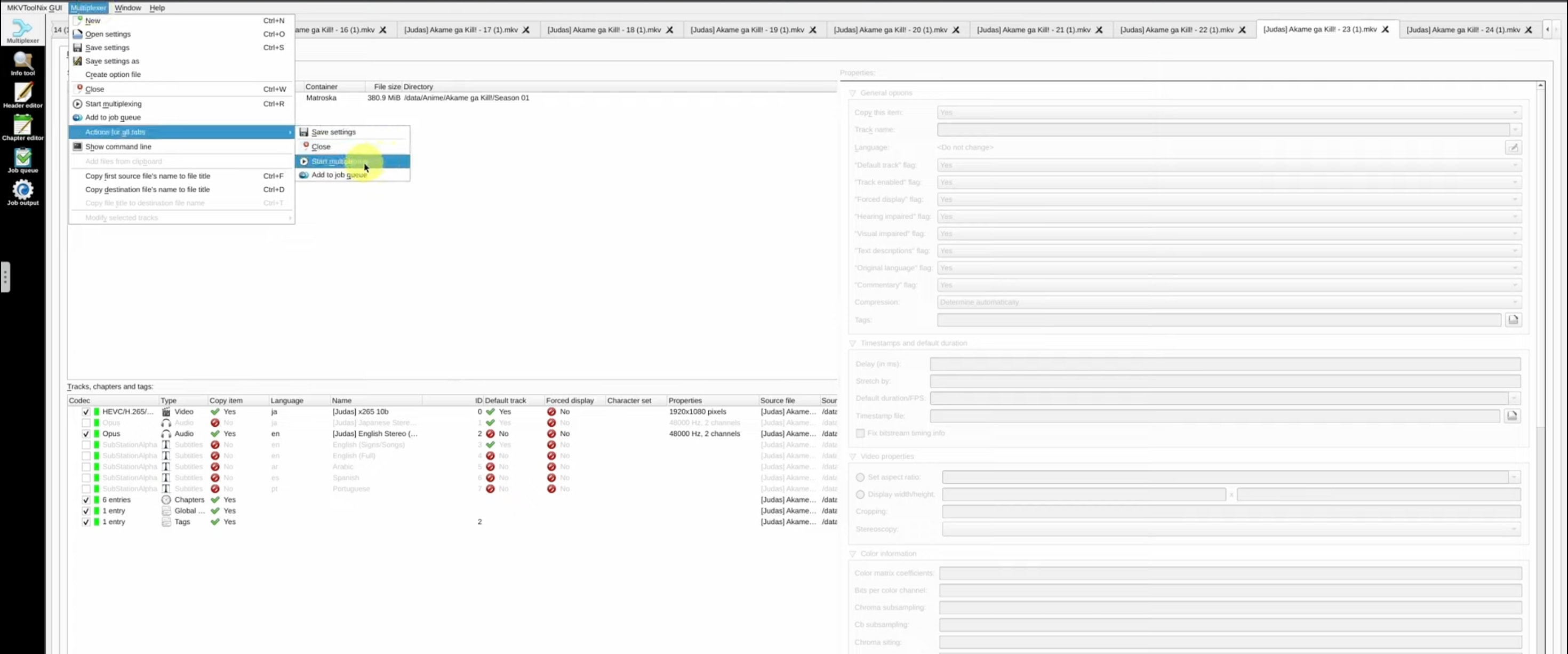
If you want to adjust the video settings, you can dive into the properties. This includes enabling items by their type or language. This level of customization is one of the great benefits of using MKVToolNix for Mac.
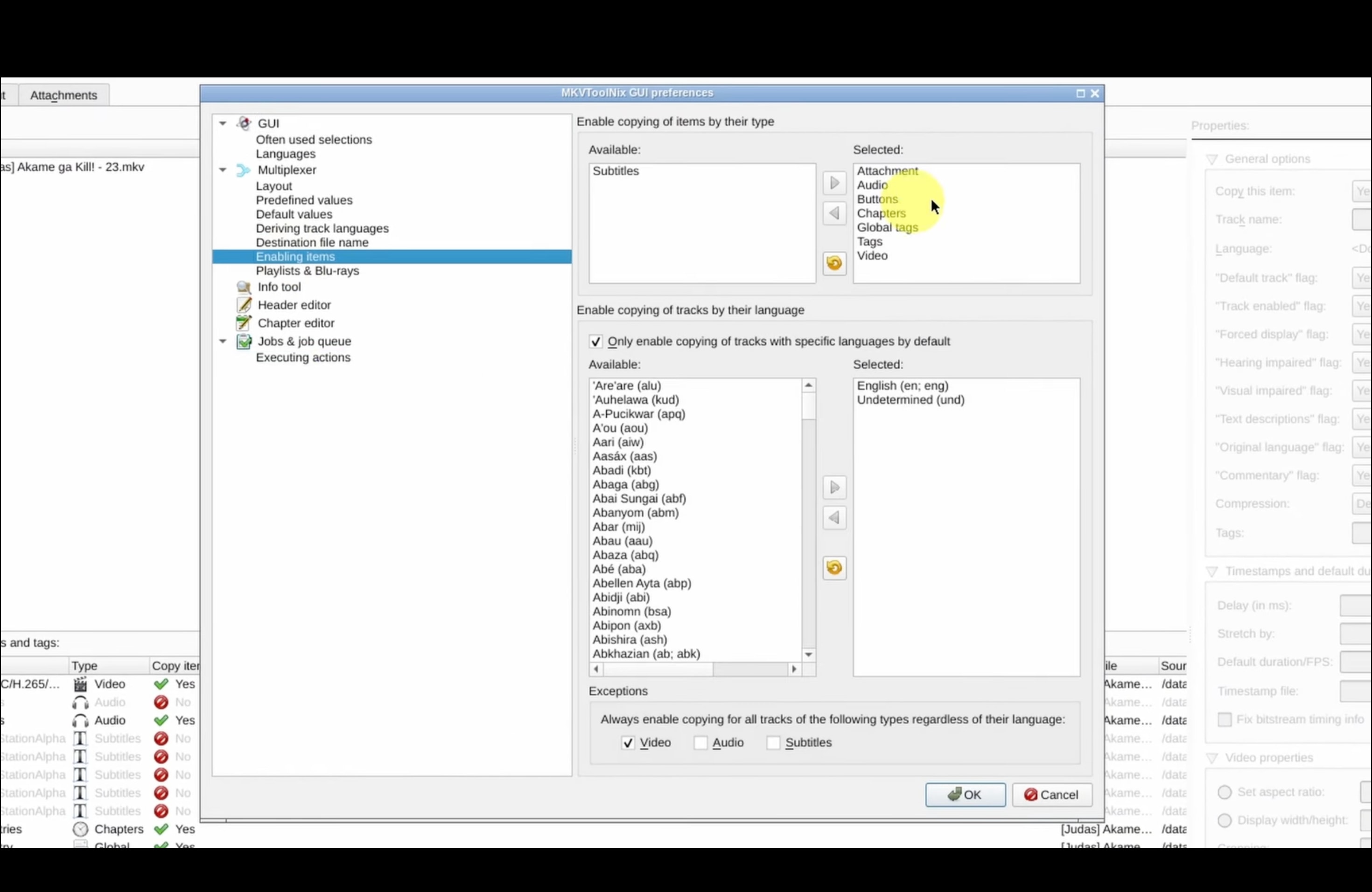
Finally, click on the “Ok” button to begin the process. MKVToolNix will take care of the rest, combining your selected tracks into a single MKV file while preserving the quality.
Part 3. MKVToolNix User Review for Mac
When it comes to user feedback, MKVToolNix for Mac OS has built a strong reputation, especially for working with MKV files. If you’re on a Mac and need a solid tool for editing and managing MKV files, here’s a quick breakdown of what users are saying.
Pros:
- Super Handy for MKV Files: People like how well MKVToolNix handles all things MKV. Whether it’s merging multiple video and audio tracks into one file or adding subtitles, it gets the job done.
- Quick and Reliable: One of the best things about MKVToolNix on Mac OSis how fast it works, especially when you're just changing containers (not converting the actual video). It can handle large files without slowing down too much, though adding multiple audio or video sources might take a bit more time.

Cons:
- Takes Some Time to Learn: One common complaint is that the interface isn't exactly beginner-friendly. If you're new to working with MKV files, the learning curve can be steep, and some of the more advanced features, like merging or adding chapters, can take a little research to fully grasp.
- Not the Friendliest for Beginners:If you're not familiar with video editing tools, MKVToolNix might feel a bit complicated at first. There’s a lot it can do, but figuring it all out right away isn’t the easiest.
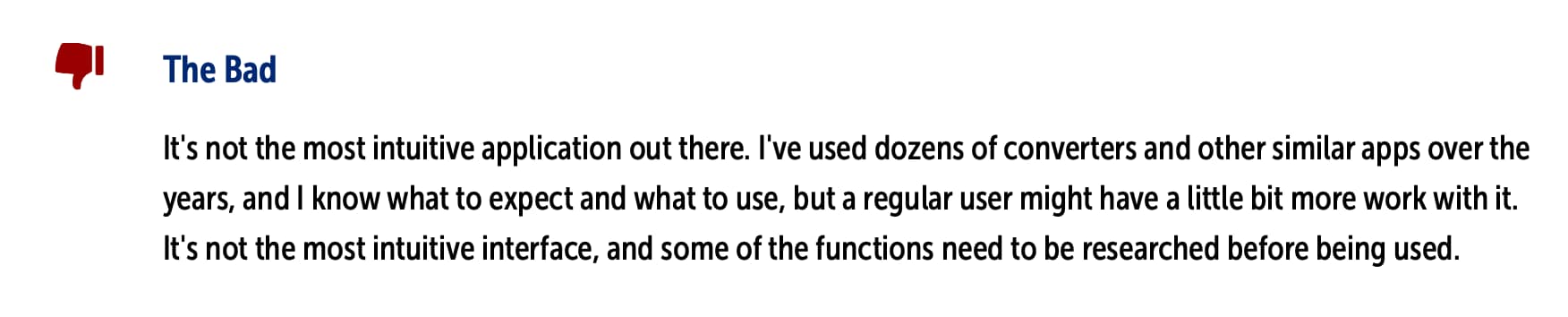
Part 4. Top Alternative to MKVToolNix You Should Consider
If MKVToolNix has you covered for MKV file management, but you’re craving a more powerful, all-in-one editing experience, Wondershare Filmora is the tool you’ve been looking for. Filmora doesn’t just stop at handling MKV files—it opens up a whole new world of creative possibilities.
Why Filmora Stands Out: While MKVToolNix is great for MKV-specific tasks like merging and splitting files, Filmora's versatility and broader editing capabilities elevate your entire workflow. From basic trimming to advanced AI-powered tools, Filmora offers features that MKVToolNix simply can't match.
- Vast video/audio effects and creative assets.
- Powerful AI for effortless content creation.
- Intuitive, professional yet beginner-friendly.
- Works on Mac, Windows, iOS, and Android.

Let’s dive into the key differences and why Filmora is the better choice for anyone serious about video editing.
| MKVToolNix | Filmora | |
| Supported Video Format | Primarily MKV | MP4, FLV, AVI, WMV, MKV, VOB, MOV, F4V, M4V, MPG, M2TS, MTS, 3GP, ASF, DV, and more |
| AI Tools | No | Yes (AI Thumbnail Creator, AI Text-to-Video, AI Music Generator, AI Audio Denoise, Speech-to-Text, Text-to-Speech) |
| Special Features | MKV splitting, merging, subtitle embedding, chapter creation | Advanced video editing (motion tracking, color grading, keyframing, green screen), split screen, audio ducking |
| Compatibility | Windows, Mac, Linux | Windows, Mac, Android, iOS |
| Pros | Fast MKV management, efficient for merging and splitting files | Easy to use, supports a wide range of formats, powerful AI tools, customizable effects, 4K resolution support |
| Cons | Not beginner-friendly, limited to MKV-specific operations | Some features require a paid version |
User Verdict:
Both Filmora and MKVToolNix for Mac have their strengths, but if you're looking for a tool that can handle more than just MKV files, Filmora is the clear winner. Filmora offers a much broader editing experience compared to MKVToolNix, especially for users who want more control over their videos.
Here's why Filmora stands out:
- AI Tools
Filmora's AI-powered features, such as the AI Thumbnail Creator and AI Audio Denoise, simplify complex editing tasks. Filmora automates much of the work, saving you time while delivering professional-quality results.
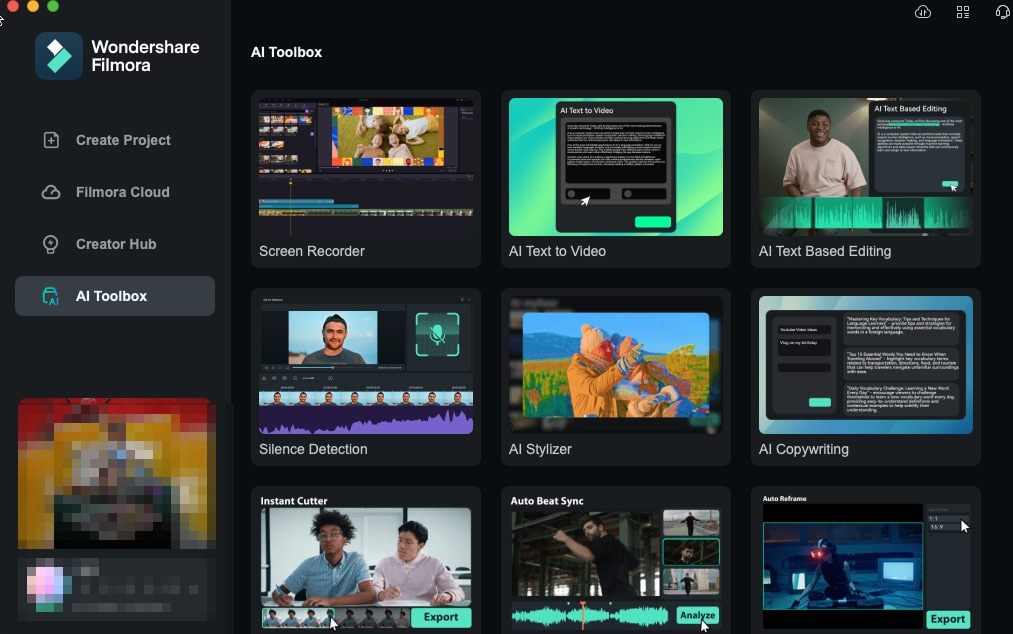
- Broad Format Support
Filmora supports a vast array of video formats beyond just MKV, including MP4, FLV, AVI, MOV, and more. This versatility makes it a one-stop solution for working with various types of media files, regardless of the format you start with.
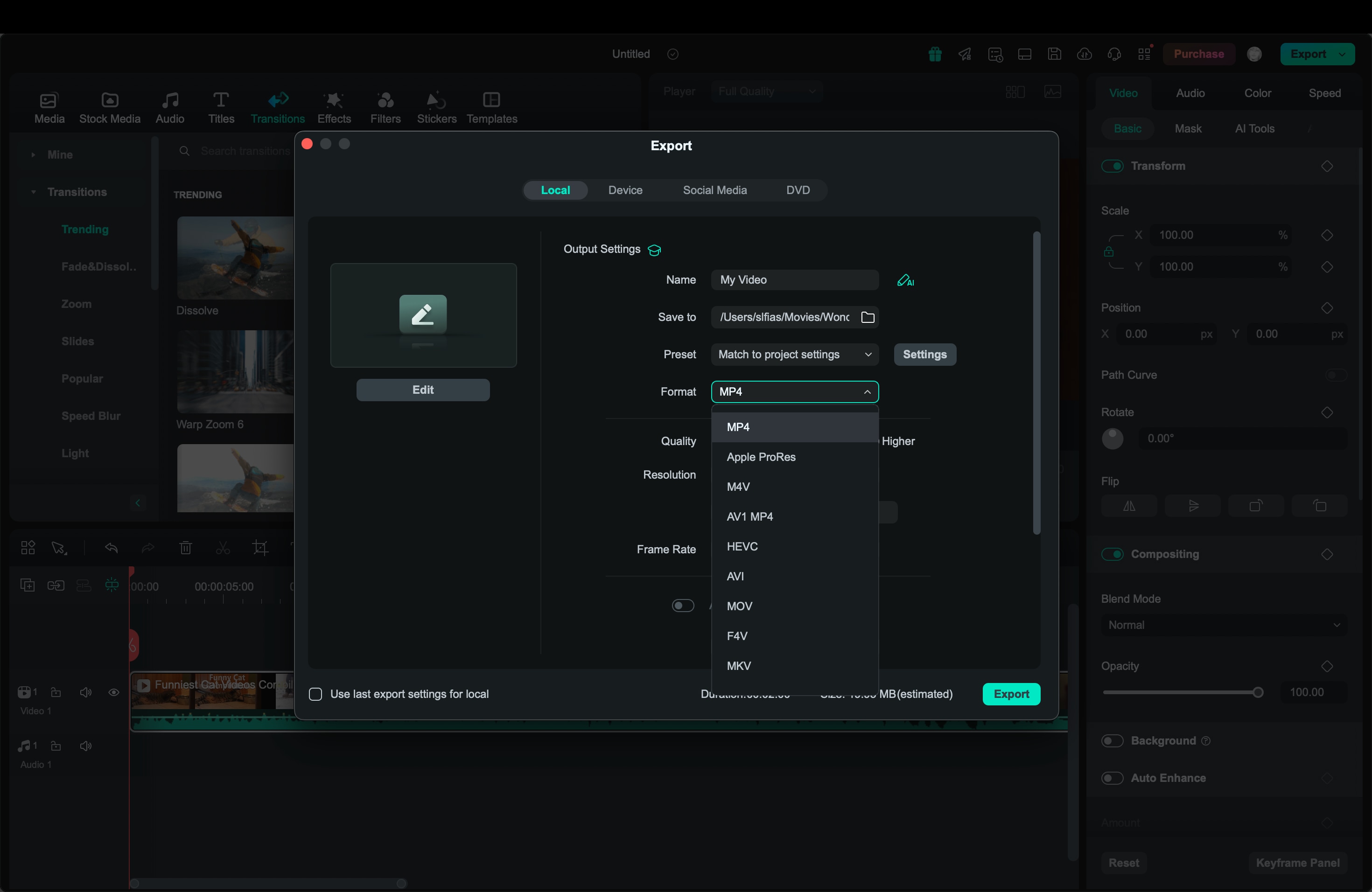
- All Necessary Video Editing Tools
Filmora has everything you need for video editing. From basic tools like trim and cut to advanced features such as motion tracking, keyframing, and split-screen effects, Filmora gives you the creative freedom to customize your videos exactly the way you want.
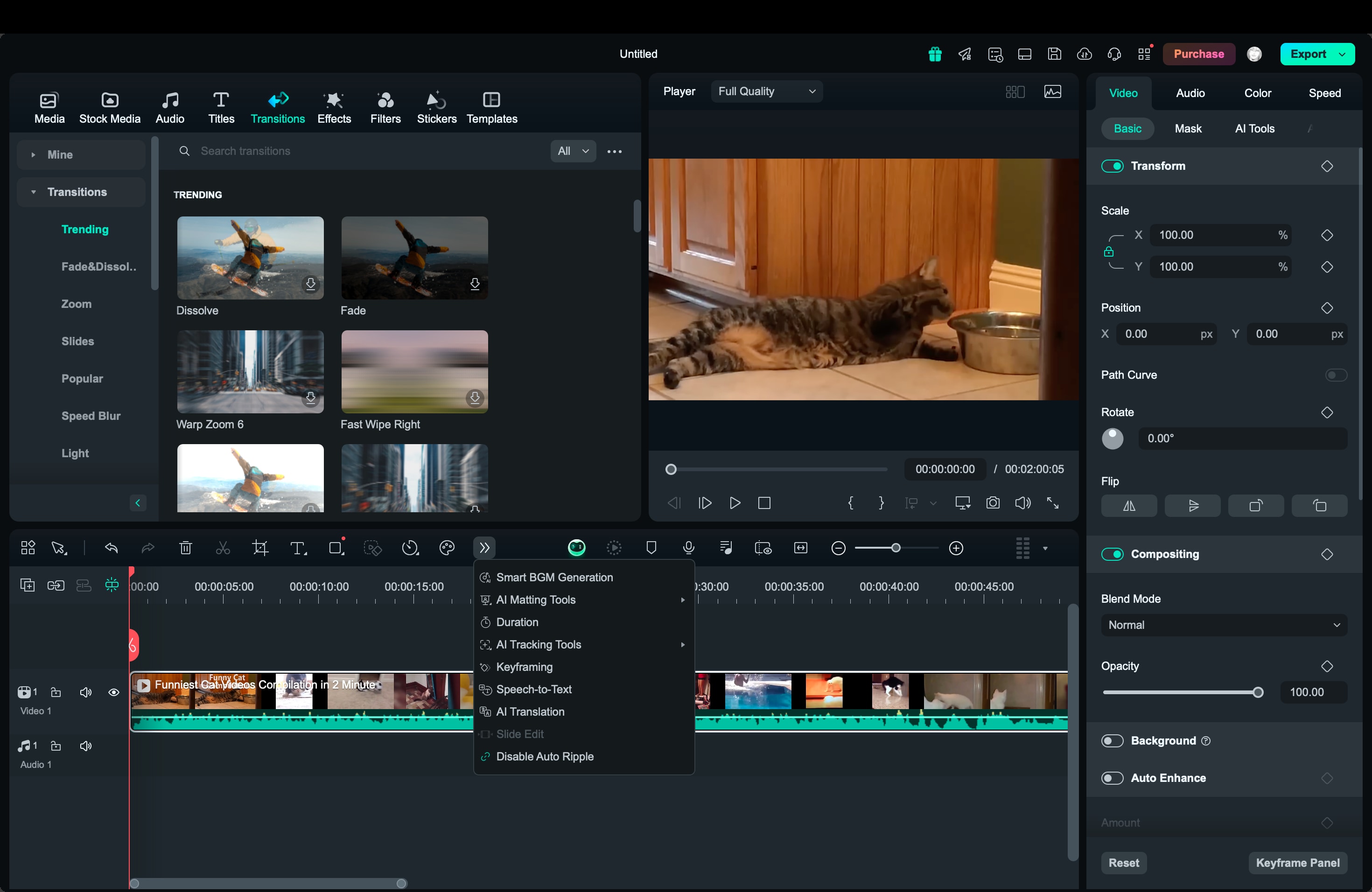
- Share to Social Media
Once your video is ready, Filmora makes sharing effortless with built-in export options tailored for YouTube, Vimeo, TikTok, and other platforms. You can publish your creations directly from the editor without worrying about formatting issues or quality loss. So, if you’re ready to move beyond MKV file management and dive into full-fledged video editing, Filmora is the way to go.
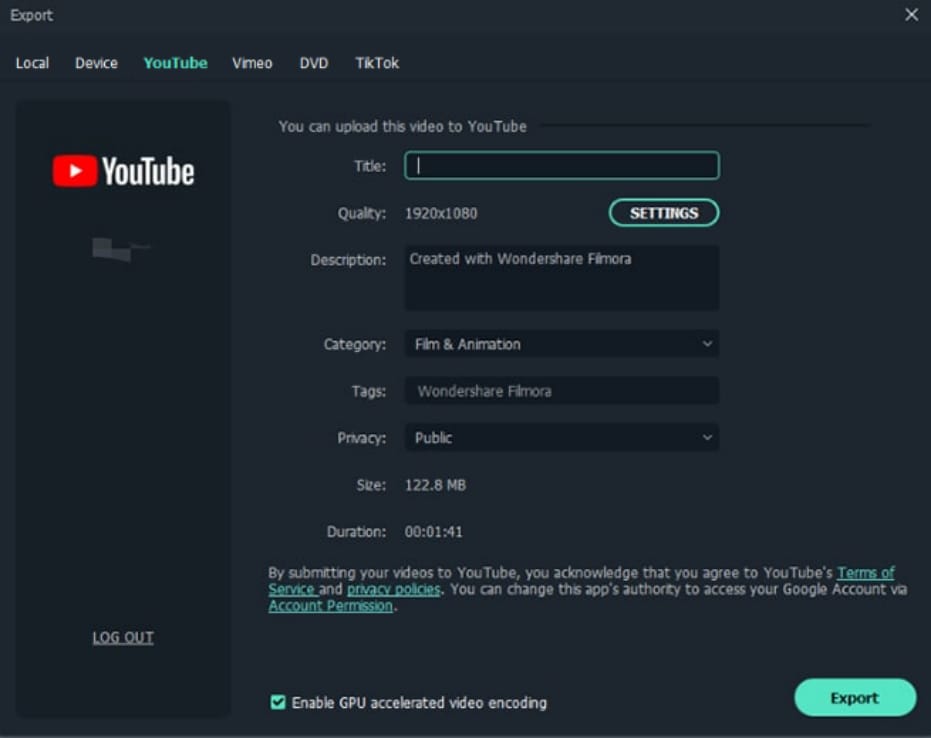
Conclusion
MKVToolNix is an excellent tool for managing MKV files on Mac, especially for those who need to merge, split, or adjust MKV formats efficiently. However, if you’re seeking more advanced features and a broader range of editing options, Filmora is a fantastic alternative. With its intuitive interface, AI-powered tools, and support for multiple formats, Filmora makes video editing accessible to both beginners and professionals alike. It’s a comprehensive solution that goes beyond MKV management, providing all the tools you need for high-quality video production.



