Whether you're looking for entertainment or seamless study sessions, looping videos on TV can help you maintain a good ambiance. This process is relatively straightforward on mobile phones and laptops, but achieving it on TV can be tricky. So, if you're stuck constantly hitting the replay button on TV, this article can help you with various alternative methods.
By learning how to repeat YouTube videos on TV, users can get several utilities out of this. So, read through the end and learn various techniques to repeat your favorite YouTube videos on TV without any hindrance.
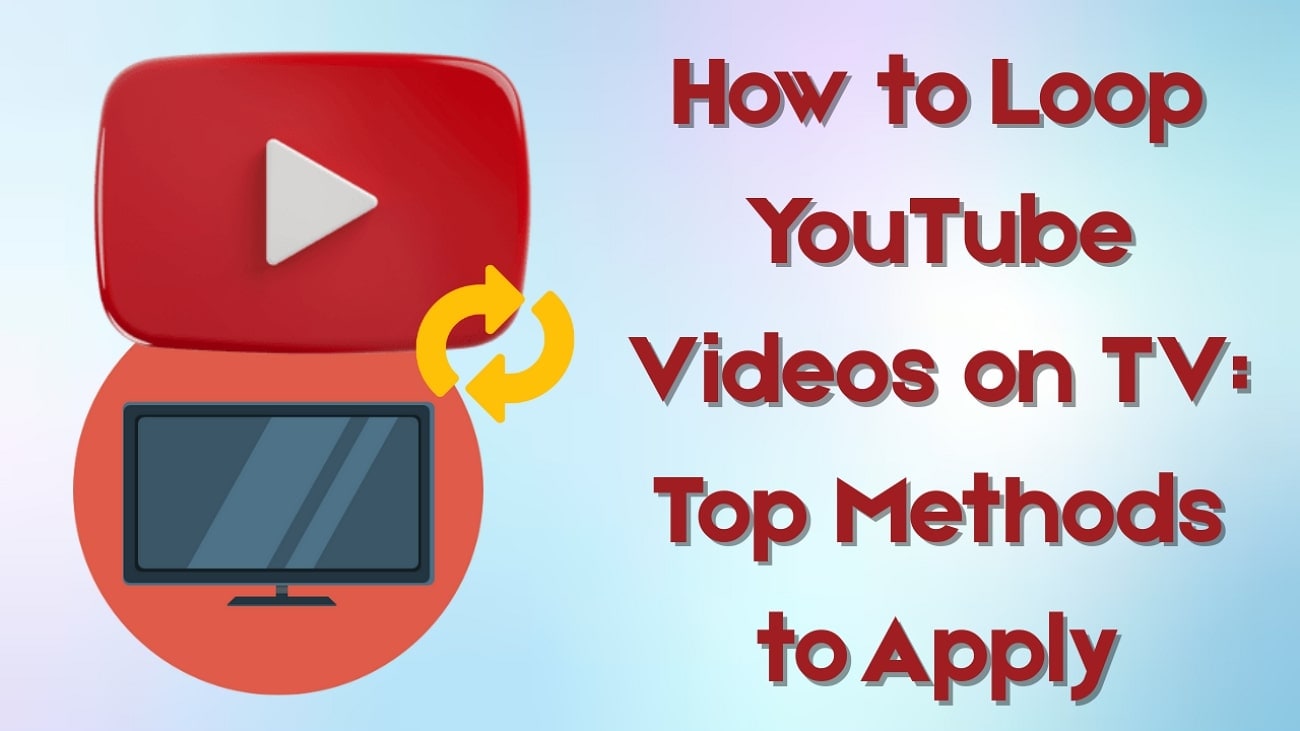
In this article
-
- Method 1. How to Repeat YouTube Videos on PC or Phone?
- Method 2. How to Loop YouTube Videos on TV With Playlists?
- Method 3. How to Loop a YouTube Video on TV Using a USB?
- Method 4. How to Loop YouTube Video on Smart TV by Using Screen Mirroring Technology?
- Method 5. How to Repeat YouTube Videos on Smart TV without USB Flash Drive?
Part 1. How to Create a Loop YouTube Video on TV - Top Methods for Looping Videos
Get on the action and learn how to repeat YouTube videos on TV by using the following comprehensive methods.
Method 1. How to Repeat YouTube Videos on PC or Phone?
One of the simplest methods to repeat a video is by using a phone or a PC, as users can access the built-in loop function of YouTube. Whether you're watching tutorials, music videos, or other content, looping them provides a hassle-free way to keep them playing. Follow the given steps on how to loop a YouTube video on TV using your PC or phone:
- For PC. Head to the YouTube site on any of your browsers and search for a desired video from the “Search” bar. When the video is playing, right-click on it and choose the “Loop” option from the drop-down menu.
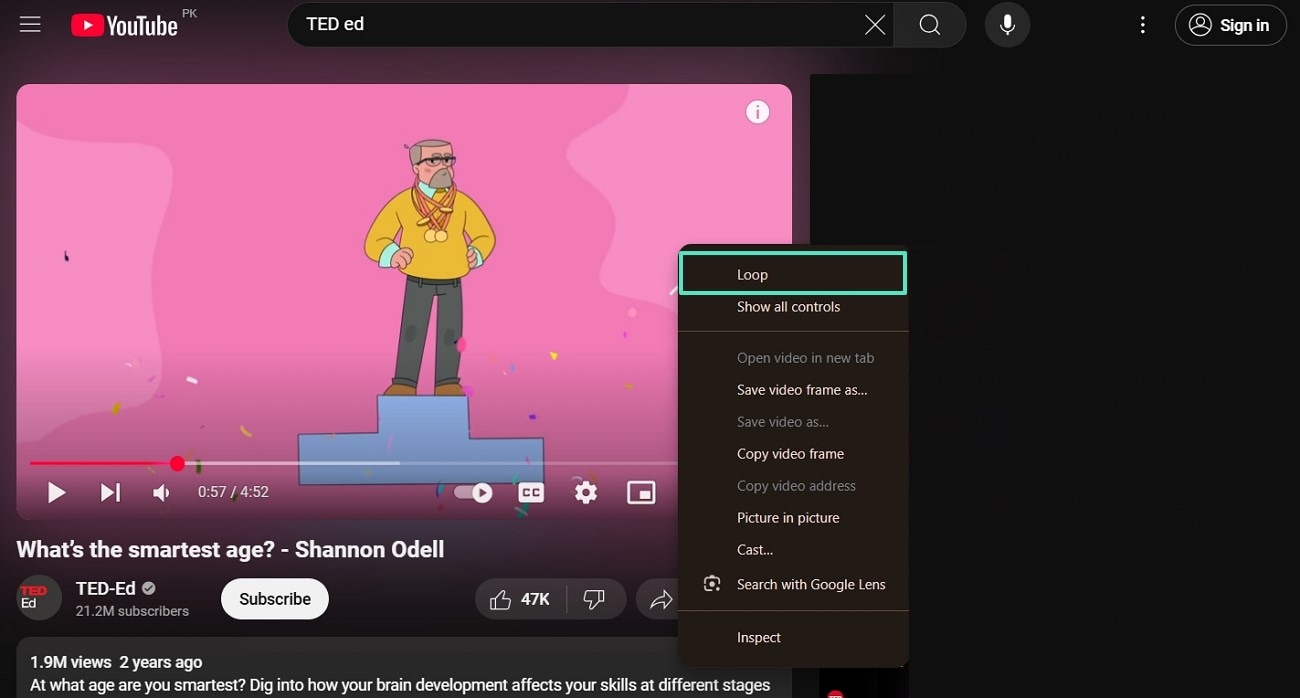
- For Phone. Access the YouTube App on your phone, play a video, and tap the “Settings” icon at the top right corner of the video. In the protruding bottom-up menu, press the “Additional Settings” option and toggle on “Loop video” option.
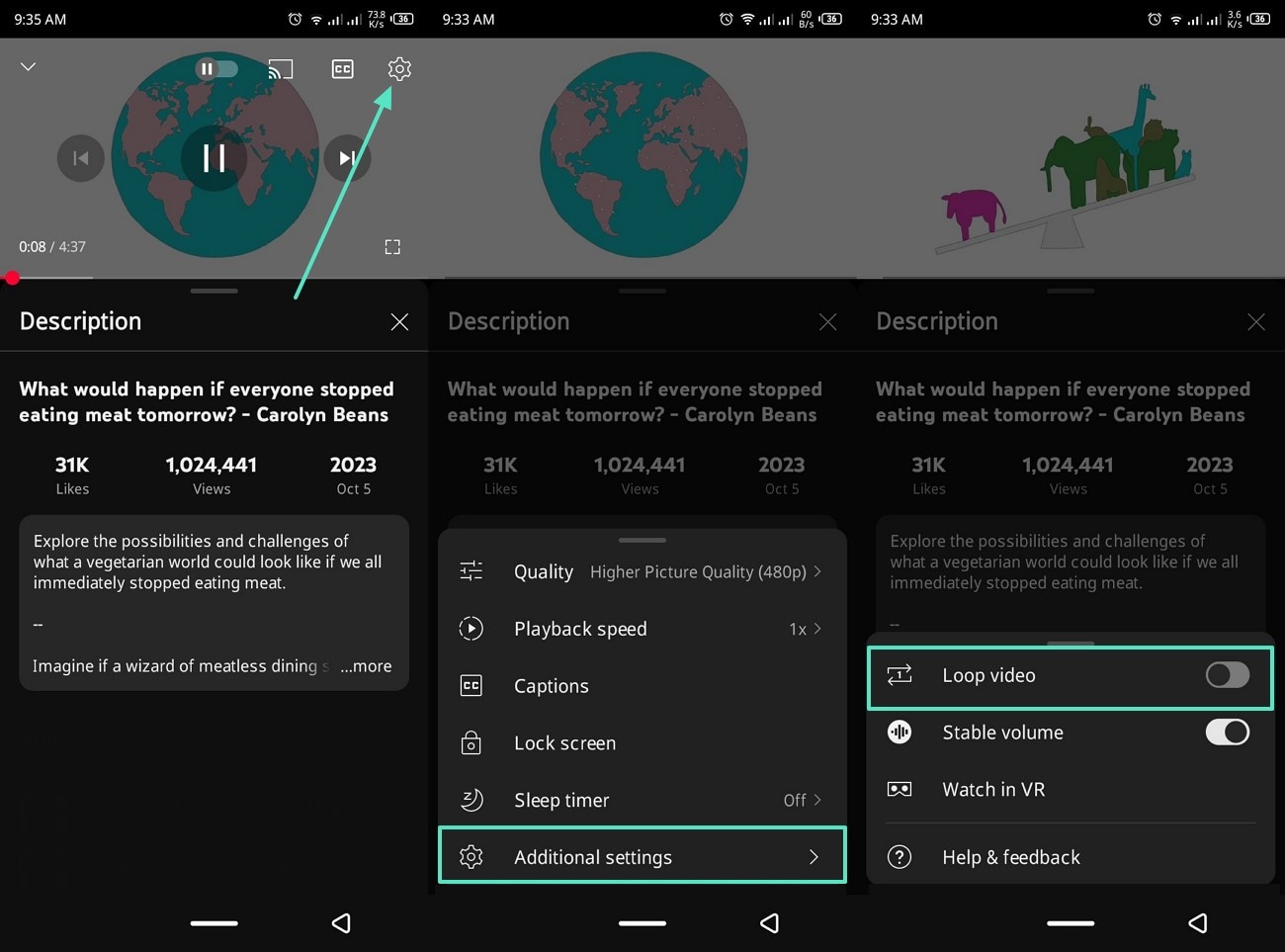
Method 2. How to Loop YouTube Videos on TV With Playlists?
When it comes to TV, users can create a playlist of their favorite videos and enable its repeat function. This way, the videos will replay automatically once they reach the end. Moreover, let’s try this process by learning how to loop YouTube videos on TV to keep the content rolling with these steps:
- Step 1. First, make a desired YouTube playlist from your phone or PC and switch on the Smart TV to access the “YouTube” app. Next, head to the left-side panel, select the “Library” tab, and click the “Playlists” option.
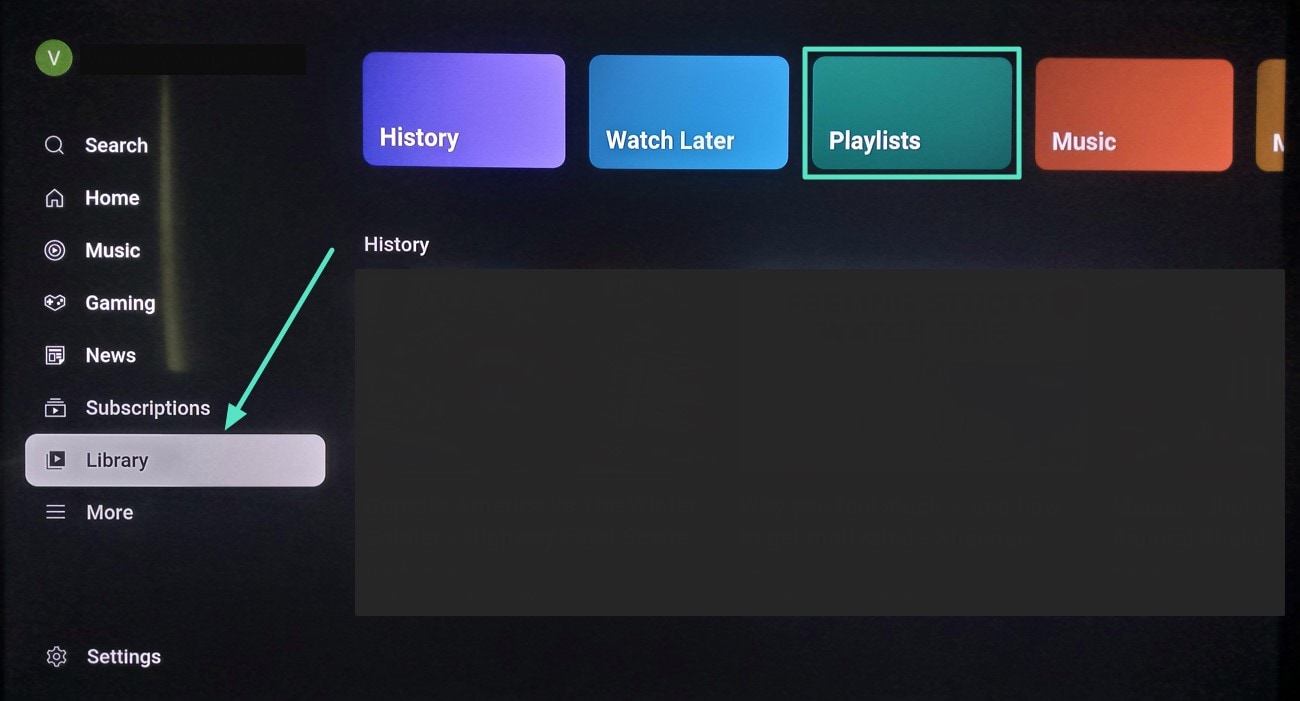
- Step 2. On the next TV screen, choose the saved playlist and display all videos on the next screen.
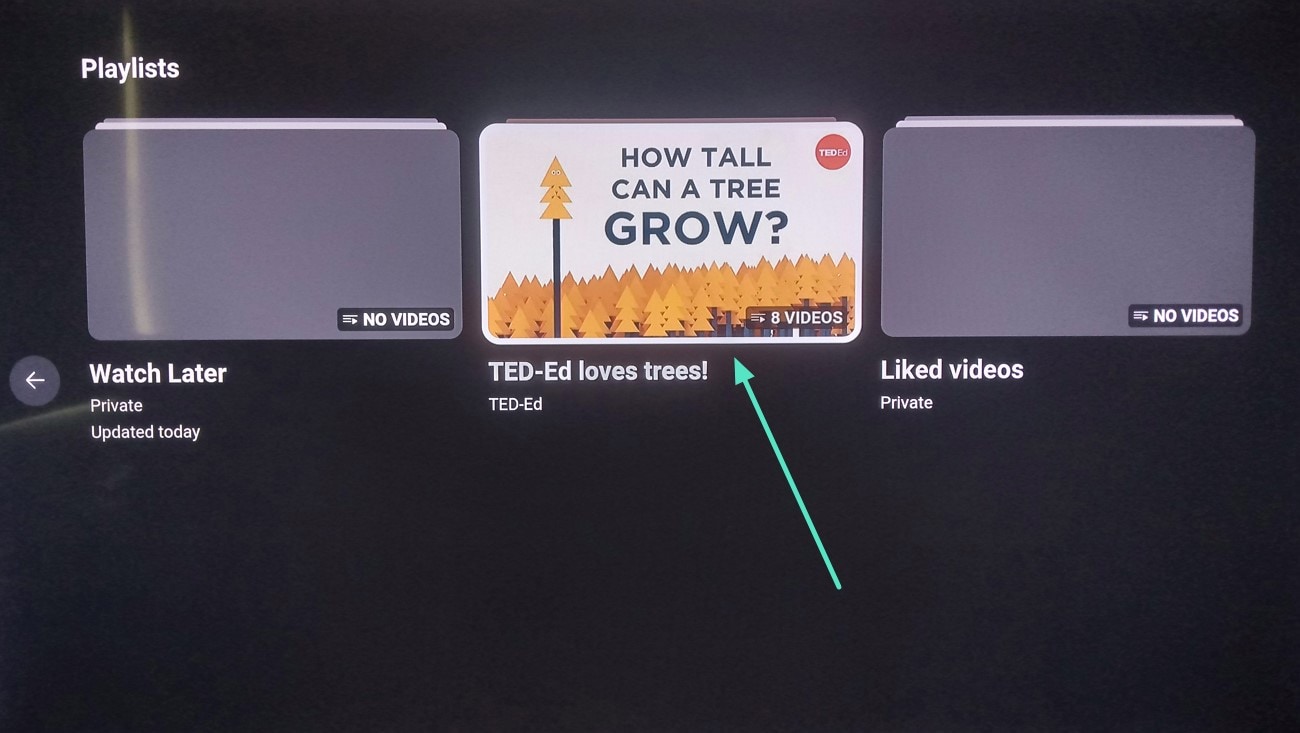
- Step 3. Go to the left panel and click the “Repeat” option to loop the playlist on TV.
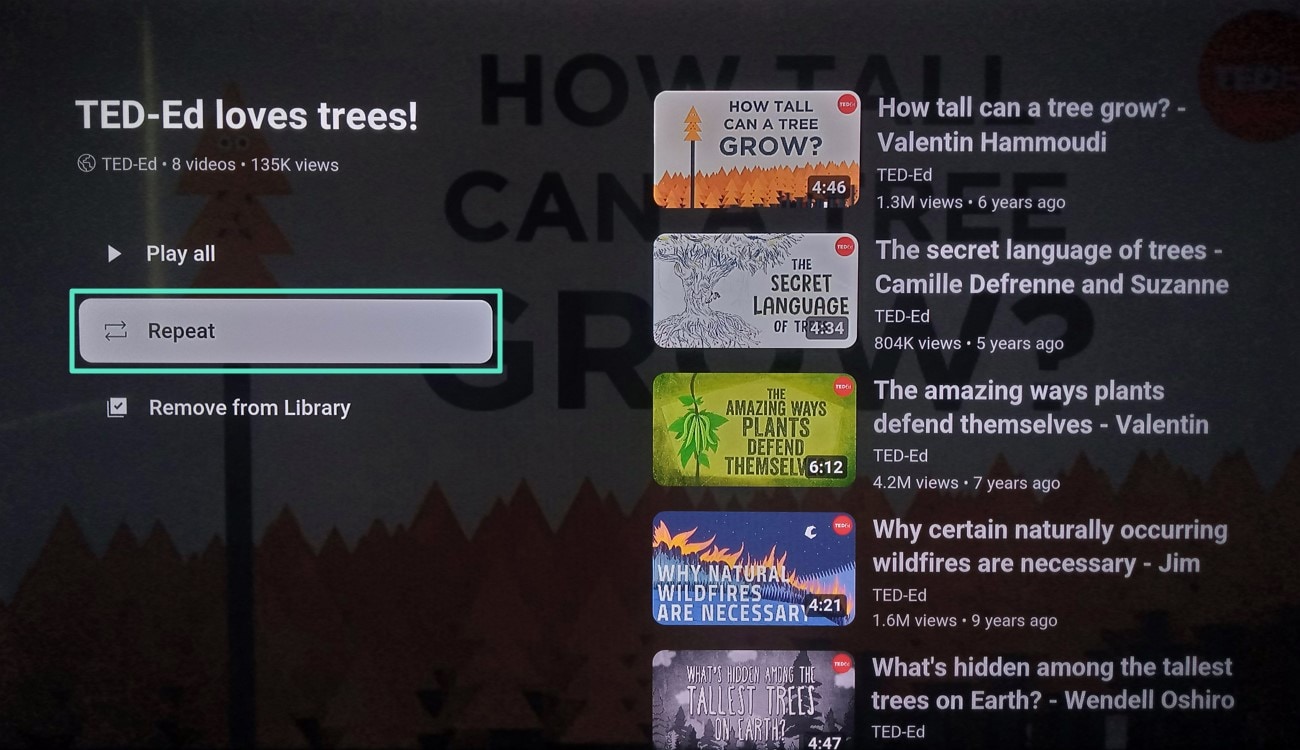
Method 3. How to Loop a YouTube Video on TV Using a USB?
Most TVs support USB playback technology that can help you play your favorite videos on repeat without any interruptions. First, you need to download the videos and transfer them onto the USB for the TV to loop them. With this method, it allows a continuous playback ability without requiring an internet connection. So, let’s dive into the following steps and learn how you can loop video on YouTube TV app:
- Step 1. After inserting the desired videos on the USB, connect it to the TV and select your USB from the TV “Menu.” Now, choose the video you inserted and access its playback on the next screen.
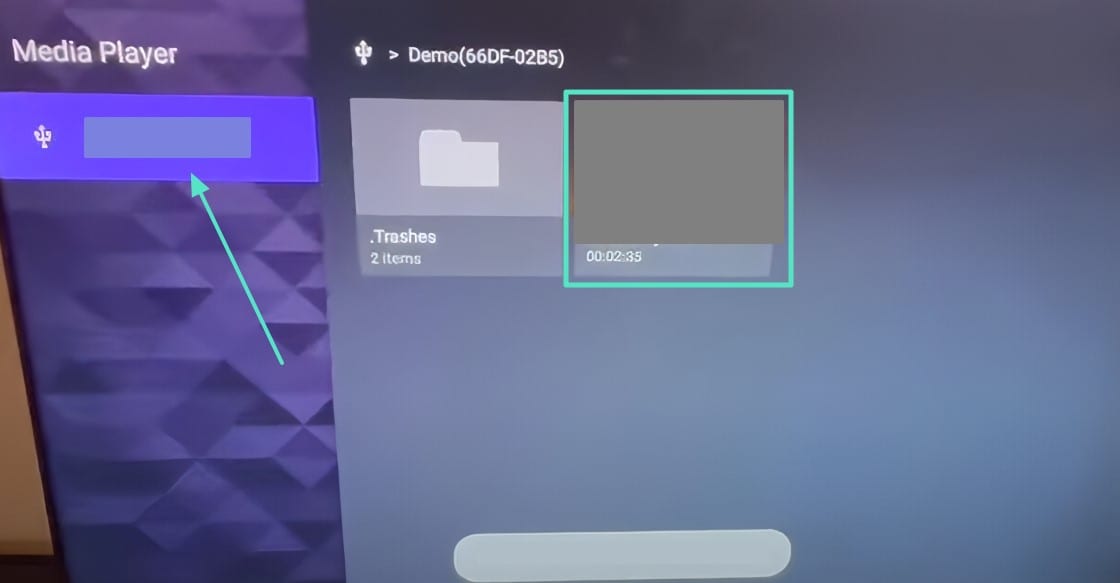
- Step 2. As the videos play, click the three vertical dots on the bottom playing menu.
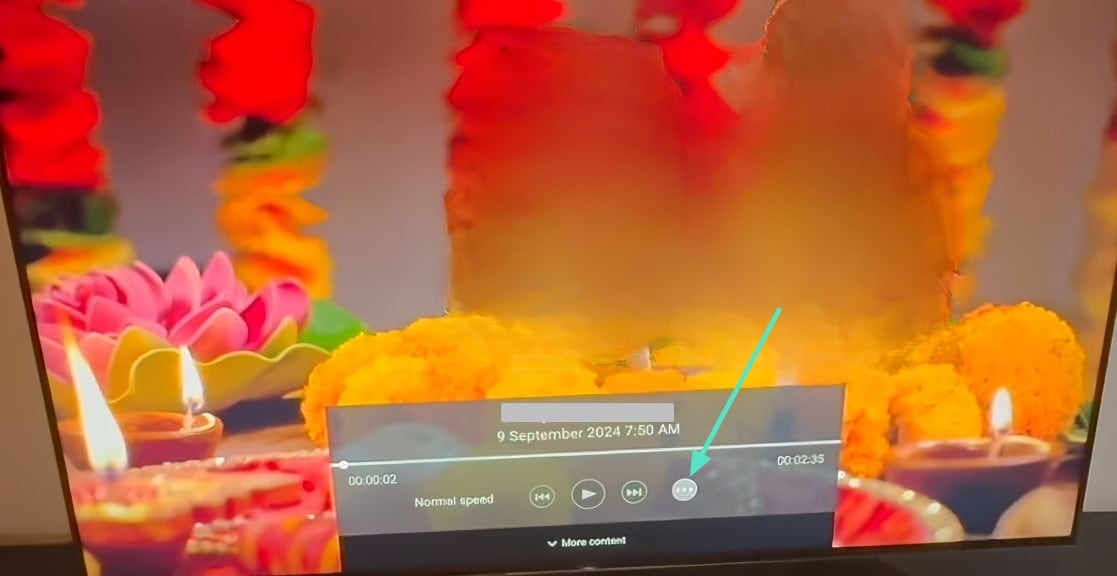
- Step 3. From the bottom-up menu, select the “Repeat” option to make the downloaded YT video loop.
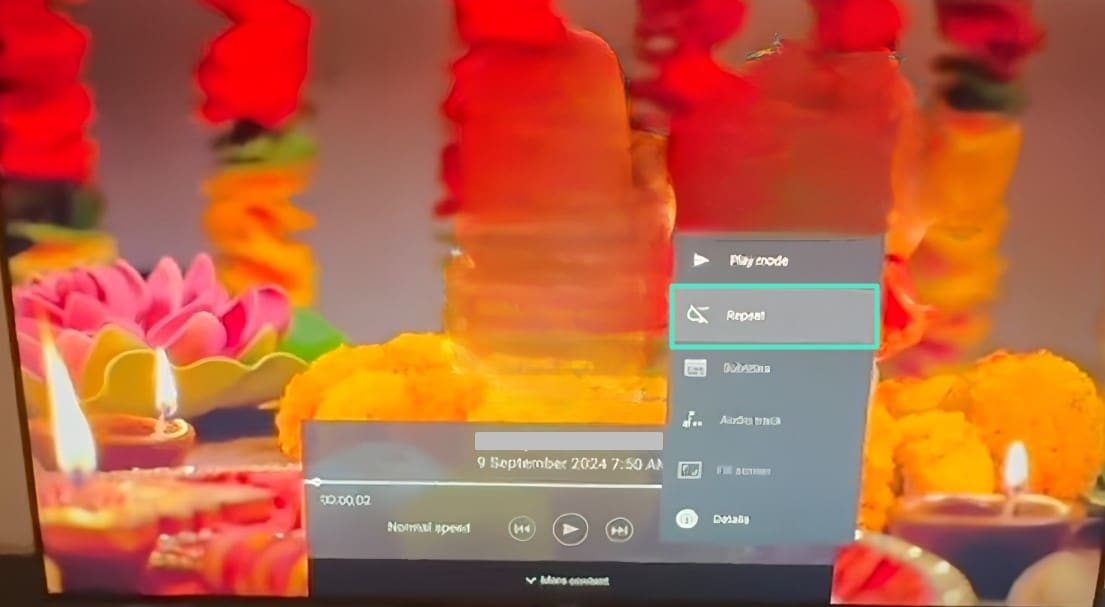
Method 4. How to Loop YouTube Video on Smart TV by Using Screen Mirroring Technology?
If you are limited to built-in options, using the screen mirroring technology feature can be very handy. This feature lets you stream YouTube videos from your phone, laptop, and even tablet while the lopping function is on the device. This offers more control over the playback, and it eliminates any disturbances. Learn how to repeat YouTube videos on TV using the screen mirroring feature with the following steps:
- Step 1. To use screen mirroring, open a YouTube video on your phone and scroll down the screen. From here, tap the “Cast” option, and choose the “Smart TV Pro” from the pop-up “Cast Screen to Device” box.
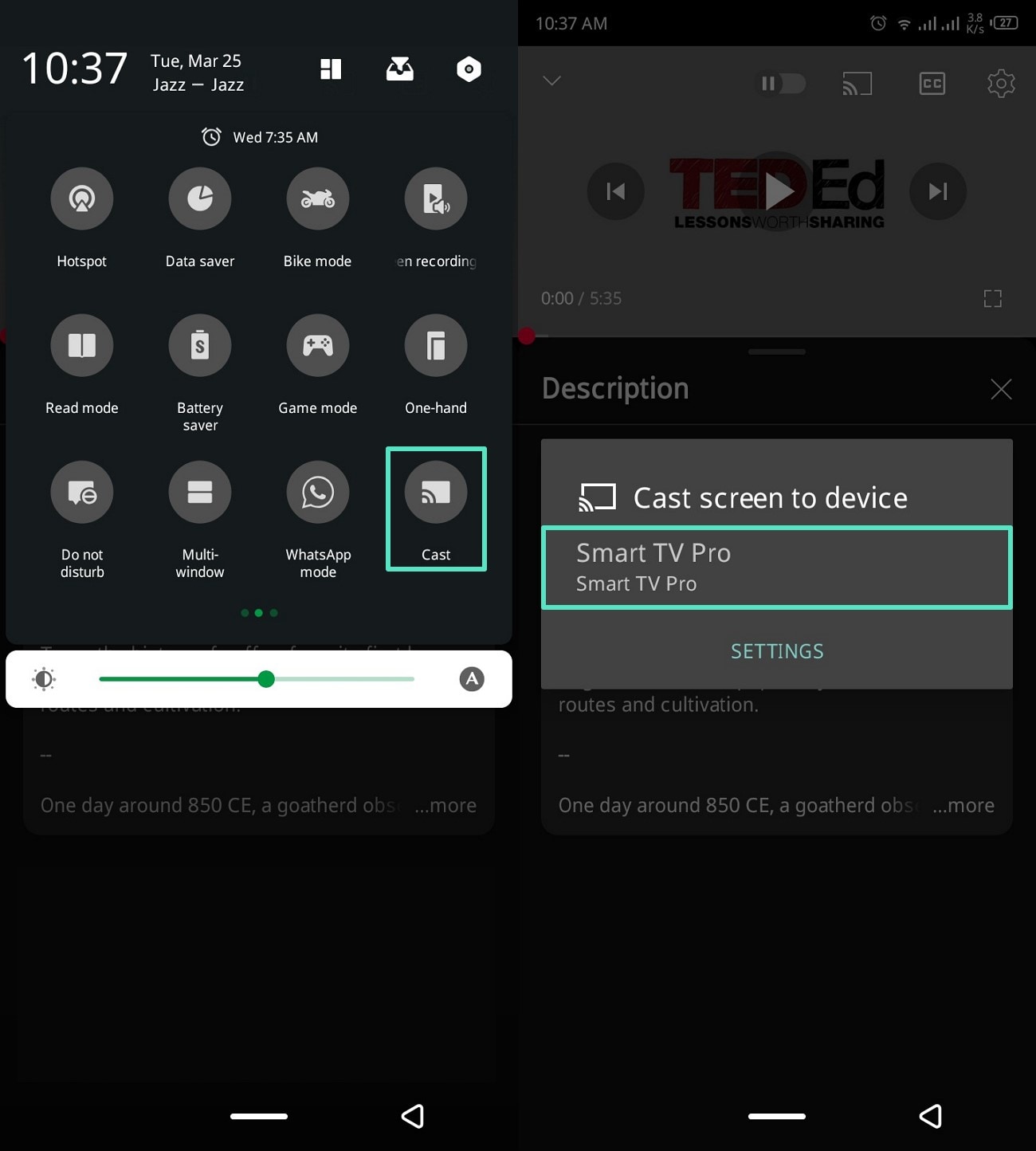
- Step 2. As the “Invitation to Connect” dialogue box appears on the screen, hit the “Accept” button and start the mirroring process.
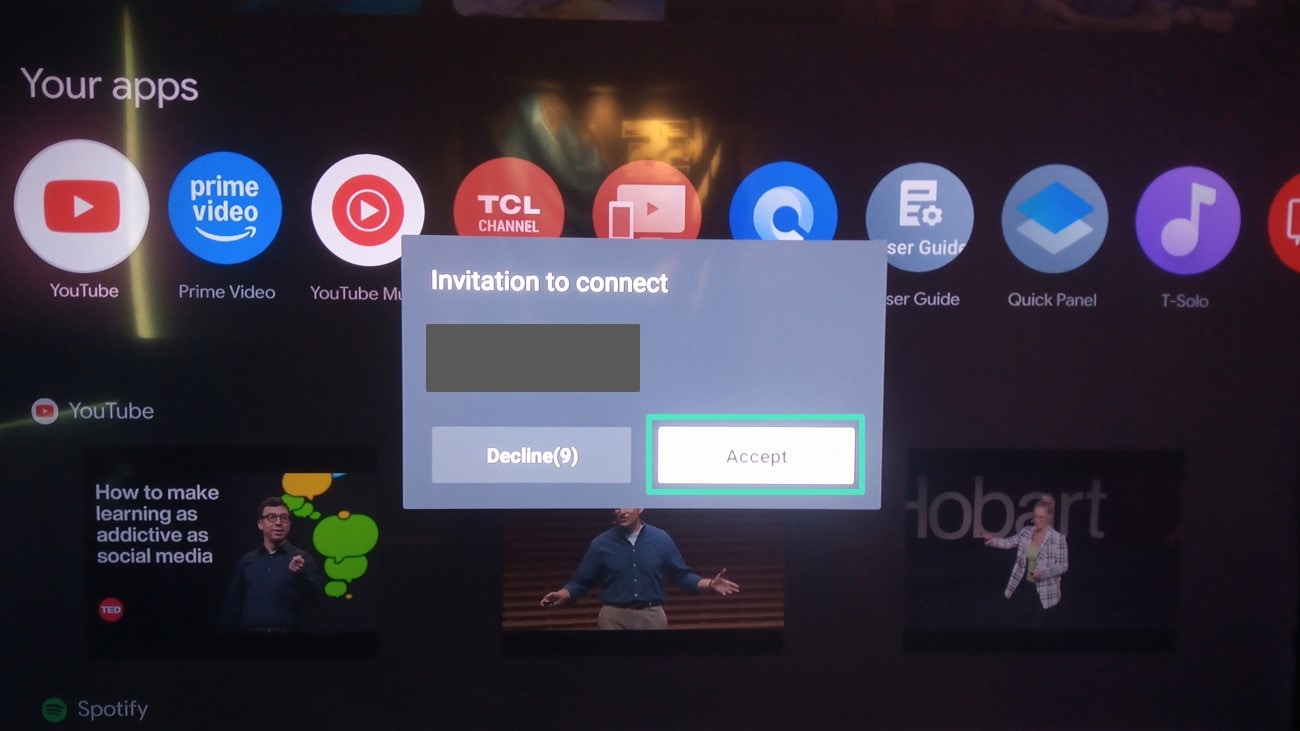
- Step 3. After that, play the video on your phone and access it on the TV screen. From here, click the “Settings” icon to open a bottom-up menu.
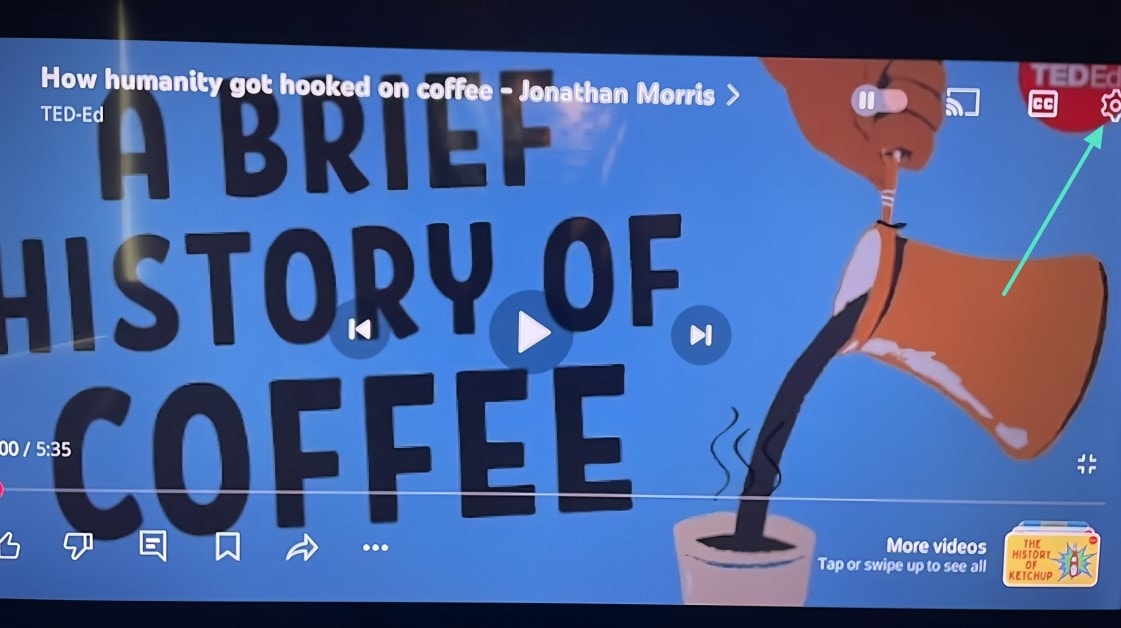
- Step 4. From the menu, press the “Additional Settings” option and toggle on the “Loop video” choice to set the video on repeat.
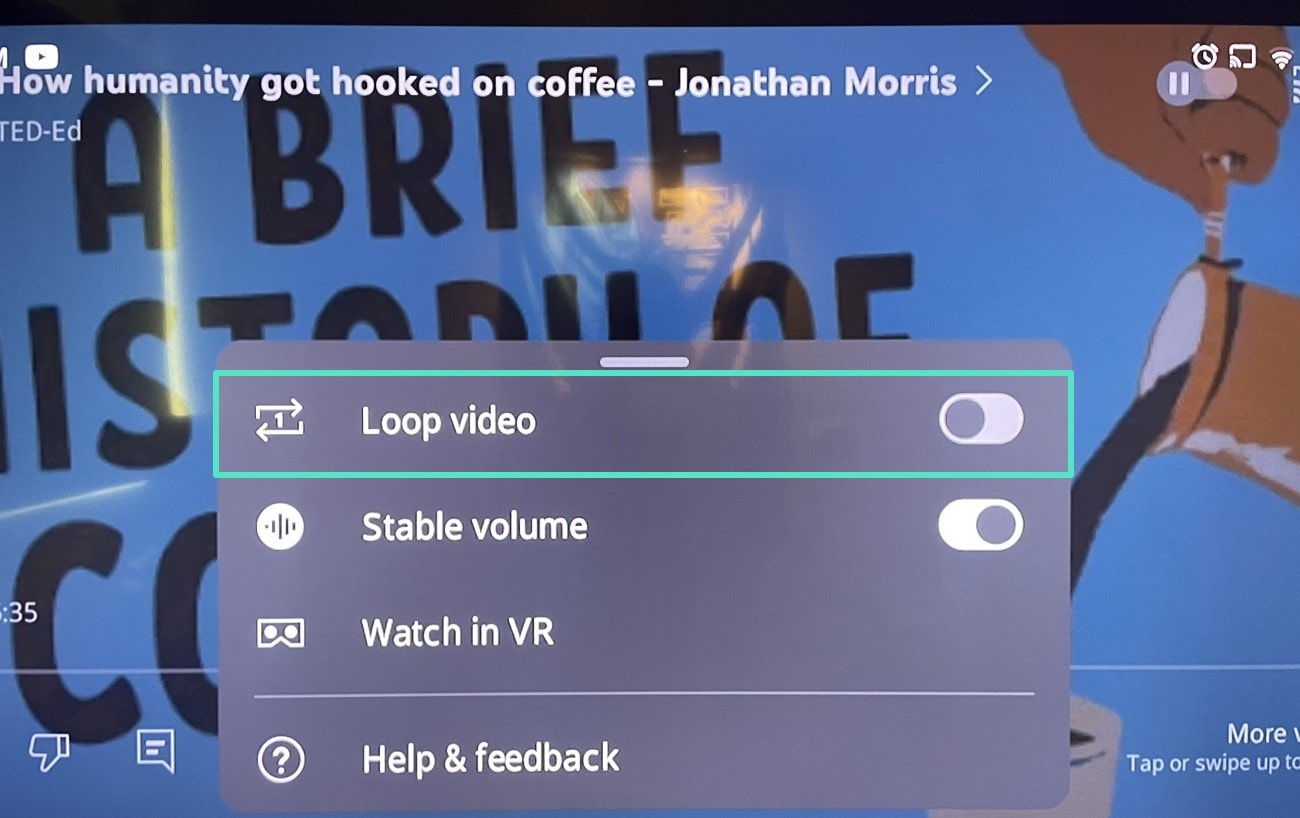
Method 5. How to Repeat YouTube Videos on Smart TV without USB Flash Drive?
There are other ways to loop video on YouTube TV app without needing a USB flash drive. The above methods we looked at can be your ideal choice. You can either use your phone and PC to loop videos, create a playlist on YouTube and then watch it on TV on loop, and more.
Bonus Part. How to Record and Loop YouTube Videos on Filmora Desktop?
Bring your video to life with the AI-powered video editing software Wondershare Filmora, which can help you create looped videos. With its screen recording feature, it captures a specific or the entire PC screen and edits them afterward with its several built-in tools. This tool also offers hotkey combinations that you can use to pause or continue during the recording. Let’s get started with recording and looping videos using this top-rated video editor:
- Step 1. Access Filmora’s Screen Recorder Feature. First, open the YouTube video on the browser and the main interface of the video editing software on your PC. Now, access the "Toolbox" option on the left panel and click the "Screen Recorder" option to proceed.
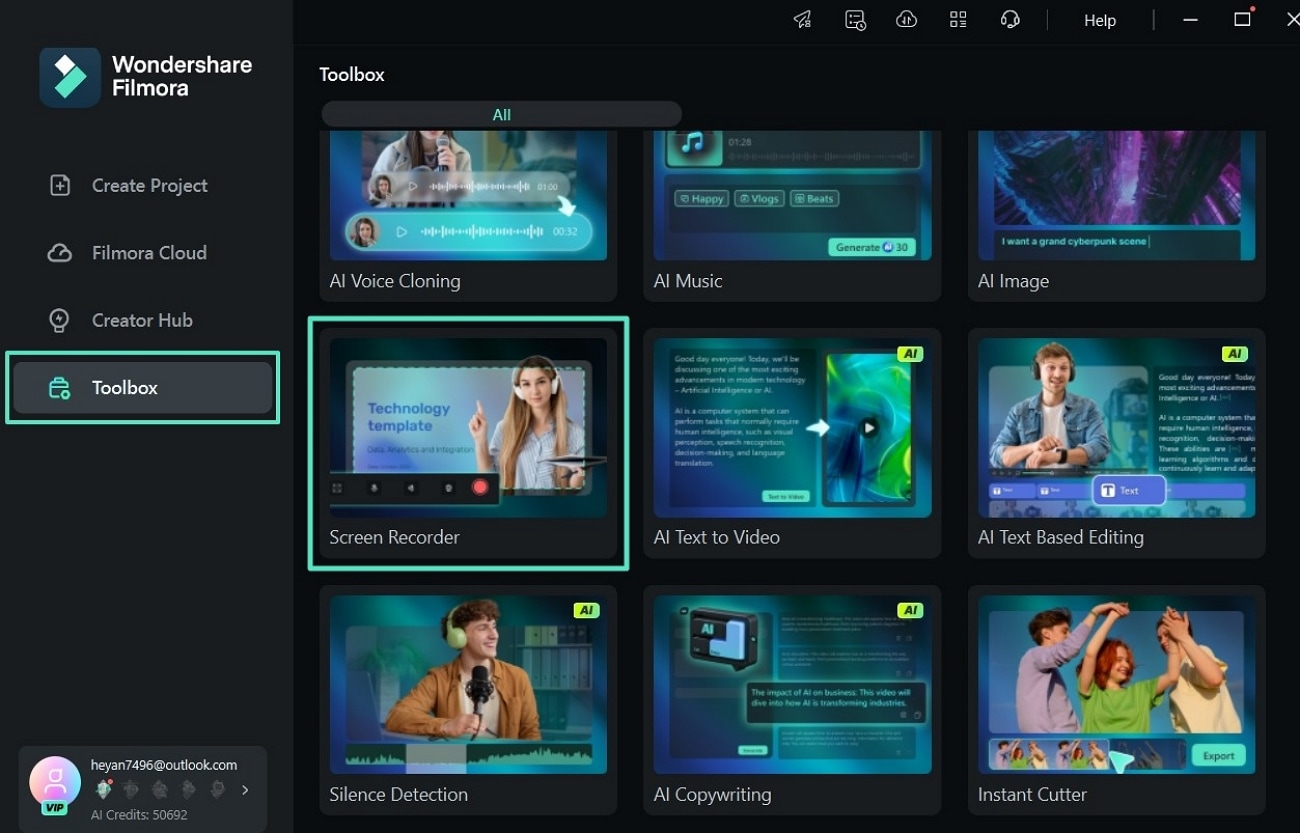
- Step 2. Choose Specific Screen Area and Record. From here, drag the edges of the screen recorder to fit it on the video, and hit the “Record” red button on the pop-up “Wondershare Screen Recorder” menu.
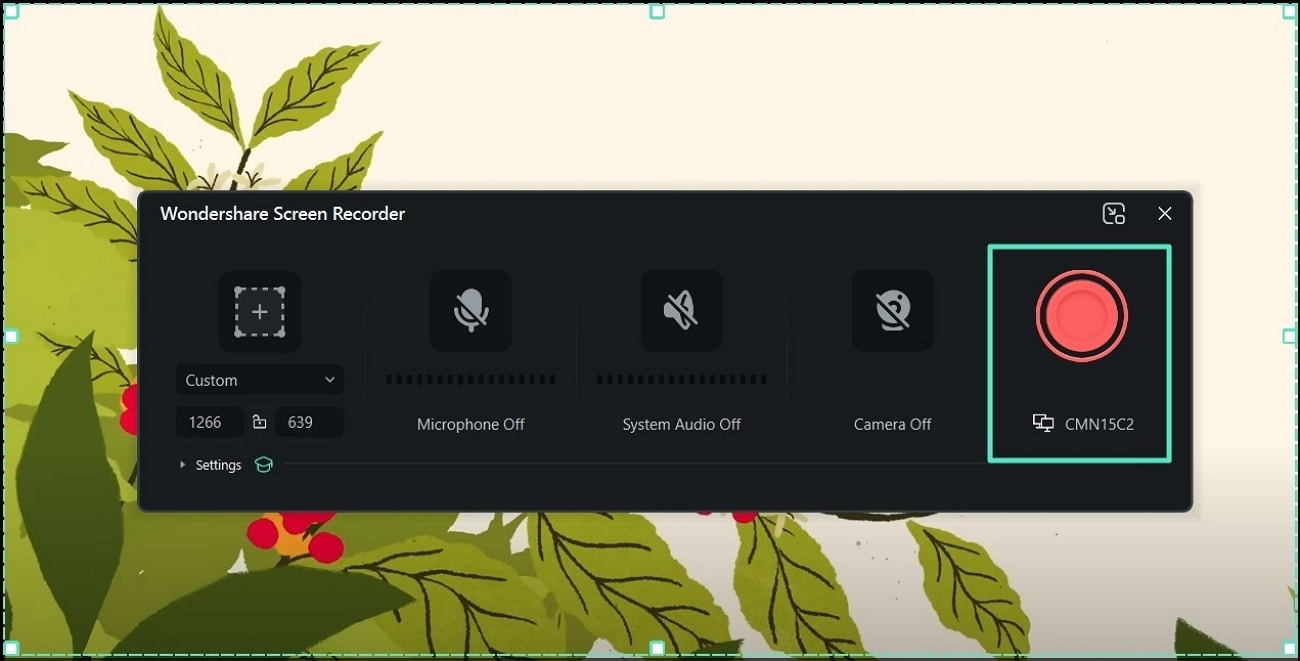
- Step 3. Stop Recording When Satisfied. Whenever you’re satisfied with the recording session, press the “Stop” button at the top toolbar to send it to the Filmora editing interface.
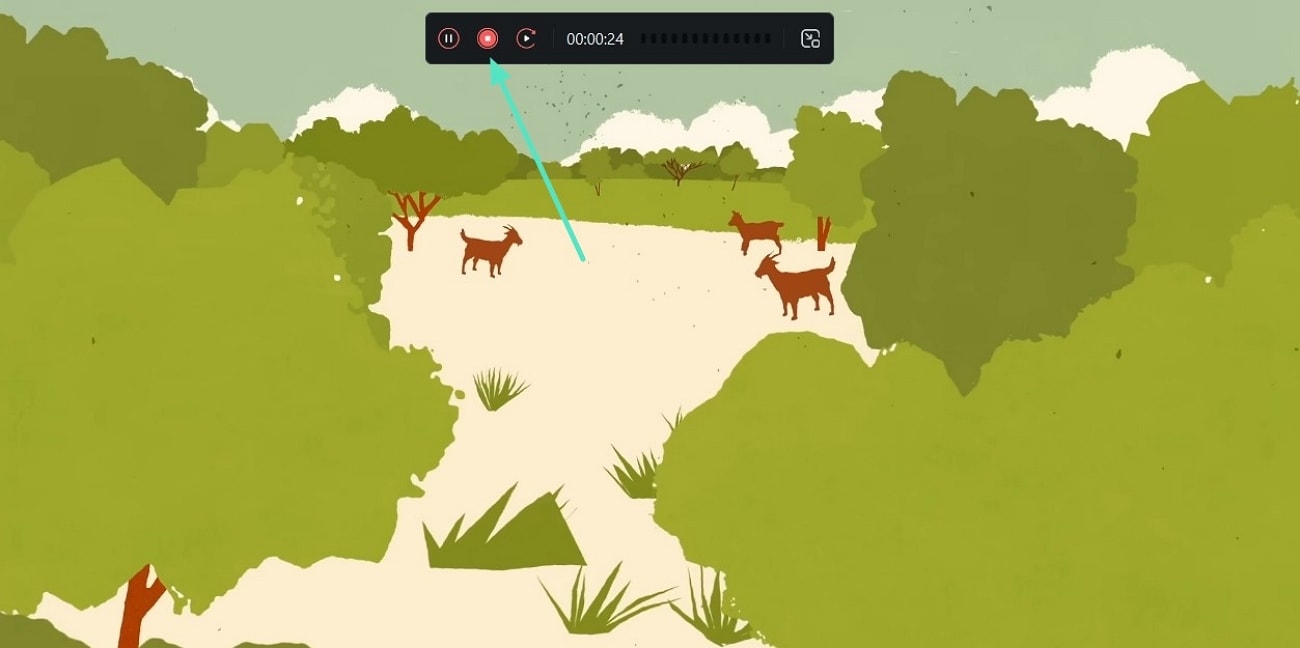
- Step 4. Edit and Loop the Video. Now, drag the recorded video from the “Media” panel to the below “Timeline” section. When added, click the footage and press the “Ctrl + C” and “Ctrl + V” keys to copy and paste them side-by-side. This will create a lopped video that you can download by hitting the “Export” button.
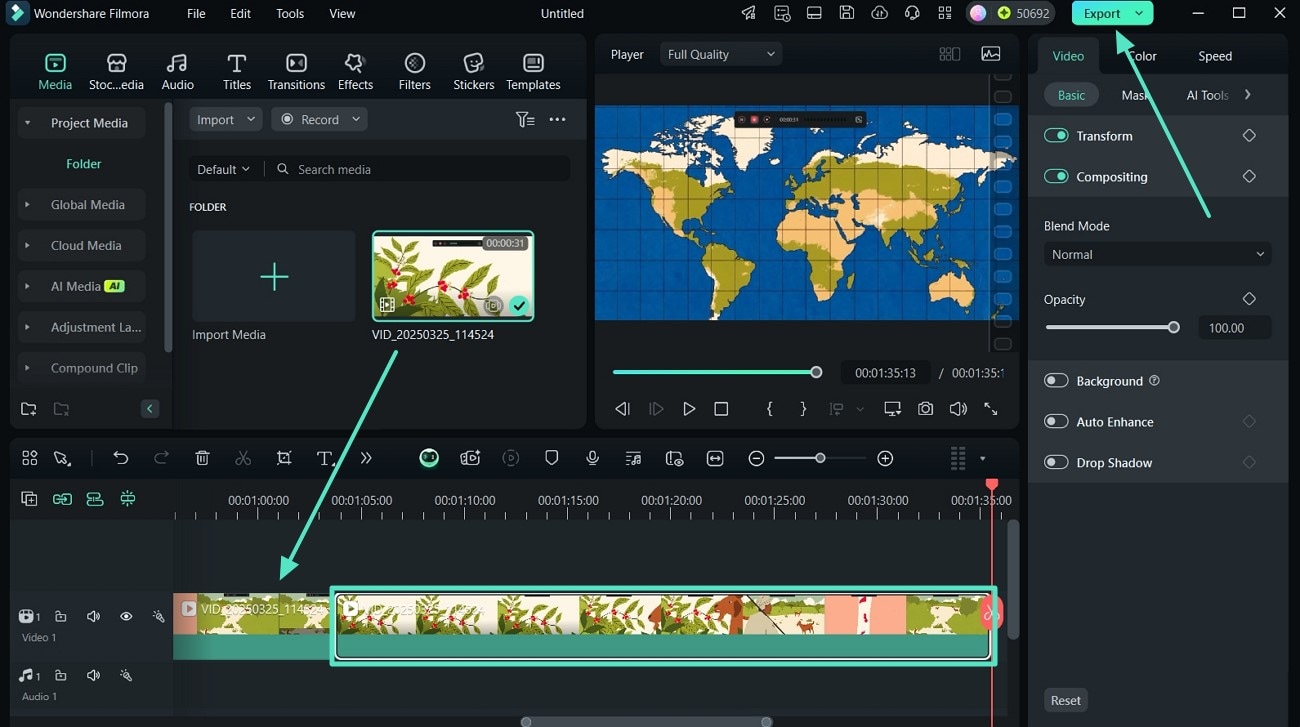
- Step 5. Export the YT Video on Your Device. After the “Export” window opens, choose suitable settings under the “Output Settings,” like quality, resolution, and frame rate. When the changes are made, click the “Export” button to export it on the device.
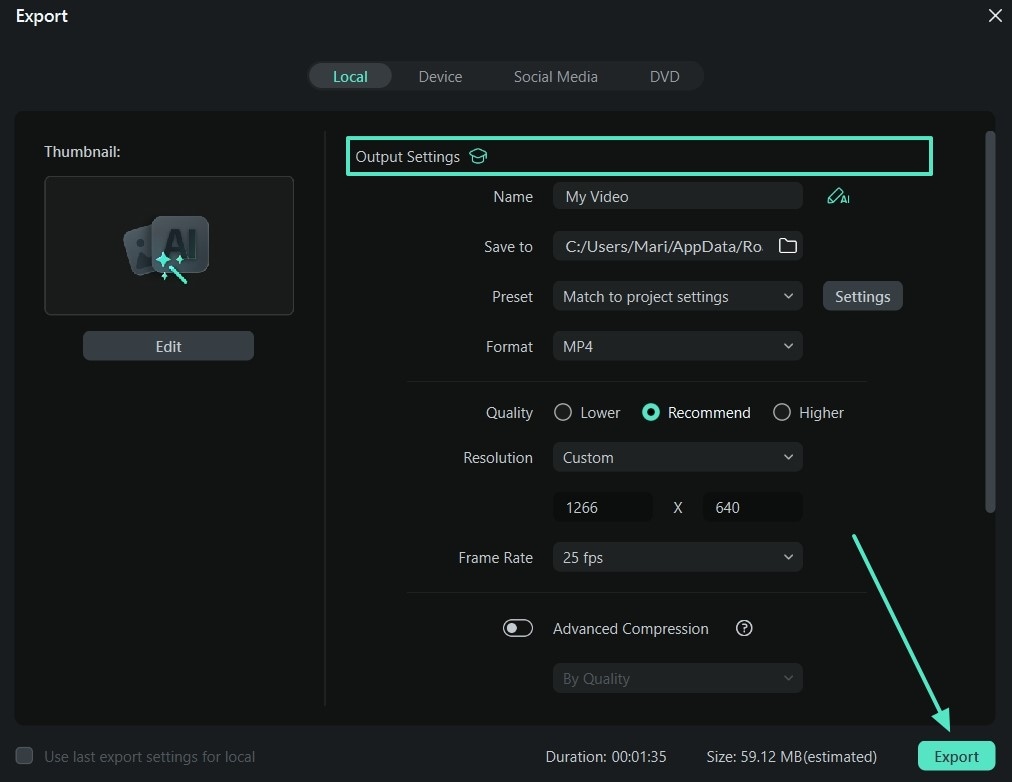
Conclusion
In conclusion, learning how to repeat YouTube videos on TV has helped users enjoy their favorite series seamlessly. This article provided the best 6 methods of looping videos, such as repeating on a phone, creating a playlist, and using USB. Implementing these techniques saves significant time, ensures consistency, and enhances overall streaming sessions. However, with Wondershare Filmora, you can do so much more while recording and looping videos with ease.



 100% Security Verified | No Subscription Required | No Malware
100% Security Verified | No Subscription Required | No Malware


