Think of your YouTube banner as your channel's welcome mat. It's the first thing people see when they land on your page, setting the whole vibe. This means that nailing your YouTube channel's art and making it look awesome are musts.
This guide is here to keep things simple. We'll guide you through everything from understanding the right YouTube banner dimensions to finding free tools and making something that fits your style. Let's fix that banner once and for all.

In this article
Part 1. Easy Guide to YouTube Banner Dimensions on Every Device
As you now know, how important your banner is to making a strong first impression, let's talk about getting the basics right, starting with the size. One of the biggest mistakes creators make is designing a banner that looks great on one screen but gets awkwardly cropped on others.
The truth is that YouTube banner dimensions vary depending on the device your viewers are using. What looks perfect on a desktop might get cropped on a mobile phone, and the full image will only be visible on a TV screen.
That's why understanding how YouTube displays your banner across platforms is crucial before you start designing. Here's a quick overview of how your channel art appears on different devices:
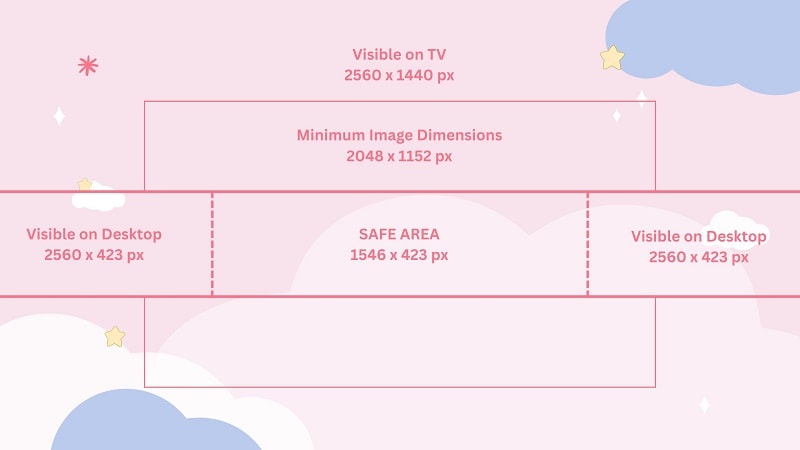
YouTube Banner Dimensions for every device:
| Device | Visible Banner Area | Details |
| TV | Full-size: 2560x1440px | The entire image is displayed |
| Desktop | Up to 2560x423px | The top and bottom are slightly cropped |
| Tablet | 1546x423 px (Safe Area) | Sides are trimmed |
| Mobile Phones | 1546x423px (Safe Area) | Only the center section is shown |
| Minimum upload size | 2048x1152px | Smaller sizes won't upload properly |
| Max file size | 6MB | Must be under this limit to upload |
Part 2. Free YouTube Banner Makers to Level Up Your Channel Art Fast
Once you understand how to keep your visuals and text within the safe area, the next step is designing your actual YouTube banner. The good news is, it's easier than you might think.
With so many free tools available online, creating a banner that fits the correct YouTube banner dimensions is simple, even for beginners. Most of these platforms automatically guide you to design within the right size and offer pre-made templates, so you don't have to worry about starting from scratch or getting the dimensions wrong.
Here are some of the best free tools to help you design eye-catching, right-sized banners:
Canva: Best for beginners, Canva offers ready-made templates with the correct YouTube banner dimensions and is easy to customize.
Adobe Express: Known for stylish and modern designs, this tool ensures your banner looks polished and professional.
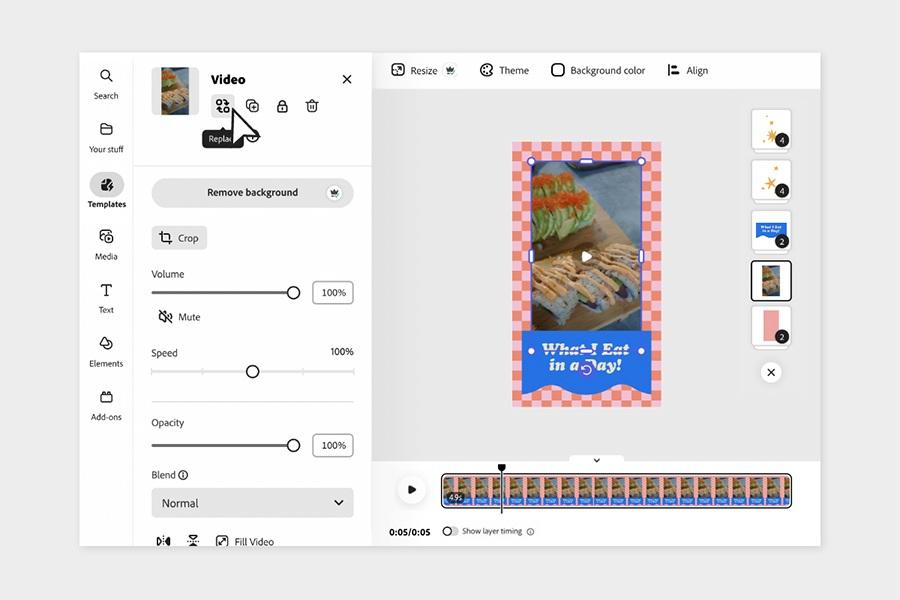
Snappa: Fast and straightforward, Snappa helps you create banners quickly while keeping your layout aligned with platform guidelines.
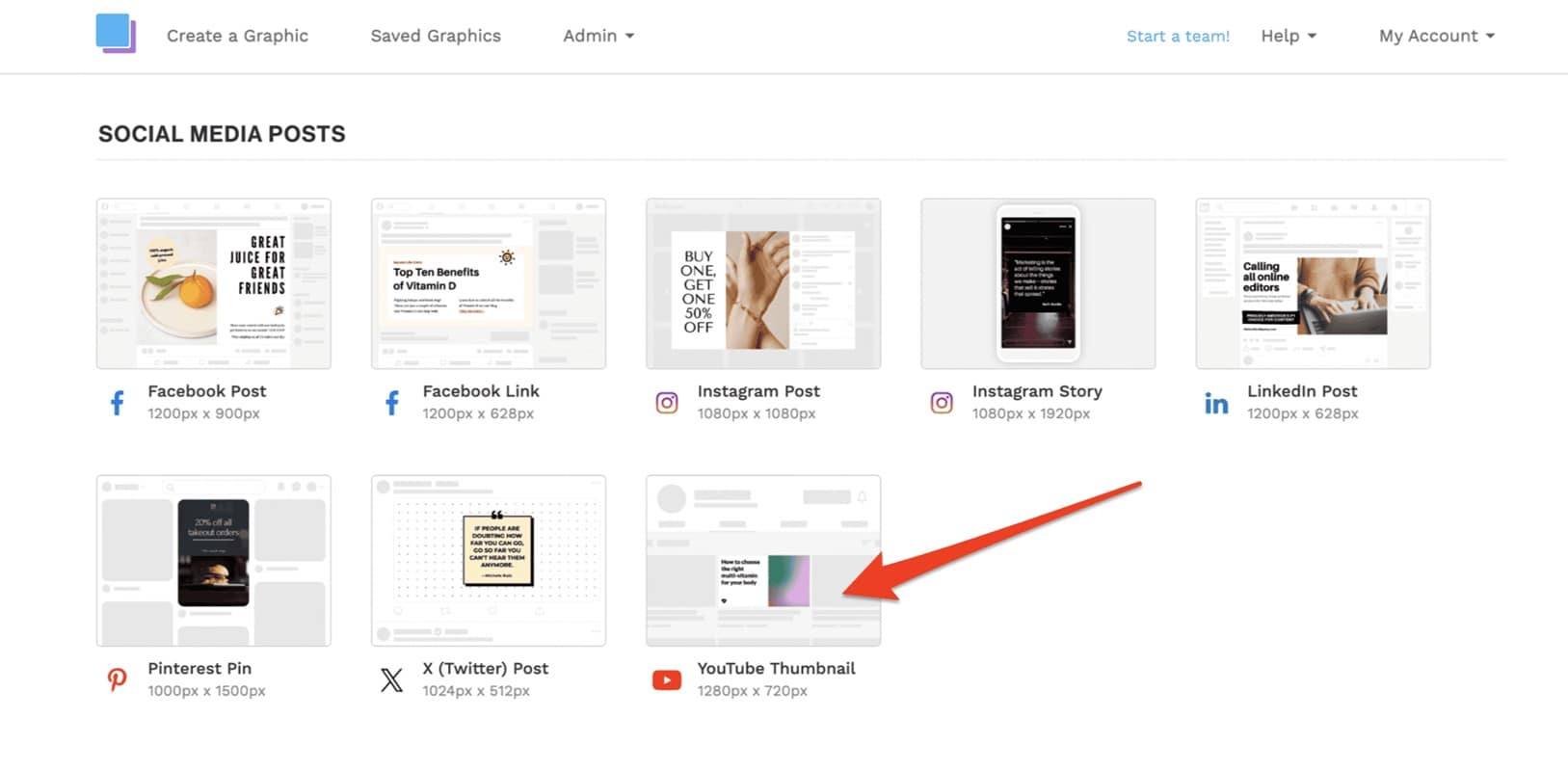
Fotor: It offers creative freedom with a simple drag-and-drop interface, making it easy to adjust elements within the right dimensions.
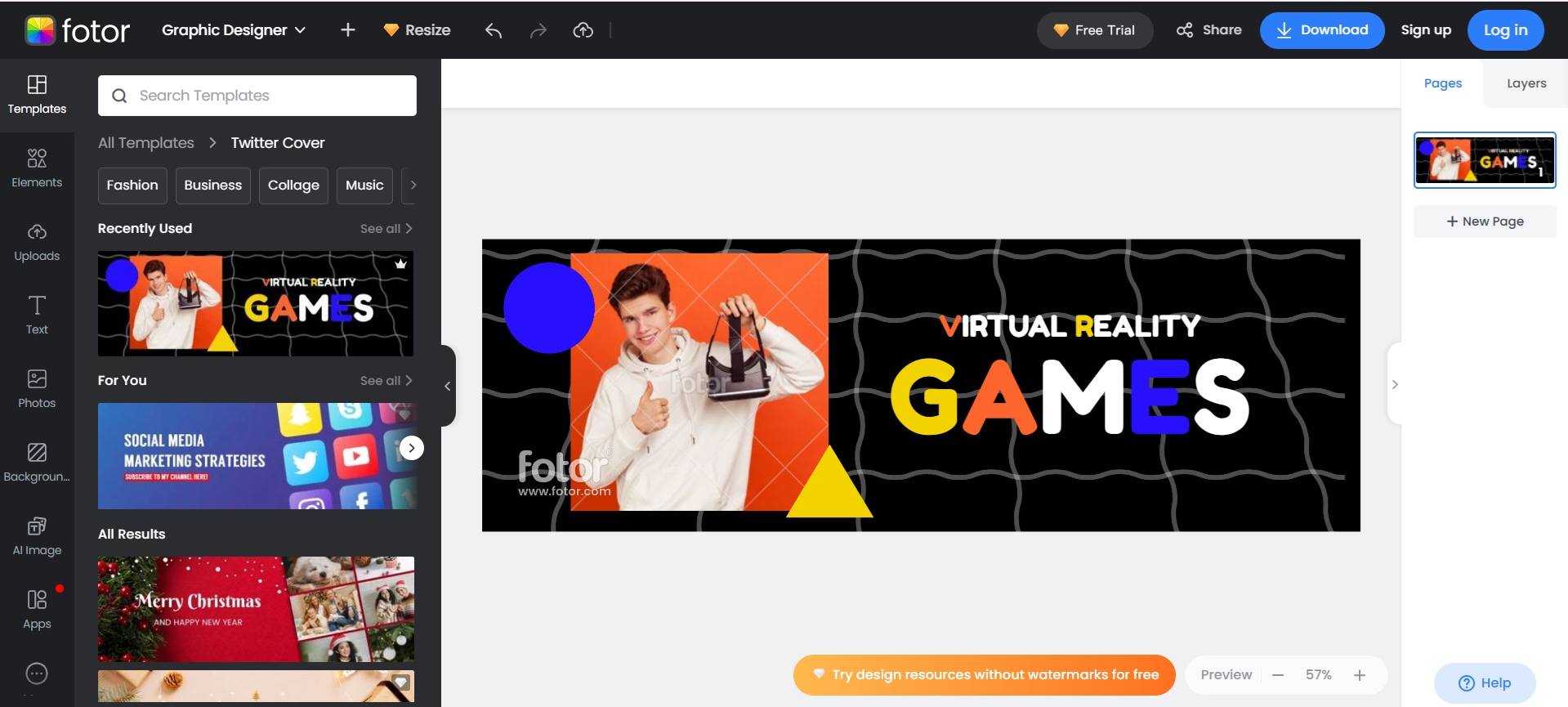
Visme: Ideally suited for channels with multiple brands, Visme helps you maintain visual consistency while designing banners that meet YouTube's size requirements.
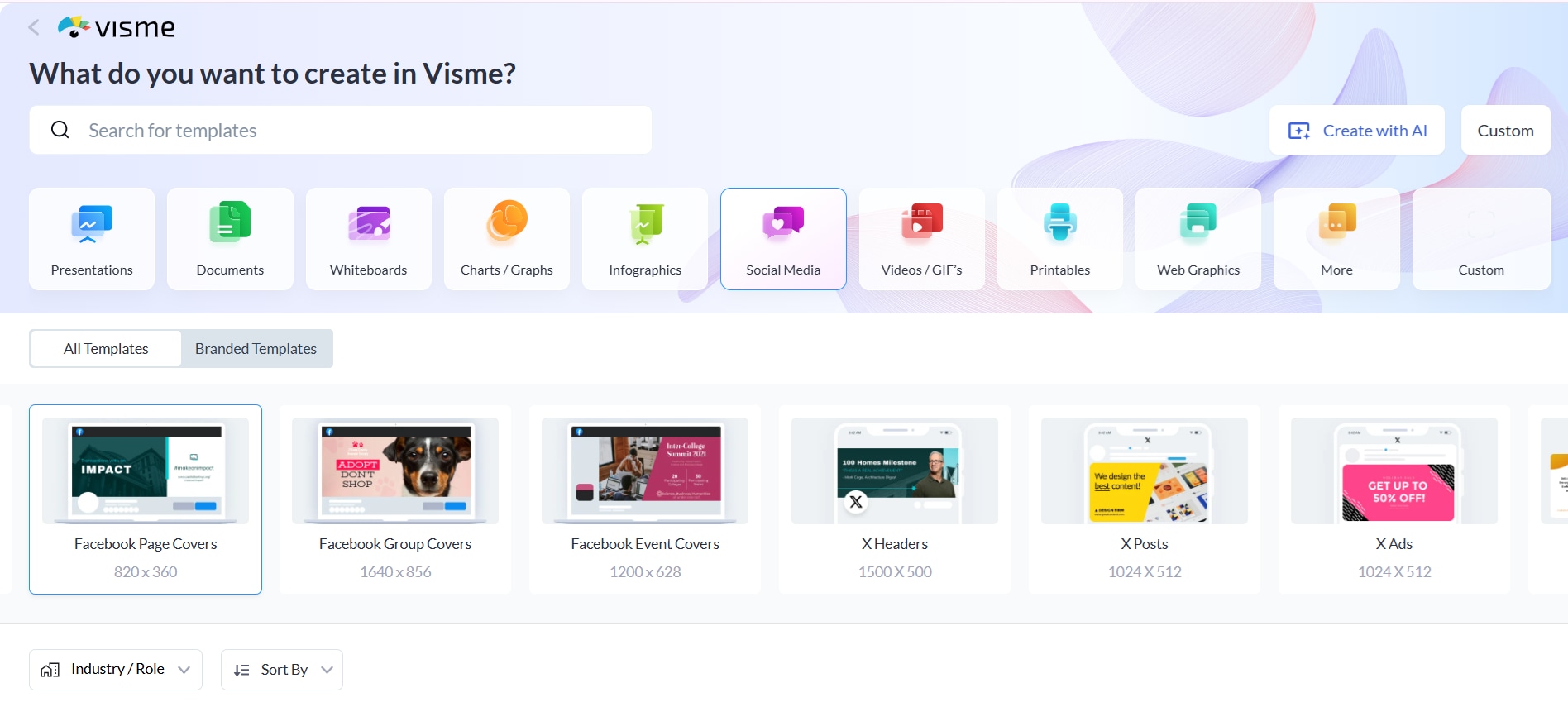
Using these tools, you can confidently design a banner that not only looks great but also fits well across all devices. Next, we'll explore how to make your YouTube banner so it captures your channel's unique style.
Part 3. How to Make a YouTube Banner to Upgrade Your Channel Vibe
After checking out the best free tools and learning to follow the correct YouTube banner dimensions, you're ready to create a banner that truly represents your channel.
In this section, we'll show you exactly how to make your YouTube banner using Canva, one of the easiest and most popular design platforms. Even if you've never designed anything before, Canva's templates and drag-and-drop tools make it easy.
How to make a YouTube banner with Canva
Step 1. Choose a template
Head over to the Canva website and sign in or create a free account. In the search bar, type "YouTube banner".
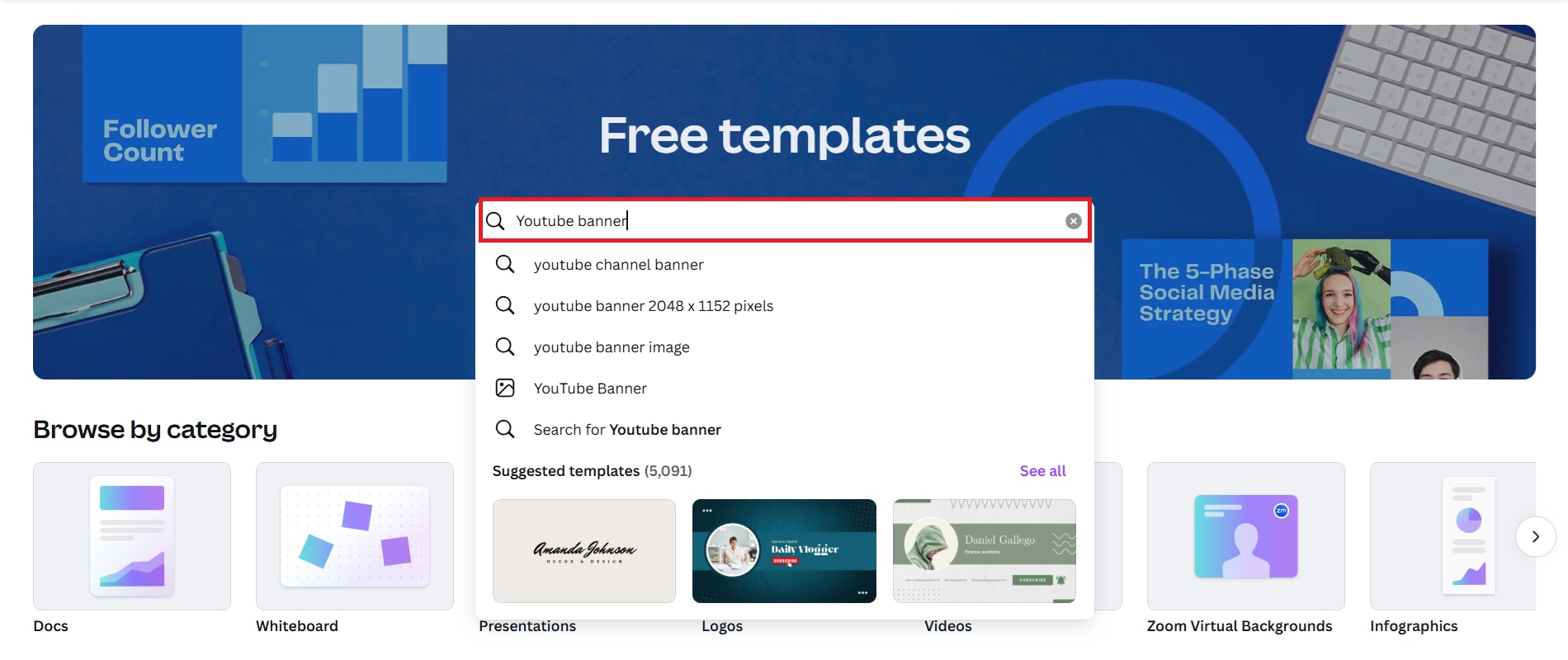
You'll see a variety of ready-made templates designed specifically for YouTube's required dimensions (2560 x 1440 px). Pick one that matches your channel's style, then click to open it in the editor.
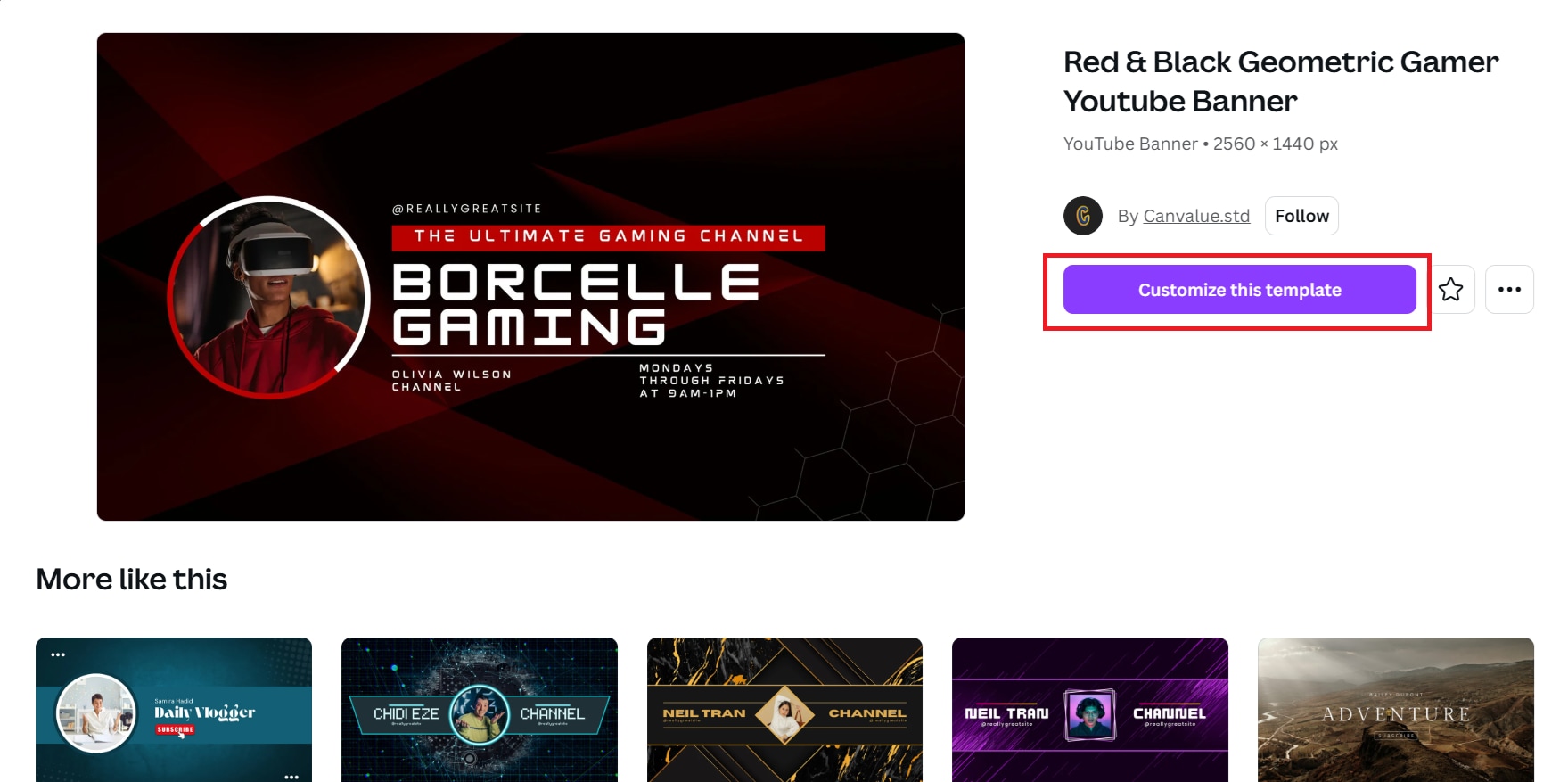
Step 2. Customize the Text
Click on any text box in the template to change the words. Add your channel name, slogan, or any other message you want to include.

Step 3. Add Your Images or Logo
You can upload your images or logo by clicking the "Uploads" tab on the left. Drag your files into the workspace and position them where they fit best. This helps personalize your banner and keep your branding consistent.
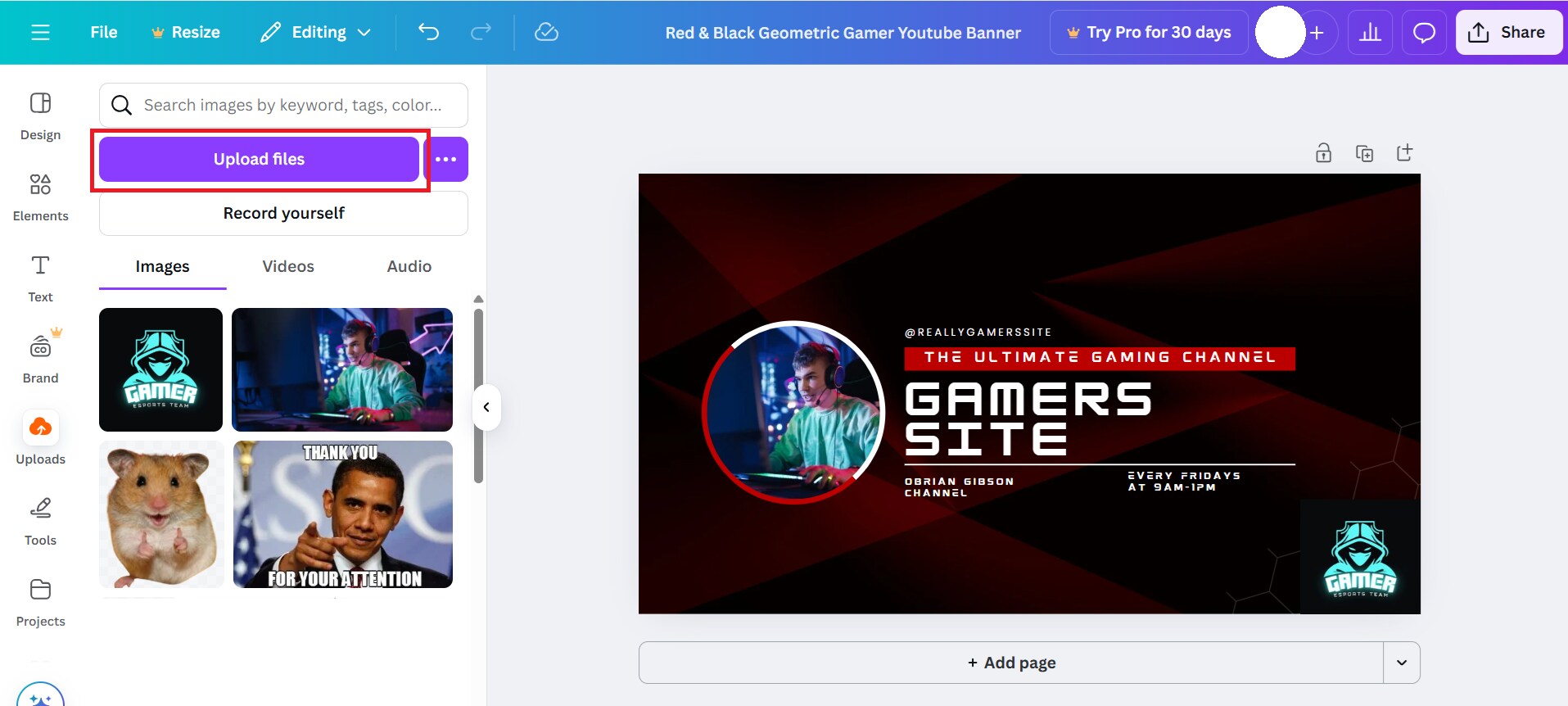
Step 4. Adjust Colors and Fonts
To match your channel's vibe, customize the color scheme and fonts. Click on any element to change its color, font style, or size. Stick with colors that reflect your theme and are easy to read.
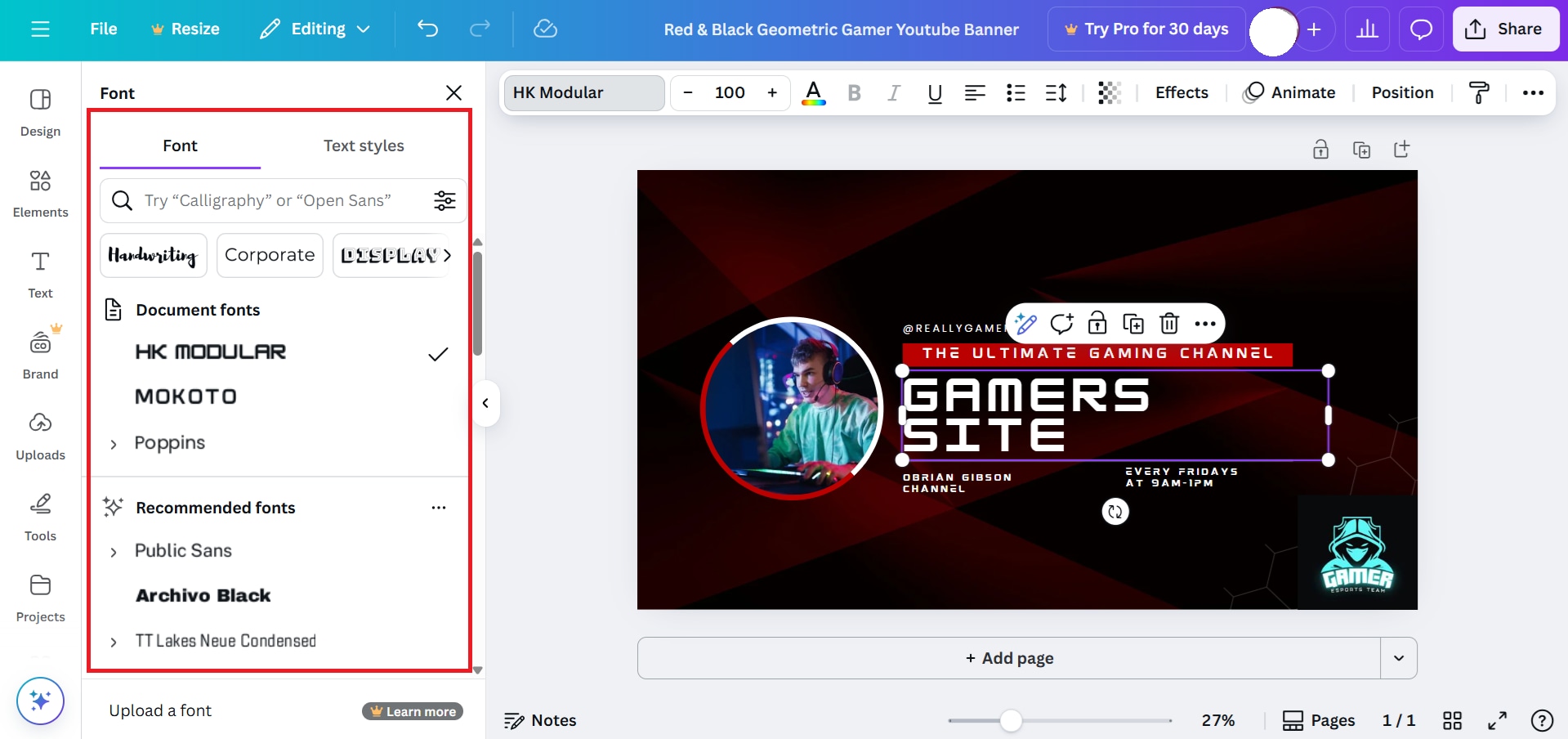
Step 5. Fine-Tune the Layout
Move elements around, resize them, or delete anything you don't need. Remember to keep key content inside the safe zone.
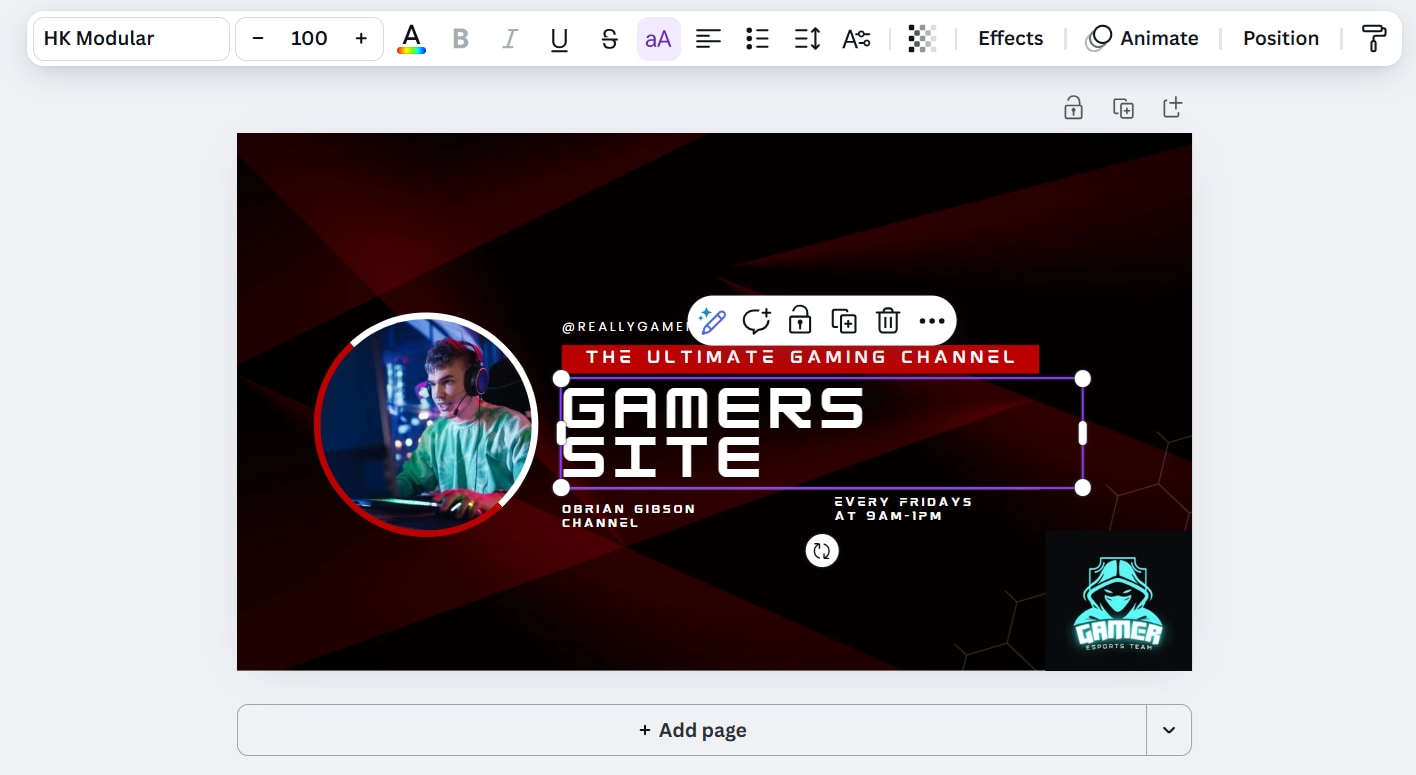
Step 6. Download Your Banner
Once you're happy with the design, click "Share" in the top right corner, then select "Download".
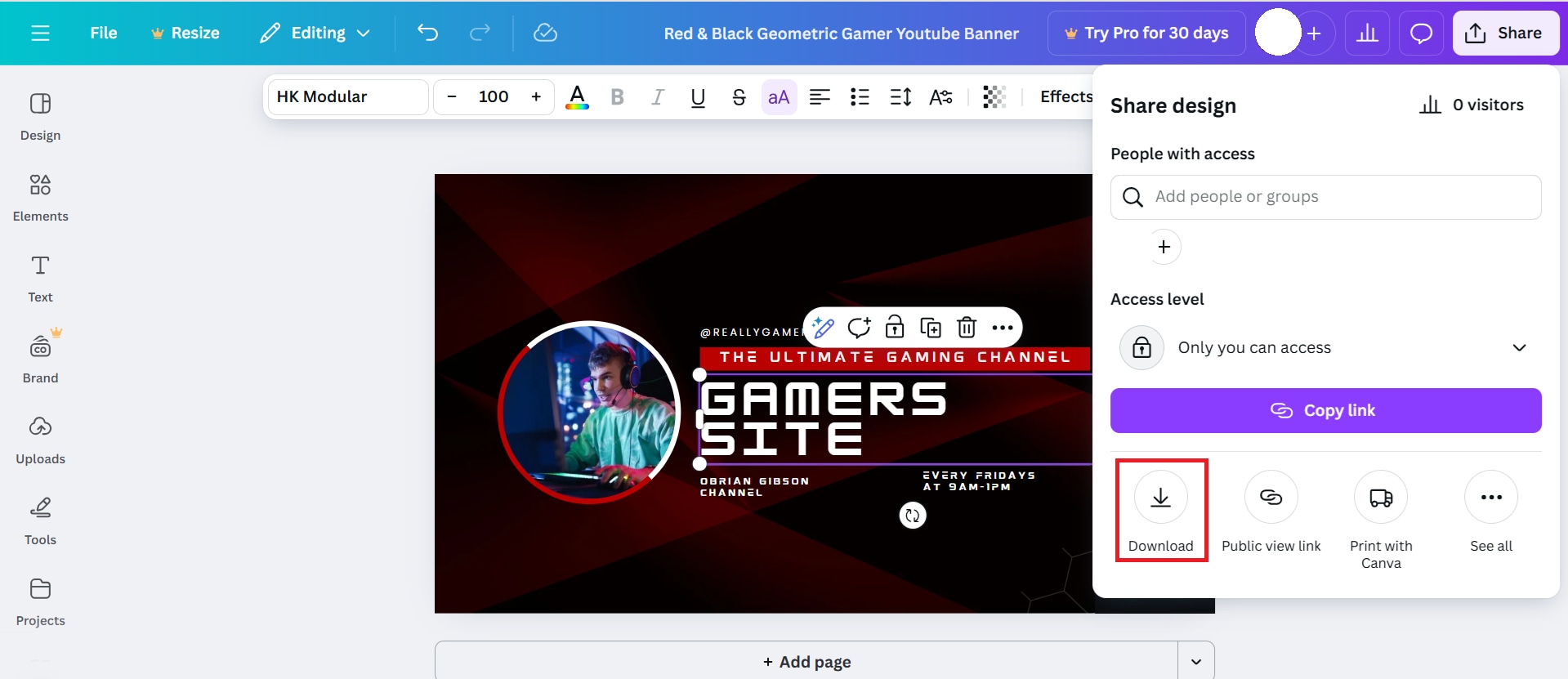
Choose PNG or JPG format for high quality. Your banner is now ready to be uploaded to your YouTube channel.
Bonus: Make Your Channel Even More Professional with Stunning Videos
With your YouTube banner looking sharp and perfectly sized, thanks to the right YouTube banner maker, your channel already gives off a polished and professional impression. But keep in mind that making a great first impression is just the beginning. To grab attention and grow your audience, your videos need to look just as clean and well-made as your banner.
The most recommended tool to help you produce video content on YouTube is Wondershare Filmora. As a powerful yet easy-to-use video editing platform, Filmora is packed with features that help you, as creators, to enhance your content quickly and professionally.
1. Instant Video Creation
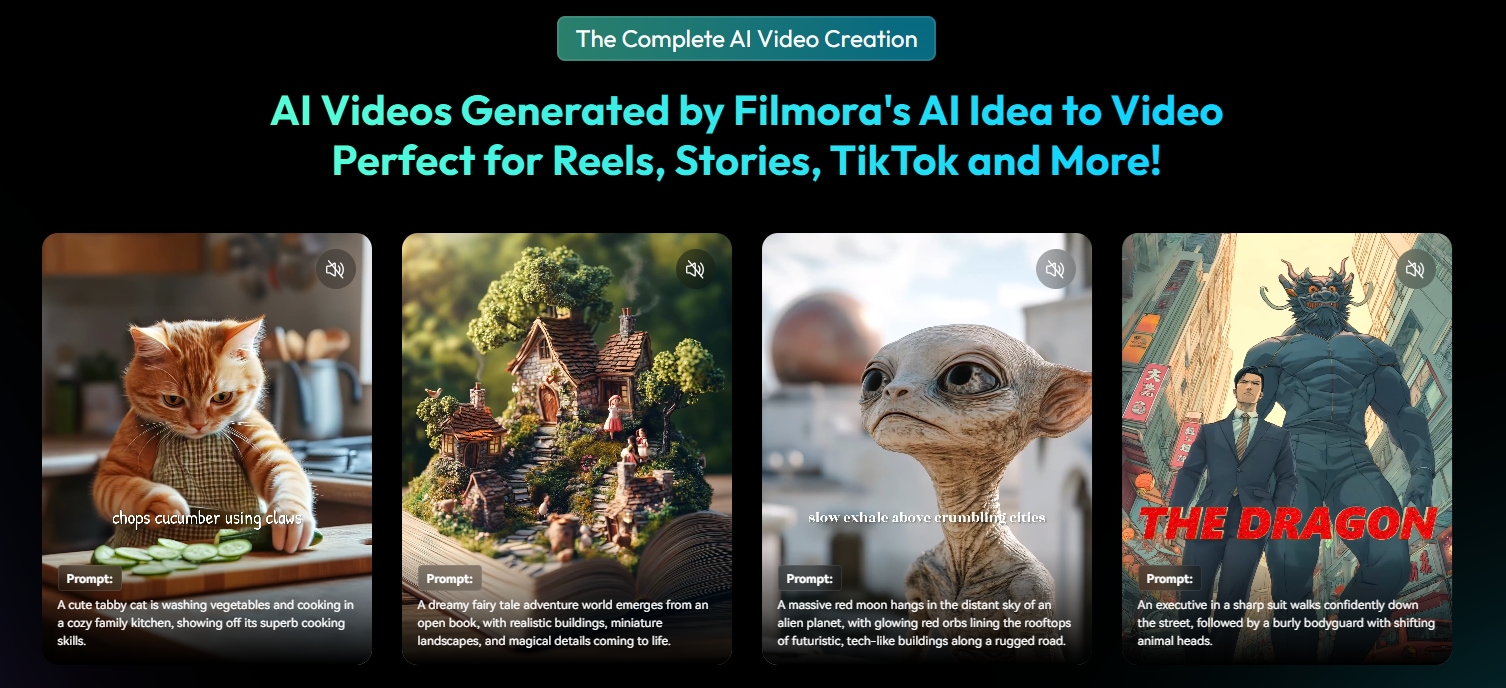
Whether you're short on time or ideas, Filmora helps you create videos faster with a variety of smart features:
AI Idea to Video lets you describe your concept and turns it into a video instantly.
AI Audio to Video converts voiceovers or audio recordings into visual stories.
AI Image to Video turns your static image into a video, complete with movement and transitions.
2. Endless Stock Media
Filmora is packed with creative tools, including transitions, animated text, royalty-free music, stickers, and more. This makes it easy to match your video style with your banner's design, keeping everything consistent with your brand.
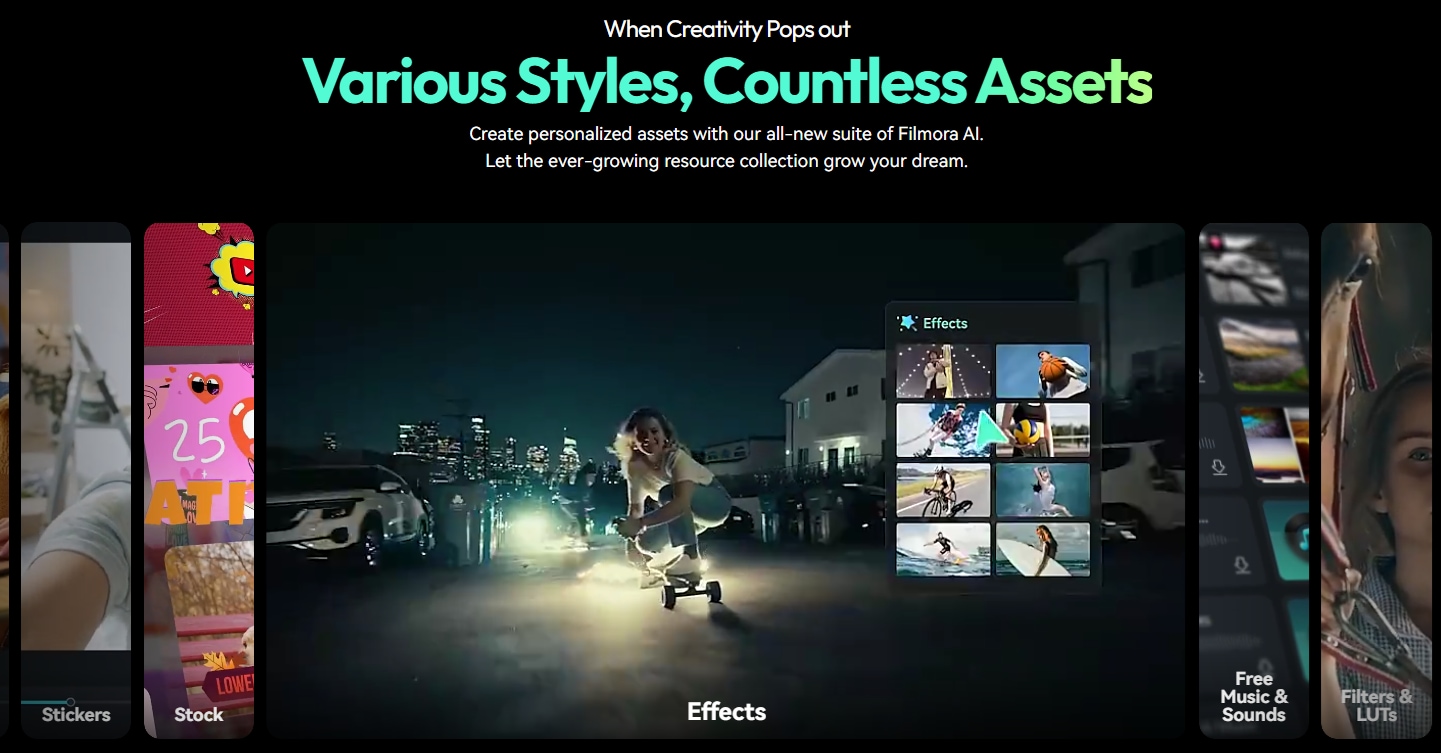
3. Edit Quickly Using Smart AI Features
Filmora has a wide range of AI tools that help you auto-sync clips, generate subtitles, translate your audio, and polish your content like a pro.
4. Generate Eye-Catching Thumbnail in One Click
Filmora's AI Thumbnail Creator helps you design attractive thumbnails that grab attention and match your video's content and overall channel aesthetic.
5. YouTube Friendly
From intro and outro templates to animated titles and visual effects, Filmora gives you everything you need to produce content that looks professional and engaging. These tools are designed for YouTube creators looking to make an impact.
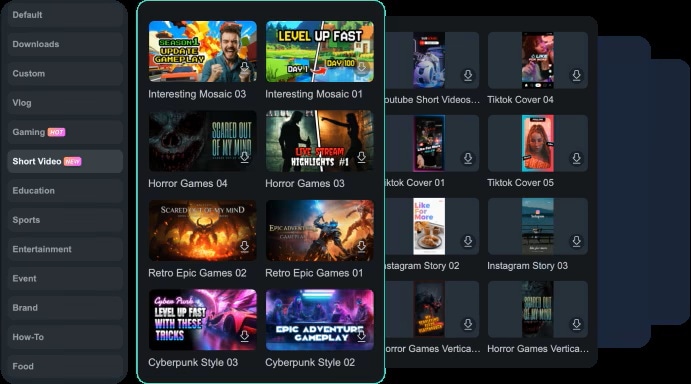
6. Post Videos with Schedule
Use the Social Content Planner to organize your uploads and post content consistently. You can plan, stay on track, and never miss an opportunity to engage your audience.
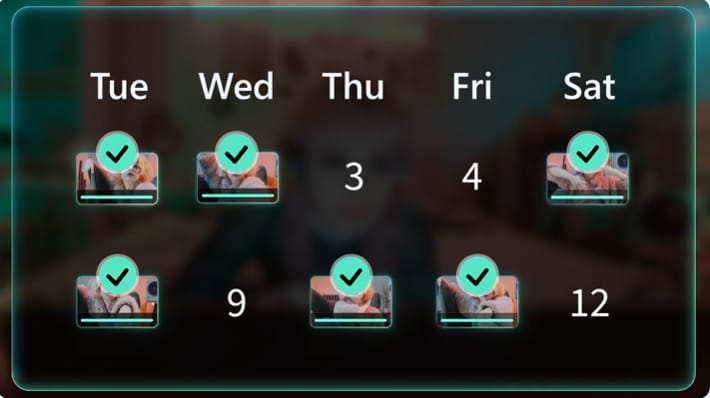
Conclusion
A successful YouTube channel starts with strong visuals. In this guide, we explored how getting your YouTube banner dimensions right helps your channel look professional across all devices. You also get some tips and resources to make the design process easier and more effective.
However, great channel art is just one part of the equation. To keep viewers engaged and grow your audience, your video content needs to be just as polished. That's where Filmora comes in to help. With its easy-to-use interface and powerful editing features, Filmora makes it simple to create high-quality videos that match the professional look of your channel.



 100% Security Verified | No Subscription Required | No Malware
100% Security Verified | No Subscription Required | No Malware


