As of 2024, gaming channels are still one of the most popular genres on YouTube, with Minecraft being a game that consistently draws a lot of attention. If your YouTube channel features Minecraft content, it's important to have a banner that clearly shows this. A good banner helps attract viewers and lets them know what your channel is about.
In this article, we'll explore how to find the best Minecraft YouTube banner templates and customize them to make your channel stand out.
In this article
Part 1. Where to Find and Download Minecraft Banner Templates (With Examples)
As mentioned earlier, a well-designed banner can set the tone for your channel, showcasing your content's theme and style at a glance. For Minecraft enthusiasts, incorporating Minecraft-themed elements into your banner can create an immediate connection with your target audience.
Fortunately, there are numerous online sources where you can find stunning Minecraft-themed banner templates. And from all those options, we’ve put together a list of the top 3:
1. Freepik (Online)
Our top recommendation for Minecraft-themed banner templates is Freepik. This online platform offers a wide range of high-quality YouTube banner templates, including themes for sports, music festivals, and gaming like Minecraft.
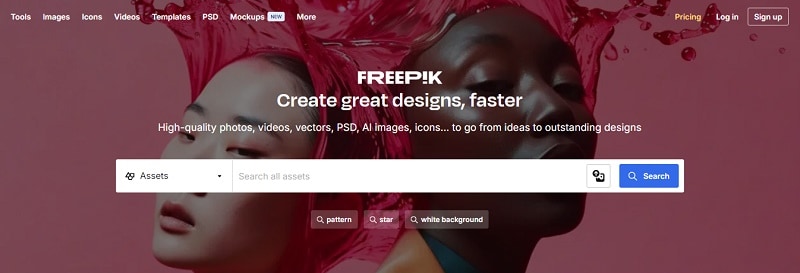
These professionally designed templates make it easy to create eye-catching banners that showcase your YouTube channel's unique style. With many customization options, Freepik allows you to tailor each template to fit your needs, ensuring your banner stands out and attracts new subscribers.
Here are some YouTube banners from Freepik that you can use for inspiration:
- Pixelated Minecraft Banner Design by S.Sakhawath's Illustration (Premium)

- Game Night Template Design by Freepik (Free with Attribution)
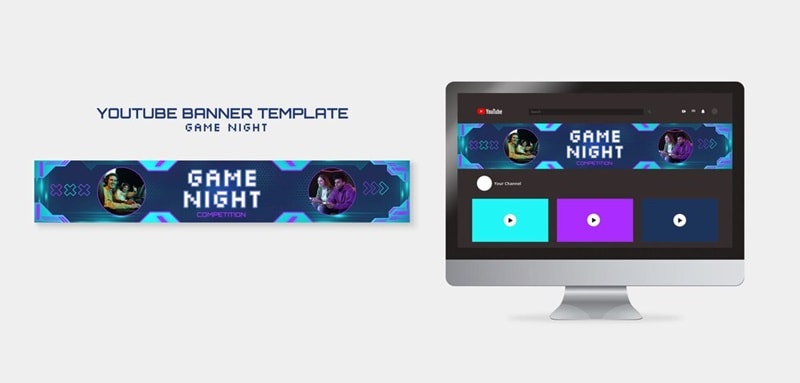
- Gaming Social Media Template Design by Freepik (Free with Attribution)
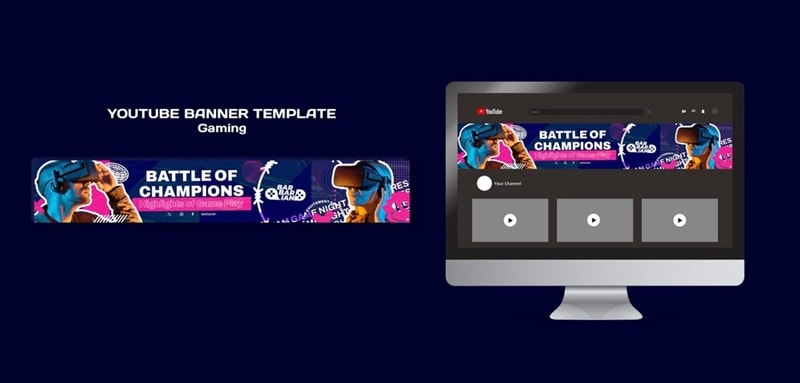
2. Piktochart (Online)
Another great option for Minecraft-themed banner templates is Piktochart. Similar to Freepik, this online platform offers a variety of professionally designed YouTube banner templates, including ones for gaming channels and Minecraft themes.
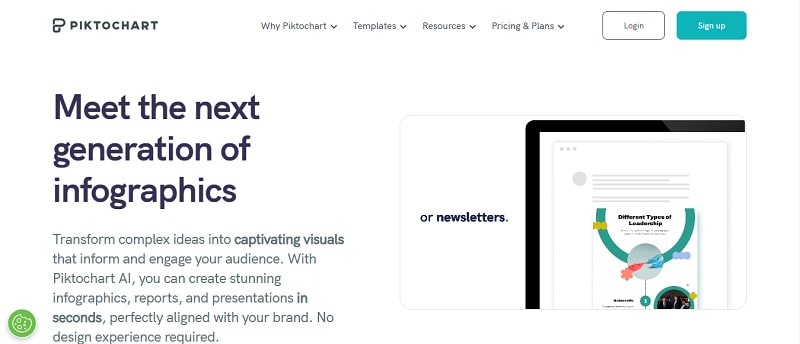
Simply log in or sign up to access free Piktochart templates. With user-friendly tools to personalize colors, fonts, and images, you can easily design a banner that truly represents your content. Plus, Piktochart templates don’t include any watermarks.
Here are some examples of YouTube banners available on Piktochart for inspiration:
- Minecraft YouTube Banner(Free)

- Gaming YouTube Banner(Free)
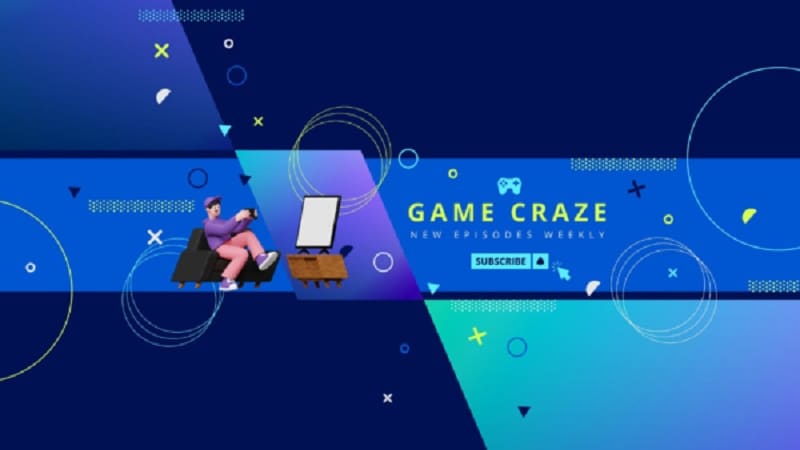
3. LazyGraphics (Youtube)
Besides online platforms, some YouTube channels also offer templates you can use. One such channel is LazyGraphics, which provides a wide range of styles and designs to help you create the ideal template banner for your Minecraft-themed YouTube channel.
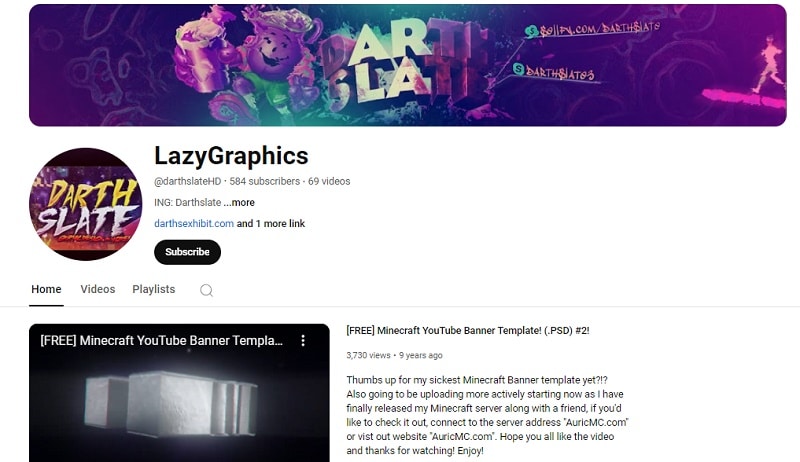
While these templates are high-quality, they can be harder to customize and usually require compatible editing software like Adobe Photoshop. Despite this, LazyGraphics offers some fantastic designs that can help your channel stand out.
Here are some examples of Minecraft YouTube banners available on LazyGraphics for inspiration:
- Minecraft YouTube Banner Template(Free with Attribution)

- Minecraft YouTube Banner Template #2(Free with Attribution)

Part 2. How to Customize Minecraft YouTube Banner Templates
Even though Minecraft-themed banner templates provide a great starting point, they still need customization to fit your YouTube profile and make them truly your own. You may need to change the text, incorporate your YouTube channel's name, or add a photo to make the banner uniquely yours.
Online platforms like Piktochart usually provide their own set of tools and features for customization. You only need to click “Edit for free” on the selected template. Then, you will be directed to the platform’s workspace to make your edits.
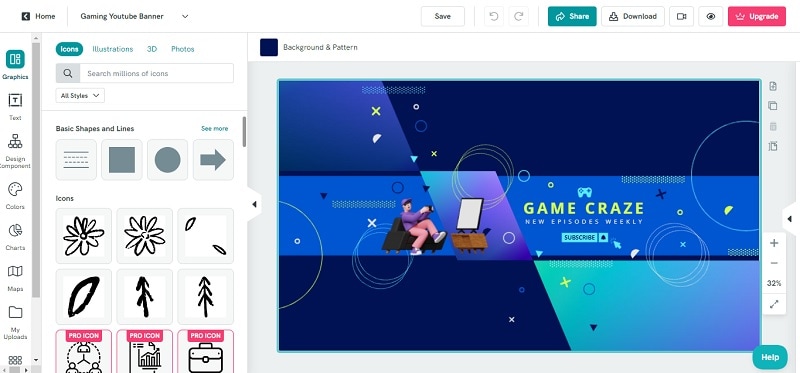
However, for most sites that provide YouTube banner templates, such as Freepik or Lazygraphics, the templates are often in .PSD format. While these templates are editable, you will need Adobe Photoshop to make any changes.
Follow our guide below to edit the Minecraft YouTube banner in such cases:
- Step 1. Open your template and adjust the dimensions
After you download the Minecraft-themed banner template from the source you chose, open Photoshop and load the template file.
After that, make sure your banner template is set to the recommended size of 2560 x 1440 pixels, with a safe area of 1546 x 423 pixels in the center where important elements should be placed. To do this, go to Image > Image Size and enter your desired dimensions in the "Width" and "Height" fields.
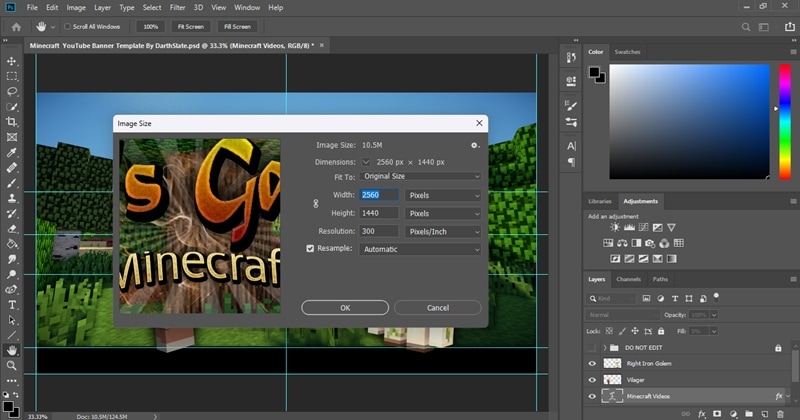
- Step 2. Edit text and customize background colors
The best thing about using a template is that everything has been designed for you. This means the layout, colors, and elements are pre-arranged in the file. You don’t have to separate each element yourself.
Select the Text Tool to modify or add new text to your banner. Update the text to include your channel name, slogan, or any other relevant information. You can keep or change fonts and colors that match your channel’s branding.
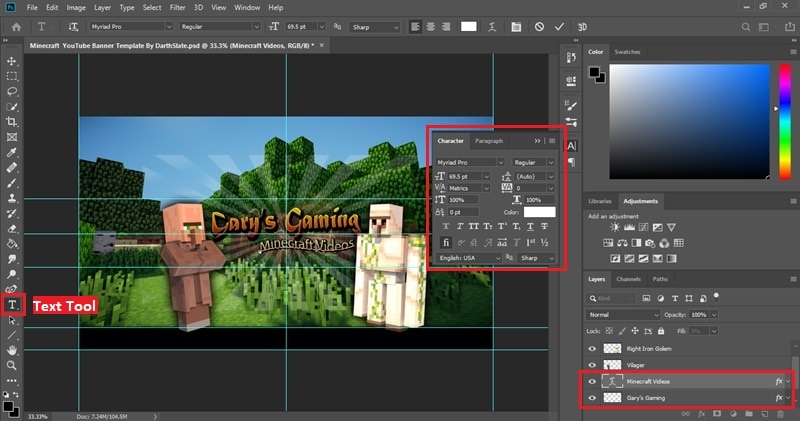
- Step 3. Add images and include branding elements
Replace any images or graphics in the template with your own, adjusting their size and placement as needed. Import and add branding elements like logos, social media handles, or specific graphics that represent your channel. Use the Layers panel to position and blend these elements seamlessly into your design.
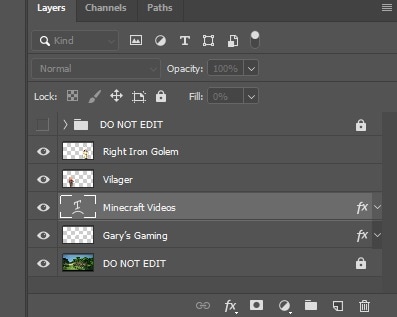
- Step 4. Save and export
Once you’re satisfied with your design, save your work as a PSD file for future edits. Export the final banner as a PNG or JPEG file in the recommended dimensions, and it’s ready to upload to your YouTube channel.
Part 3. Boost Your Minecraft YouTube Channel with Engaging Intros and Outros
After creating a YouTube banner, personalizing your channel to attract viewers doesn’t stop there. The next step to boost your channel is to create stunning intros and outros. These elements help captivate your audience and keep them coming back for more.
For creating stunning intros and outros easily, you can use all-in-one software like Wondershare Filmora. It offers a variety of tools and templates, including options tailored for gaming channels. Plus, with over 200 templates, an easy-to-use interface, and a wide range of effects and transitions, Filmora is perfect for creators who want a clean, professional look without spending hours editing manually.
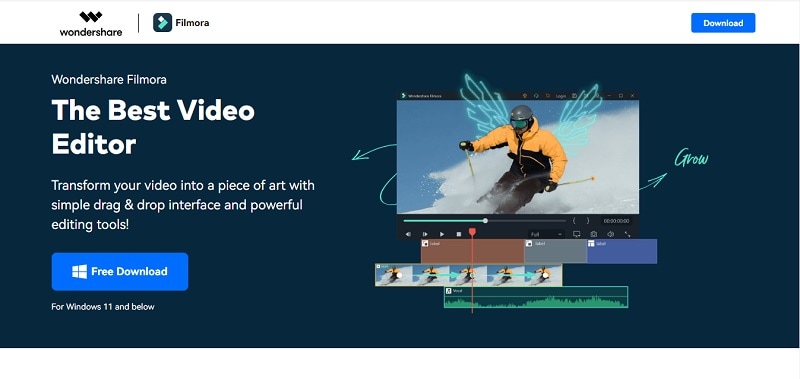
Follow these step-by-step guide to create captivating intros and outros for your YouTube channel:
- Step 1. Open Filmora and find the YouTube intro template.
First of all, make sure you have the latest version of Wondershare Filmora. After you download and install Filmora, open the program and create a new project.
Then, head over to the “Templates” tab at the top and select the “Templates” menu under the “Split Screen” category on the left side. Find "Youtube Intro" from the categories or you can simply type it on the search bar. Browse through the available templates, click on one to preview it, and drag it to the timeline.
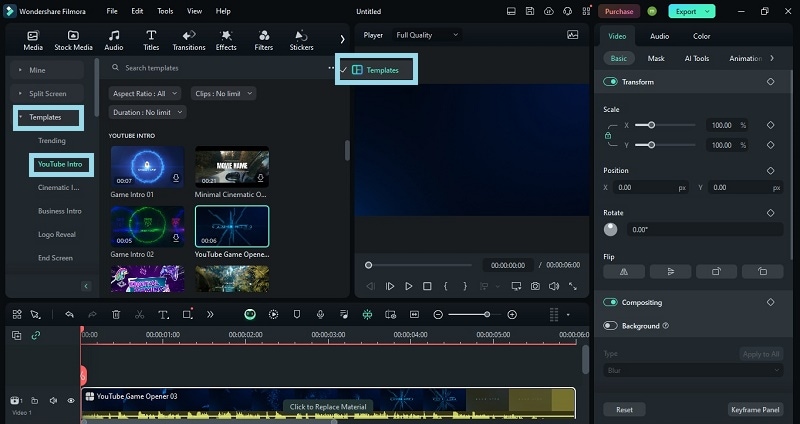
- Step 2. Upload your videos and drag it to the editing timeline
Next, go to "Media" and select "Project Media." Click the "Import” button to upload your video. Then, place your video after the opening intro on the editing timeline.
Alternatively, you can use Filmora's stock media from the "Stock Media" tab. Find a gaming-related video and place it after the opening intro on the editing timeline.
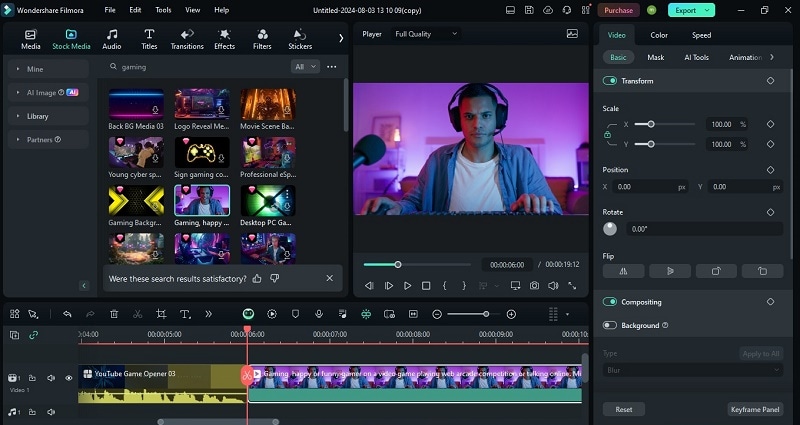
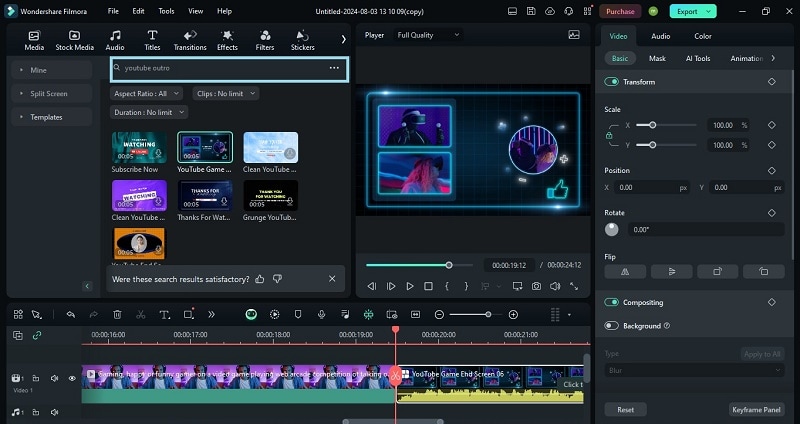
- Step 4. Use AI Thumbnail Creator tools to create thumbnail for your YouTube videos
Besides preset templates for YouTube intros and outros, Filmora also provides AI tools like the AI Thumbnail Creator. After you finish editing your video, click “Export.” In the export window, choose “Edit” to see the best thumbnail options suggested by AI.
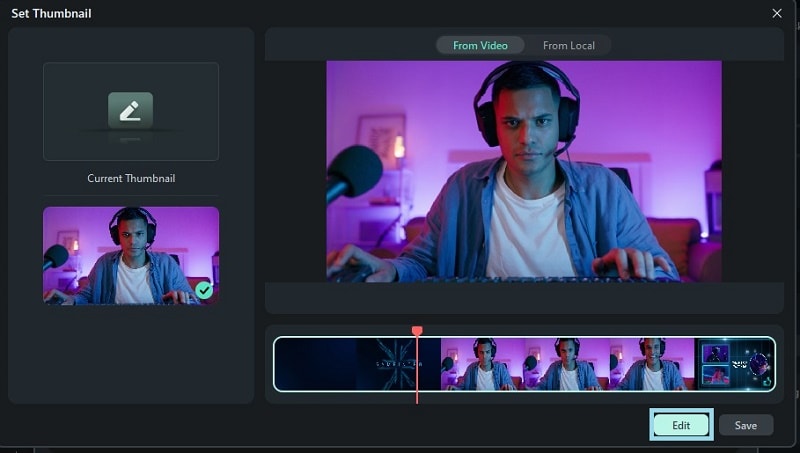
- Step 5. Choose a suitable template
Filmora also offers pre-designed video templates for various themes like food, vlogs, music, and more. Choose a template from “Gaming” categories that fits your needs, and Filmora will automatically add text to your thumbnail.
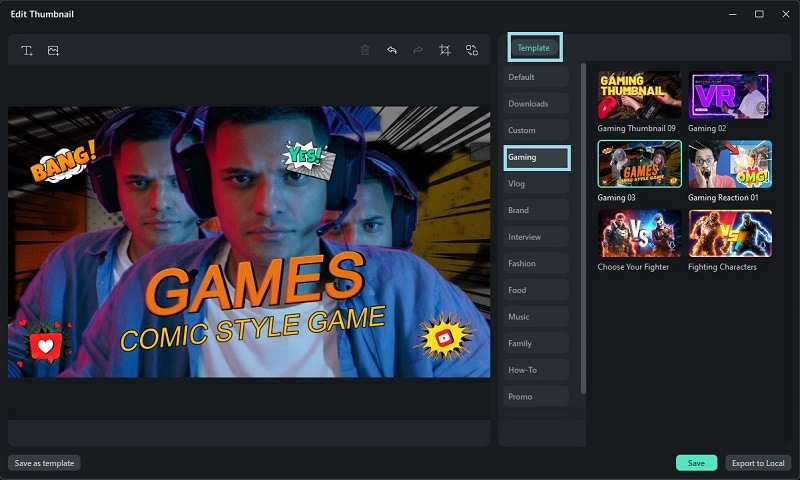
- Step 6. Customize your thumbnail
Double-click on your thumbnail to customize it. You can edit the text, adjust the position and size, change the color, and make other modifications as you like. Make sure it is engaging and clearly explains what your video is about. When you're finished, click the “Save” button.
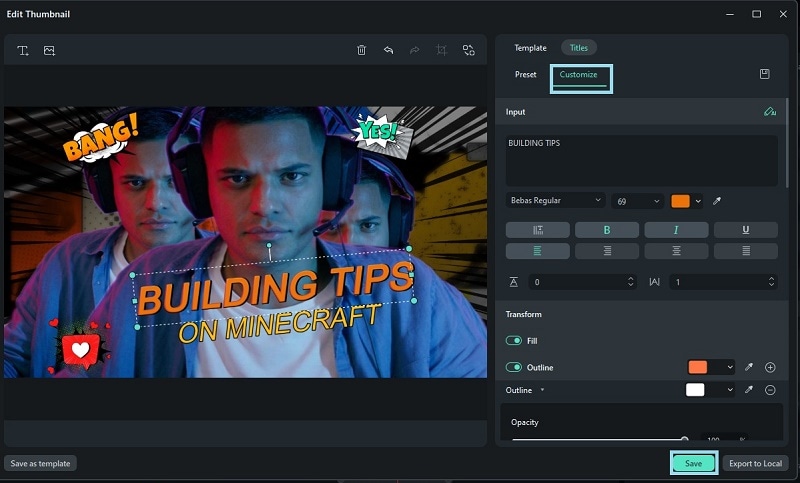
Conclusion
In this article, we’ve highlighted top sources like Freepik, Piktochart, and LazyGraphics for stunning YouTube Banner Templates and Minecraft-themed designs. While these templates provide a b foundation, customizing them to reflect your unique branding is crucial for standing out and connecting with your audience.
Creating captivating intros and outros can also boost your channel's appeal and keep viewers engaged. Wondershare Filmora is an excellent tool for this, offering a wide range of tools, over 200 templates, and a user-friendly interface. By pairing a standout banner with compelling intros and outros, you can elevate your Minecraft YouTube channel and attract a dedicated audience.



 100% Security Verified | No Subscription Required | No Malware
100% Security Verified | No Subscription Required | No Malware

