Do you want to be a content creator on YouTube but are stuck on choosing the perfect name? Or, are you looking for content ideas that don't require showing your face? Picking the right name for YouTube channel ideas is often the first big challenge new creators face.
A strong channel name is key to building your brand and standing out in a crowded platform. This blog is here to help! From finding the best YouTube content ideas—especially faceless ones—to leveraging AI tools for your journey. You'll learn everything you need. Let's jump right in!
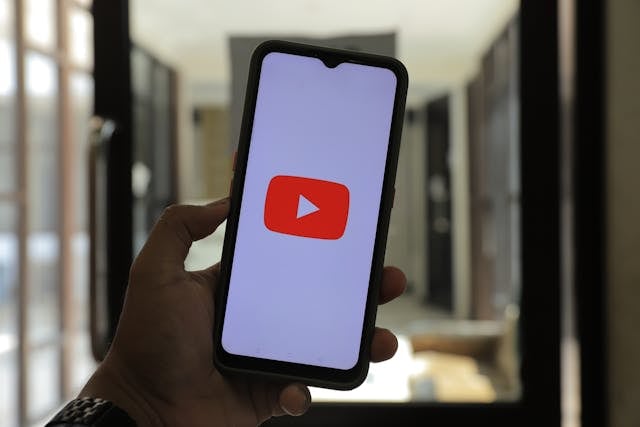
In this article
How to Choose a Strong YouTube Channel Name
Your channel name is the foundation of your YouTube brand. Finding the right name for YouTube channel ideas is crucial to attracting your target audience. A strong name reflects your niche and makes your channel memorable and easy to find. Here's how you can create the perfect name for your YouTube channel:
Align with Your Niche: Your channel name should give viewers an idea of the type of content you create. For example, if your content focuses on tech reviews, include terms like "Tech" or "Gadgets."
Make It Memorable and Searchable: To ensure your channel name is both memorable and easy to find.
- Keep It Short and Simple: Aim for a concise name that's easy to spell and pronounce.
- Use Relevant Keywords: Incorporate terms related to your content.
- Ensure Uniqueness: Choose a distinctive name that sets you apart from other channels.
Things to Avoid: When selecting your channel name, steer clear of.
- Complex Characters: Avoid using numbers, hyphens, or special characters.
- Overly Specific Terms: While relevance is key, don't make your name so niche that it limits future content expansion.
- Inappropriate Language: Ensure your name is professional and free from offensive terms to maintain credibility and adhere to platform guidelines.
Now, it's time to think about your content. If you're hesitant to appear on camera don't worry! There are plenty of faceless YouTube content ideas for beginners you can explore. Let's dive into the top 10 ideas perfect for creators who want to stay behind the scenes.
Top 10 Faceless YouTube Content Ideas
Not everyone feels comfortable showing their face on YouTube. But, it doesn't mean you can't build a successful channel. You can still create content without ever showing your face. Below are the top 10 YouTube channel ideas without showing your face:
1. Screen Recording Tutorials
Create how-to guides by recording your computer or smartphone screen. Pair your tutorials with a clear voiceover to guide your audience step by step. Popular niches include tech tips, software tutorials, and app walkthroughs.

2. Animation Channels
Use animation tools to create fun and engaging animated videos. Animated content is engaging and versatile for any niche. Animation can tell stories, explain concepts, or entertain viewers without requiring live footage.

3. Relaxation Videos
Another great ideas for YouTube videos is making relaxation videos. You can create videos featuring calming visuals and sounds, such as ocean waves, rain, or ASMR content. These videos are highly popular for helping viewers relax, study, or sleep.

4. DIY Craft Projects
Show your hands creating art, crafts, decorations, or handmade products. Focus on step-by-step tutorials that inspire viewers to try these creative ideas at home. You can add captions or voiceovers to explain the process.

5. Unboxing Videos
Record yourself unboxing and reviewing products, from gadgets, subscription boxes, or collectibles. Focus on showing the product details and your hands, and share your honest opinions. You can add commentary or text to highlight features and your thoughts.

6. Cooking Demonstrations
Another content creation ideas for YouTube is to create cooking demonstrations. Film your cooking process by focusing on the ingredients and steps. Share recipes, tips, and plating ideas, all without appearing on camera.

7. Gaming Commentary
Record gameplay footage with commentary. Discuss strategies, review games, or share funny gaming moments. You can remain faceless using voiceovers. This genre has a huge audience of gaming enthusiasts.

8. Nature and Travel Highlights
Capture stunning nature scenes or travel experiences without appearing in the video. Focus on landscapes, wildlife, or cityscapes and pair them with background music or narration.

9. Music Playlists
Another YouTube content ideas you can create is to make a music playlist. Compile relaxing music, upbeat tracks, or genre-specific playlists with visuals like animations or static images. Make sure to use royalty-free music or secure the necessary permissions.
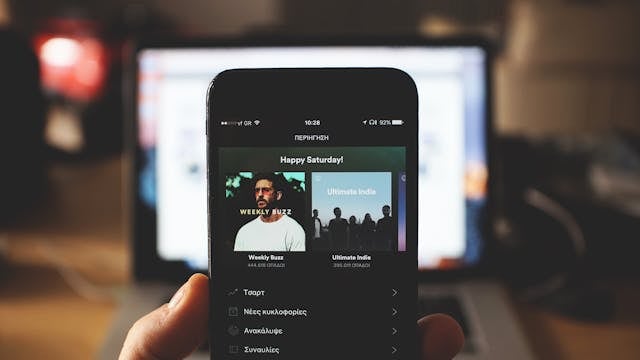
10. Book Summaries and Reviews
Discuss and summarize popular books in your niche (fiction, self-help, business, etc.). Pair your narration with animations, text slides, or stock footage to create engaging videos.

These faceless YouTube content ideas offer endless opportunities to build a channel that fits your style. Pick a niche that aligns with your interests without the pressure of being on camera. Start creating today!
How AI Can Help With Your YouTube Journey
Coming up with content creator ideas for YouTube can be challenging, especially for beginners. But with advancements in AI, tools like Wondershare Filmora's AI Copywriting feature can simplify your journey.
Filmora's AI copywriting feature can help generate ideas, scripts, and descriptions in 21 different languages. Thus, you can streamline your creative process and focus more on producing videos.
Here's what you can generate using Filmora's AI Copywriting feature:
- Video YouTube Ideas: Get unique content ideas tailored to your niche.
- Video Oral Script: Generate ready-to-use scripts for your video voiceovers.
- Knowledge Introduction Articles: Write brief, informative intros for your videos.
- Video Chapter Titles: Generate chapter titles for your video content.
- YouTube Video Titles and Descriptions: Write titles and descriptions for our videos in seconds.
Step-by-Step Guide: Generating Video YouTube Ideas or Titles
- Superb video stabilization with low distortion.
- Vast video/audio effects and creative assets.
- Powerful AI for effortless content creation.
- Intuitive, professional yet beginner-friendly.
- Works on Mac, Windows, iOS, and Android.

To access the AI Copywriting feature in Filmora, there are three methods: before, during, and after editing. Here's how to use Filmora's AI Copywriting to come up with YouTube content ideas:
Before Starting Your Video Creation
01of 02Access the AI Copywriting Tool
On the first homepage of Filmora, go to the Toolbox section in the left panel. Scroll down to find the AI Copywriting option.
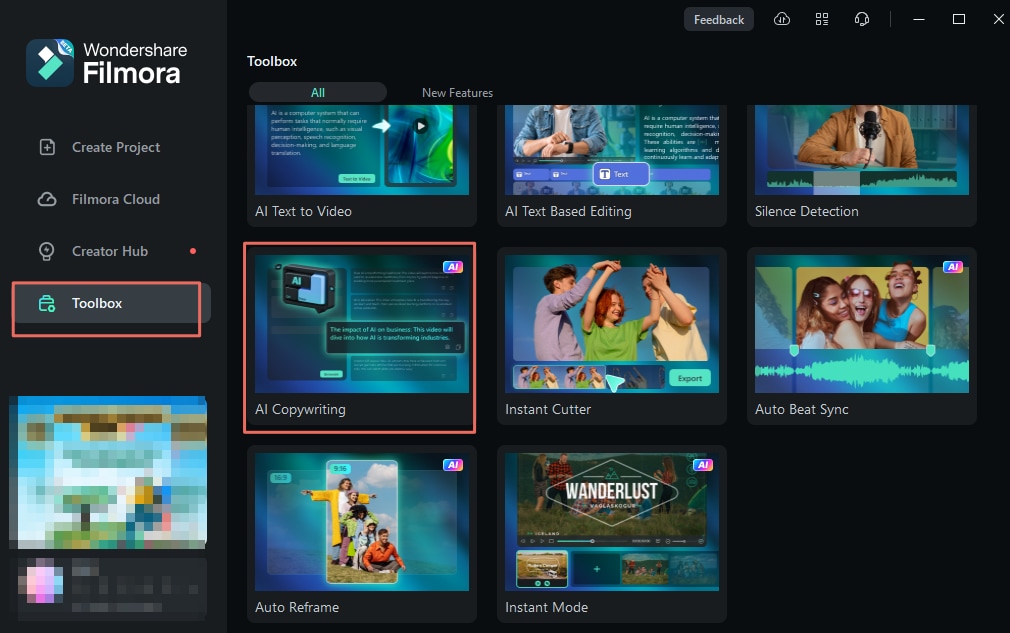
02of 02Generate Content Ideas Before Filming
Choose the type of content you need, input your video topic, select the output language, and let the tool generate text for you. You can then review and make adjustments to the generated ideas or scripts before starting your project.
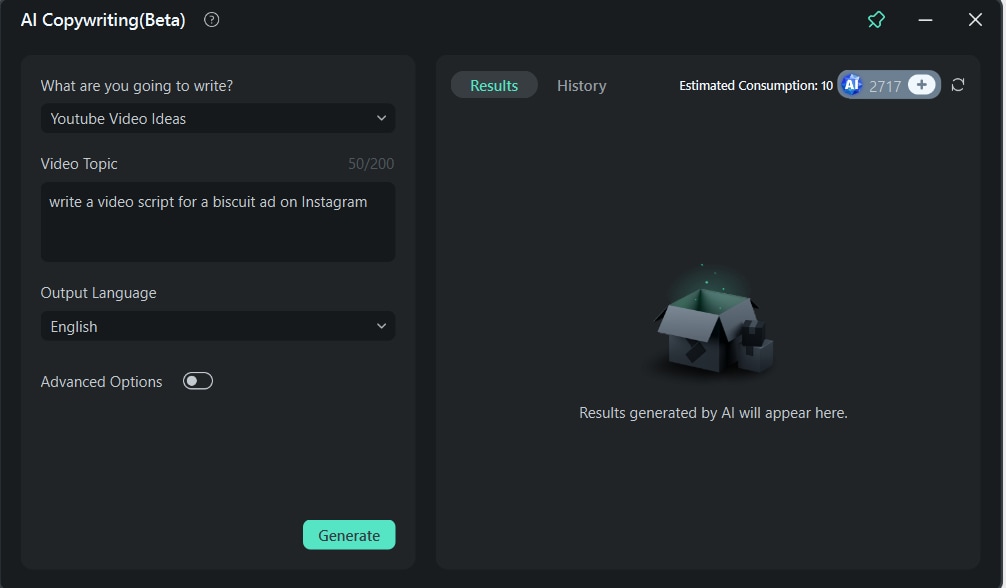
While Editing Your Video
01of 02Start a New Project
After opening Filmora, navigate to Create Project > New Project to start editing. This button will take you to the editing interface where you can work on your video by adding effects, transitions, stickers, and more.
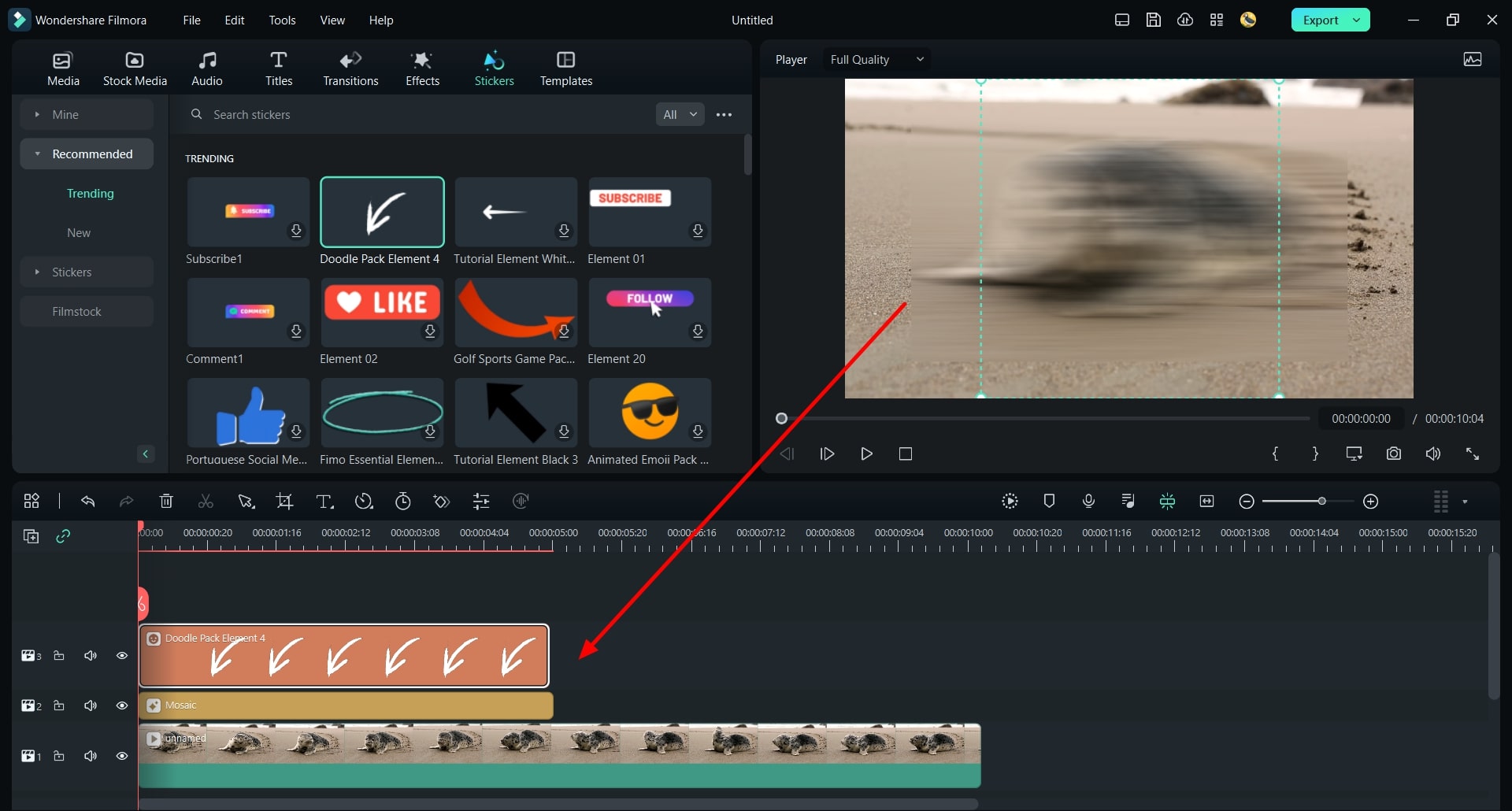
02of 02Use AI Copywriting During Text Editing
While working on your video, you can access the AI Copywriting tool directly from the editing timeline. Double-click on any text element in your video to open the text customization panel.
From there, go to the Title > AI icon in the top-right corner to launch the AI Copywriting tool. This tool allows you to refine your video titles, descriptions, and scripts.
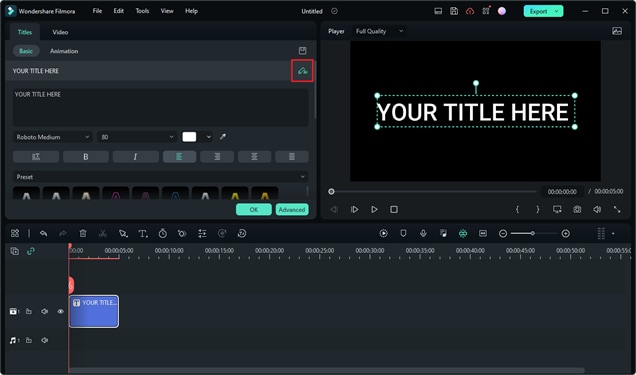
After Editing and During the Export
01of 03Finalize and Export Your Video
Once you've completed editing, proceed to the Export section to save your project.
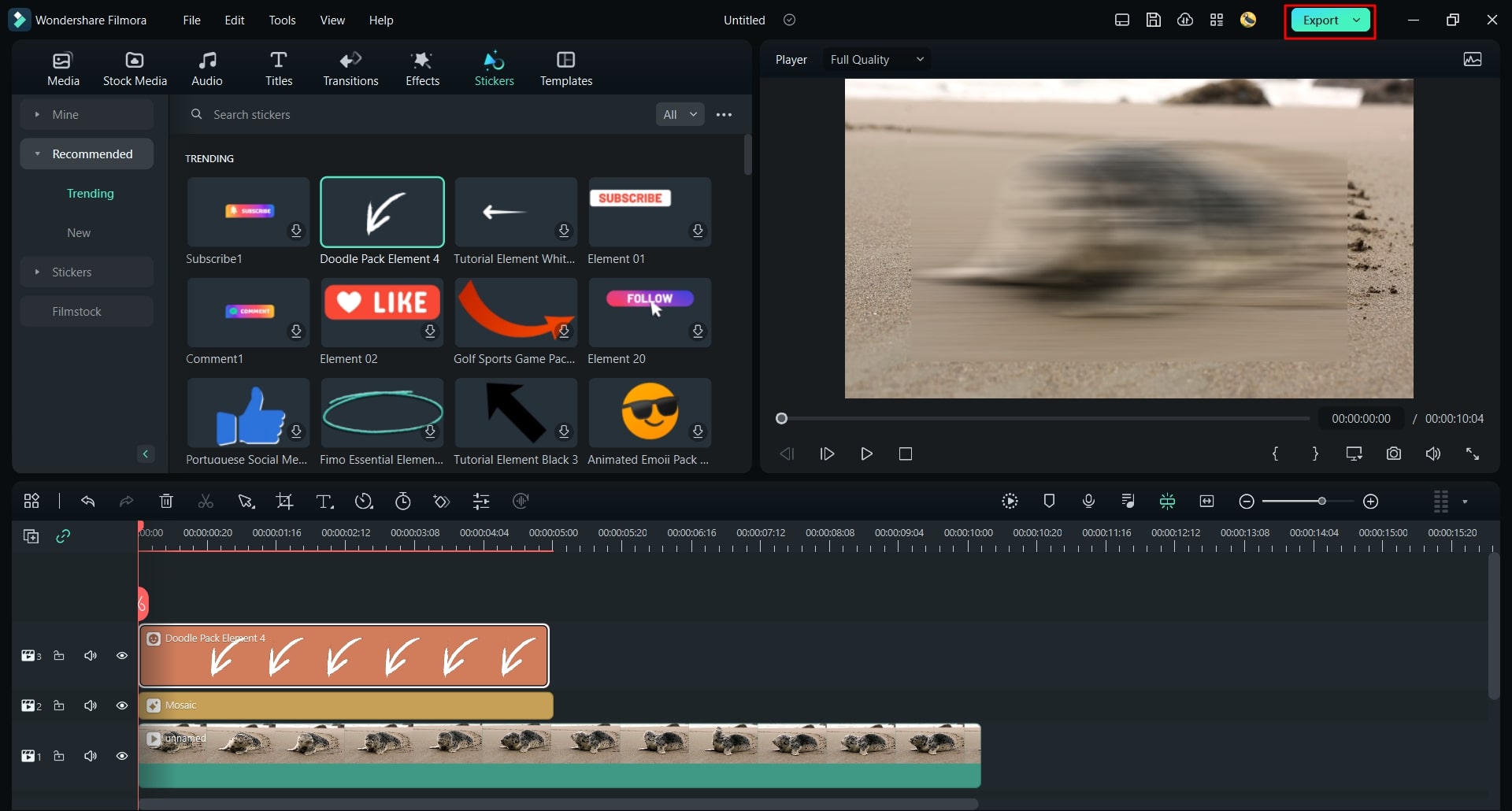
02of 03Access AI Copywriting from the Export Window
In the Export window, locate the AI button next to the "Name" field. Click on it to open the AI Copywriting tool. You can now input questions related to your video title or description, and the tool will generate optimized options for you.
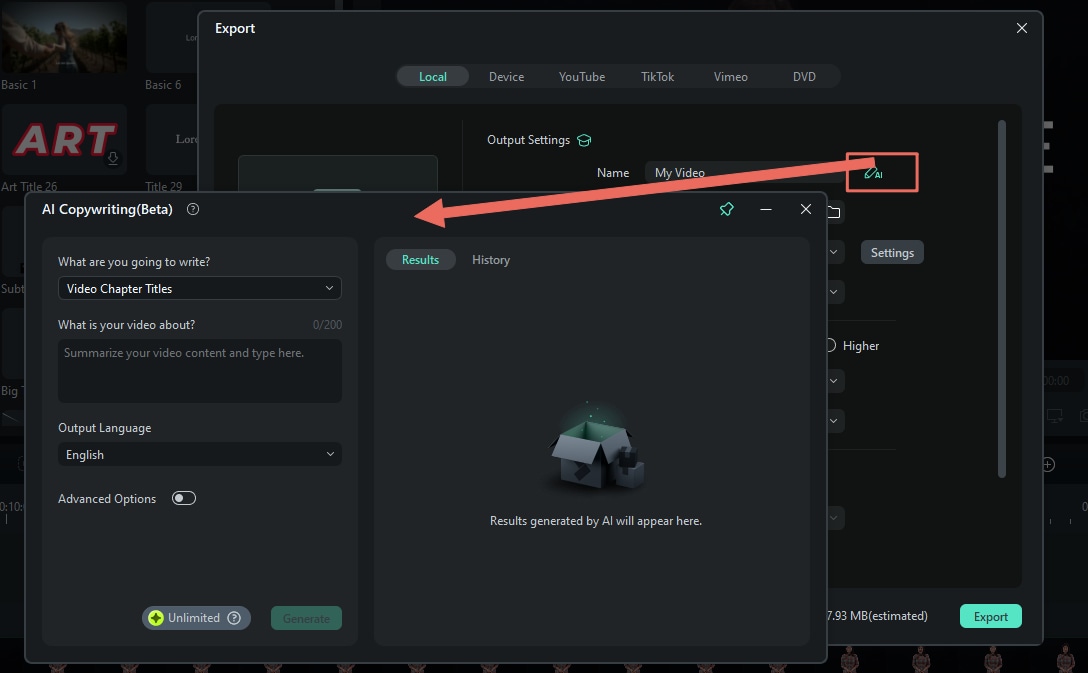
03of 03Enhance Social Media Titles and Descriptions
Even during the export process, you can use the AI Copywriting feature to craft compelling titles and descriptions. Simply select the AI Copywriting option and provide your query to receive suggestions in real time.
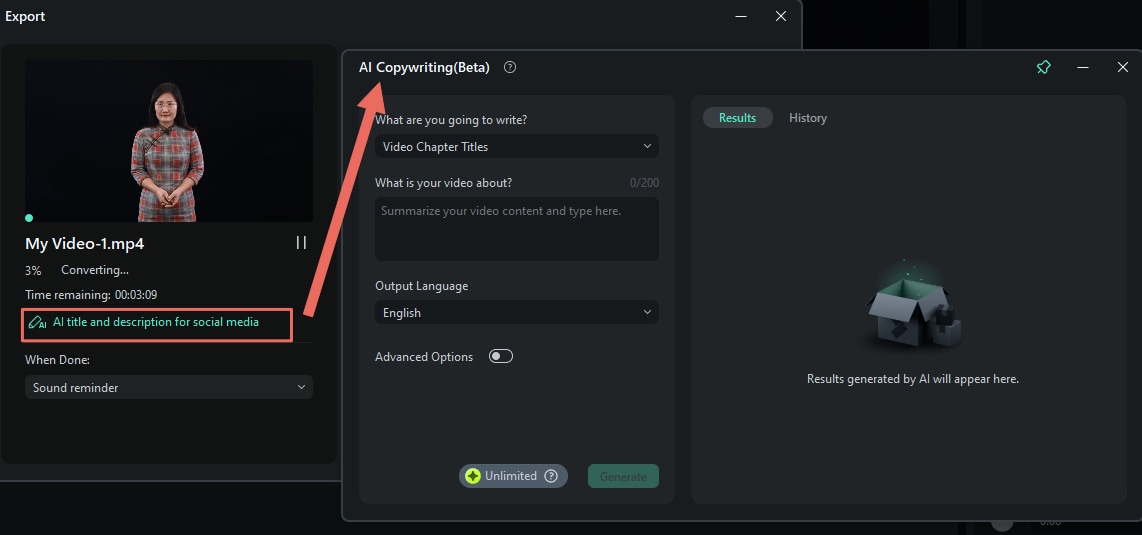
Pro Tip: Use Filmora's AI Copilot for Video Editing
Filmora also offers an AI Copilot feature that assists you during video editing. Simply ask questions like, "How can I add subtitles?" or "How do I trim a clip?" and the AI will guide you step by step. This feature makes editing more efficient and beginner-friendly.
Learn more here:
With these AI-powered tools, new creators can effortlessly generate YouTube content ideas. So, what are you waiting for? Try Filmora and start using these tools today and watch your channel grow!
Conclusion
Choosing the right name for YouTube channel ideas and finding engaging content can be overwhelming for new creators. However, a strong channel name aligned with your niche and optimized for search can set you apart.
For those looking for YouTube content ideas for beginners, faceless options like screen recordings, animations, and DIY projects are great starting points. Plus, leveraging tools like Wondershare Filmora's AI Copywriting feature can simplify your creative process. You can generate YouTube content ideas to craft engaging video titles and descriptions. Try Filmora and grow your YouTube channel today!



 100% Security Verified | No Subscription Required | No Malware
100% Security Verified | No Subscription Required | No Malware

