- • How-to tips for basic video editing
- 1.1 How to join video files
- 1.2 How to edit video frame
- 1.3 How to rotate video
- 1.4 How to crop video
- 1.5 How to trim video
- 1.6 How to reduce video size
- 1.7 How to compress video
- 1.8 How to improve video resolution
- 1.9 How to change aspect ratio
- 1.10 How to reverse your video
How to Reduce Video File Size on Win/Mac/Online Easily
Feb 15, 2025• Proven solutions
Maybe you need to reduce video file size for email quickly and easily, or for sharing on YouTube, or for releasing more storage space. There are three different ways to deduce the size of your video files. One is to decrease video file size by changing video resolution, bit rate and frame rate etc. Another is to lower video size by saving it in other format like FLV etc. The last one is to cut off unnecessary video clips from your big video file. Here a smart video size reducer - Wondershare Filmora can meet all of your editing requirements on Windows. At the same time, we also will offer solutions on Mac and Online. Check it out!
- Part1: Smart Video Size Reducer: Wondershare Filmora
- Part2: How to Reduce Video Size with Handbrake on Mac
- Part3: How to Reduce Video Size with VideoSmaller on Mac
Part 1: Smart Video Size Reducer: Wondershare Filmora
If you want to reduce video file size without losing video quality, Filmora can help you reduce video size when you are exporting video. You can choose the different video bitrate, format and quality to reduce video file size. Learning center will offer you more info. Key features of Wondershare Filmora are listed below.
- Cut off your unwanted segments of a video file.
- Enables you to change video resolution, bit rate and frame rate.
- Convert videos to other formats with smaller size.
- Edit videos with rich effects and templates.
- Easily share on YouTube or burn a DVD collection.
- Supported OS: Windows & Mac.
1. Import video files to the User's album

Press "Import" button on the top-left corner to import your local video files to the album of this video reducer. Alternatively, directly drag videos from the computer to this app's album. Next, drag one of your wanted videos from the album to this app's the timeline at bottom.
2. (Optional) Cut off some unnecessary clips

3. Change some settings

Hit the EXPORT button to open the output window and click the Local tab there. Note that if you don't care about the change of video format, you can convert your video to another format with high compression rate like FLV. Otherwise, just keep the original video format and then set its other video parameters. To do it, you can click the triangle button. In the Advanced settings window, choose a lower video resolution, frame Rate and/or bit rate.
When it's done, click the EXPORT button again to create a smaller-size video file.
Part 2: How to Reduce Video Size with Handbrake on Mac
Handbrake is an open source video editor that is easy to use. You can use it to reduce video size with just a few steps. More important, it is totally free to reduce video size. Check the steps below.
Step 1: Install Handbrake and then open it.
Step 2: Select the video that you want to reduce, and then give it new name to it. Otherwise, Handbrake will cover the original video for you.
Step 3: Drag the Constant Quality slider to left. One thing you need to remember, the lower the number is, the smaller file size and lower video quality. You may need to try a few time to adjust it until you are stisfied with it.
After you are done, click Start to encode the video. Depending on the video quality and file size, the time will vary.
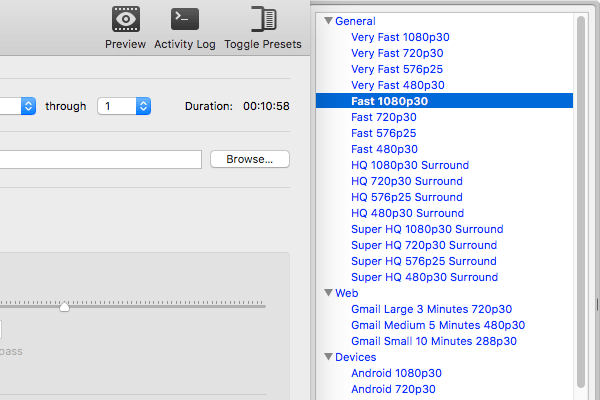
Part 3: How to Reduce Video Size with VideoSmaller on Mac
If you don't want to download any editor, then online tools would be the best. VideoSmaller is a totally free video size reducer. Now, I will lead you through the steps.
Step 1: Click here to open this page.
Step 2: Import the video that you want to edit. You can choose whether you want to use low compression level and scale video width. Neither of these are a must to select.
Step 3: Then click Upload Video. It may take some time to upload video.
Note: You can also click to remove audio. The max video size is 500 MB for uploading.
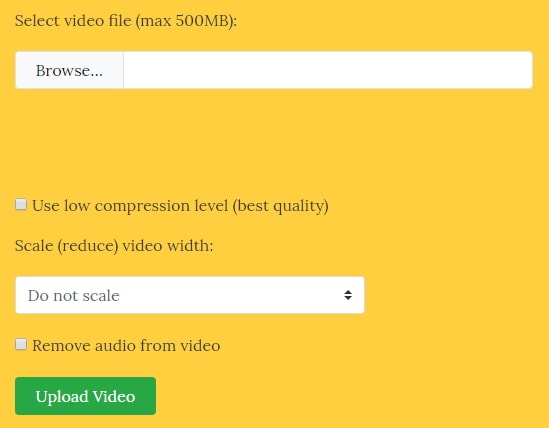
Conclusion
Above are the solutions offered from Filmora, Handbrake and VideoSmaller on Win, Mac and Online. I am sure you can find at least on way that is suitable for you. Let us know if you have a better way to reduce video size easily. Now, download Wondershare Filmora to start reducing video size.
Knowing how to edit your video frames makes your video more outstanding. In this article, you’ll learn how to edit video frame with Video Editor.
by Liza Brown Feb 15, 2025 16:52 PM
Filmora comes with a powerful yet easy to use text editing tools to help you add titles to video easily. Check how to add subtitles, 3rd titles, openers or end credits to the video step by step below.
by Liza Brown Dec 19, 2024 20:19 PM





