When choosing between a free video editor, iMovie and Adobe Premiere Rush are the top contenders. However, with Adobe confirming the discontinuation of Rush, creators face a tough choice about their long-term tool. That’s why this iMovie vs Premiere Rush breakdown goes beyond the basics. We’ll dig into speed, quality, workflow, and why choosing a future-proof tool like Wondershare Filmora is the best move for long-term growth.
Core Differences at a Glance: Platforms, Price, and Ease of Use
At a glance, Adobe Rush and iMovie differ most when it comes to the platforms they support. But there are also other factors that can set the tone for your editing journey, shaping not only how you work but also the kind of results you can share.
The table below lays it all out in a way that makes the choice feel a lot clearer.
| Video Editor | Platforms | Pricing | Ease of Use | Output Flexibility |
| Adobe Premiere Rush | Windows, macOS, iOS, Android | Free, with options to upgrade to premium subscription. | Simple layout, quick to learn. | Presets for social media, flexible aspect ratios, HD and 4K. |
| iMovie | macOS, iOS, iPadOS | Free on all Apple devices. | Beginner-friendly, very straightforward. | High-quality exports with common aspect ratios. |
Hands-On Showdown: Speed, Quality & Mobile-to-Desktop Workflow
Now that the basics are out of the way, let's get into how these editors actually feel when you're working with them. In this part of the Adobe Premiere Rush vs iMovie comparison, the focus shifts to speed, editing quality, and how easy it feels to move projects from your phone to your computer.
We're talking about the kind of everyday tasks most creators do all the time, like importing clips, trimming footage, dropping in transitions, and exporting the final cut. These steps reveal how smoothly each app handles the workflow. Check out the table below for a clear side-by-side comparison.
| Video Editor | Import Speed | Export Speed | Stability | Video Quality | Workflow |
| Adobe Premiere Rush | Quick on desktop and mobile. | Fast with social presets. | Stable, minor lag on older devices. | HD and 4K support. | Syncs across devices with Creative Cloud. |
| iMovie | Smooth on Apple devices. | Reliable and consistent. | Very stable in the Apple ecosystem. | Up to 4K output. | Easy handoff with AirDrop or iCloud Drive. |
Feature Face-Off: Premiere Rush vs iMovie
We've seen how both apps handle the basics, so now it's time to check out the features that really make editing fun. After all, a great video editing app should come with features that not only simplify the process but also give you room to be creative.
So, in this round of the Adobe Rush vs iMovie face-off, we'll break down the features that set each one apart and show how they can shape your editing style.
| Video Editor | Timeline | Templates | AI Features | Color Grading | Audio Tools |
| Adobe Premiere Rush | Multi-track, drag-and-drop. | Motion graphics and animated titles. | None. | Basic correction and filters. | Auto-ducking, volume, sound balance. |
| iMovie | Simple, limited tracks. | Themes, titles, trailers. | None. | Filters only. | Volume control, sound effects, music. |
Adobe Premiere Rush Reviews: What Users Really Say
A real comparison would feel incomplete without looking at each editor on its own, since that's where the strengths and weak spots come into focus. This is why it makes sense to go deeper into the details and see how creators actually feel about using them day to day.
To start, we'll break down the experience through Adobe Premiere Rush reviews and see what users really say about the app in practice.
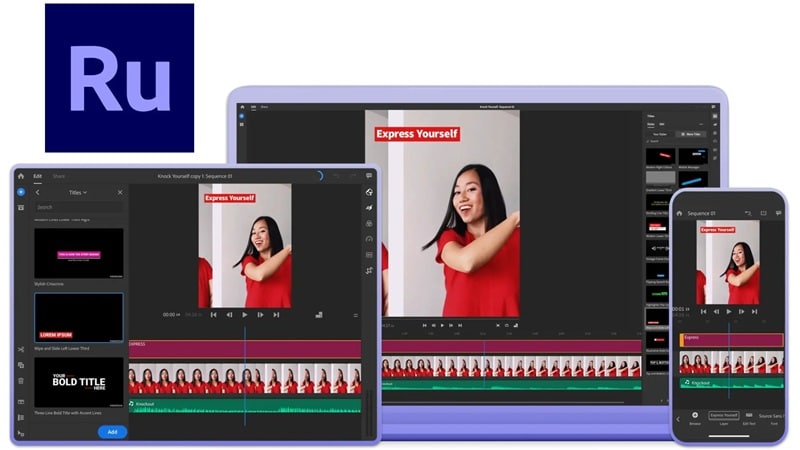
What People Love About Adobe Rush
- Rich Media Library At Your Fingertips: Many Adobe Premiere Rush reviews highlight the large library of royalty-free soundtracks, transitions, and animated titles. These extras make it easy to add style and energy to any project without searching elsewhere.
- Direct Social Media Sharing: Users love how simple it is to export videos straight to YouTube, Instagram, or TikTok. This direct sharing saves time and makes posting content feel seamless.
- Great Audio Tools: From adding background music to recording a quick voiceover, users value how Adobe Rush handles audio. Not to mention, features like sound balancing and auto-ducking keep everything clear and professional without extra work.
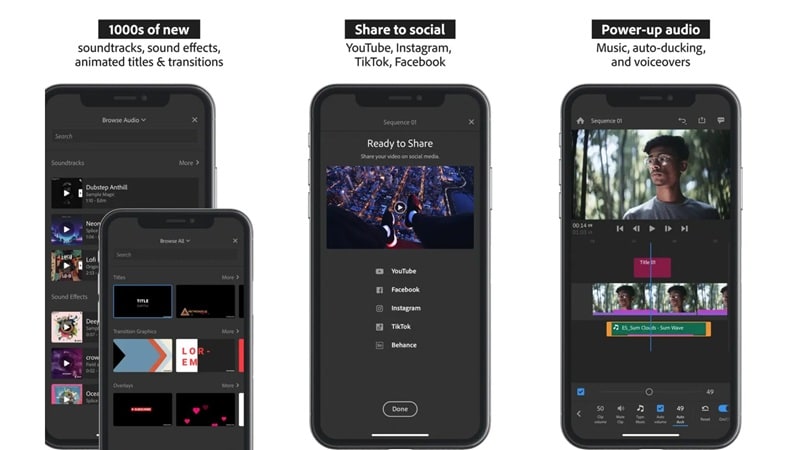
Common Complaints & Limitations
- Subscription Cost Turns Some Away: Unfortunately, while Adobe Premiere Rush app can be used for free, exporting projects with Premium features requires a paid upgrade. This makes it less appealing compared to iMovie, which stays completely free on Apple devices.
- Missing The Pro-Level Depth: Adobe Rush is easier to use than Premiere Pro, but it also comes with fewer advanced tools. Some users feel the pricing sits close enough to Premiere Pro that they would rather invest in the full version.
- Performance Issues On Weaker Devices: Another common note in reviews is the occasional lag when editing on older phones or lower-end laptops. Heavy projects or multiple layers can sometimes slow things down.
iMovie in Action: Strengths & Weaknesses
After breaking down Adobe Premiere Rush, it's only fair to turn the spotlight on Apple's own editor. iMovie carries its own mix of strengths and trade-offs, shaping how everyday creators, students, and casual storytellers put their videos together. Let's dive into it!
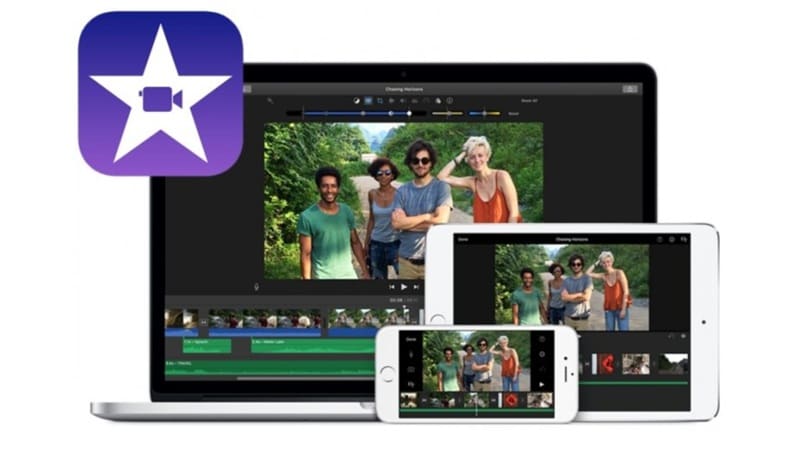
Why Apple Fans Love It
- Completely Free On Apple Devices: iMovie is included on every iPhone, iPad, and Mac at no extra cost. You can dive into editing right away without worrying about subscriptions or upgrades.
- Seamless Integration With Apple Ecosystem: Moving projects between devices feels effortless with AirDrop or iCloud Drive. You can start on your phone, switch to your iPad, and finish on your Mac without missing a beat.
- Beginner-Friendly Design: The interface is simple and easy to pick up, even if you have never edited a video before. Clear tools and an uncluttered layout make the process stress-free.
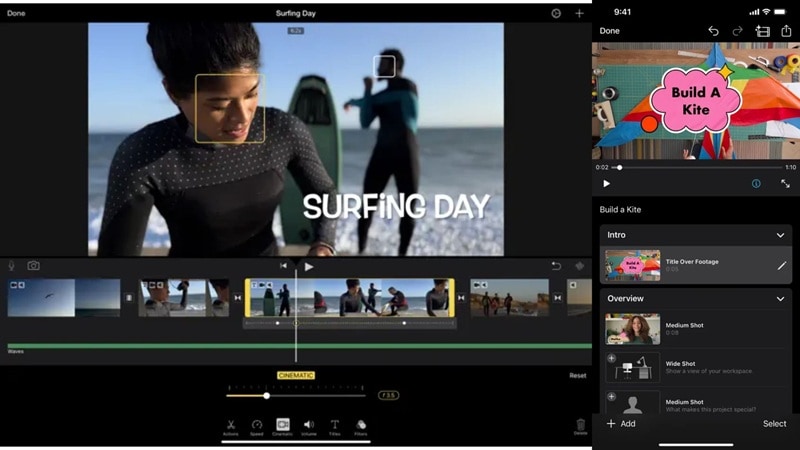
Where iMovie Falls Short
- Not Built For Complex Projects: iMovie handles short clips well but struggles with larger or more detailed edits. Scaling up often means moving to a more advanced editor.
- Small Library Of Effects: Compared to other editors, iMovie has fewer transitions, filters, and visual effects. This can make creative projects feel a bit repetitive.
- Locked To Apple Devices: What makes it seamless for Apple fans can feel limiting for everyone else. Since iMovie works only on iPhone, iPad, and Mac, it leaves Windows and Android users out.
Adobe Premiere Rush Discontinued: What It Means For Users
After looking closely at both editors, there's one major update that changes the entire Premiere Rush vs iMovie debate. Adobe has confirmed that starting September 30, 2025, Adobe Premiere Rush will no longer be available on Adobe.com or in app stores. Anyone who already has the app installed can keep using it until September 30, 2026, but after that, support will officially end.
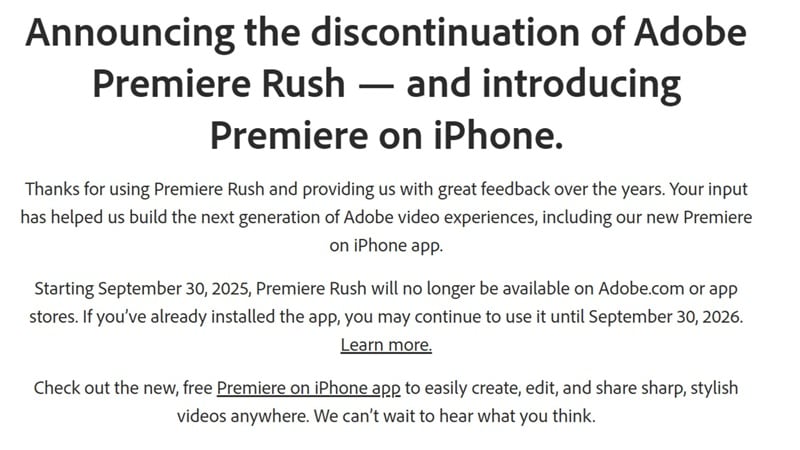
For anyone just starting out, this shift makes iMovie the only option still readily available. Even so, it would be too simple to call it the automatic winner, since iMovie also comes with its own set of drawbacks.
iMovie vs Filmora: When Free Isn't Enough
While iMovie will continue to be available, its biggest strengths are also its biggest limits. Being totally free and simple to use puts it slightly ahead in the iMovie vs Premiere Rush comparison, but those same qualities mean fewer tools and less room to grow.
In that case, it might be worth trying a tool that gives you a solid free trial and the option to upgrade into advanced editing features, which is exactly what Wondershare Filmora offers.
For anyone ready to step beyond the basics, iMovie vs Filmora becomes a more meaningful comparison. Filmora brings the extra flexibility and creative depth that iMovie can't quite deliver, so let's lay them out side by side in the table below.
| Category | iMovie | Filmora |
| Platforms | macOS, iOS, and iPadOS. | Windows, macOS, iOS, and Android. |
| Templates | Trailer templates, themes, and basic transitions. | Variety of customizable intros, outros, titles, transitions, and full videos. |
| Media Library | Limited selection of sound effects and music bundled with the app. | Extensive royalty-free music, sound effects, stickers, and video assets. |
| AI Tools | No AI features included. | AI-powered tools like Auto-highlight, auto-captioning, AI audio stretch, AI portrait, AI color palette, and more. |
| Learning Curve | Simple but with limited creative control. | Simple and offers advanced features that give more creative freedom and professional polish. |
Looking at the table comparison of Movavi vs Filmora, it's clear that Filmora takes the lead with its wider creative toolkit, stronger AI features, and flexibility across devices. Not to mention, these highlights only scratch the surface, since we haven't even touched on its instant video creation capabilities through AI Text to Video, AI Image to Video, AI Audio to Video, and AI Script to Video.
Altogether, Filmora stands out as the smarter choice for creators who want simplicity without losing the power to grow into advanced editing.
The Use-Case Playbook: Picking the Right Editor for Your Projects
Alright, we've compared the strengths of Adobe Rush and iMovie and looked at how Filmora stands out as the more flexible choice between them, but the right pick really depends on what you want to create. After all, while Adobe Premiere Rush will be discontinued, Adobe is offering a free version of Premiere as its replacement.
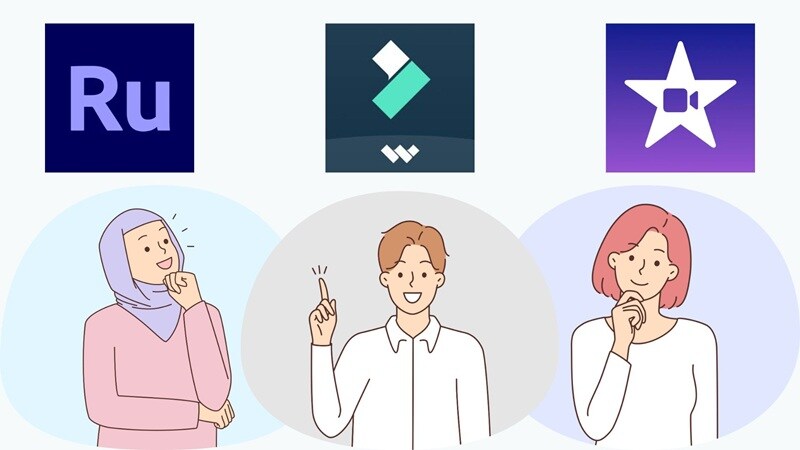
To help make things easier, here's a simple guide to choosing the best editor based on the type of project you're working on.
Best Choice For Short-Form Content
When it comes to quick exports and flexible aspect ratios, Filmora takes the crown. Its auto reframe tool adapts clips perfectly for YouTube, TikTok, and Instagram, and the AI Smart Short Clips feature creates highlights from longer videos in just a few clicks.
Perfect Fit For School And Family Videos
For personal projects, Filmora offers plenty of room to be creative without making things complicated. With a wide selection of templates covering school explainers and family events like birthdays or holidays, it gives everyday videos a polished, fun look.
Cross-Platform Social Media Teams
Teams that work across different devices will find Filmora especially handy. It runs on Windows, macOS, iOS, and Android, and even comes with a social content planner that makes scheduling posts a whole lot easier.
For Budget-Conscious Users
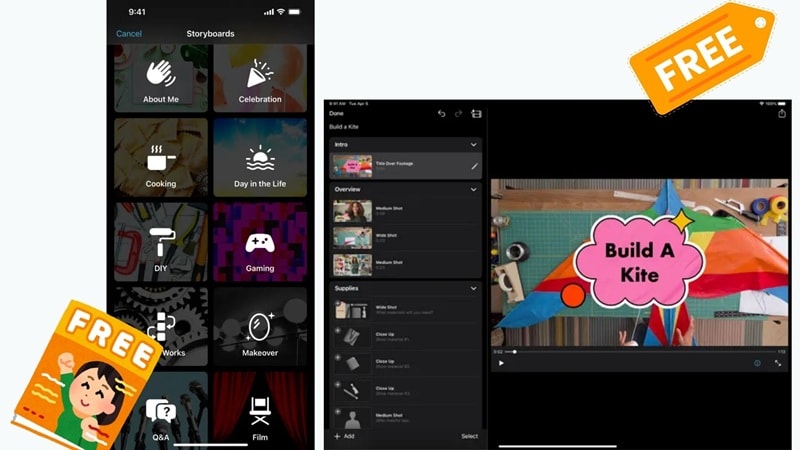
If you want something simple and completely free, iMovie fits the bill. It costs nothing on Apple devices, though the lack of advanced features makes it best for basic edits only.
For Adobe Ecosystem Creators
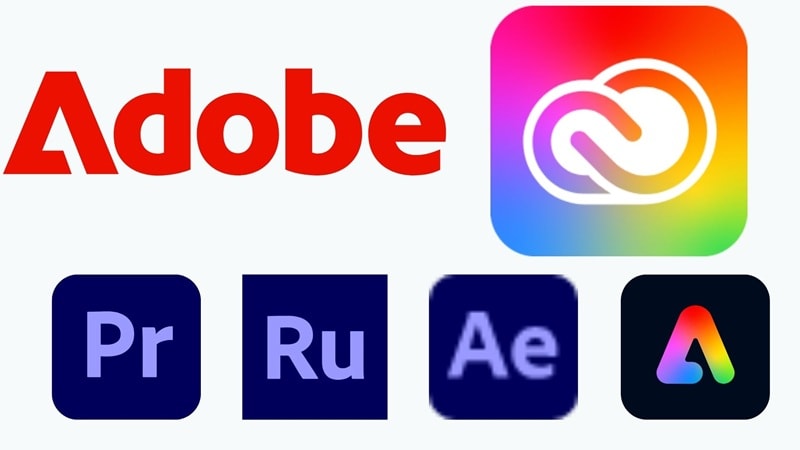
Those already working with Adobe tools may still lean toward Adobe Premiere Rush. Even though it's being phased out, its Creative Cloud sync, motion graphics templates, and direct link to Premiere Pro made it a strong choice for creators who needed an easy way to start small and grow into professional editing.
Conclusion
The debate of Adobe Premiere Rush vs iMovie comes up often when people look for a free video editor, and this guide has broken it down in detail. We compared iMovie vs Premiere Rush across editing capabilities, features, and real user reviews to give a clearer picture of what each tool offers.
With Adobe Rush being discontinued soon and iMovie staying too limited for long-term growth, the better path is to use an all-in-one editor like Filmora. It gives you the simplicity beginners need while offering advanced tools, AI features, and cross-platform flexibility that keep up as your editing skills and projects grow.
Frequently Asked Questions
-
Is Adobe Premiere Rush good for professional editing?
Adobe Premiere Rush is designed more for quick edits and social media content than full-scale professional projects. It keeps things simple, while editors needing advanced tools often move up to Premiere Pro. -
Does Premiere Rush work offline, or do I need the internet?
You can edit in Adobe Premiere Rush without being online. The internet is only needed for syncing projects through Creative Cloud or exporting directly to social platforms. -
Which app is better for editing vertical TikTok videos?
Both iMovie and Premiere Rush can handle vertical edits, but Rush makes it easier with presets for TikTok and Instagram. Filmora also shines here thanks to auto reframe and smart social exports. -
Can you switch from iMovie to Filmora or Rush without losing edits?
You can't transfer timelines directly between editors like iMovie, Filmora, or Premiere Rush. The best way is to stick with one editor from the start, and Filmora is the smarter pick because it balances beginner-friendly tools with advanced features, so you don't feel the need to switch later.


