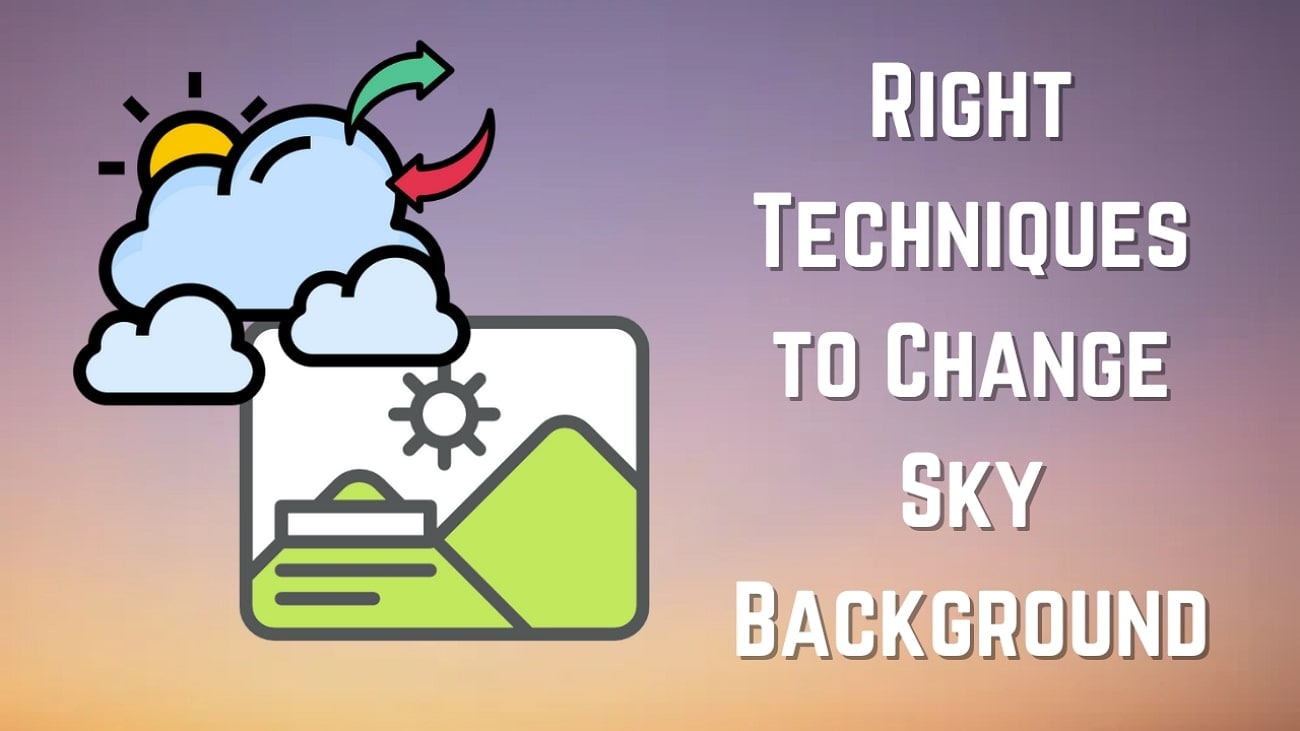Cameras these days are getting even more impressive. Not only do they offer high-quality resolution, but many now come with tracking technology through camera tracking apps. These apps let them automatically adjust the frame when they detect key moments or a change of expression.
For those looking for a good camera tracking app, but unsure about which one to choose or how to use it effectively, our guide will help you with recommendations and step-by-step instructions to get the most out of the app.
In this article
Part 1. How Does Camera Tracking Work?
Camera tracking technology is the perfect solution for content creators looking for a hassle-free way to enhance their videos. Just upload your video, and let the camera tracking app do the rest. It uses motion detection and face recognition to automatically adjust the frame zoom, responding to the speaker's emotions and the key content of the scene.
This way, your viewers can enjoy a more dynamic viewing experience, as the focus shifts seamlessly to keep the most important actions and reactions in frame.

Is a camera-tracking app the same as a face-tracking app?
Besides camera tracking, there are also face-tracking apps. You might think that both types of apps serve the same purpose since they track movement. But actually, they work for different reasons. Camera-tracking apps help keep your video focus on the subject even when they are on the move.
Meanwhile, face-tracking video apps focus right on the faces in your video, tracking their movements and expressions. They are usually used to add fun filters or effects that need to match up with someone's face.
Part 2. The Best Camera Tracking App on iPhone and Android
Among the best camera tracking apps you can find on the market, Wondershare Filmora comes as the top recommendation. Widely known as an AI video editing app, Filmora also includes advanced features like a high-quality, professional camera and an AI Camera.
The AI Camera in Filmora is especially impressive because it can automatically adjust the frame zoom based on the speaker's emotions and the key content of what's being said. If you enable speaker detection, it will track the speaker's frame and speech.
This capability makes it perfect for video formats like podcasts and interview shorts, where a more dynamic visual can significantly enhance viewer engagement. Moreover, since the AI Camera is integrated into the AI Caption feature, it also generates dynamic captions that sync with the speech, simplifying the whole video creation process.
Highlights of Filmora AI Camera
- Dynamic Zoom: Automatically adjusts frame zoom to add depth and movement to videos.
- Speaker Detection: Continuously keeps the speaker within the frame and identifies the speaker's voice.
- Adjustable Camera Framing: Offers manual adjustments to refine the camera framing beyond the AI's automatic settings.
- Speech Editing: Allows for modifications directly within the speech timeline.
- Automated Captions : Automatically generates dynamic captions from the speech.
- Caption Customization: Apply captions based on the speaker or individual sentences for clearer understanding.
Part 3. How to Use a Camera Tracking App Effectively
With Filmora camera tracking app, the process of making engaging videos becomes much simpler. You won't have to worry about managing a video project on your own. With just a few taps, you can adjust the focus of your video and ensure that your subject remains well-framed.
How to Use Fimora AI Camera
- Step 1:Open Filmora and Access AI Camera
- Step 2:Import Your Video
- Step 3:Adjust the Settings
- Step 4:Edit the Video Result
- Step 5:Adjust the Zoom Framing
- Step 6:Edit Captions and Speech
- Step 7:Save and Share Your Video
Bonus: How to Add Face Tracking Video Effects
If you aim to add face tracking video effects to your video, you can use the Filmora app on your desktop instead. Filmora for desktop offers a range of AR filters that utilize advanced face tracking technology to detect and track faces in your video automatically. This way, you can stick fun effects right onto moving faces.
Similar to its mobile version, the steps are straightforward and easy. Here's how to use Filmora to apply face tracking effect to your video:
- Step 1:Launch Filmora and Import the Video
- Step 2:Apply the Video Effects
- Step 3:Export and Save the Video
Conclusion
Unlike face tracking video effect apps, which only track faces, camera tracking lets you focus on broader movements within your videos. This is perfect for solo content creators who need to manage dynamic scenes single-handedly. Plus, the right tools make it easy to use, even if you're not a pro.
Among the best camera tracking apps, Filmora stands out for its capability to automatically adjust framing and focus to keep subjects in view and in sharp detail. It also offers features like speaker detection, speech editing, and automatic captioning, which really help in creating video content that's engaging to your viewers.



 100% Security Verified | No Subscription Required | No Malware
100% Security Verified | No Subscription Required | No Malware