Shorter content is getting more popular these days, and YouTube Shorts are at the center of it all. As a creator, you're probably thinking about making Shorts too, but how long can a YouTube Short be? What's the limit, and how can you create one that stands out?— you've come to the right place.
In this article, we'll break down everything you need to know about YouTube Shorts, from the maximum duration to essential tips and tricks for making successful Shorts. Plus, we'll show you how to easily convert your regular YouTube videos into Shorts using popular editing software like Wondershare Filmora.
Let's get started!
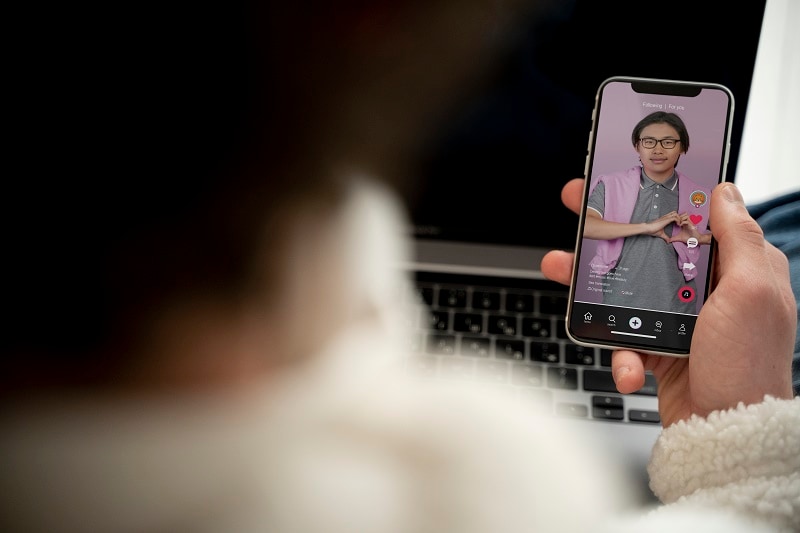
In this article
Part 1: All You Need to Know About YouTube Shorts
YouTube Shorts are booming in popularity, and if you're looking to quickly reach a wider audience, this format is perfect for you. But before you get started, let's go over what they are and how long should YouTube Shorts be.
What Is A YouTube Shorts?
How Long Can a YouTube Short Be?
Other Key Requirements for YouTube Shorts
Basically, YouTube Shorts are vertical videos. Similar to TikTok videos, they're designed for quick, engaging viewing and appear in the YouTube Shorts feed, where creators share fun, attention-grabbing clips in just a few seconds.
A YouTube Short can be anywhere from a few seconds to a maximum of 60 seconds. Keep in mind that it has to be vertical and packed with value since you only have a minute or less to get your message across. Whether it's a quick tutorial, a funny moment, or a product demo, sticking to this time limit is what makes it qualify as a YouTube Short.
Now that you know the length, let's look at the other important requirements. If you're planning to convert your regular YouTube videos into Shorts, it's crucial to get these right. Here's a quick rundown of what you need to know:
| Requirement | Details |
| Format | Your video has to be vertical, ideally with a 9:16 aspect ratio. This ensures it fits perfectly in the YouTube Shorts feed. |
| Content | Since you only have less than one minute, focus on a clear message, whether it's entertainment, a tutorial, or something else. |
| Hashtags | Make sure to use the hashtag #Shorts in your title or description. This helps YouTube recognize it as a Short and makes it easier to reach viewers. |
| Audio | You can use music from YouTube's library or your own, but ensure you follow copyright rules. |
| Resolution | Aim for at least 720p resolution to keep your video looking sharp and professional, even in a short format. |
Part 2: How to Create Engaging YouTube Shorts
Now that you know the length limits and key requirements for YouTube Shorts, it's time to get creative and start making your own! To really connect with your audience and make fun, engaging videos, you'll need a good video editing tool—and Wondershare Filmora is the perfect choice. With Filmora, you can easily convert your regular YouTube videos into Shorts or create brand-new ones using its powerful features.
Here's how to get started with Filmora to make eye-catching YouTube Shorts:
If You Have Videos:
Method 1: Smart Short Clips
In the latest version of Filmora, V14, there's a cool feature called Smart Short Clips that uses AI to spot key moments in your videos that are sure to catch your audience's attention. It automatically grabs these highlights and turns them into short, engaging clips that are ready to share. With over 50 customizable templates, you can quickly create content for anything—whether it's vlogs, tutorials, marketing, or commentary.
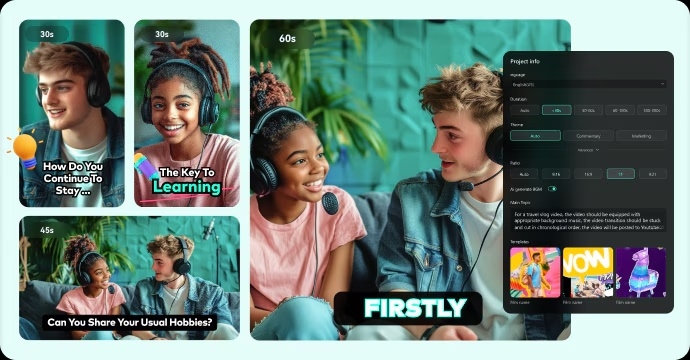
Here's what makes it even cooler:
- Automatically grabs highlights: Filmora's Smart Short Clips feature picks out the best parts from long videos, making it easy to share the highlights.
- AI Content Analysis: Detects and segments different scenes, creating storyboards and layouts to better tell your story.
- AI-generated captions: It automatically adds animated captions to your clips to make them more engaging.
- AI-generated music: Filmora's Smart BGM Generation creates music tracks that match the tone of your video for a perfect fit.
- AI Color Palette: Suggests color schemes that fit your video content for a visually cohesive look.
- AI Voice Enhancer: Removes background noise like traffic or chatter, making your audio clear and professional—perfect for podcasts or interviews.
- Easy multi-platform sharing: You can schedule and auto-post your videos directly to platforms like YouTube Shorts, TikTok, and Vimeo, saving you time and effort.
- Automatically extracts highlights from long videos.
- Vast video/audio effects and creative assets.
- Powerful AI for effortless content creation.
- Intuitive, professional yet beginner-friendly.
- Works on Mac, Windows, iOS, and Android.

As you can see, with all these awesome features, converting your YouTube videos into Shorts is super easy! So, what are you waiting for? Follow this simple guide to start using Filmora's Smart Short Clips and create your own YouTube Shorts:
Step 1. Open Filmora and access the Smart Short Clips
First, make sure you've got the latest version of Filmora, V14, since it includes all the cool new features like the Smart Long to Short tool. Once it's installed, just double-click the Filmora icon to open it.
Then, head to the control panel on the left and click on "Create Project". From the menu that appears, choose "Smart Short Clips", and you're ready to go!
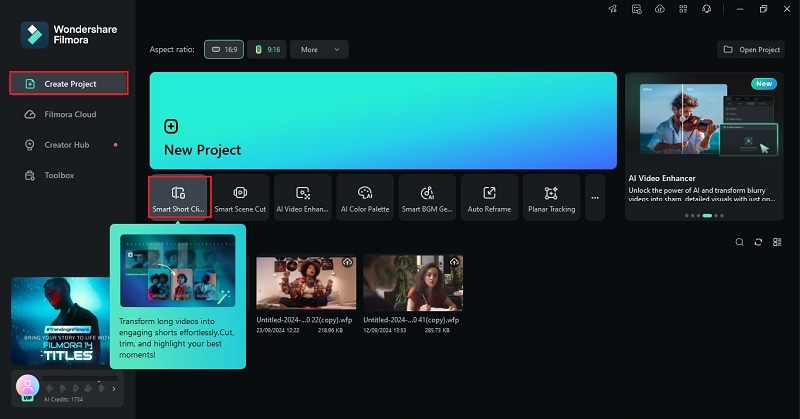
Step 2. Upload your video and generate smart short clips
Next, upload your video by either clicking the Filmora icon or dragging your file into the upload box. You can also paste a YouTube video URL, but make sure your account is verified, as required by the API agreement.
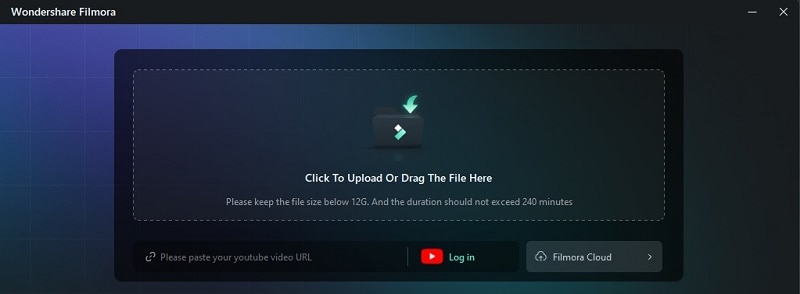
Step 3. Set the video settings
Next, customize the settings to fit your needs. Choose the "Language" and double-check the "Duration" of your video. For YouTube Shorts, it's best to keep it between 30 to 60 seconds, so adjust it accordingly.
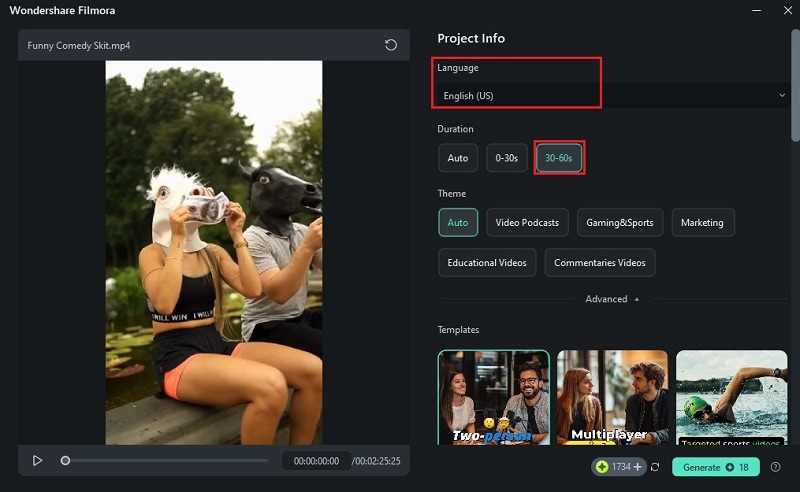
If you scroll down, you'll find a variety of high-quality short video templates to choose from. Once you've made your selections and are satisfied with everything, hit "Generate". Filmora will then analyze your content and suggest shorter versions perfect for your YouTube Short.
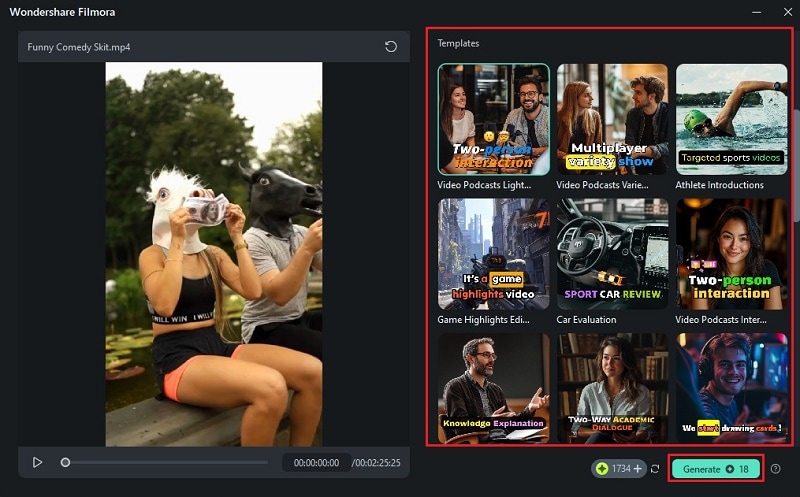
Step 4. Select the clip and edit the text
Now, you'll see your short clip from the video you uploaded, which comes with a rating to help you pick the best one. To fine-tune your video, click the "Edit" button, which will take you straight into a special editing mode just for short videos.
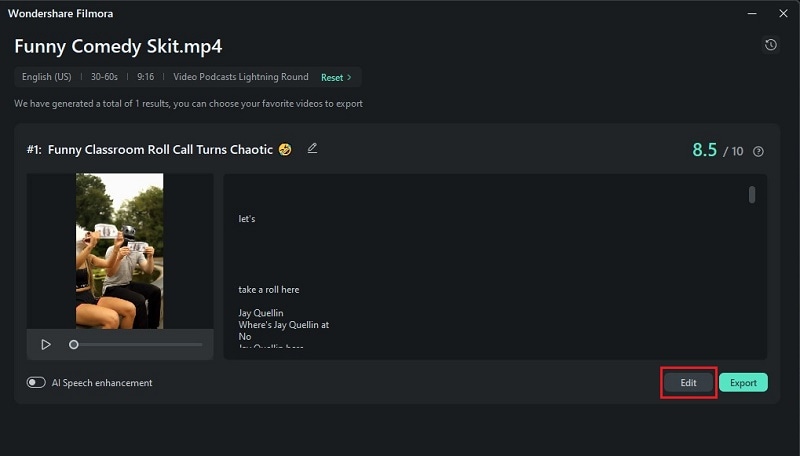
Here, you can choose which text or script to show or hide using "Select Mode", or view the script by its timing in "TimeCode Mode". You can also adjust the font style to fit your video's theme by selecting the clip and opening the "Text" tab.
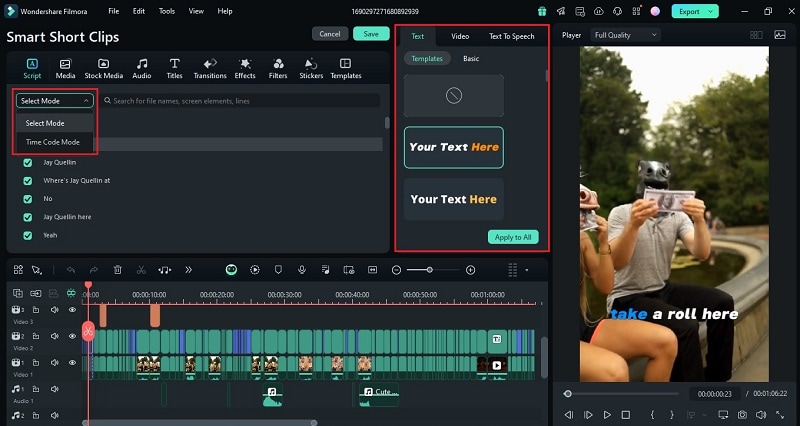
To edit the text, go to the "Text" tab and choose the "Basic" option. From there, you can adjust the text, and even highlight or combine words by selecting them.
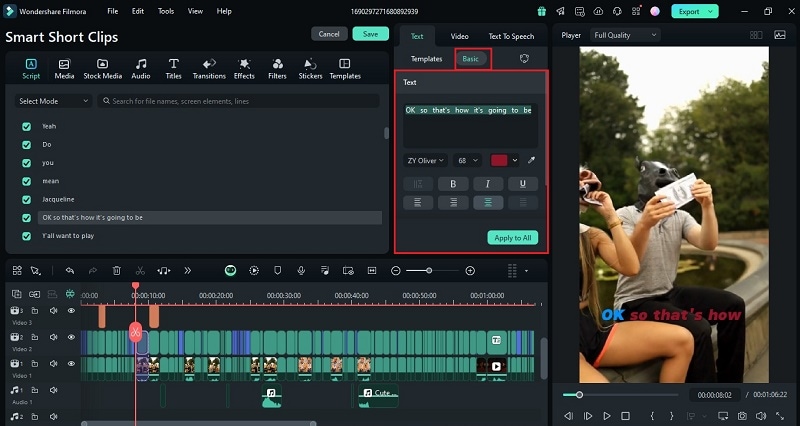
Step 5. Further edits the video
To make your YouTube Shorts more impact, you can add background music or sound effects in the funny part of your video. Just go to the "Audio" menu, download the music that fits your video, and drag it into the timeline.
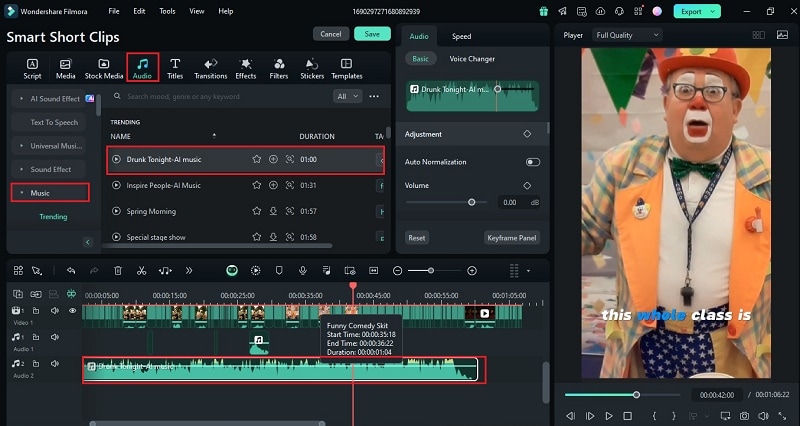
If the music is too loud and drowns out the dialogue, you can easily fix it. Select the clip, go to the "Audio" tab in the Property Panel, and open the "Adjustment" menu. Look for "Audio Ducking"—this feature automatically lowers the background music when it detects dialogue. You can adjust the volume balance using the slider to get it just right.
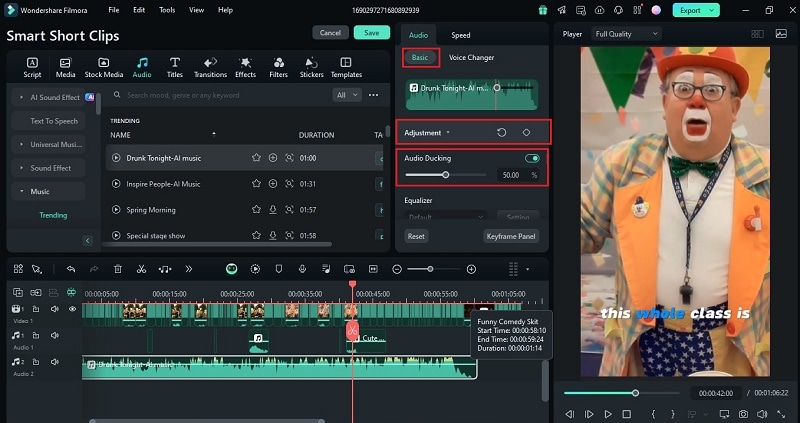
In addition to adjusting the audio and music, you can also add transitions, stickers, effects, or filters to your video. Just go to the specific menu in the toolbar and drag what you want onto the clip. For transitions, you can place them at the end of the first clip, between two clips, or at the beginning of the second clip.
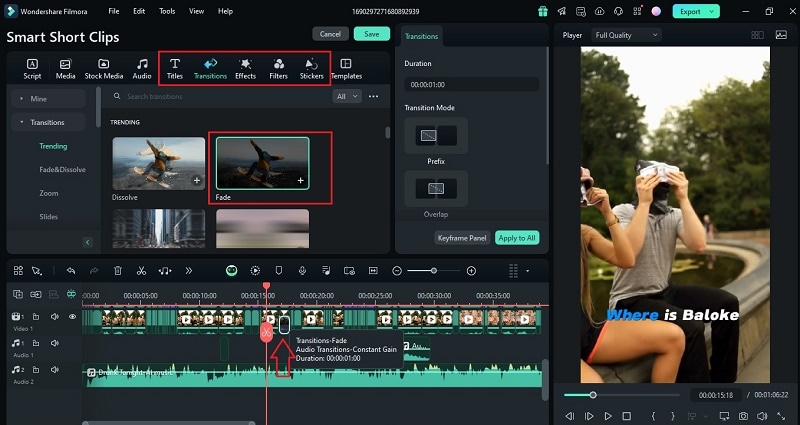
Step 6. Export your video
When you're satisfied with your YouTube Short, simply click the "Export" button at the top right of the screen. In the Export window, choose the social media option and pick the platform where you want to upload your video. You can also customize the title, description, category, video resolution, and other settings in the options menu.
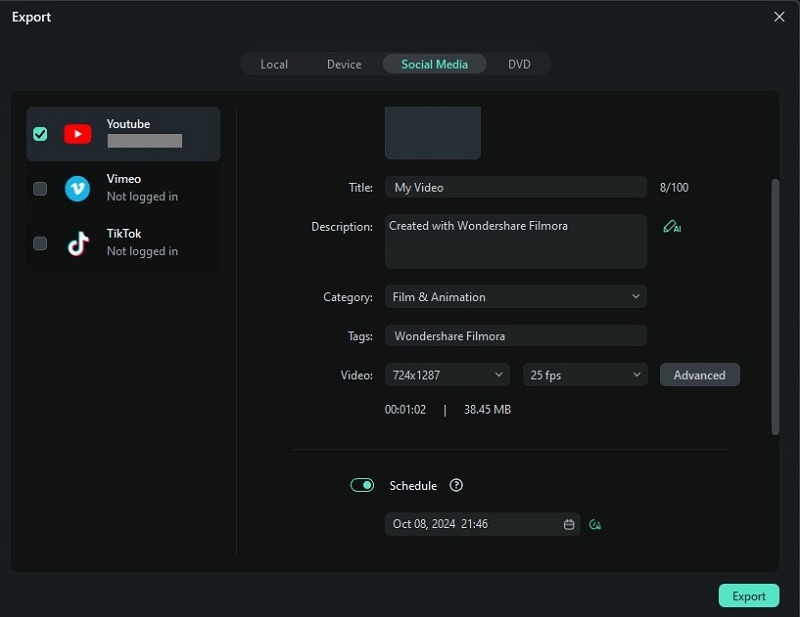
To schedule your post, just turn on the "Schedule" option and pick the date and time you want. Once you're ready, click "Export" to start rendering, and your video will automatically upload at the scheduled time.
And just like that, your YouTube Short is ready! With these tools, you won't have to worry about converting your YouTube videos into Shorts anymore. Filmora's Smart Short Clips make the process smooth and enjoyable, allowing you to create professional and impactful reels with no hassle!
Method 2: Manual Size and Duration Adjustment
As you can see, using Filmora's Smart Short Clips is super easy and effective, but if you want more control over converting your YouTube videos into Shorts, no worries—Filmora has you covered. You can also manually adjust the size and duration of your videos. Here's a simple guide to help you do it the regular way:
Step 1. Open Filmora and create a new project
After opening Filmora, instead of selecting Smart Short Clips, click on "New Project". This will take you directly to Filmora's editing timeline.
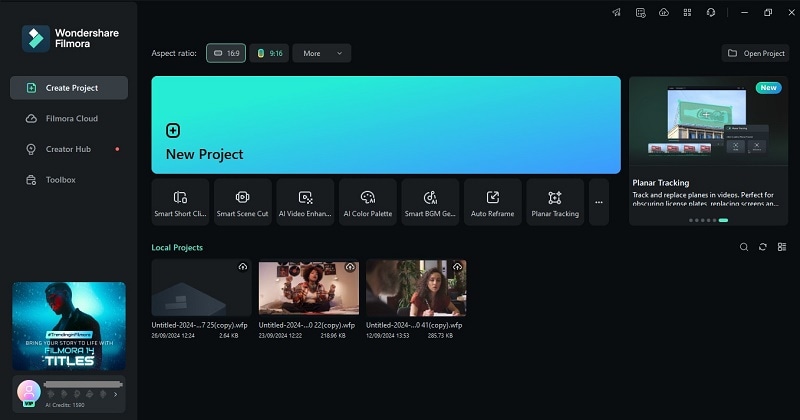
Step 2. Import your video
Next, simply go to "Media" and click the "Import" button to upload the video that you want to edit. Once it's uploaded, drag it to the editing timeline to begin editing.
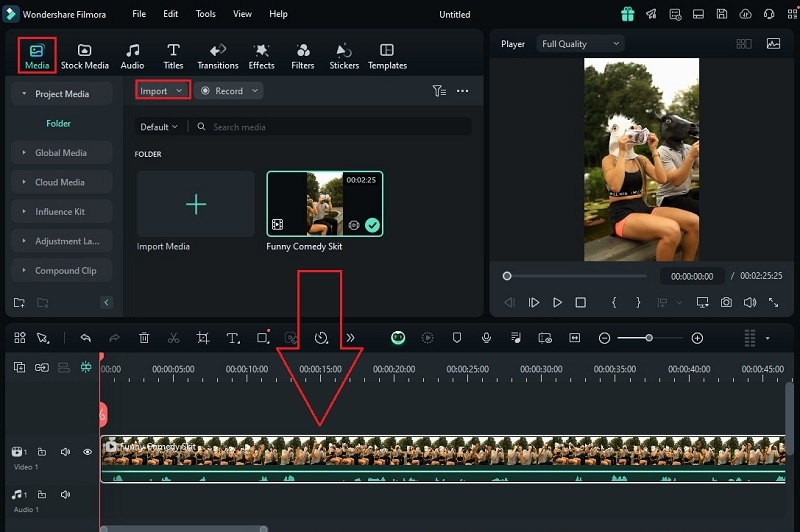
Step 3. Cut your videos
Next, trim your video using Filmora's split feature. Click the scissor icon on the editing timeline, then move the red playhead to where you want to make a cut. Do the same to mark where the clip should end. Just remember to cut out only the parts you don't need. Keep doing this until your video is under one minute long.
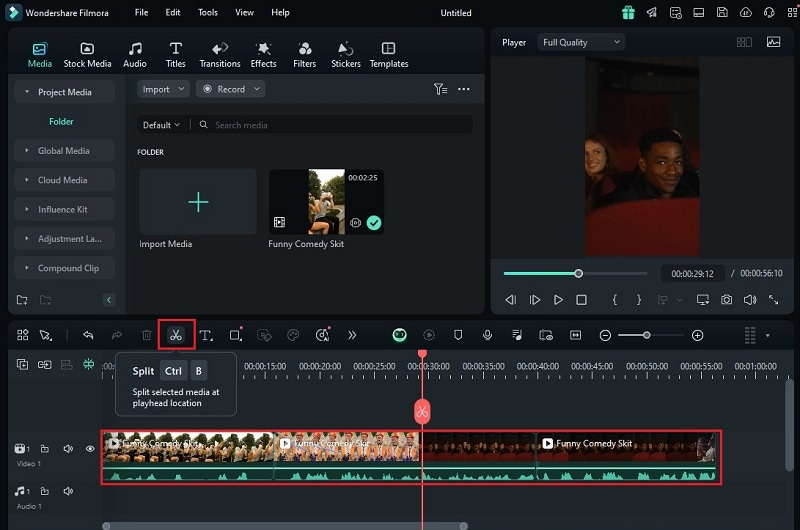
Step 4. Fine-tune your video
After trimming, you can keep editing your video by adding music, text, transitions, effects, and filters to fit your style. Filmora has all these options, so just head to the menu, explore, and apply whatever you like to your video!
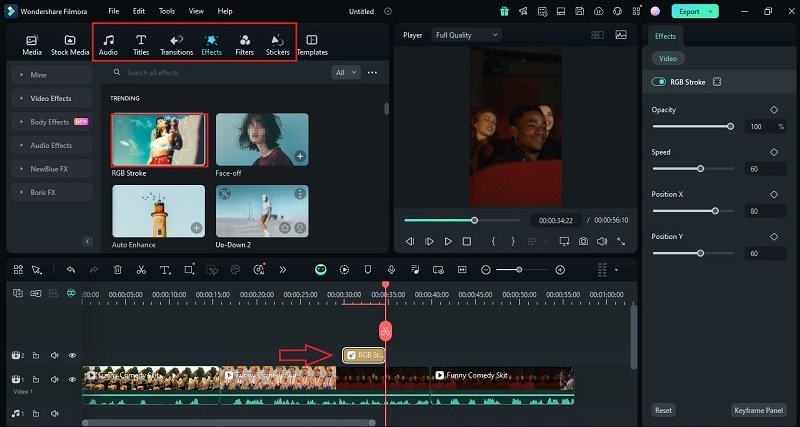
Step 5. Change the aspect ratio and export your video
Once you've finished editing your video, make sure to change the aspect ratio since YouTube Shorts work best in a 9:16 format. To do this, go to Tools , Video , Crop and Zoom to open the crop window. Then, select the 9:16 aspect ratio and click "Apply".
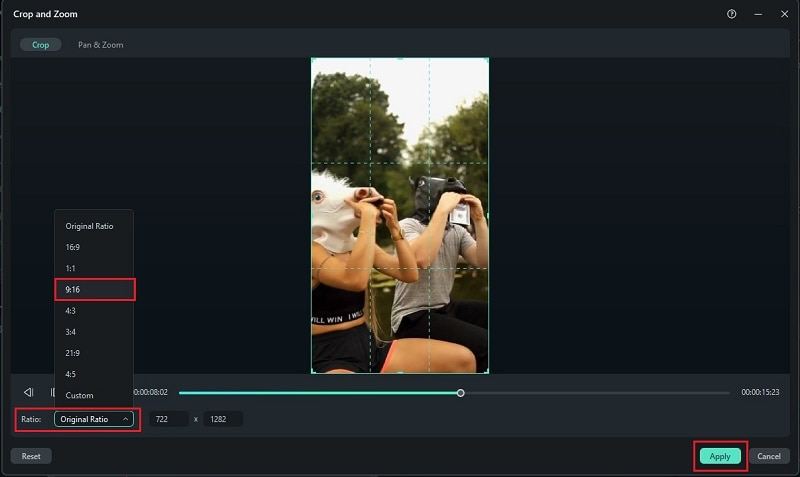
Finally, just like with Smart Short Clips, click the Export button and follow the same steps to save and share your video. Your YouTube Short will be ready in no time!
If You Don't Have Videos
The two methods above really show why Filmora is one of the best video editing tools for converting your YouTube videos into Shorts. But what if you don't have a video to start with? No problem! Filmora has you covered with its Text-to-Video feature. You can create a video from your text, bringing your words to life with smooth transitions and cool animations, making your content fun and engaging.
Here's what makes it so great:
- Instantly turn your text into videos, making content creation fast and easy.
- Customize your videos with different fonts, styles, colors, and transitions for a polished look.
- Leverage AI to animate your text and create engaging videos.
- Pick your preferred voiceover and adjust video elements to match your brand.
- Supports over 15 languages for more versatility.
Pretty cool, right? Now it's time to show you how to use it! Just follow these simple steps:
Step 1. Open Filmora and access the Text-to-Video feature
After opening Filmora, go to the left menu and click on "Toolbox". From the list of features that appear, find and select "AI Text to Video".
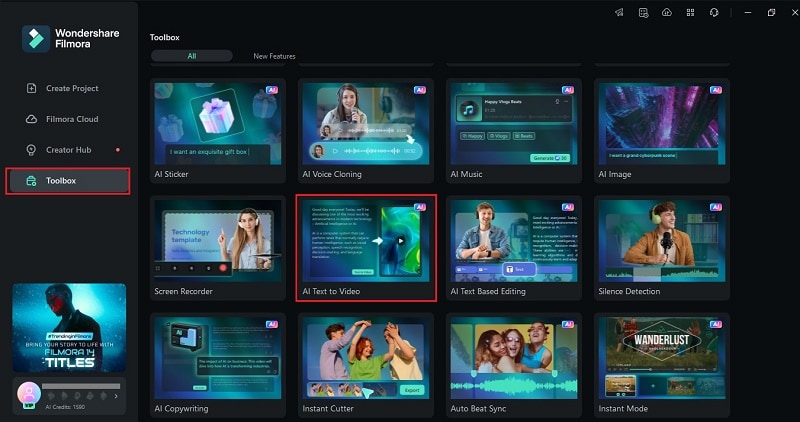
Step 2. Write your script/text
When you enable this feature, a window will appear where you can enter your prompt (up to 2000 characters). After that, you can tweak settings like "Voice Language", "Video Ratio", and "Clone Voice". Once you're ready, click the "Try Free" button at the bottom to start creating your video. A new window will pop up showing your progress.
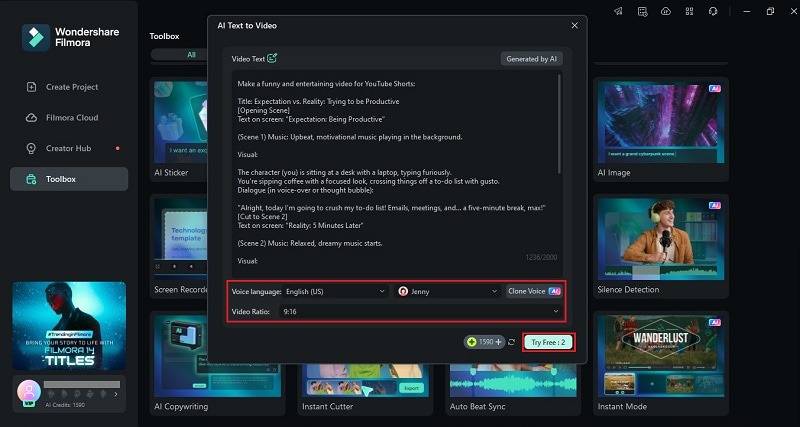
Step 3. Preview and save the video
When the process is finished, Filmora's editing window will open, and your video will automatically be added to the timeline and preview screen. Just like with manual editing, you can play the video to see if everything looks good and make any changes using the timeline. Feel free to explore the features and make adjustments as needed.
Once you're satisfied with your video, click "Export" to save it.
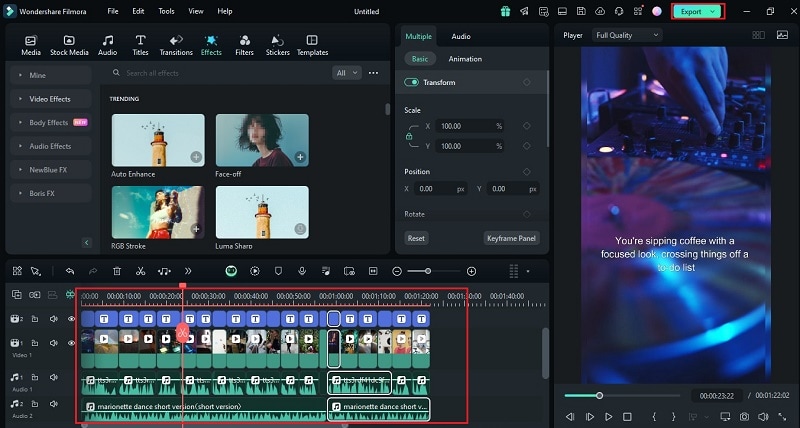
Part 3: Tips to Go Viral for Your YouTube Shorts
Now that you know how long a YouTube Short can be and how to create or convert YouTube videos into Shorts, you might think you're all set. But there's more to it! You're not the only one making YouTube Shorts, so to stand out and go viral, you'll need to put in a bit of extra effort. Follow these tips to help your Shorts grab attention and get noticed:
- Use Eye-Catching Thumbnails: Even though YouTube automatically picks a thumbnail for your Shorts, you can make the first few frames of your video super eye-catching. Bright colors, bold text, or an interesting shot will help grab attention.
- Engage with Your Audience: Ask questions, add polls, or encourage viewers to comment. The more interaction your video gets, the better it performs in the algorithm, which can help it reach more people.
- Use Trending Music or Sounds: Adding popular songs or audio clips that are trending can give your Shorts a viral boost. YouTube's music library makes it easy to add these to your video.
- Add Captions: Many people watch videos without sound, so adding captions can keep them engaged. Plus, captions make your content more accessible to everyone.
- Post Consistently: The more content you put out, the higher your chances of getting noticed. Try to post Shorts regularly to keep your audience coming back.
Conclusion
As short-form content becomes more popular, many creators are shifting their focus to YouTube Shorts. This article has provided a full guide on how long YouTube Shorts can be, the key requirements, and how to convert regular YouTube videos into Shorts. Plus, you can even create your own Shorts using the powerful video editor, Wondershare Filmora.
With its Smart Short Clips feature, making YouTube Shorts in Filmora is super simple! Not only is it easy and effective, but it also delivers high-quality results with its various AI Features. And even if you don't use Smart Short Clips, you can still manually edit and trim videos using Filmora's other features. Don't have a video to start with? No problem—Filmora's Text-to-Video feature lets you create a video instantly from your text.
By following the tips in this article, you'll be able to create high-quality YouTube Shorts that could go viral, all with the help of Filmora!



