YouTube has a lot of content, from music videos to educational lectures. With millions of videos uploaded daily, there’s always something new to discover. However, it’s a global platform that uses thousands of languages. Have you ever stumbled upon a fascinating video only to realize it’s in a language you don’t understand?
The internet has come to the rescue. These days, many developers have provided us with solutions to bridge the language gap. Many of these come as Google Chrome extensions, making them super easy to use while browsing YouTube. In this article, you’ll be introduced to some YouTube video translator extensions that you can use.
Index
Part 1. Top 5 Google Chrome YouTube Video Translator Extensions
Google Chrome’s YouTube video translator extensions lead the charge when breaking language barriers. These handy tools have become solutions for many users watching videos in unfamiliar languages. Explore five of the highest-rated YouTube video translator extensions in this section in the Chrome Web Store.
It’s worth noting that the best extension for you will depend on your specific needs, preferences, and the languages you’re working with. While focusing on Chrome extensions, many of these tools are compatible with other browsers like Microsoft Edge or Mozilla Firefox, expanding their accessibility to a broader audience.
iTour Video Translation
iTour Video Translation is a versatile extension beyond just YouTube, supporting translation for various online platforms. It garnered a 4.9/5 rating in the Google Chrome web store.
Key features and languages supported:
- Supports translation for 119 languages
- Offers real-time translation for online meetings (Zoom, Microsoft Teams, Google Meet, etc.)
- Provides bilingual subtitles for videos
- Capable of translating external audio sources in real-time
- Supports web page translation for multilingual content
Install the extension and select your desired language. iTour will automatically translate the video’s audio or generate subtitles in your chosen language. You can set the sound source to your microphone within the extension settings for external audio.

Video CC Translator
Video CC Translator translates closed captions on various platforms, including YouTube, Udemy, and Udacity. It has a 4.5/5 rating in the Google Chrome web store.
Key features and languages supported:
- Supports all languages provided by Google Translate
- Works in full-screen mode
- Allows customization of subtitle position and style
- Compatible with multiple video platforms beyond YouTube
To use it, navigate to a video with closed captions after installation. The extension will automatically detect the captions and provide translation options. You can adjust subtitle settings directly through the extension interface.

YouTube Translator & YouTube Video Dubbing
YouTube Translator & YouTube Video Dubbing offers a comprehensive solution for both translating Google Chrome and YouTube videos. The extension has a 4.5/5 rating in the Google Chrome web store.
Key features and languages supported:
- Provides real-time translation and dubbing
- Supports intelligent synchronous dubbing that adapts to video playback changes
- Generates AI subtitles for an improved viewing experience
- Offers multiple voice styles, including gender-specific and country-specific options
- Supports common languages, including English, Korean, Japanese, French, and Spanish
How it works: once installed, the extension will appear as an icon near your YouTube video. Click it to access translation and dubbing options. You can select your preferred language and voice style for a customized viewing experience.

Speech Translator
Speech Translator is a multifunctional tool that extends beyond YouTube, offering real-time translation for various audio sources. This tool has a 4.1/5 rating in the Google Chrome web store.
Key features and languages supported:
- Translates speech from any source into text in real-time
- Supports live streams, videos, calls, and more
- Helpful in creating translated subtitles or captions
- It can be used for computer-assisted translation and language learning
- Enhances accessibility for people with hearing impairments
How it works: After installation, activate the extension when you’re on a page with the audio you want to translate. It will transcribe the speech and provide a translation in your chosen language. You can adjust settings for specific use cases like livestream overlays or subtitle creation.

Video Translator – Translate Video & Voice Online
Video Translator – Translate Video & Voice Online is an AI-powered extension that offers quick and accurate services directly as a Chrome extension for translating video. This extension has a 3.8/5 rating in the Google Chrome web store.
Key features and languages supported:
- Supports translation for over 100 languages
- Offers both subtitle translation and voice dubbing options
- Works with various video platforms beyond YouTube
- Provides customizable translation settings
- Capable of translating both video and voice content
To use its features, install the extension, then navigate to the YouTube video you want to translate. Click the extension icon to access translation options. You can choose your target language, decide between subtitles or dubbing, and adjust other settings to suit your preferences.

Each of these extensions brings unique features to the table, catering to different needs and preferences. Whether you’re an international student trying to understand lecture videos, a language enthusiast exploring foreign content, or a professional needing to comprehend global content, these tools can significantly enhance your YouTube experience.
Remember to check each extension’s specific language support and features to find the one that best suits your needs.
Part 2. Filmora: A Dedicated Video Editing Tool With Video Translation Features
When translating YouTube videos or creating multilingual content for the platform, using a dedicated video editing tool with AI translation capabilities can be a game-changer. Enter Wondershare Filmora: a powerful, video editor that offers a ton of features such as AI-powered translation.
Wondershare Filmora isn’t just another run-of-the-mill editing software. It’s a comprehensive toolkit designed to make video editing and translation accessible to everyone, from novices to seasoned pros. With its intuitive interface and robust feature set, Filmora stands out as a top choice for creators looking to break language barriers in their content.

Here are some of Filmora’s key features that make it a standout option for translation versus YouTube video translator extensions:
- Advanced speech-to-text. Filmora’s cutting-edge speech recognition technology can accurately transcribe your video’s audio into text. This feature is a game-changer for creators who want to translate their content, as it provides a solid foundation for further language processing.
- Smart frame speed adjustment. Ever struggled with a video where the speaker talks at breakneck speed? Filmora’s intelligent speed controls allow you to slow down or speed up specific video sections without distorting the audio. This feature is handy when working with complex or technical content that requires careful translation.
- Professional-grade audio editing. Clear audio is crucial for accurate translation. Filmora offers advanced audio editing tools, including noise reduction, normalization, and equalization. These features ensure that your source audio is crystal clear, setting the stage for precise translation.
- Seamless visual effects. While not directly related to translation, Filmora’s extensive library of visual effects and transitions can help you create engaging, visually appealing content that can improve the delivery of messages.
Wondershare Filmora’s AI Translator: A Game Changer in Video Translation
Now, here’s an introduction to Filmora’s AI Translation feature. At the onset, it’s good to note that it’s not like any other translation tool; it offers several features that can improve your translation experience over using Chrome video translators.
- Extensive language support. Filmora’s AI can translate your video into over 23 major languages. Whether you’re targeting Spanish, Mandarin, Arabic, or Hindi audiences, Filmora has you covered.
- Precise subtitle generation. Gone are the days of awkwardly timed or inaccurate subtitles. Filmora’s AI ensures that your translations are accurate and perfectly synchronized with your video content.
- Multilingual voice-over generation. For creators who want to go beyond subtitles, Filmora can generate voice-overs in multiple languages. This feature is perfect for dubbing your content, creating a truly immersive experience for your international audience.
- Quick processing. Despite its sophisticated capabilities, Filmora doesn’t bog you down with long wait times. Its AI translation feature works quickly, allowing you to focus on the creative aspects of your content rather than getting stuck in technical delays.
- Customization Options. Filmora understands that one size doesn’t fit all in content creation. Its AI translation feature allows for customization, enabling you to tweak translations, adjust subtitle styles, and fine-tune voice-overs to match your brand’s voice and style.
Content creators can quickly transform their YouTube videos into global masterpieces. Wondershare Filmora’s powerful editing tools and AI translation capabilities can help you work with all content, even if they aren’t in your native language.
How To Use Filmora’s AI Translator
After learning all about Wondershare Filmora, here’s how you can harness its AI translator to create accurate and well-made translations:
Step 1: Download, install, and launch Wondershare Filmora. Log in with your Wondershare, Facebook, X (formerly Twitter), Apple, or Google account.
Step 2: Click the Import option to bring your recorded video into the software.
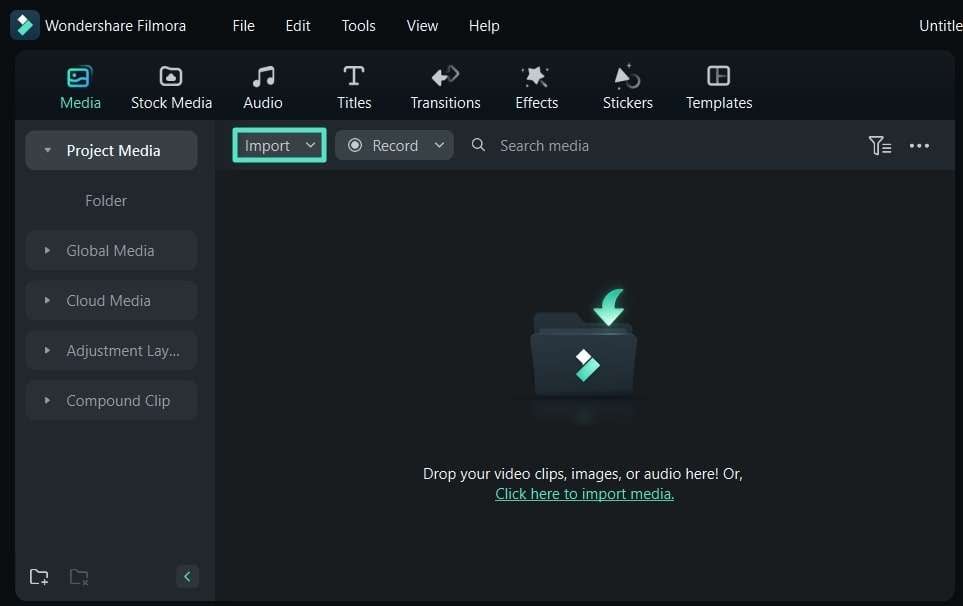
Step 3: Select the AI Translation tool in the toolbar once your video is on the timeline.
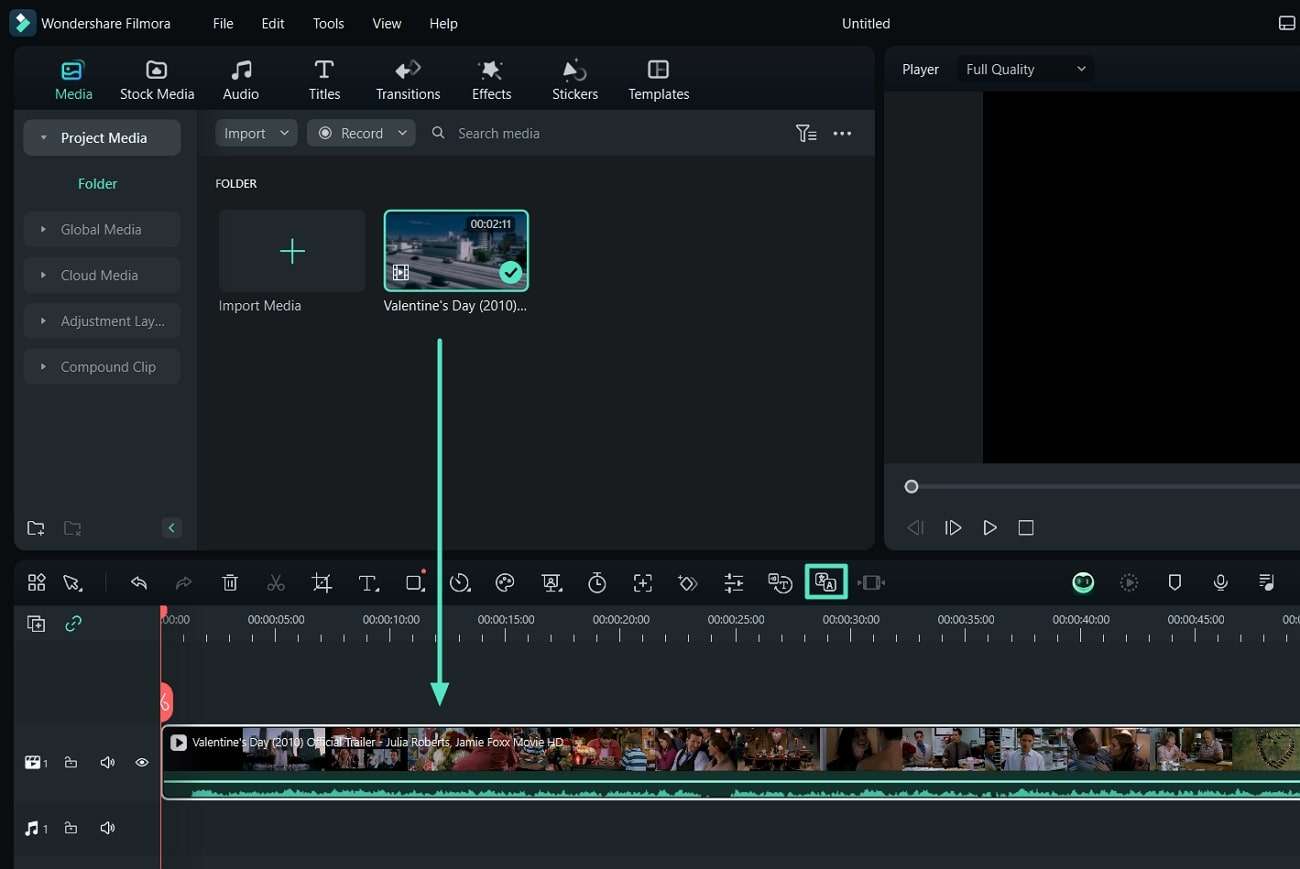
Step 4: In the Translation Type section, decide whether to translate voice and text or just text.
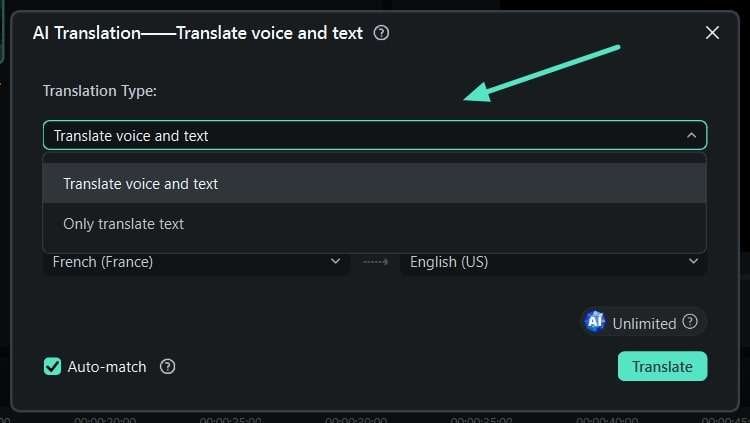
Step 5: Configure the translation settings by selecting the Source Language and Target Language. Use the Auto-match feature to sync the transcription with the timeline, then start the translation process by clicking Translate.

Step 6: After receiving the Completed status, export your video for sharing or download.
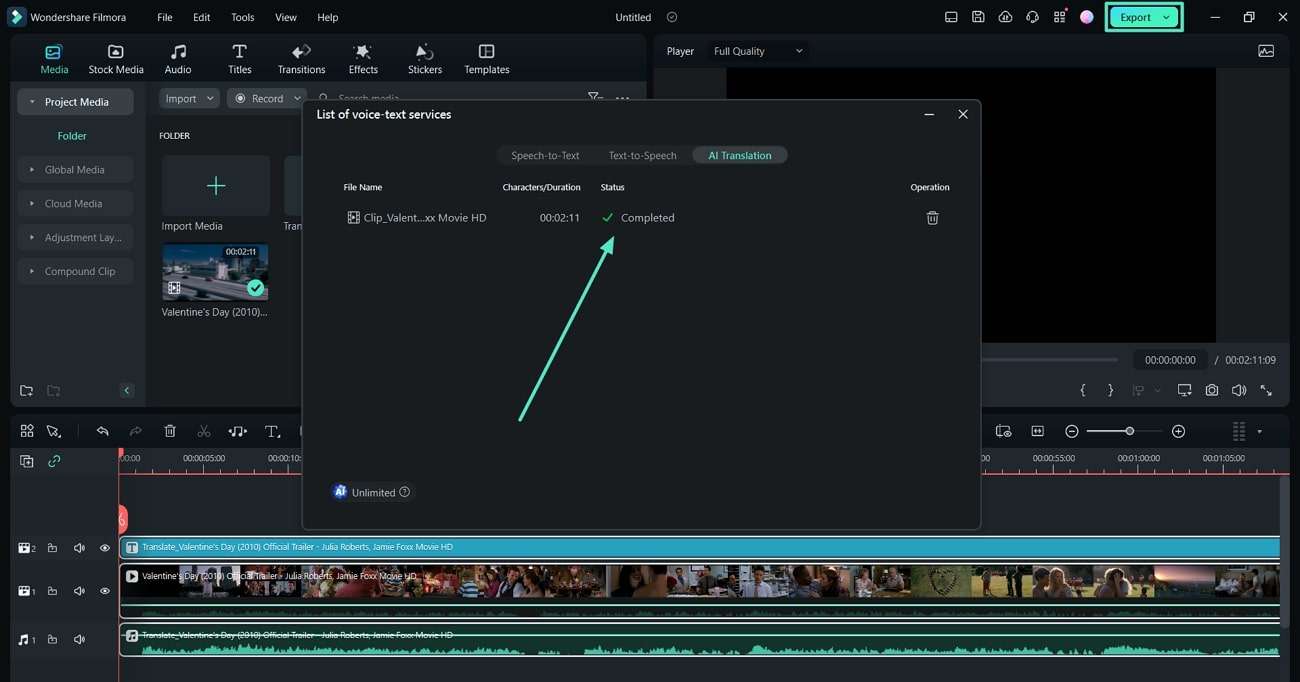
Conclusion
YouTube’s global reach is now more accessible than ever, thanks to these handy Chrome extensions. This article covered five top-rated tools to help you understand videos in various languages, whether through subtitles or real-time dubbing. For those who want to create multilingual content, remember Wondershare Filmora. It’s a powerful video editing software with built-in AI translation features.
Make the most of Wondershare Filmora and this article’s YouTube video translator extensions to maximize your experience. These tools are meant to be used, so use them smartly and as you may want to.
FAQ
-
1. Can I Google Translate a video?
Google Translate itself doesn’t directly translate videos. However, you can use Google Translate and YouTube’s auto-generated captions to get a rough translation. First, turn on auto-generated captions for the video, then use Google Translate to convert these captions to your preferred language. Remember that this method may not be as accurate or seamless as using dedicated video translation tools or extensions. -
2. Is YouTube auto-translate accurate?
YouTube’s auto-translate feature for captions has improved over time, but it’s not perfect. Its accuracy can vary depending on factors like audio quality, speech clarity, and the complexity of the language used. While it’s generally good enough to give you the gist of the content, it may sometimes misinterpret words or phrases, especially in videos with technical jargon, slang, or strong accents.It’s always best to cross-reference with other sources or use more specialized translation tools for critical information. -
3. What are the benefits of translating YouTube videos?
Translating YouTube videos offers several advantages:1. Better engagement: Viewers are more likely to engage with and share content they fully understand, potentially boosting your video’s performance. 2. Learning tool: For language learners, translated videos can be an excellent resource for improving comprehension and vocabulary. 3.SEO benefits: Translated captions can help your videos appear in search results for multiple languages, potentially increasing your visibility.



