There's something magical about rain in a video—it instantly adds atmosphere and a cinematic touch. Creating a realistic AI rain effect used to be complicated. Now, with Filmora's AI Rain Video Generator, you can effortlessly transform any photo into a dynamic, moody, and professional-looking rainy scene in clicks. We'll show you the best way to generate a rain video using Filmora on both desktop and mobile, ensuring stunning, hassle-free results every time.
Part 1. Why Filmora is the Best AI Rain Effect Generator for Cinematic Video
In case you didn't already know, Wondershare Filmora is an all-in-one creative studio made for people who want professional results without the heavy learning curve. It's built for smooth editing, fast workflows, and most importantly, creative control.
Beyond its timeline and visual effects, Filmora comes packed with smart AI features that help you generate realistic videos instantly. One of its most impressive tools is AI Image to Video, which can take a single image and turn it into a dynamic, moving scene.
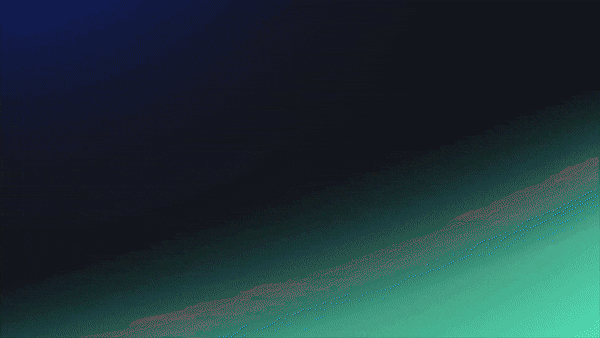
With this feature, it's easy to see why so many creators trust Filmora when it comes to crafting a cinematic AI rain effect video, complete with mood, texture, and natural movement. And here is why Filmora is indeed the best AI rain video generator right now:
1. Full Control With Your Prompt

You can describe exactly what kind of rain you want, and Filmora understands it right away. From soft drizzle to heavy storms, the AI brings your words to life and creates movement that feels natural.
2. Powered By Veo 3 Magic
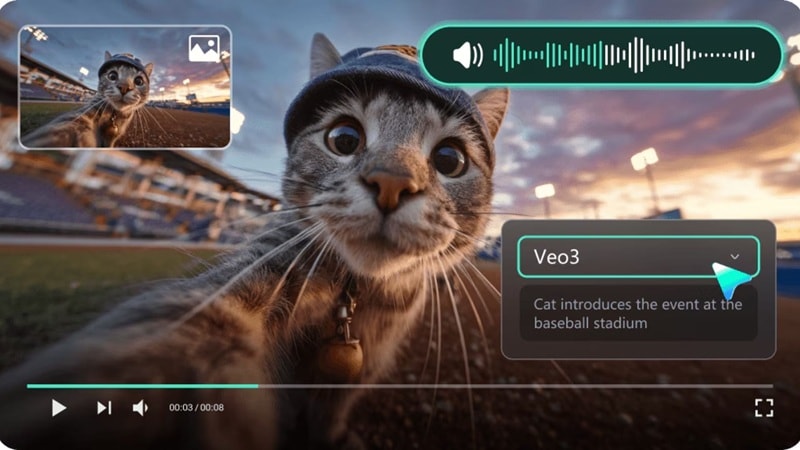
Filmora works with Veo 3 technology that produces realistic lighting and smooth motion. Every scene feels detailed and cinematic, like it was shot with a real camera.
3. Smooth Transitions Between Frames
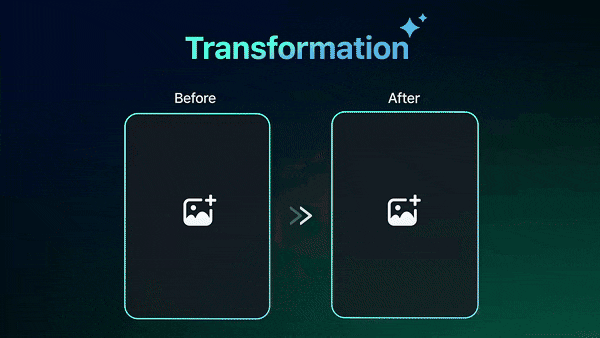
If you upload two photos that show the start and end of your scene, Filmora's AI connects them perfectly. It creates a natural transition that feels like a continuous video.
4. Add Realism With Sound
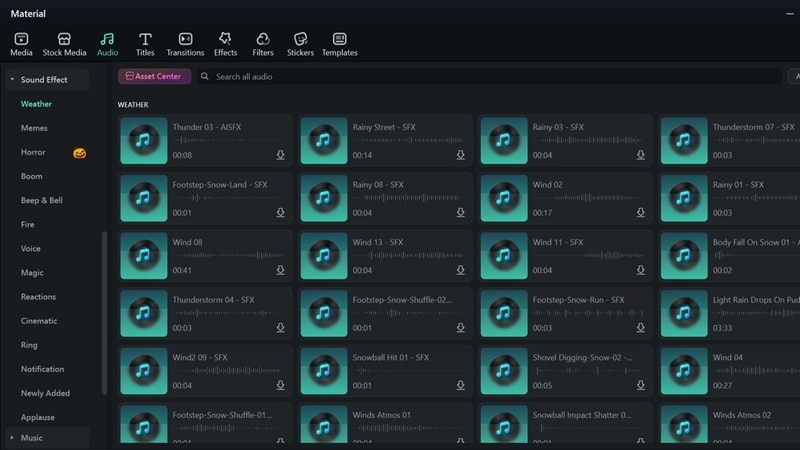
This feature already includes sounds that follow your prompt. But even if there's an error, Filmora's sound library adds life to your rainy scenes. You can use gentle rain sounds, distant thunder, or a full storm to make the AI rain effect feel real and immersive.
5. One Click Cinematic Filters
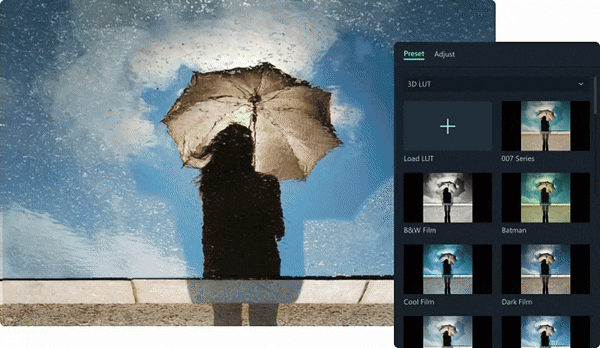
Set the tone instantly with Filmora's color presets. Choose cool blues, warm greys, or soft filters to match your rainy mood and make the video feel complete.
6. Smart AI Auto Enhancement
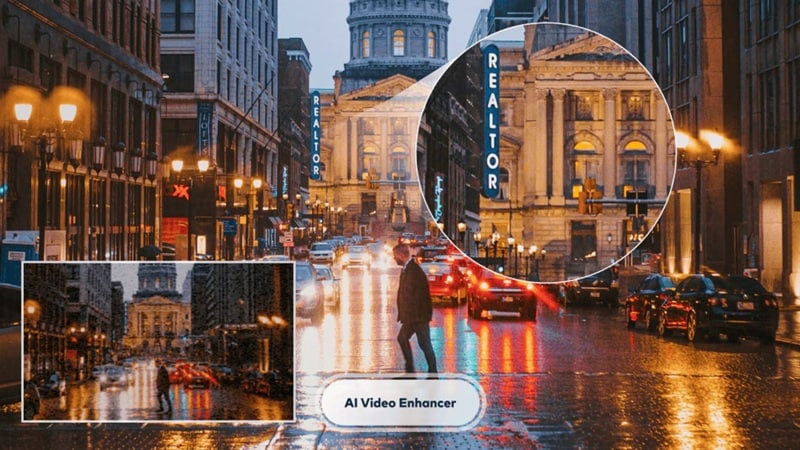
Filmora automatically balances brightness, color, and contrast to match the rain's atmosphere. The result is a clean and detailed AI rain effect video that looks professional—making it a top choice for creating ai-generated video free of common flaws and technical issues.
Filmora's Advantage Over Generic AI Rain Video Generators: Real-Time Editing and Customization
While other text-to-video tools can generate a basic rain scene, Filmora's is the only AI Rain Video Generator that seamlessly integrates the AI rain effect with a full, professional video editor. This means the result is not only realistic and powered by advanced Veo 3 technology, but is also immediately customizable on the timeline with:
- One-Click Cinematic Filters and Color Grading.
- Access to a massive, built-in library of realistic rain and thunder sound effects.
- Precise, frame-by-frame timeline editing for perfect clip integration.
This crucial all-in-one advantage saves hours for creators seeking polished, ready-to-publish results.
Quick Guide: Create a Realistic AI Rain Effect Video in Filmora (Desktop Tutorial)
All those features show just how powerful Filmora can be when it comes to creating something that feels real. But the best way to understand it is to actually try it yourself.
Follow this quick guide and see how the AI Image to Video tool can turn a simple picture into a beautiful rainy scene right before your eyes.
Make sure you've downloaded and installed the latest version of Filmora on your desktop. Then, open the program and click "New Project" to begin with a fresh editing workspace.
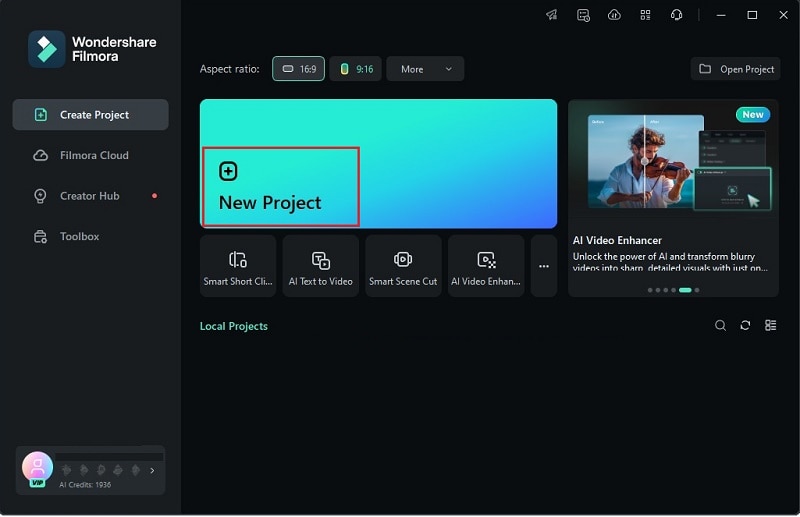
Go to the "Stock Media" tab and select "AI Media". From the menu that pops up, choose "Image to Video". Don’t forget to select "Veo 3" as your setting to generate the highest quality.
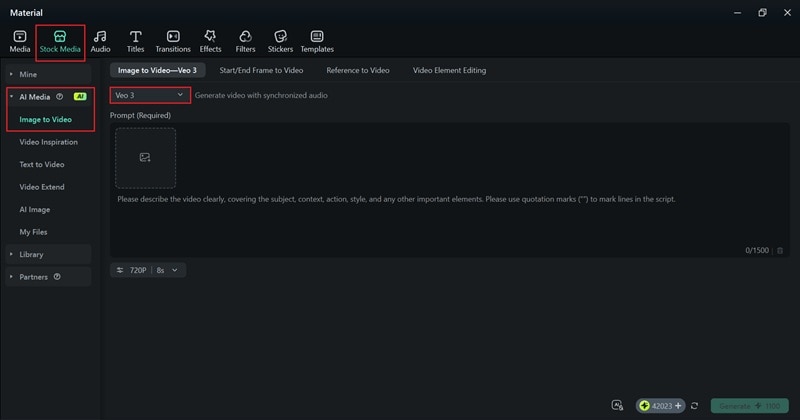
Upload the photo you want to transform by clicking the picture icon, then type your prompt in the text box. Be specific about the mood, motion, and visual details you want. Once ready, click "Generate" and wait a few seconds for Filmora to process it.
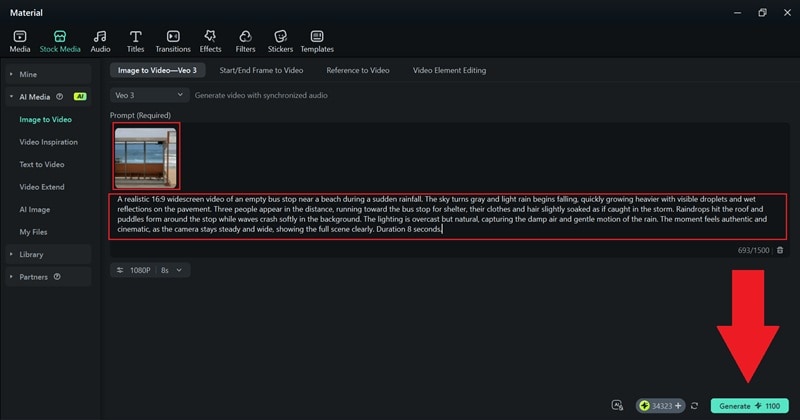
When Filmora finishes generating your video, find it under "My Files". Click to preview, then drag it down to the editing timeline for further adjustments.
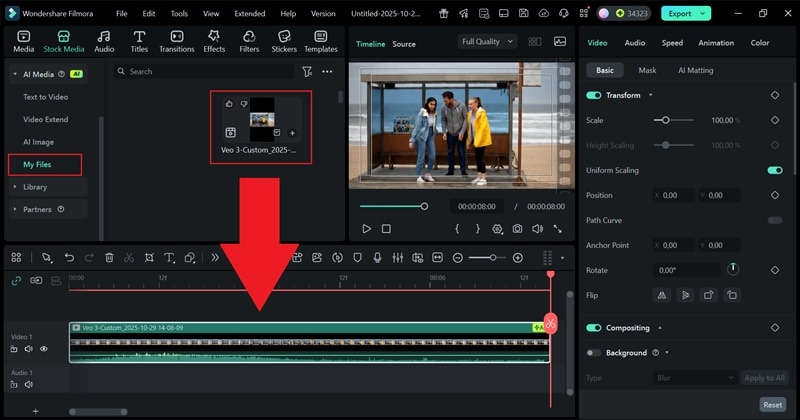
Refine your AI rain effect by opening the "Color" section and applying a suitable "Preset" tone. You can also add a filter from the "Filters" tab to match the desired atmosphere.
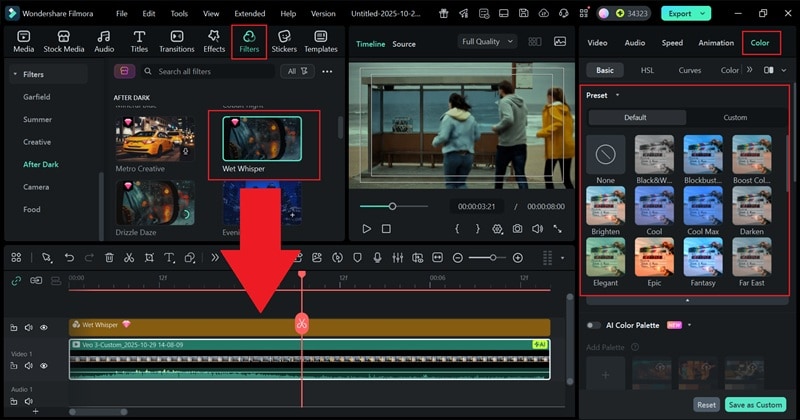
Once satisfied, click "Export" and choose "Local" to save your video. Name your file, set the destination, and select the desired resolution and format. Click "Export" again to finalize.
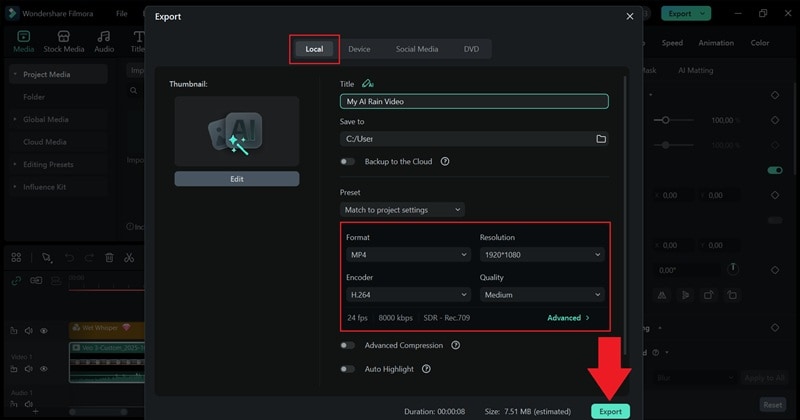
That’s it! You’ve successfully turned a still photo into a lifelike AI rain video using Filmora. Watch your creation below.
Part 2. Step-by-Step Guide: How to Generate an AI Rain Video Effect with Filmora Mobile
Now that you've seen how easy it is to make an AI rain effect video on desktop, here's the fun part: you can do the same thing right from your phone! That's right, Filmora works smoothly across platforms, so you can start a project on your computer and finish it later on mobile without losing any progress.
And don't worry, the AI Image to Video feature is also available on Filmora Mobile (Android & iOS), which means you can bring your rainy scenes to life anywhere, anytime, even while you're on the move.
Why Mobile Editing Works So Well
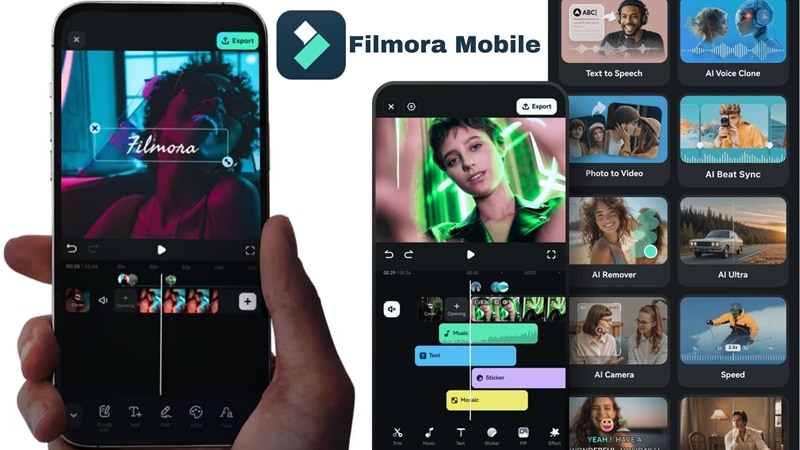
- Portable Power For Creativity: You don't need a full setup to create something cinematic. Filmora's mobile version gives you the same creative power in a smaller package, perfect for quick edits or testing new ideas.
- Quick Inspiration Anytime: Ideas can strike anywhere. Filmora on mobile lets you capture inspiration the moment it comes to mind, so you can start creating your AI rain effect video wherever you are.
- Seamless Sync With Desktop: Filmora keeps your projects connected. Anything you start on mobile can be opened on your desktop later for more detailed edits or finishing touches.
- Lightweight Workflow: Editing on mobile keeps things simple and fast. You can easily generate short clips for Reels, Shorts, or stories without opening your computer.
- Instant Sharing: Once your AI rain effect looks perfect, you can share it straight to social platforms like Instagram, TikTok, or YouTube in seconds.
Quick Guide: How to Create AI Rain Video on Filmora Mobile
Now it's time to see how even on your phone, you can easily turn a simple photo into a rainy, cinematic scene. Follow the steps below to see how to create your own AI rain effect video using Filmora mobile:
Download Filmora from the Google Play Store or Apple App Store, depending on your device.
Open the app on your phone and select "AI Image to Video" right on the main interface.
Tap the picture icon to upload the photo you want to transform.
Choose the photo from your library and tap "Import" to add it to Filmora.
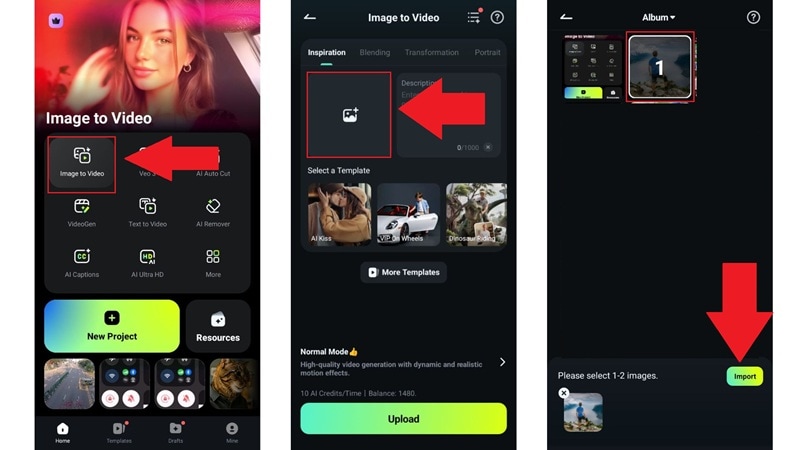
Type your prompt in the description box. Be as detailed as possible so the result looks just right. Then, tap "Generate" to start the process.
Wait a few seconds, and once Filmora finishes generating your video, tap "Edit" if you want to make more adjustments.
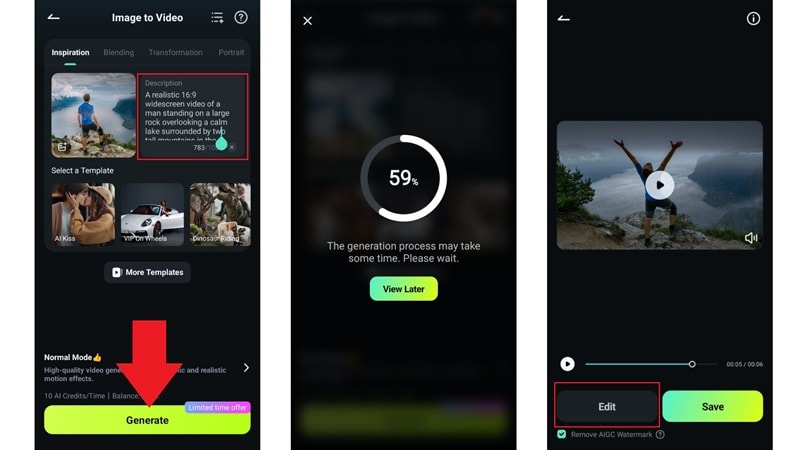
If the generated audio doesn't match your AI video, tap the audio track on the timeline and select the garbage icon to remove it.
Open the "Sound FX" menu below the timeline to explore Filmora's media library.
Use the search bar to find the sound you want, then tap the plus icon beside it to add it to your video.
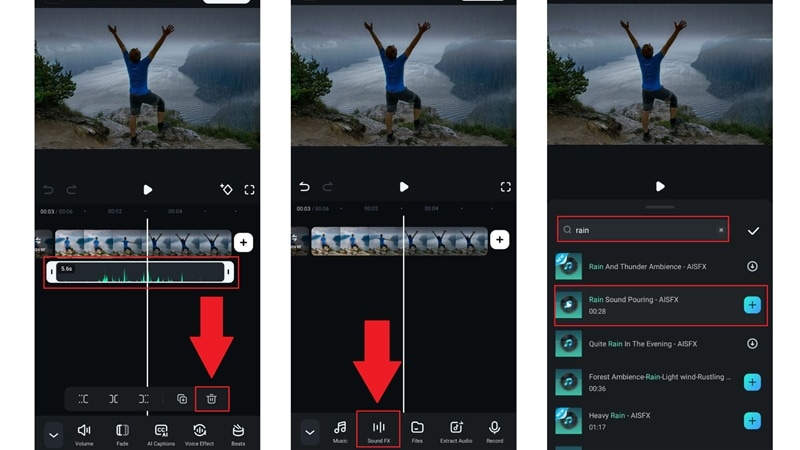
Explore Filmora's features, then tap "Export" at the top right when you're satisfied with your edit.
Choose your preferred resolution and frame rate, then tap "Export" again to save the video to your phone.
Once saved, you can share your video on social media by tapping the icons below. Creating an AI rain video in Filmora Mobile is fast, easy, and cinematic!
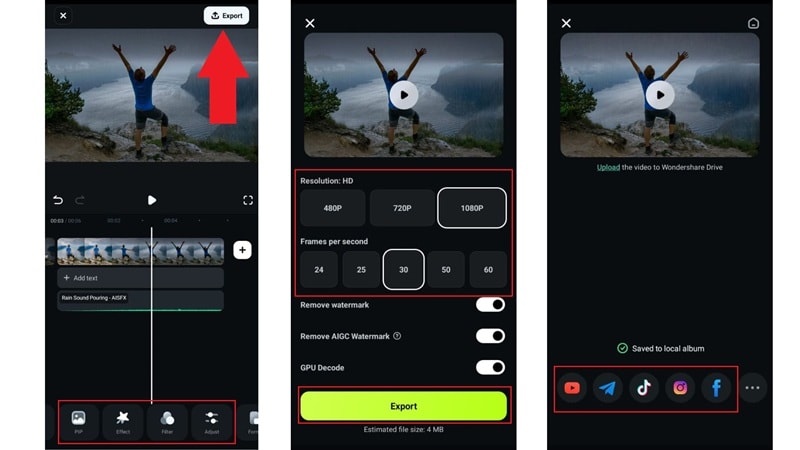
Part 3. Mastering the Prompt: Turning Text into AI Generator Video Art in Filmora
You've surely noticed how simple it is to create an AI rain effect video with Filmora's AI Image to Video feature. It's quick, fun, and the results look like something straight out of a movie. Mastering your prompt is key to creating true ai generator video art.
That said, this approach depends heavily on your prompt. Meaning, a clear and descriptive AI rain effect prompt helps the tool understand what you're trying to create. So, to help you write a prompt that truly captures that perfect rainy atmosphere, here are a few tips to guide you:
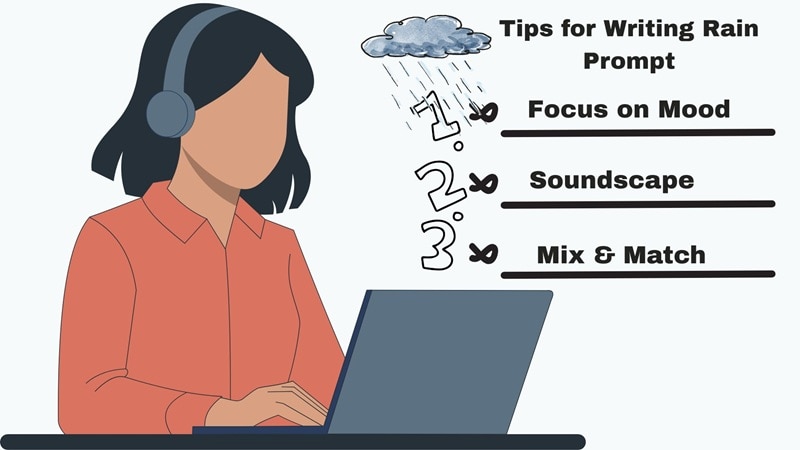
- Lead With The Mood, Not The Weather: Rain can be calm, sad, or even romantic. Describe the emotion first, and the AI will shape the rain around that mood.
- Paint The Environment In Words: Give the AI a sense of place. Is it a quiet city street, a forest, or a beach at night? Adding small details helps the AI rain effect look more realistic and grounded in the scene.
- Mention The Camera Style: Think of your prompt like giving a director's note. Say if it's a close-up, a wide shot, or something cinematic. This helps the AI rain video generator create depth and movement that feels intentional.
- Don't Forget The Soundscape: Even though Filmora focuses on visuals, describing sound still adds depth. Words like soft drizzle, heavy thunder, or quiet raindrops help the AI match the energy of your scene.
- Mix Rain With Other Natural Elements: Adding small touches like fog, wind, or reflections makes the scene more immersive. Combining these elements can turn a simple rain effect into something truly cinematic.
Example Prompts:
Those tips are just a starting point. The real progress comes from trying, tweaking, and seeing how Filmora's AI Image to Video reacts to your style. To get you moving fast, here are a few AI rain effect prompts you can use as inspiration or drop straight into Filmora and start creating.
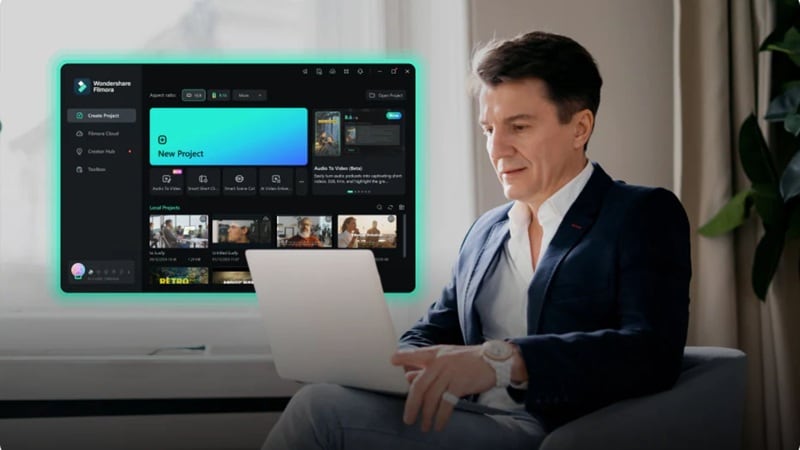
- A peaceful city street at night with soft rain falling, reflections glowing on the wet pavement, and gentle yellow light from street lamps.
- A close-up shot of raindrops sliding down a café window while people walk by outside under colorful umbrellas.
- A wide cinematic view of a quiet mountain village under light rain, with fog rolling between the trees and soft lighting from the morning sun.
- A person standing under a tree in the park while rain begins to fall slowly, the camera pulling back to show ripples forming on the pond nearby.
- A slow-motion shot of heavy rain hitting the ocean surface at sunset, golden reflections shimmering through the falling droplets.
Conclusion
Adding a rain effect to your picture can instantly change the mood and make your visuals feel more cinematic. And the best part is, you don't have to spend hours searching for the perfect AI rain video generator, because Wondershare Filmora already has everything you need.
This all-in-one video editor includes the AI Image to Video feature, which can turn your picture into a stunning clip with a realistic AI rain effect. The results look amazing, and you still have full creative control after generating. You can add rain sound effects, experiment with filters, or explore Filmora's editing tools to make your AI rain effect video feel rich and immersive.


