Button sound effects are a fun way to make actions stand out in your videos. For example, if you're showing a game tutorial, adding a quick "click" sound when a button is pressed helps viewers follow along more easily. These simple sounds can make your videos look more put-together and keep people paying attention to what's happening on screen.
But where can you find the right sound effects for your project? Thankfully, you're in the right place! In this article, we'll show you some of the best places to download button sound effects and even how to make your own. Whether you want free downloads or tools to create custom ones, Keep reading to find out how!

In this article
Part 1: Introduction to Button Sound Effect in Videos
There are so many things you can do by adding button sound effects to your videos. For example, in a cooking video, you can add a "pop" sound each time you finish a recipe step. Or, in an educational video, you can use a "ding" sound when a key point or quiz question shows up.
These button noise effects can make the video feel more exciting and help viewers keep up with what's happening in your video. If you are a content creator for major platforms, like YouTube, no matter if you're making a tutorial, showing off an app, or any kind of video, the right sound effects can make it way more fun. Now, let's check out three types of button sounds you can use.
| Type | Description | Application Area | Purpose |
| Basic Button Sounds | Simple click sounds. | Web design, Mobile Apps. | Enhances user interaction and feedback. |
| High-Tech Button Sounds | Futuristic electronic beeps and tones. | Tech Reviews, Sci-fi videos. | Adds a modern, high-tech feel to the content. |
| Natural Button Sounds | Realistic clicks, taps, or snaps. | Cooking show, Educational videos. | Provides a realistic touch and makes the content feel more grounded. |
Part 2: Download Button Sound Effect Resources
Now that you're familiar with different types of button sound effects, it's time to dive into how you can get these sounds for your videos. Thankfully, there are many resources where you can download these button sound effects for free, though of course there are paid options as well for more high-quality ones.
In this section, we'll find the best spots to grab these sounds for your videos. Let's get started!
Free Sound Effect Resources
- Filmora's Sound Effect Library
- Freesound.org
- Pixabay
Wondershare Filmora is an excellent and user-friendly video editing tool that features a vast built-in library of sound effects, including a wide variety of button sounds, Cricket Sounds, Cat Sounds, and much more. Each sound category offers multiple variations, allowing you to find the perfect fit for your videos and enhance their professionalism. While many of these sounds are available for free, it's important to check which resources are included at no cost.
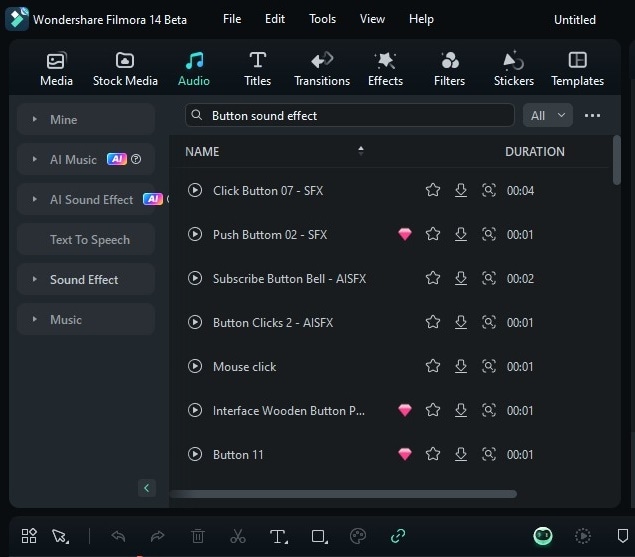
Next up is Freesound.org. This is a website with a huge collection of free sounds uploaded by users. You can find all kinds of button sound effects by searching the site. It's a great place to download various sounds for your projects without any cost.
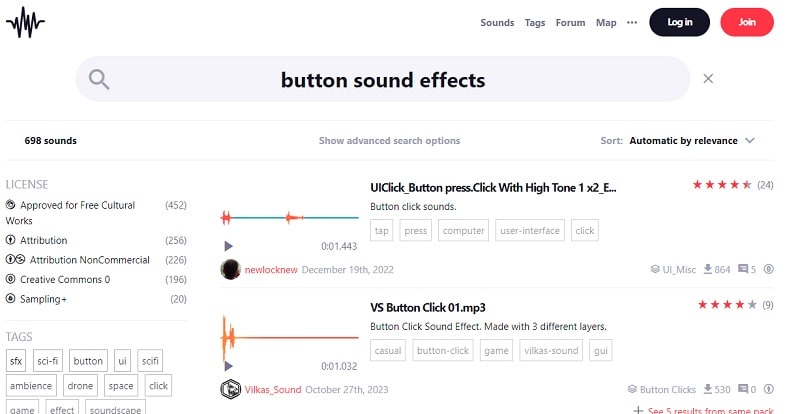
Lastly, you can check out Pixabay if you're looking for free button sound effects. It's a well-known site for free images and videos, and it also has a bunch of free sound effects. You can find different button sounds to download and use in your videos, and everything on Pixabay is free, even for commercial projects. It's a great place to find the perfect audio for your content.
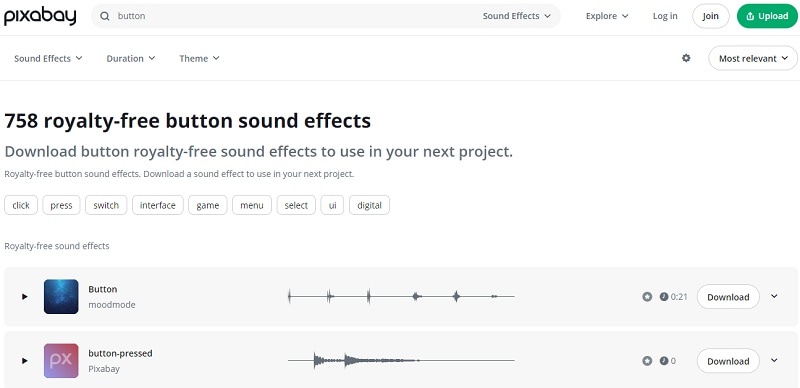
Paid Sound Effect Downloads
- AudioJungle
- Pond5
If you're looking for a place to buy button sound effects, check out AudioJungle. It's a site where you can buy high-quality sounds, including lots of button noise effects. You can buy single sounds or bundles, all made by professionals.
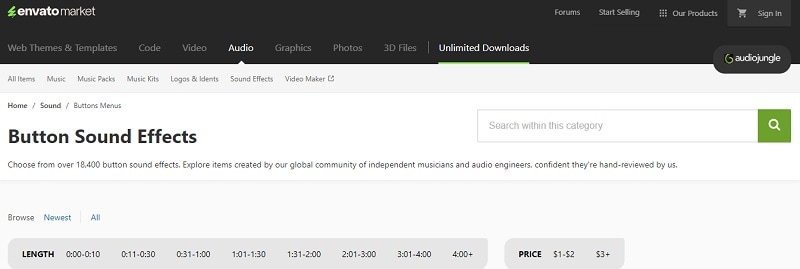
If you want an alternative to buy button sound effects, try Pond5. It's a great place to get premium sounds that will make your videos sound top-notch. They offer high-quality audio from professionals, and you can purchase individual sounds or packs.
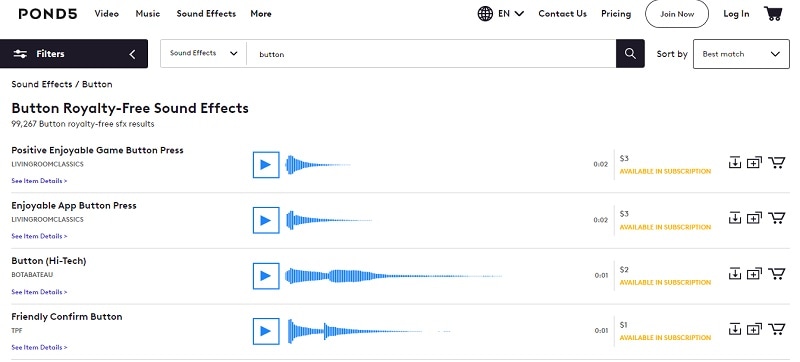
If you want more information about royalty-free sound effcts for your videos, you can also check this article.
Part 3: Generate Your Button Sound Effect Directly
The sites we talked about earlier can help you find the button sound effects you need. But if you want to make your own special button sounds, you can use Wondershare Filmora's AI Sound Effect tool.
Sometimes, the sounds you find online might all sound similar or not be exactly right for you. With Filmora, you can create and tweak your own button sounds to fit your video just right. It's perfect for freelancers, bloggers, game makers, and ad teams who need unique sounds.
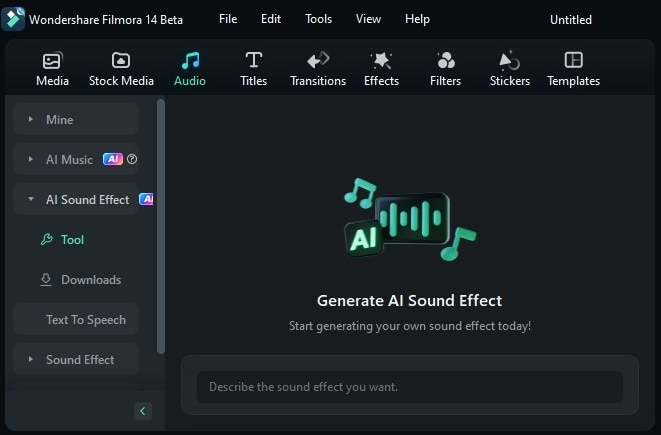
Here's what you can do with it:
- Choose from many types of sounds, like buttons, applause, or background noise.
- Just type a few words, and Filmora's AI will make the right sound effects for you.
- Adjust the length and number of sound effects.
- The sounds blend naturally into your video.
Even better, Filmora is super flexible because you can use it on both computers and mobile devices, so you can edit your videos anytime, anywhere. It's also affordable, with different subscription options and a free trial so you can test it out before deciding to buy.
Now, let's learn how you can make your own custom sounds! Follow this simple guide to generate button sound effects with Filmora's AI Sound Effect:
Step 1. Access Filmora and create a new project
Before you start, make sure you have the latest version of Filmora, V14, which includes all the new features and updates, like the AI Sound Effect tool.
Once Filmora is installed on your computer, open it by double-clicking the icon. Next, find the control panel on the left side and click on "Create Project". Then, choose "New Project" from the menu that appears.
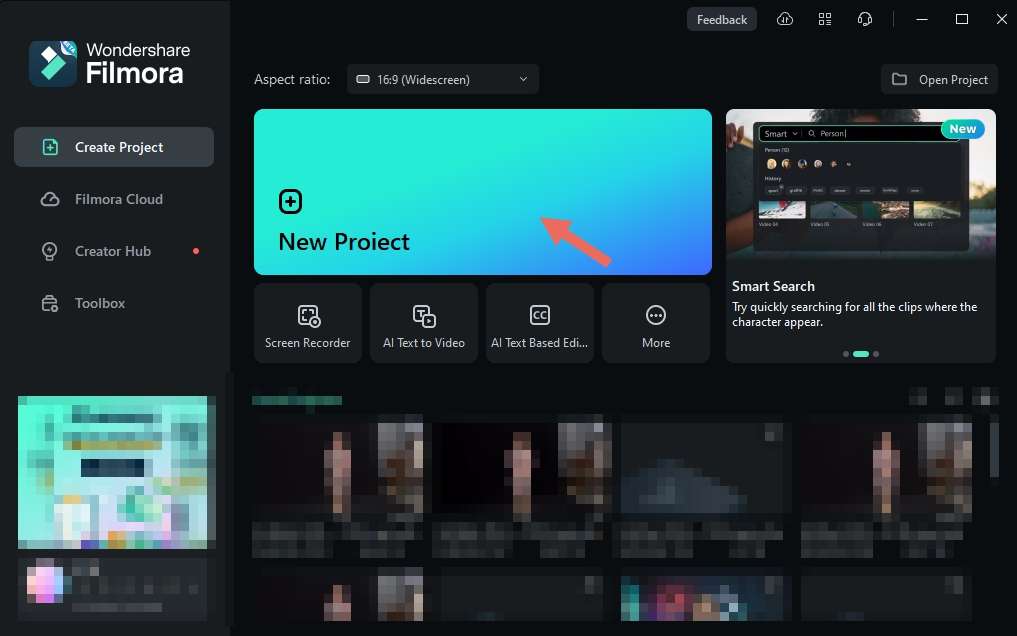
Step 2. Open the AI Effect window
After selecting "New Project", you'll be taken to Filmora's main editing screen. Next, go to the "Audio" tab at the top of the screen. Then, on the left side, click on "AI Sound Effect".
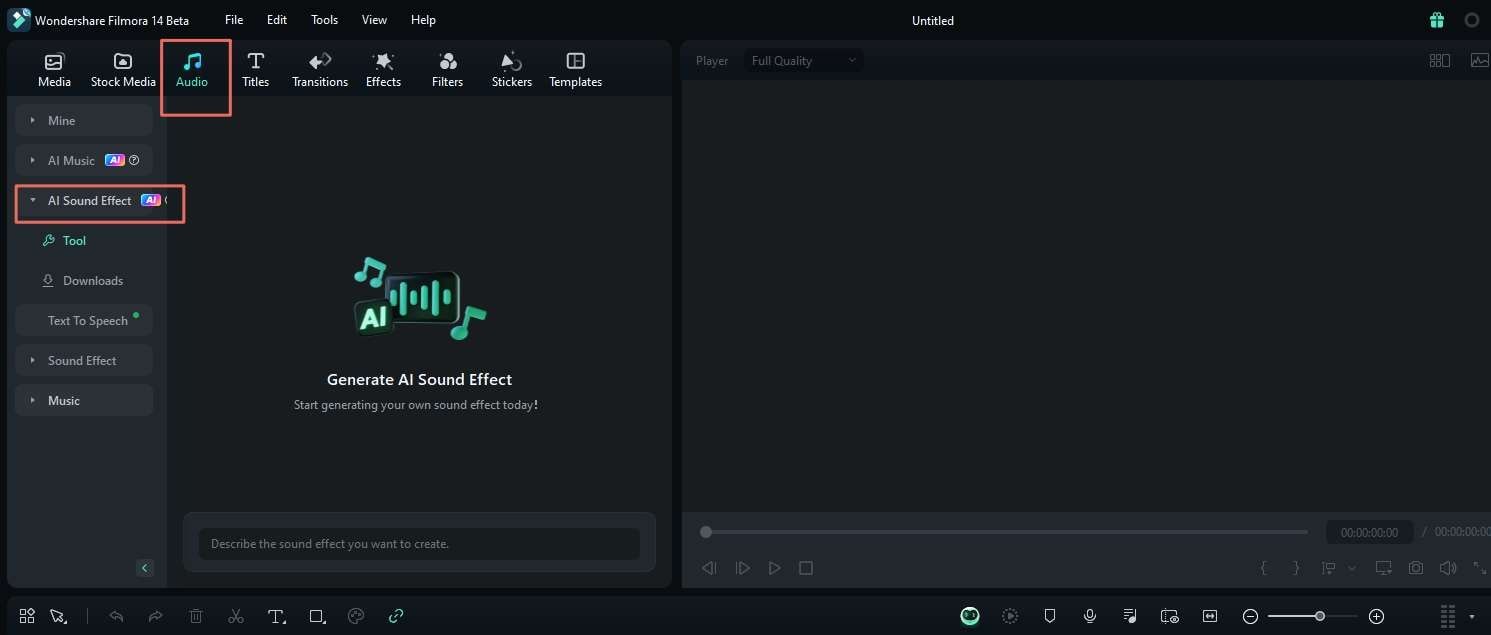
Step 3. Generate AI Sound Effect
To use the feature, just enter the sound effect you want in the description box. You can type something simple like "button sound effects" or be more specific with something like "button sound for alerting viewers to subscribe".
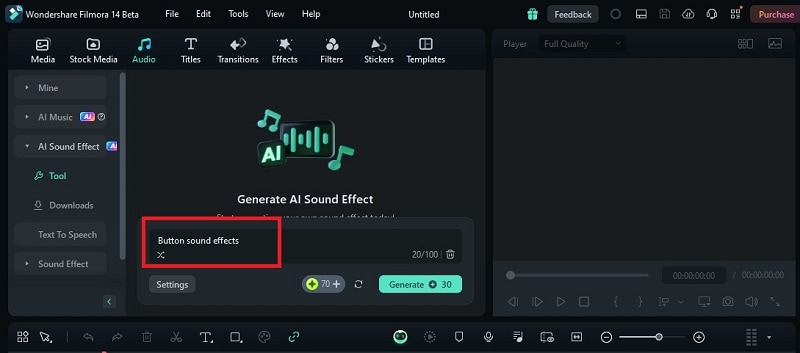
Don't forget to adjust the duration and the number of sound effects in the "Settings" option to match your needs. Once you've made these adjustments, click on "Generate" to create your customized sound effect.
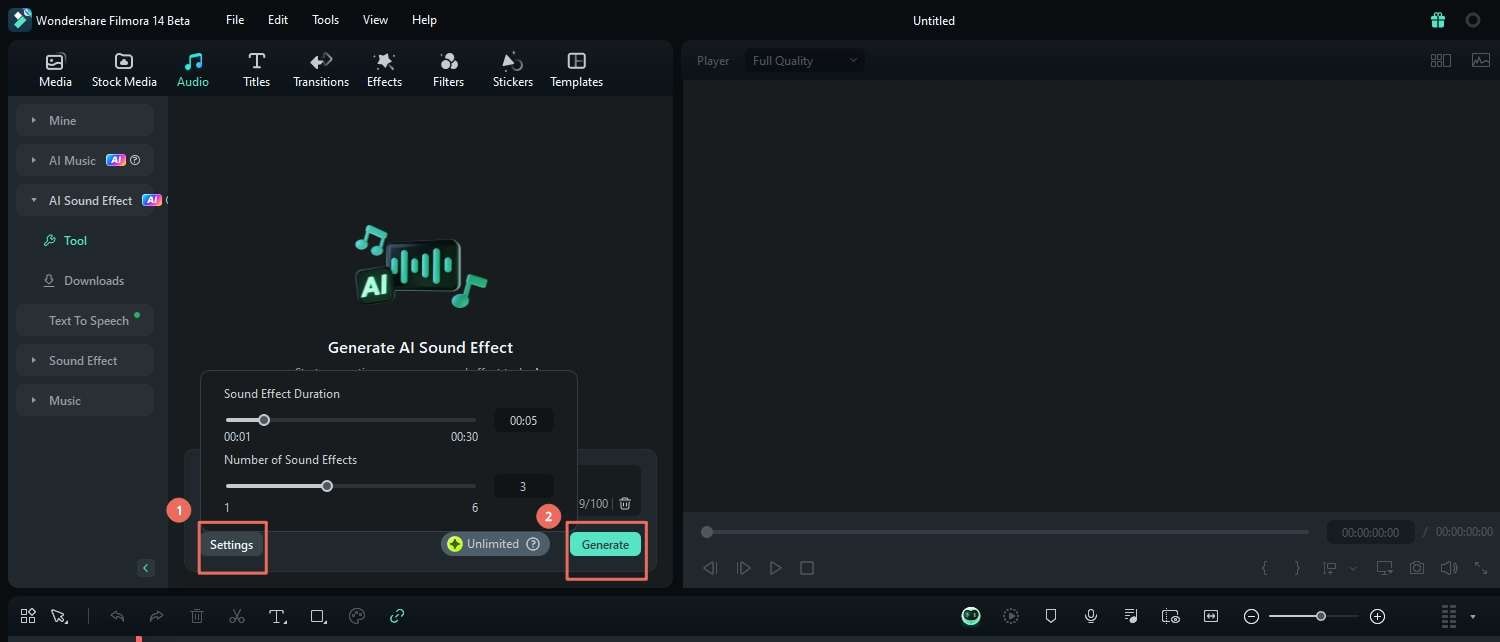
Step 4. Add the sound effects to the timeline and video
After that, you can preview, download, and add the sound effects to your editing timeline. To include the sound effects in your video, go to "Media" and import your video file. Then, drag and drop both the video and the button sound effect onto the timeline to begin editing. Make sure to position the sound effects correctly to sync up with your video.
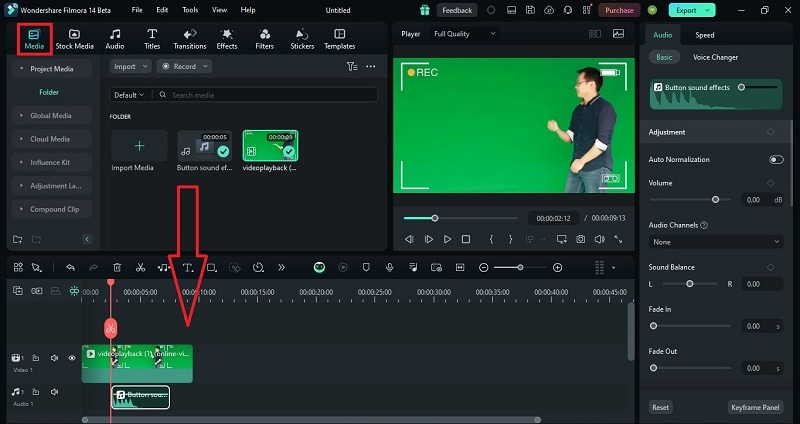
As you can see, by using Filmora's AI sound effects, you get more control and flexibility in creating the perfect button sound for your video. Here's why it's better than just finding sounds online:
- You can describe exactly what you want and tweak it to fit your video perfectly.
- Make custom sounds that are unique to your project, so you don't have to use the same old sounds as everyone else.
- It's simple to use and doesn't involve digging through lots of sound libraries or buying separate files.
Conclusion
Adding button sound effects can make your videos more fun and help viewers keep track of what's happening. We've looked at different types of button sounds, like Basic, High-Tech, and Natural, and shared where you can find both free and paid options. But if you want to make your own unique sounds, Filmora is great for that!
Filmora uses AI to help you create sounds that fit your video perfectly, so you're not stuck with the same old options. Plus, Filmora's AI Features also make editing easier and help improve your video's quality. If you want to try making custom sounds and have better editing tools, Filmora is definitely worth checking out!



