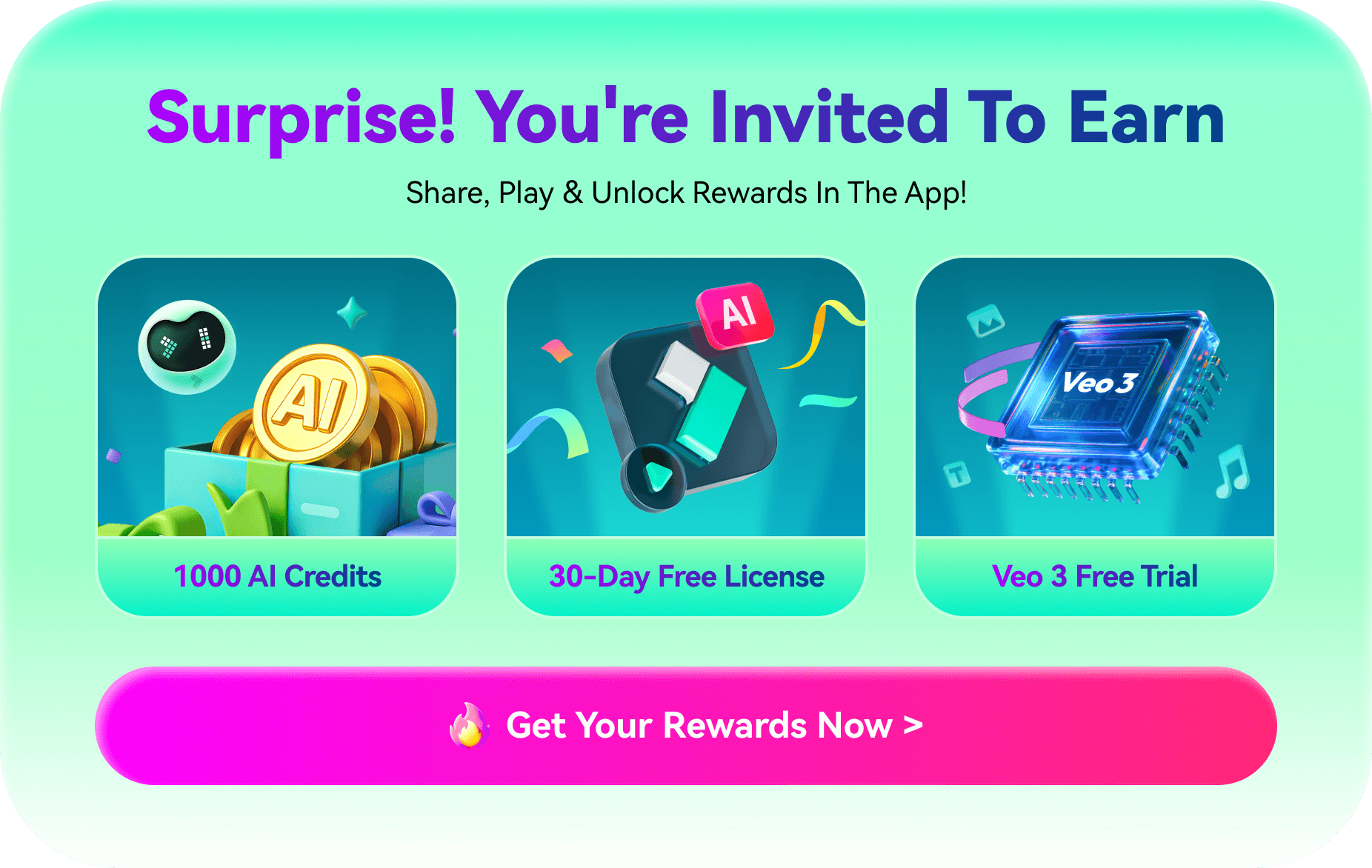With the rising trend of "What My Disney Twin Looks Like" and "My Disney Parent" taking over platforms like TikTok and Snapchat, the Disney filter craze has captured everyone's imagination. People everywhere are transforming their photos into magical, animated versions of themselves — just like Disney characters! If you're curious about how to turn your own pictures into Disney-style portraits, you're in the right place.
In this article, we will discuss the best ways to apply AI Disney filters online for free and transform yourself into a Disney princess.
In this article
The Best Disney Princess Filter for Mobile Devices

There is a video editing app out there that is packed with all sorts of features that are suitable for image manipulation and editing. On top of all that, it has these awesome AI features, one of which is called Image to Video. With it, you can see yourself transform into Elsa from Frozen, one of the most popular Disney characters of all time.
The app is called Filmora and is available on Android and iOS. Follow the steps below to learn how to use the best Disney princess filter for mobile.
- Download and install the app on your phone.
- Open Filmora and tap on the Three Dots to access the AI Toolbox.
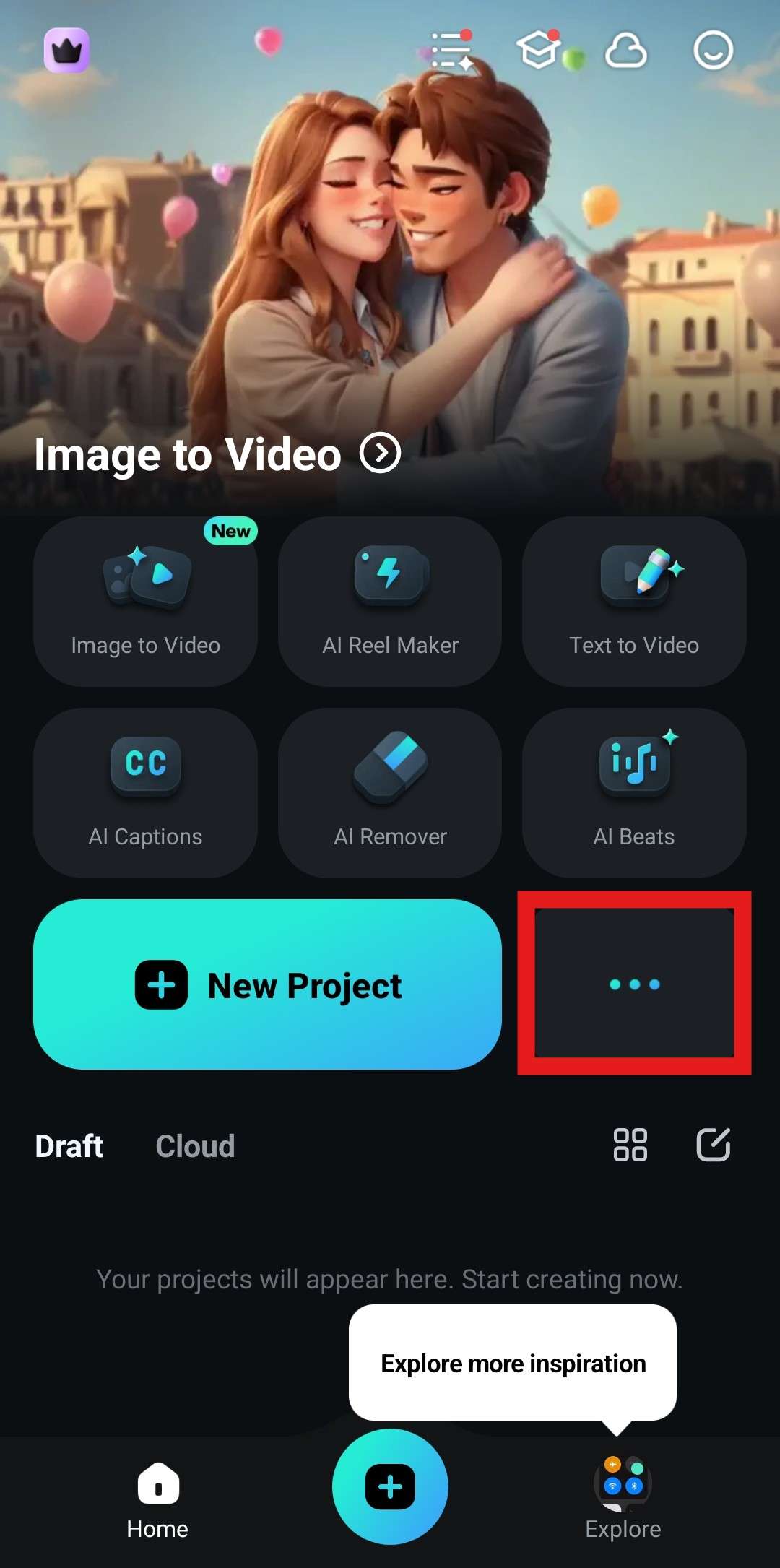
- Tap on Image to Video.
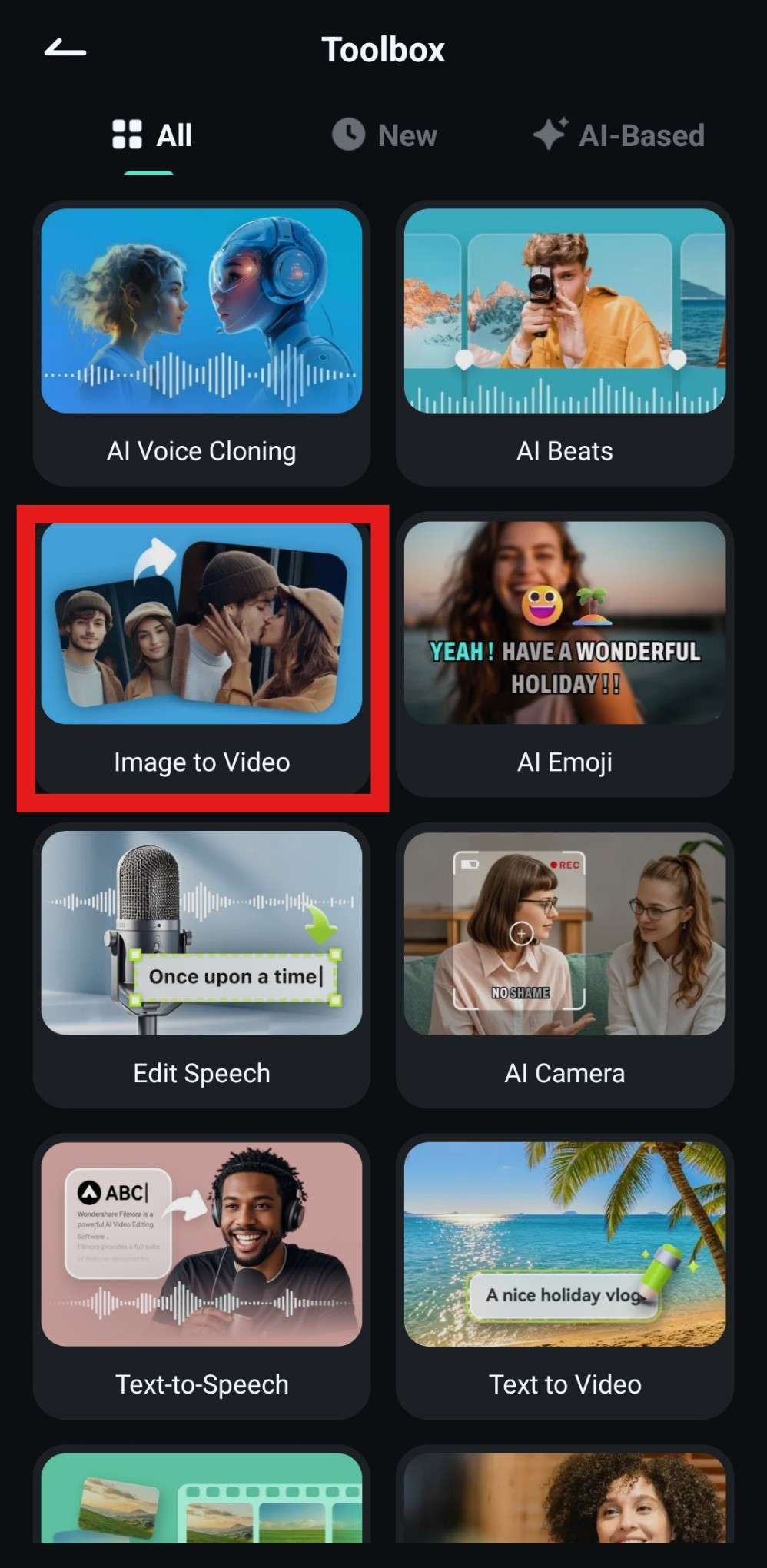
- Now, tap on More Templates.
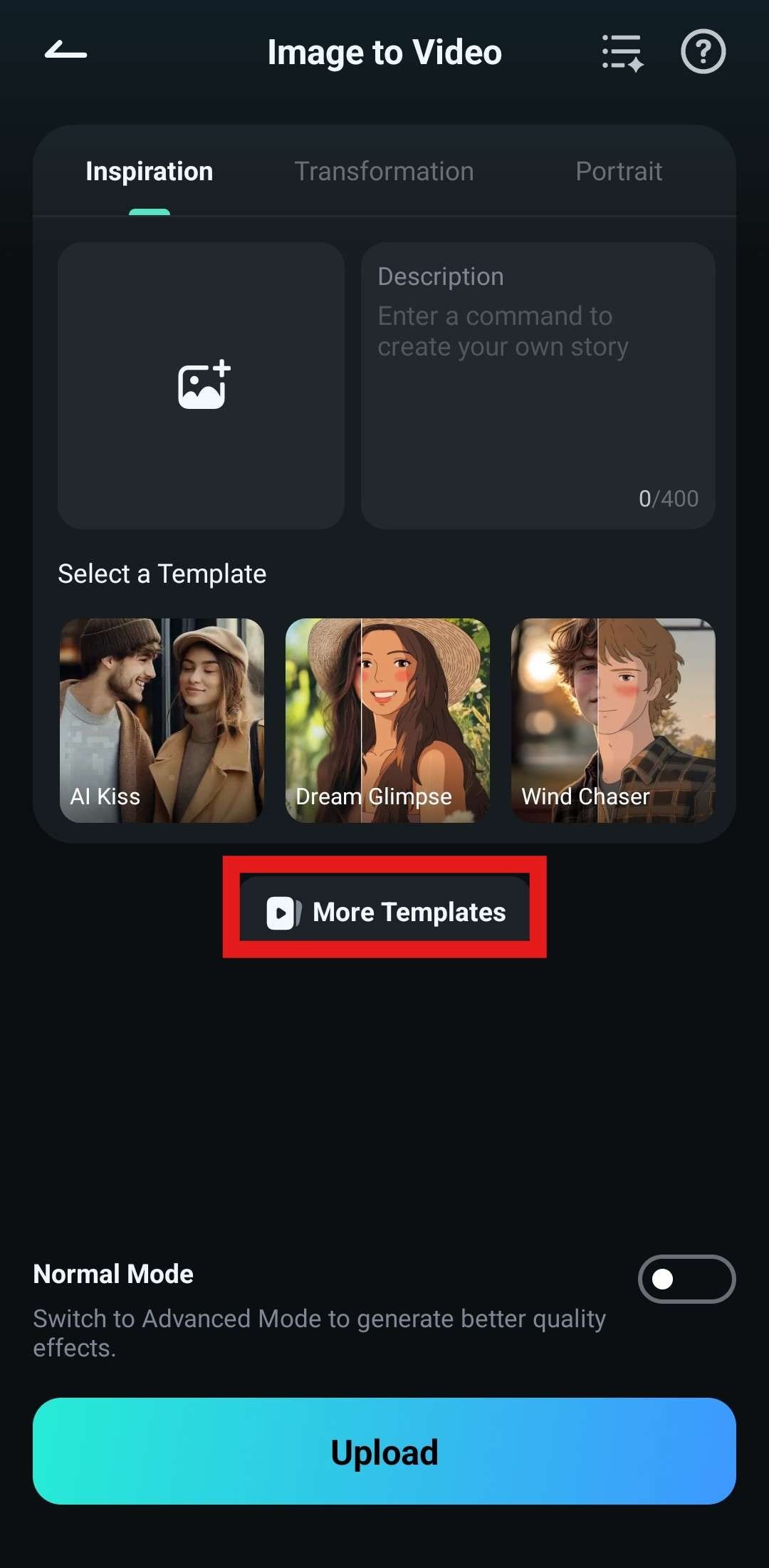
- Find the Her section and scroll to locate the Icing Queen template.
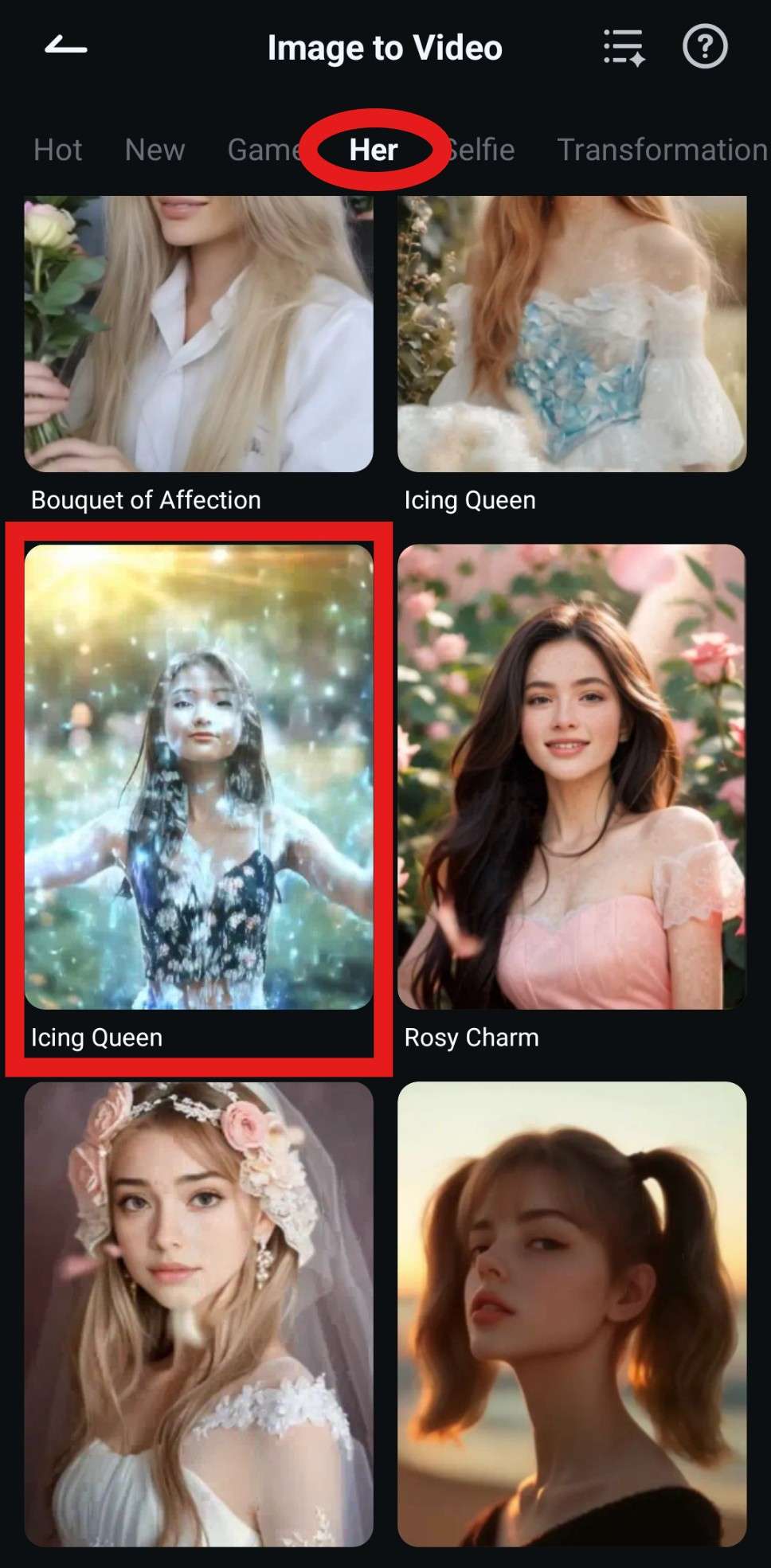
- Tap on Generate.

- Find an image that loosely resembles the image you saw at the beginning of the Icing Queen template animation in the previous step and tap on Import.
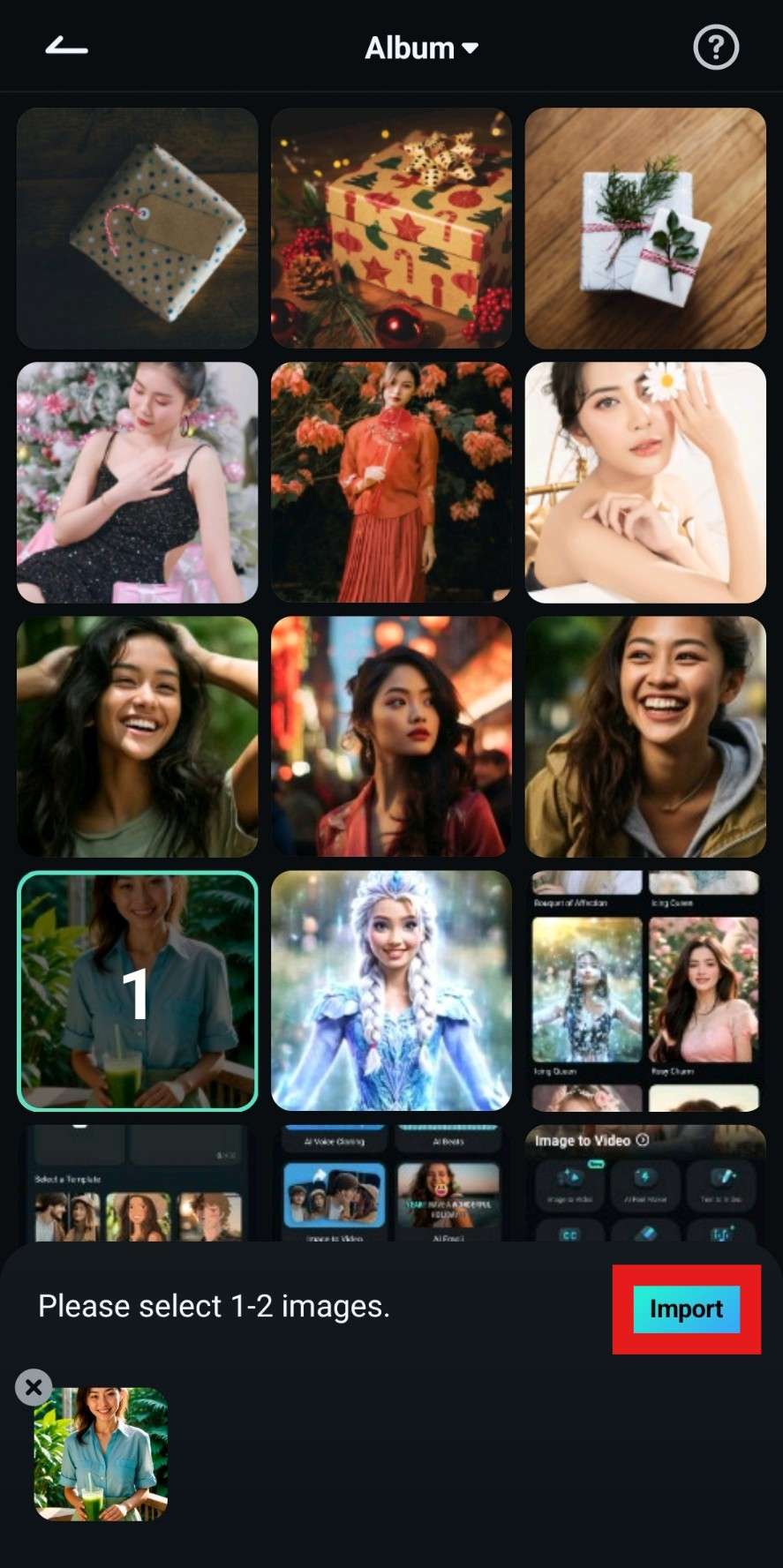
- Wait for a short while for the AI algorithms to do their magic.
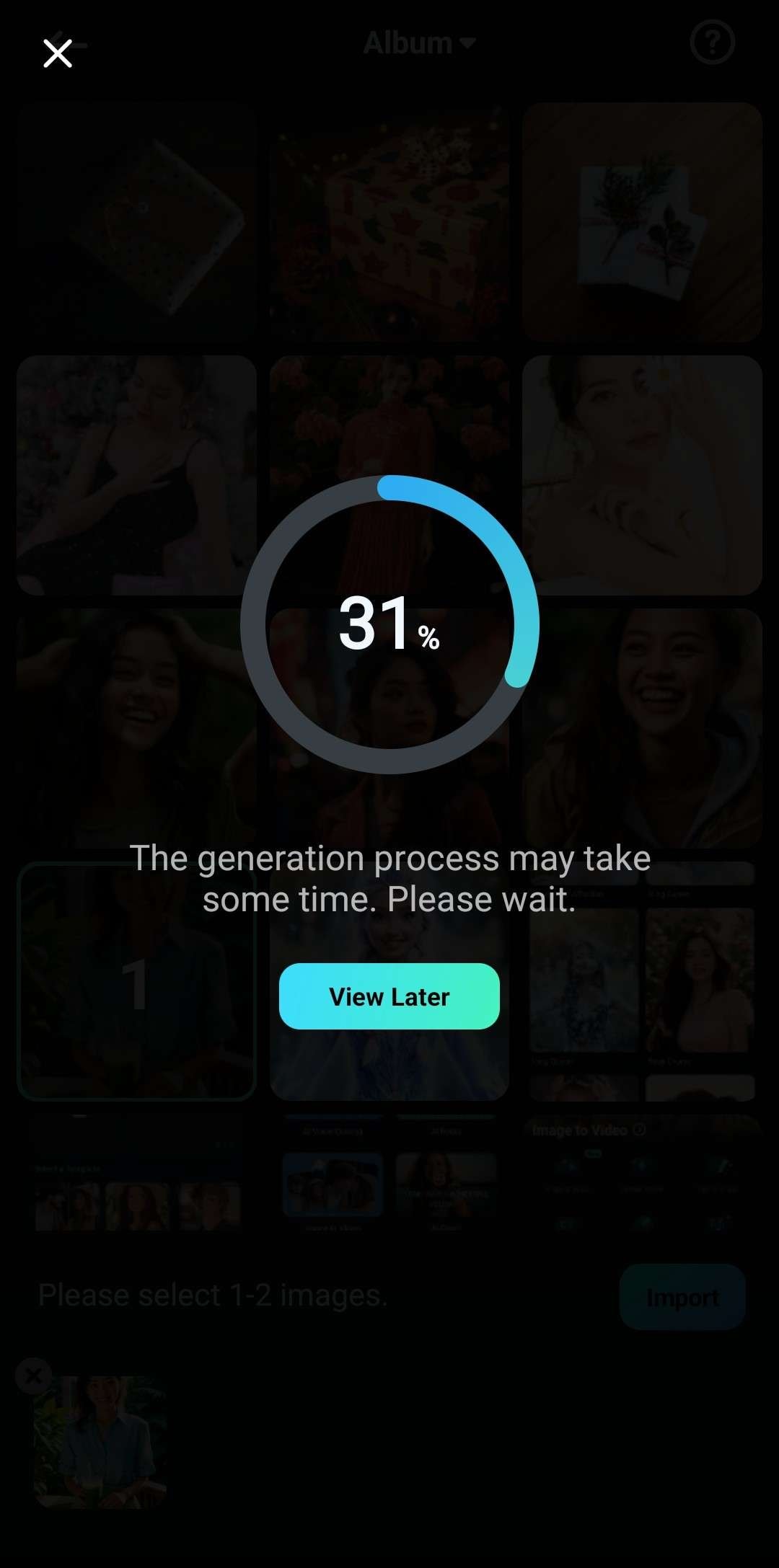
- Review the results and tap on Save.
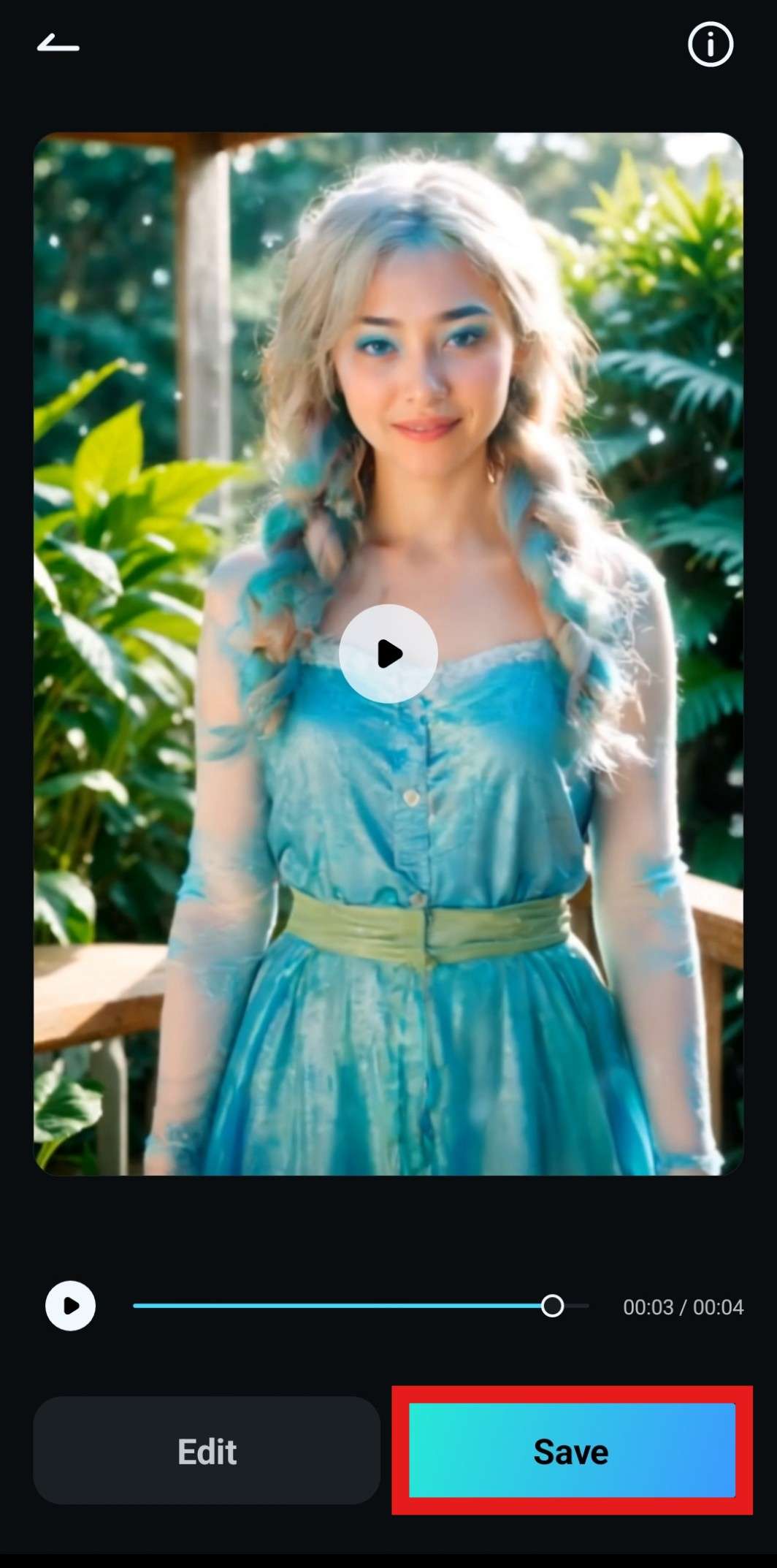
Take a closer look at how the video turned out.

As you can see, this powerful tool managed to create a transformation animation of an ice queen like a Disney princess. If you want to turn yourself into a Cinderella or snow white princess, you can also use Filmora to achieve that. Its AI image stylizer has been updated and can apply various portrait filters in seconds.
Here are the steps.
- Download and install Filmora on your computer.
Secure Download
- Start a new project > import your photo and add it to the timeline.
- go to Image > AIGC > turn on AI image stylizer > search on cinderella > pick the template and tap on create.
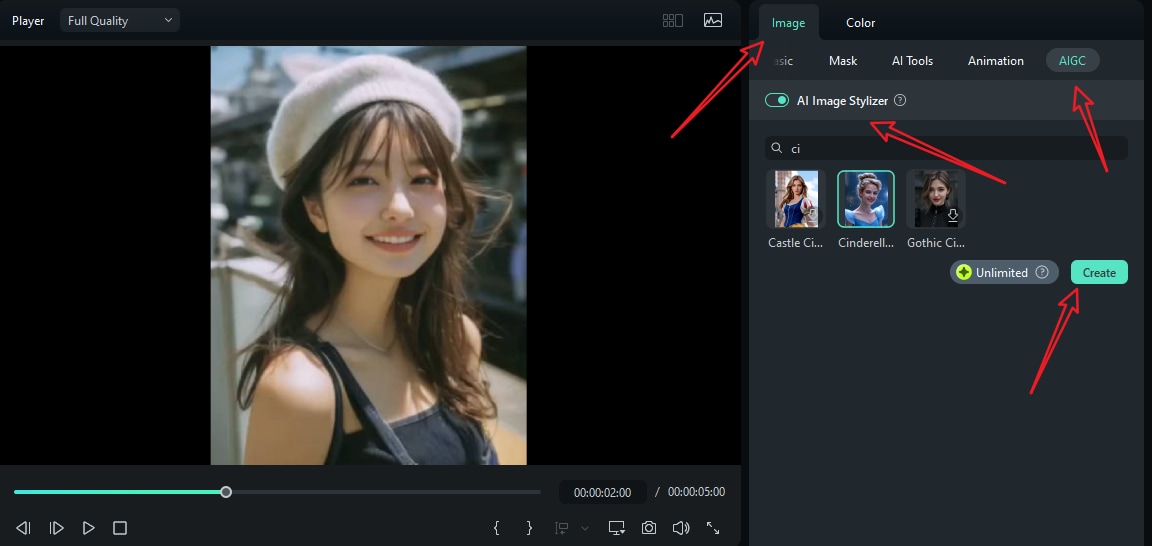
- Preview the result, and snapshot to save it.
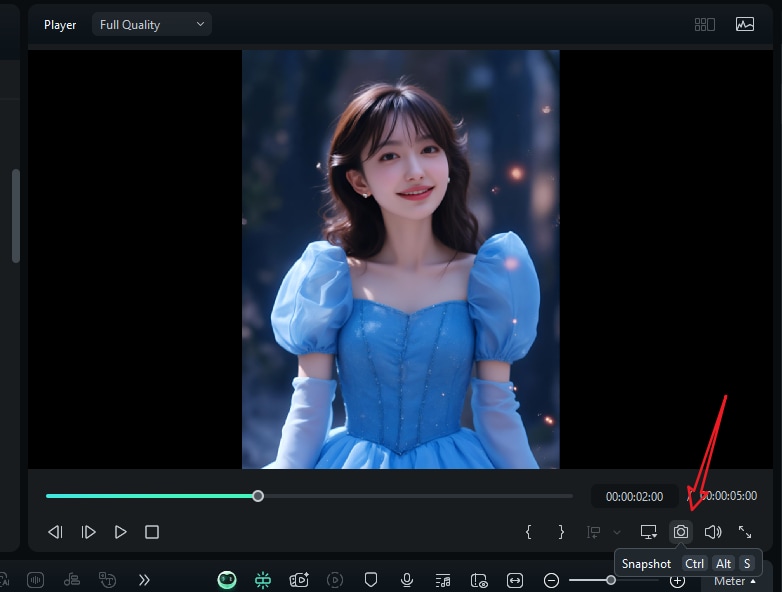
Filmora also has a feature that can generate Disney characters from prompts. Check it out in the following section.
How to Generate Disney Pixar Characters with AI?
The desktop version of Filmora is available for Windows and macOS operating systems. It allows you to generate random Disney characters with text prompts. You can also choose the preset image styles, such as 3D, clay, general, portrait, landscape, and more.
Follow our easy guide to generate new, never-before-seen Disney characters using the AI Image feature.
- Download and install the PC version of Filmora on your desktop or laptop device.
- When you open the app, go to Toolbox > AI Image.
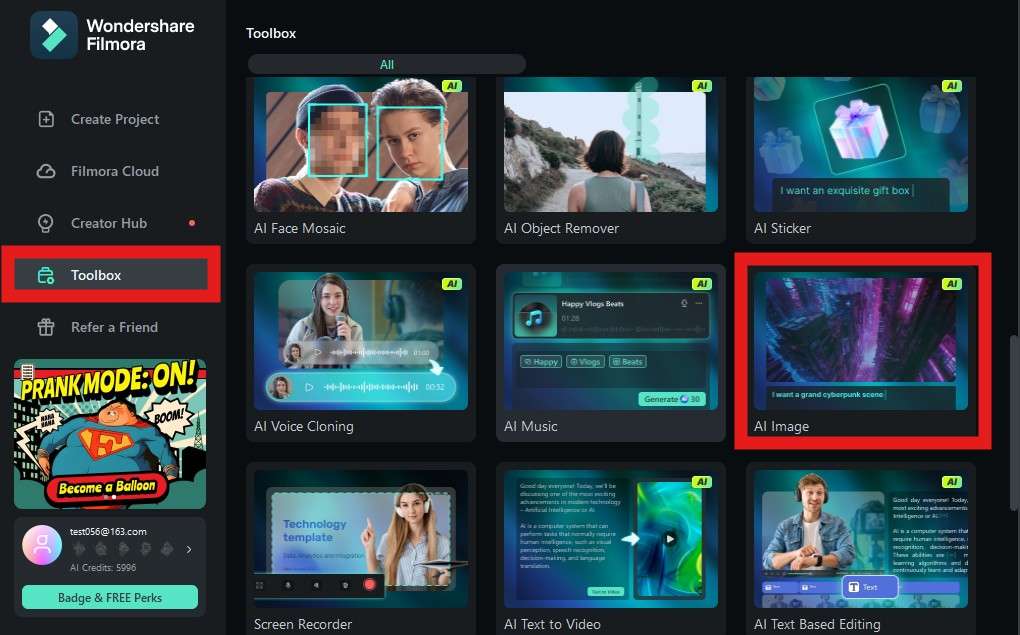
- Type a prompt if you have something specific in mind. A good tip is to ask Chat GPT to create a prompt for you because it will use words and phrases that other AI tools will understand excellently.
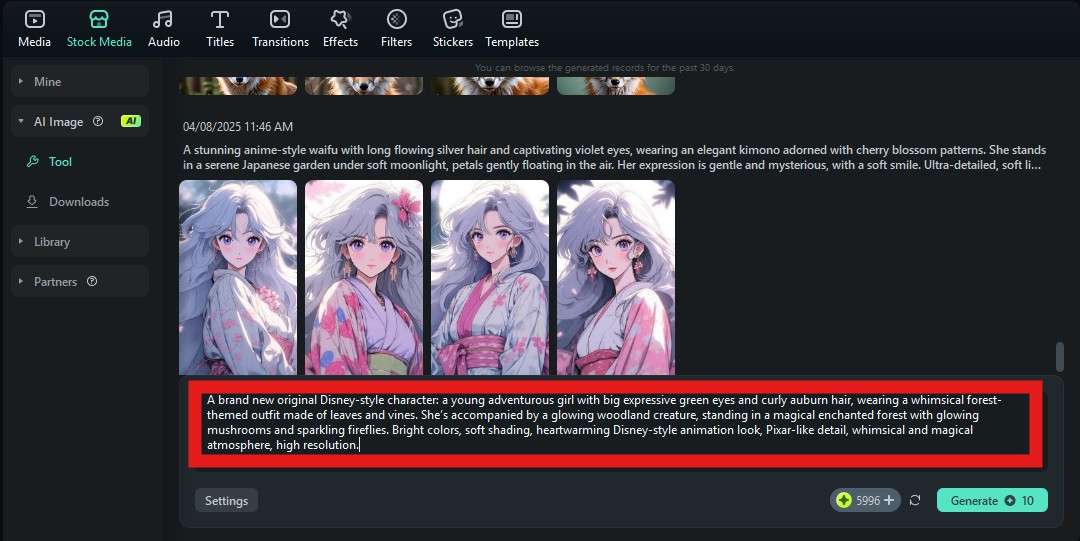
- Click on General to select a style for the new Disney character AI image. We will go with the 3D option, but you can also explore other options.
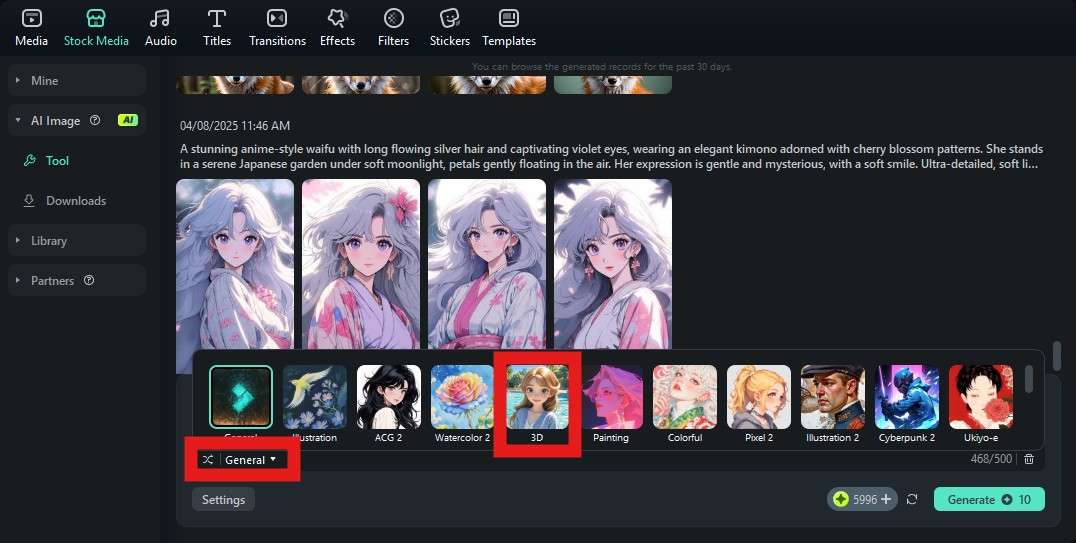
- Now, click on Settings to select the output aspect ratio. We will go with 9:16 because we want to create a portrait image.
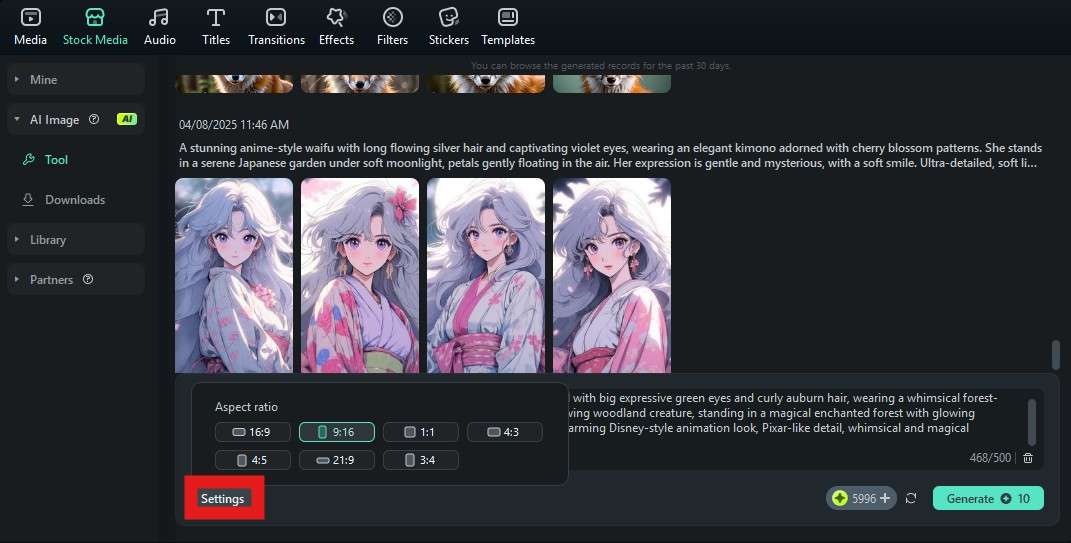
- When you have completed all the steps above, click on Generate.
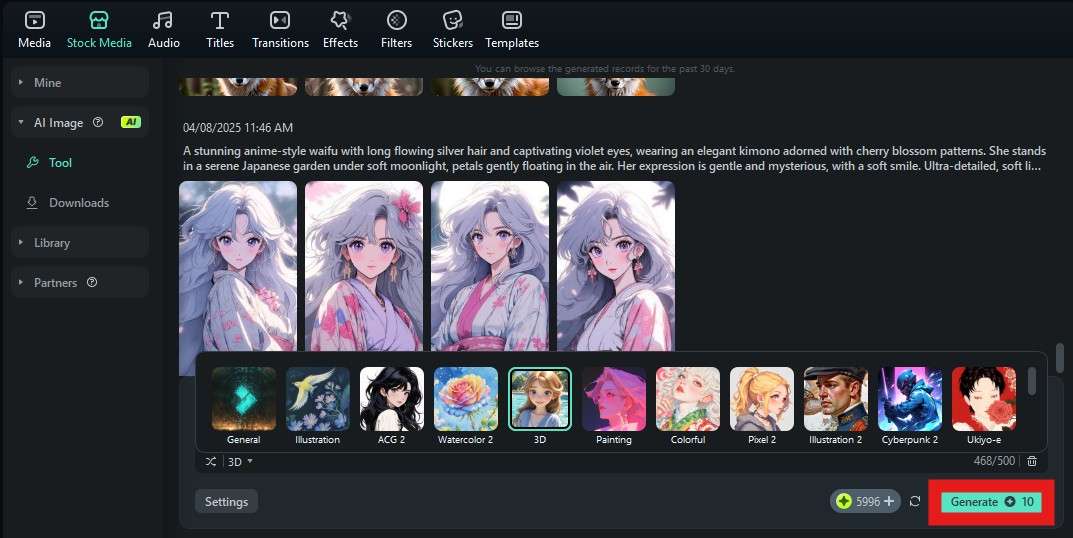
- Wait for less than two minutes for the AI to complete the process.
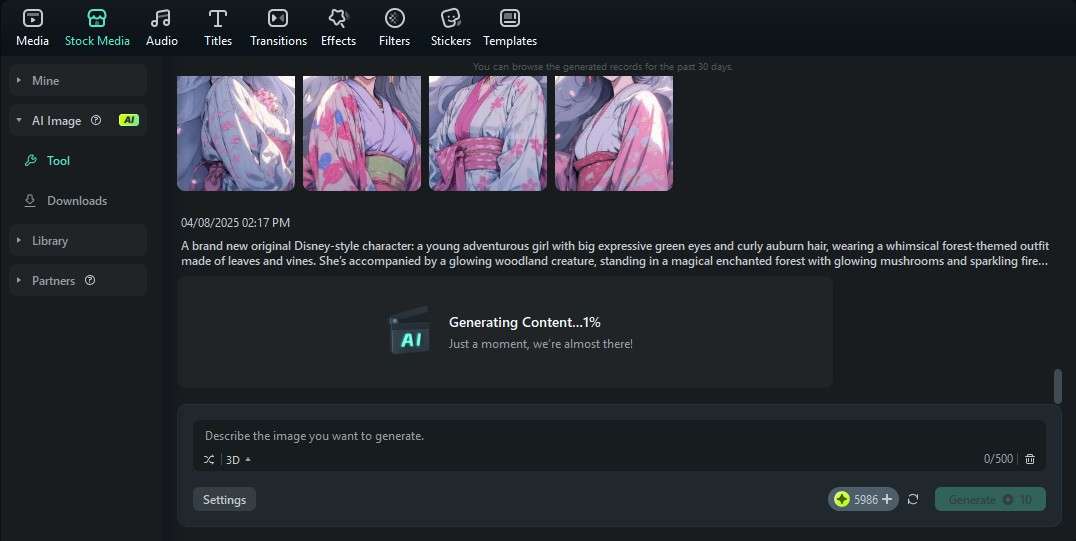
- Filmora will generate four images for you. Click on each one to review it in the player on the right.
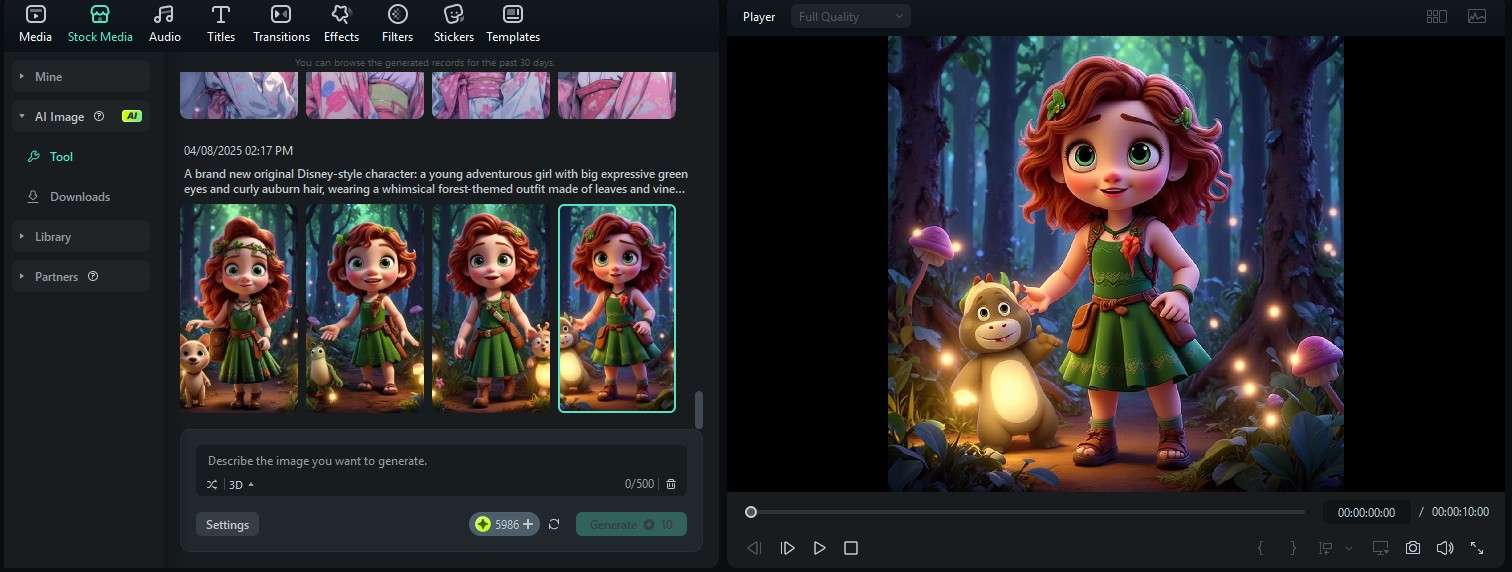
As you can see, Filmora was able to generate four characters that really look like they have just come out of a brand new Disney Pixar movie. In our humble opinion, this is way better than any Disney character filter or Pixar filter we have seen.
Of course, there are all sorts of free Disney look-alike filters online, so let's brush up on a few of those as well.
Explore Free Disney Pixar Face Filters Online
Before we dive into detail about each tool, here's a quick table that shows some of the most important information about the three online Disney Pixar face filters.
| Tools | Free Trial Limits | Best For |
| OpenArt | 7-day trial with 40 credits | 2D Disney characters |
| LightX | 5 free AI credits, 7-day free trial after you give payment information | Specific Disney character filters |
| GetIMG.AI | 100 free AI credits | Generating Disney characters from prompts |
Now, let's take a closer look at each free online tool.
OpenArt Online Pixar Filter
OpenArt is a solid, free online image transformation tool, and you can use it to transform your photo with a Disney Prince filter. Here's how to do it.
- Go to their Disney Pixar filter landing page and click on Drop files here.
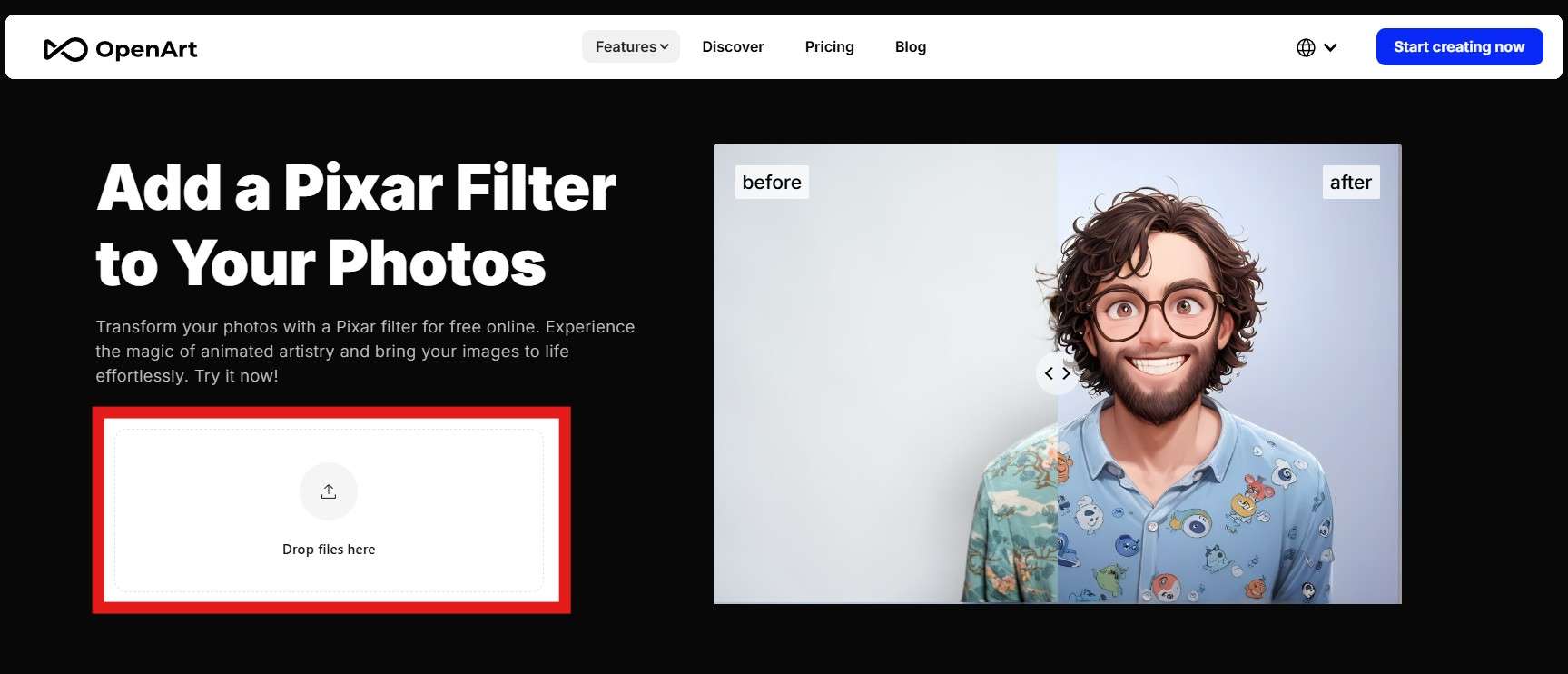
- From the Pick a style section, select Pixar, and click on Create.
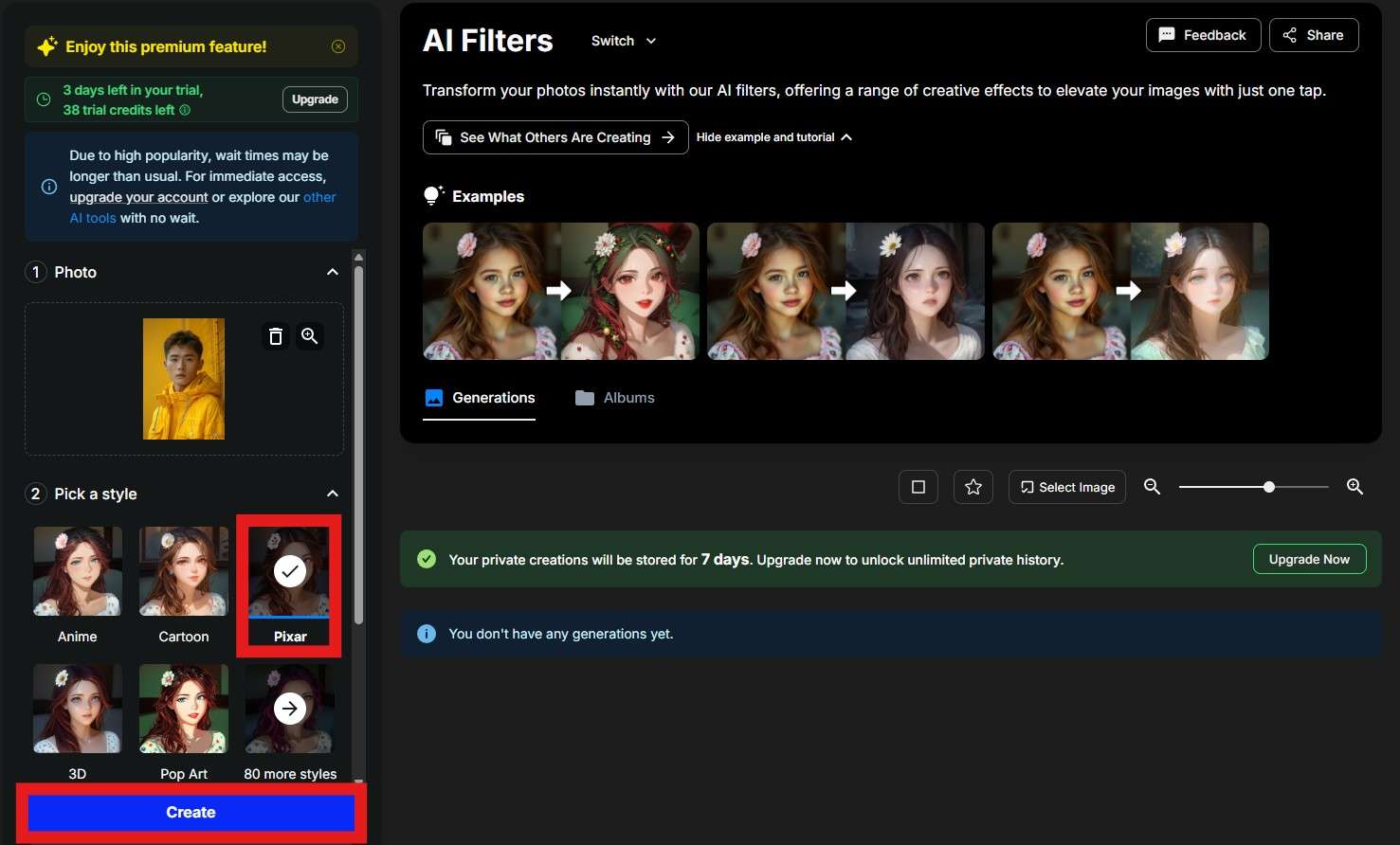
- Take a look at the results. Scroll the slider to the right to see how the image looked before the AI did its thing.
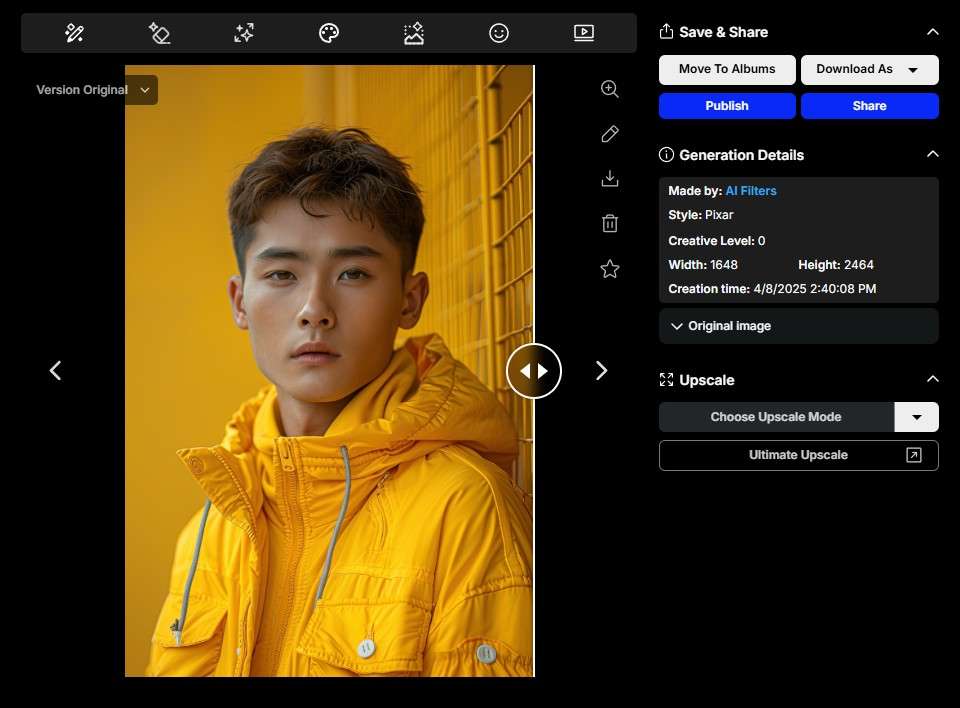
- Now, scroll the slider to the left to see how the image looks after OpenArt has applied the AI Disney filter. If you like the results, click on Download As and follow the prompts to download the image file to your device.
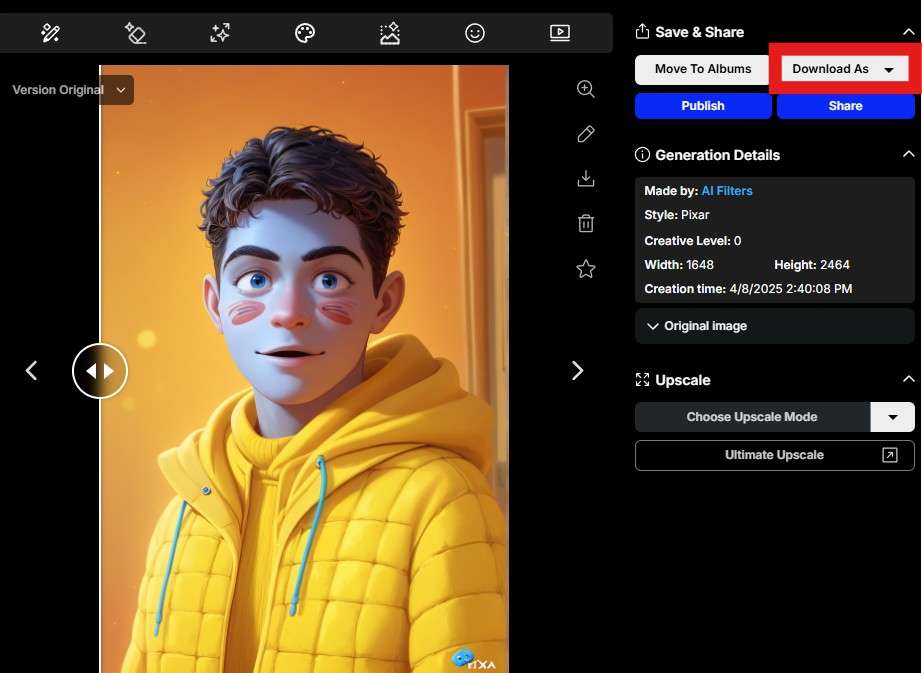
Let's look over a few other tools.
LightX Online AI Disney Filter
The image generation process on LightX is rather similar to the one featured on OpenArt. Here are the steps.
- Visit the LightX landing page for AI Disney filters and click on Apply Disney Filter. This will prompt you to pick a file from your device.
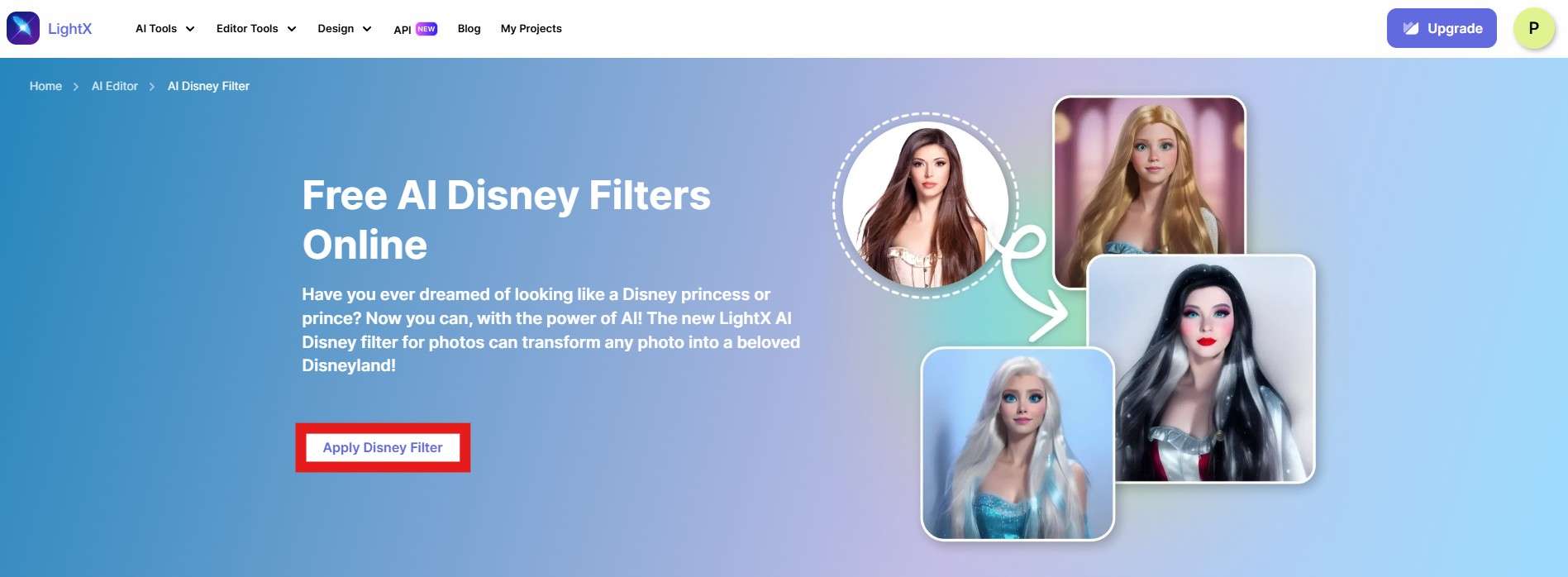
- You will find a wide selection of AI Disney filters that feature specific Disney characters. We'll go with Moana for this tutorial. When you have picked a style, click on Generate via Style.
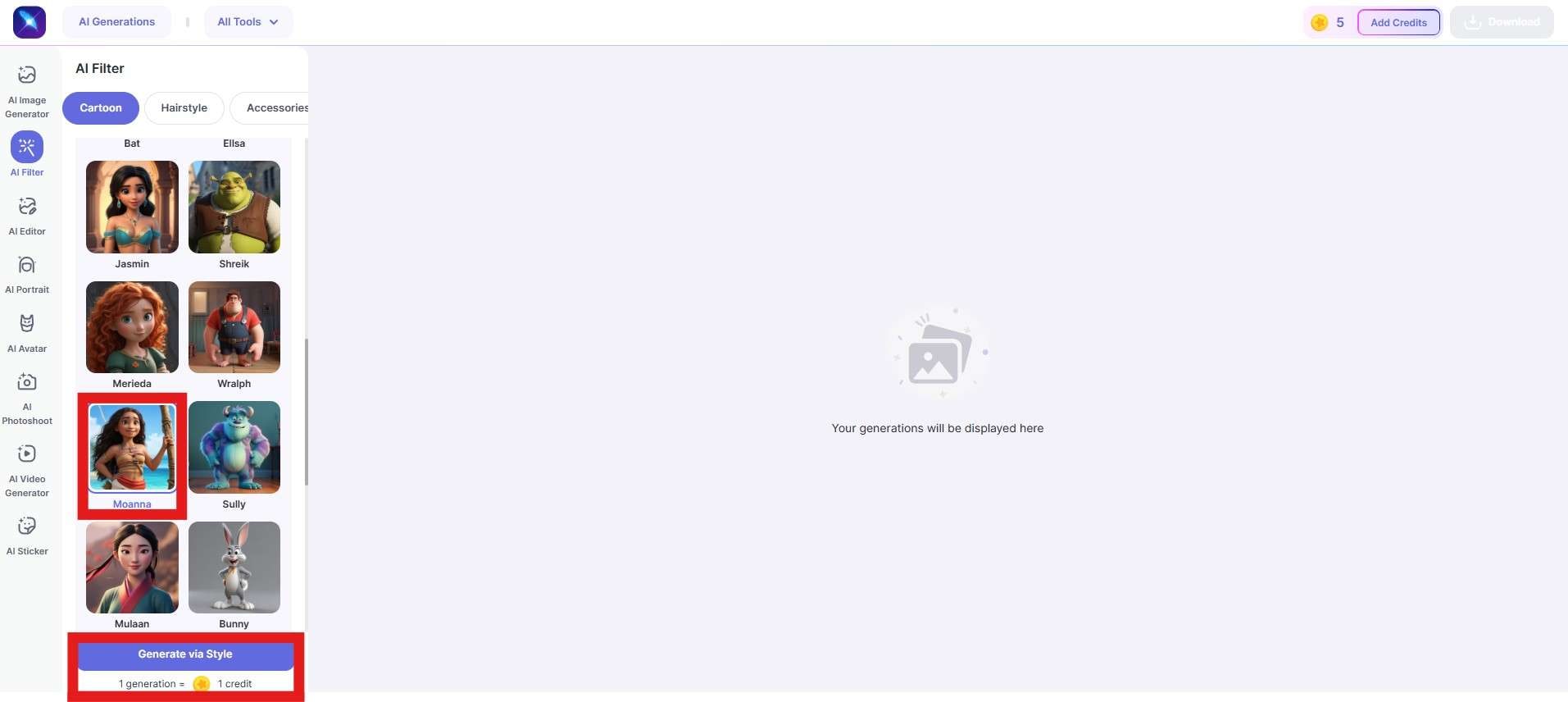
- Review the results. Here is the image we started with.

- Now, take a look at how LightX applied the AI Disney filter to that photo. Click on the Download icon if you are satisfied with the results.
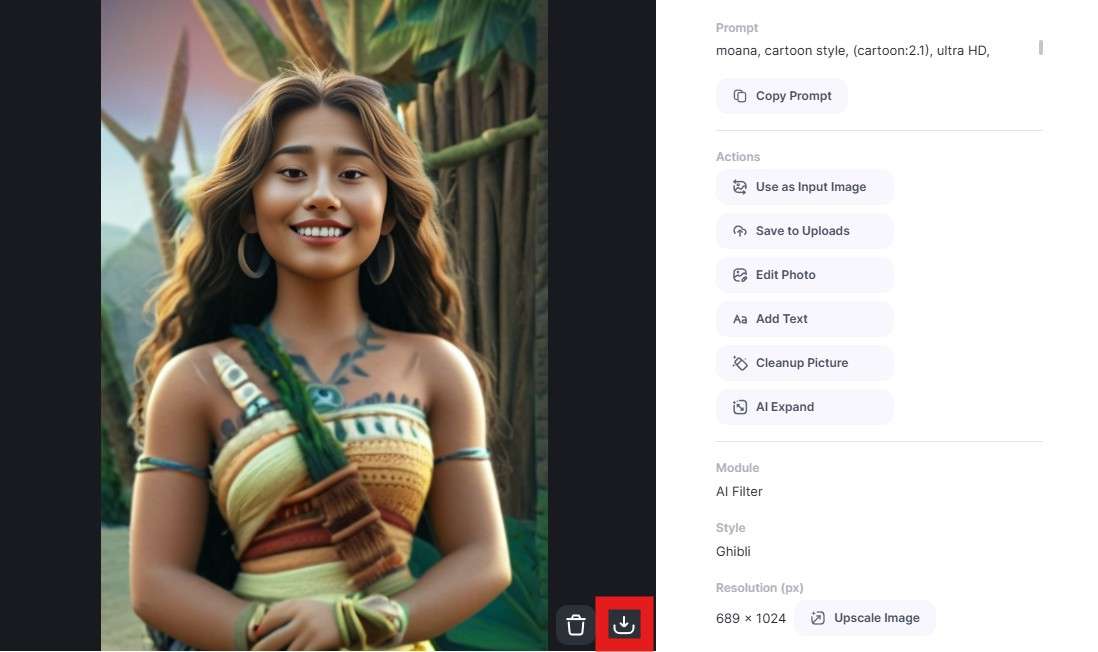
We have one more tool for you before we conclude this article.
GetIMG.AI Online Disney Pixar Generator
The final tool on the list is another Disney AI Image generator where you can create images using prompts. Let's see how it works.
- Visit their Disney Pixar AI generator landing page, click on Start creating for free, and follow the prompts to log in or create your account.
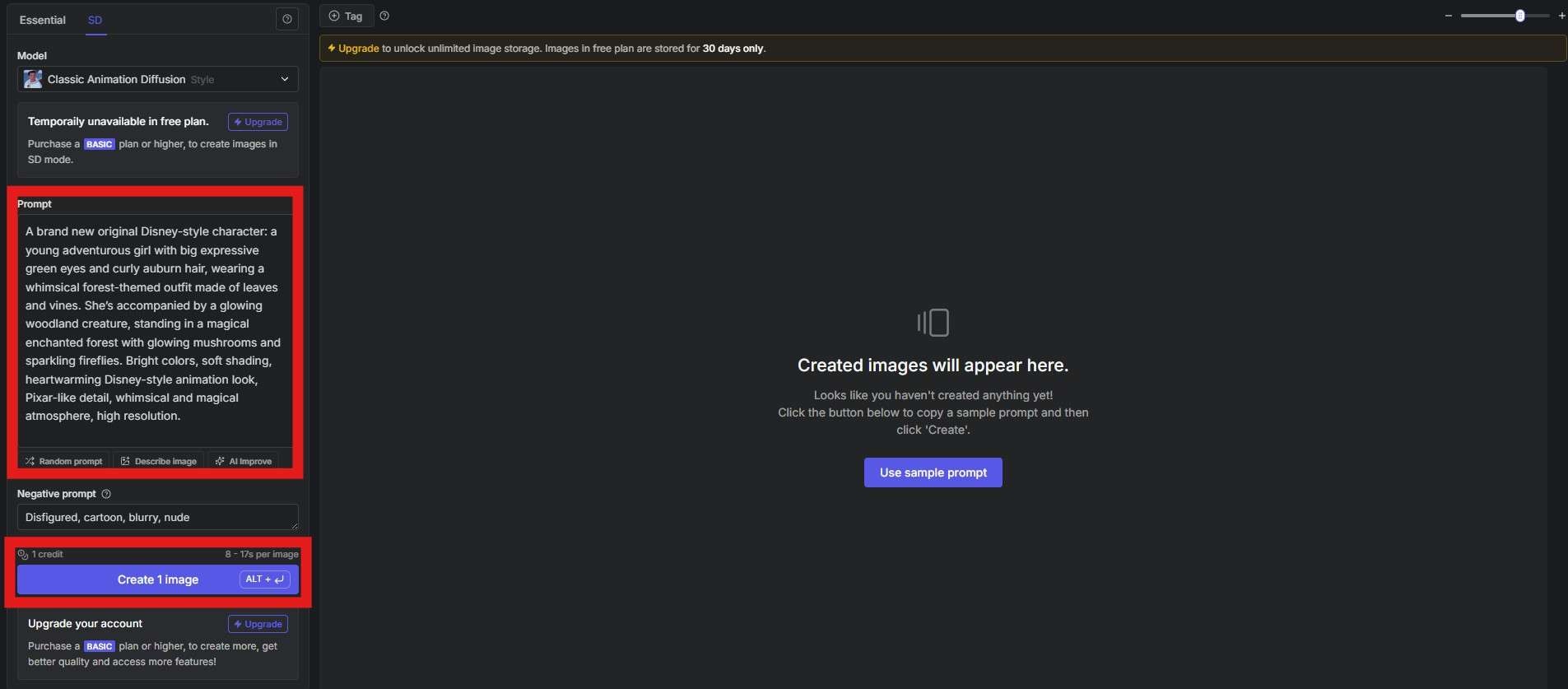
- Input your prompt and click on Generate one image. We will use the same prompt as we did when we used Filmora.
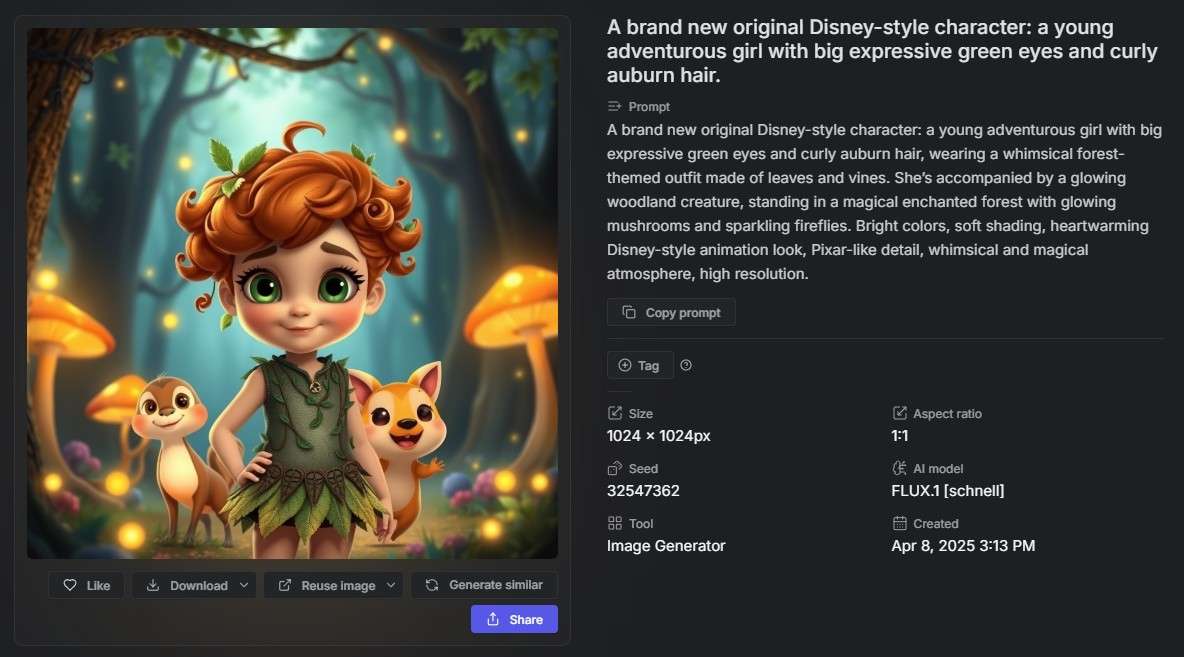
- Review the results and click on Share if you want to share the image on your social media.
Conclusion
As you can see, there are many ways to use Disney AI filters and create all sorts of interesting images, but there is only one app that lets you transform into Elsa by creating a magical video, and that is Filmora.
FAQs
-
How Do You Use the Disney My Twin Filter on TikTok?
Log in to TikTok, open your camera, find the Disney My Twin filter, and tap on it to activate it. You should start working on finding your Disney twin immediately. -
How to Use the Who Are My Disney Parents Filter?
Download the My Disney Parents lens on Snapchat. Then, open the app, load your camera, and activate that lens to find out who your Disney parents are. -
How Do You Get the Disney Pixar Filter?
There are many ways to get the Disney Pixar filter, but you can first try a free online tool like Openart. -
How to Get the Disney AI Filter?
You can use online tools like Flux1.AI, Fotor, and OpenArt to get the Disney AI filters. If you prefer to apply a Disney princess filter like Icequeen, try to use Filmora's AI image to video.



 100% Security Verified | No Subscription Required | No Malware
100% Security Verified | No Subscription Required | No Malware