It is a world of digital wonder that provides you with a glimpse into a world where the limits of creativity are nonexistent. When you hold the slim and stylish MacBook in your palm, the device leaps to life. Now it is time to add some style to your digital life. The choice of a perfect wallpaper can literally take you to another world full of color and fascinating details.
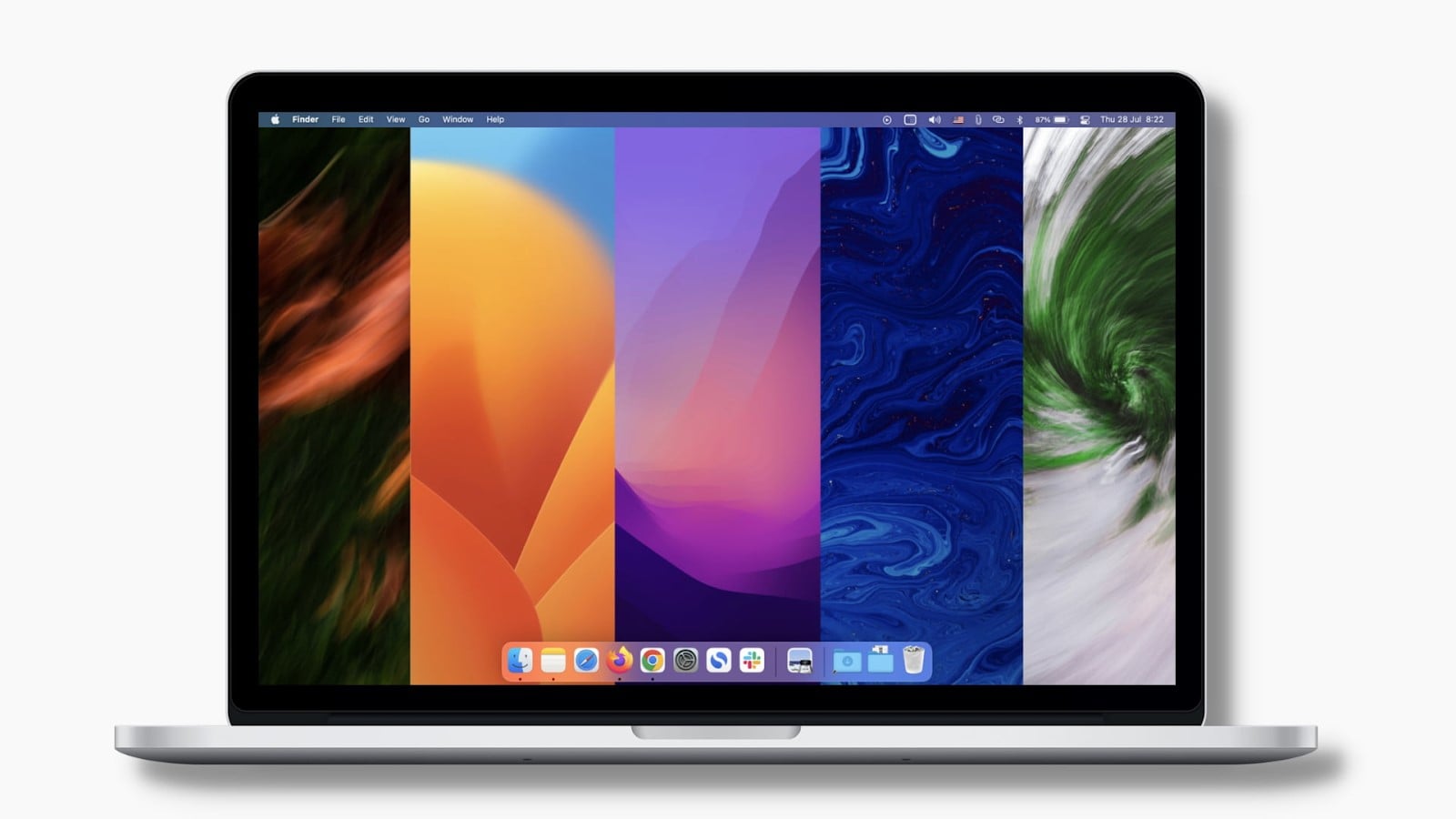
However, what separates an ordinary wallpaper from an excellent one? In this guide, you're going to explore the 7 stunning MacBook wallpaper apps you need for your digital masterpiece.
Without any further ado, let's begin!
In this article
Choosing the Right Wallpaper for Your MacBook: Factors to Consider!
Before proceeding, you should know that the selection of the right wallpaper can enhance your digital experience and personality. That is because there are ample choices that anyone can get confused or overwhelmed by.

Here are the 5 essential factors to consider when selecting the perfect wallpaper for your MacBook:
Color Scheme: Make sure the colors in the wallpaper match your MacBook or are contrasting for better effect.
Style: When it comes to styles, choose from modern style to the kind of style that you love most, which ranges from minimalism to abstractionism.
Resolution: You can select a high-resolution wallpaper in order to get clear pictures displayed on your Retina screen.
Content: Think about the theme, whichever it is, the imagery, or the general message you wish to portray through the wallpaper.
Personalization: Make it yours! Choose a wallpaper that catches your attention, a subject that interests you, or an avatar that you find inspiring.
Thus, having these factors in mind, you will find the appropriate wallpaper for your MacBook, and creativity will follow you!
Part 2: The 7 Macbook Wallpaper Apps That You Need to Try!
Now it's time to look at the top 7 Macbook wallpaper makers that you need to try. Check out below:
1. Unsplash
Unsplash is a famous website that offers users a vast collection of high-quality free images. It's a good source for finding gorgeous wallpapers for the MacBook. This site has thousands of images donated by photographers all over the world and will definitely be able to show you something that you like.
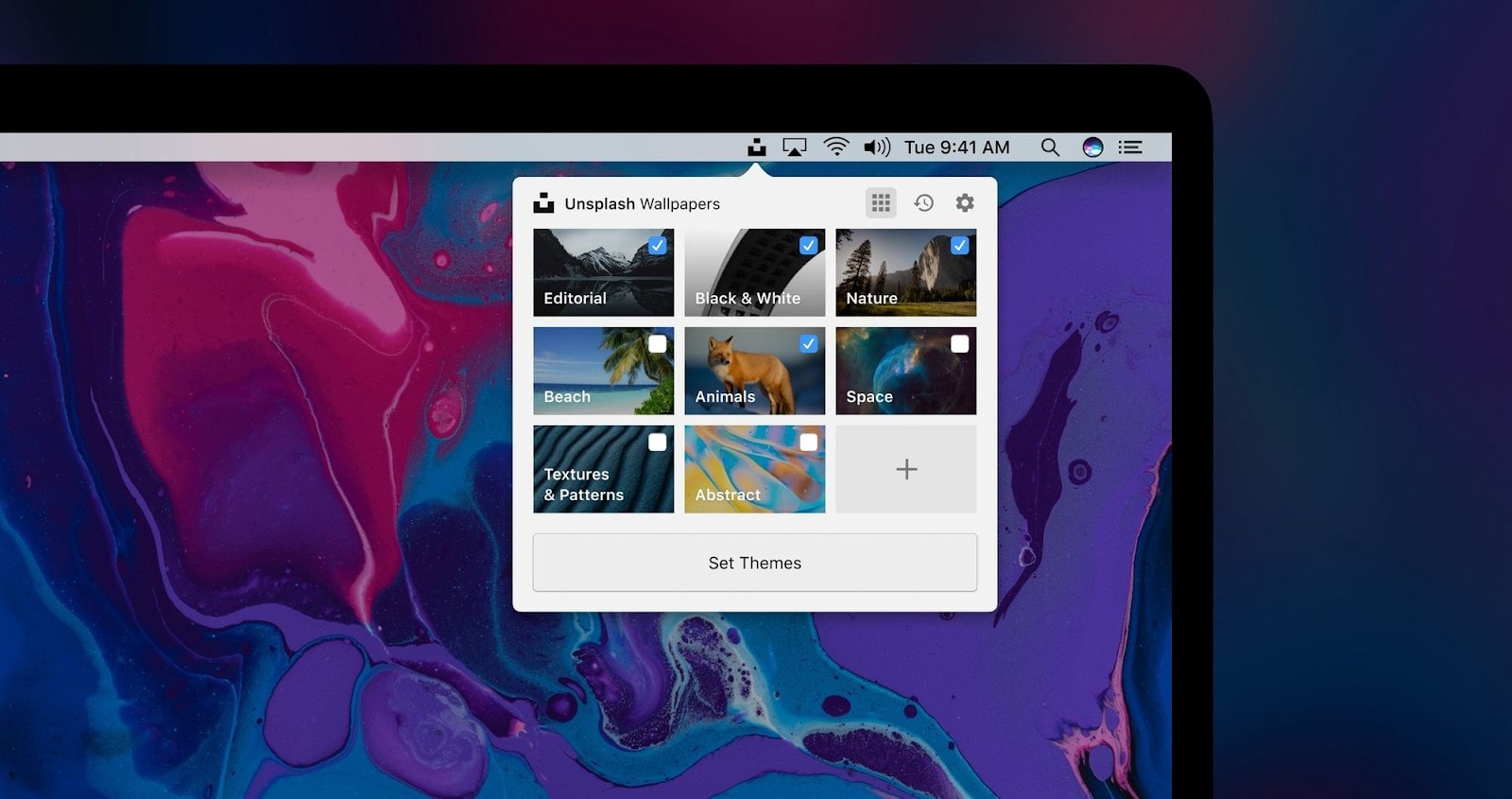
Key Features:
- Scroll through numerous images; you can also filter the images by theme, color, or orientation.
- Find curated galleries for ideas in pictures.
- Efficient in searching for images with specific keywords or tags.
2. Wizard 2
Wizard 2 is another wallpaper app for Mac with a clean look, functionality, and the option of setup. It lets you have unique wallpapers for various desktops and monitors, customize a time for wallpapers to be altered, and make personal wallpapers using integrated tools.
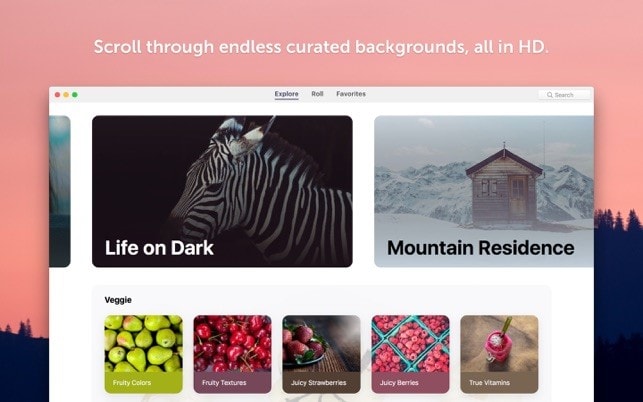
Key Features:
- Personalize wallpapers for every desktop.
- Choose the desired time interval and have your wallpapers change on their own.
- Create wallpapers of your choice through some simple editing.
3. Pexels
Just like Unsplash, Pexels is another reliable website that gives free stock photos. It offers a smooth design and simple navigation, which enables the user to search and download beautiful images in high definition. Pexels also has a catalog of videos that can also be used as animated backgrounds.
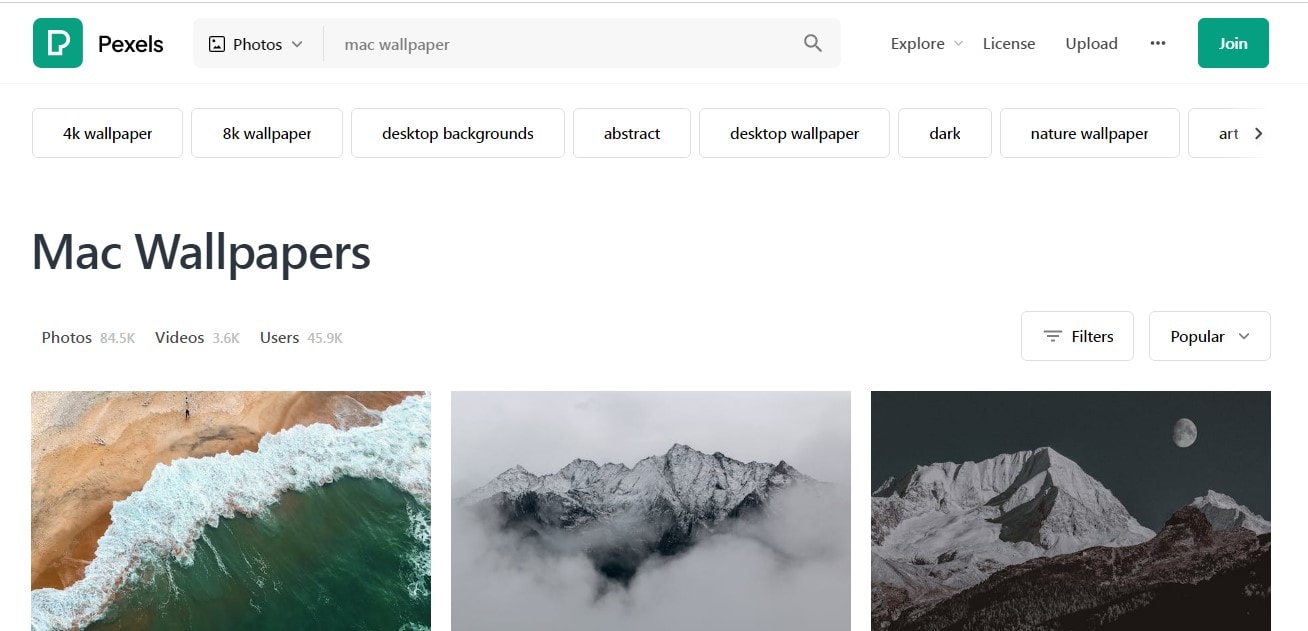
Key Features:
- Browse through a wide list of pictures and videos.
- Search images according to their keyword, category, and orientation type.
- Have animated videos as wallpapers on your MacBook desktop.
4. DailyWall
DailyWall is one of the most useful applications that are designed only for Macbooks, where you get a new high-quality wallpaper each day. It changes your background, making your desktop look fresh and exciting every time it updates the image. It is also possible to navigate through previous wallpapers and saved images.
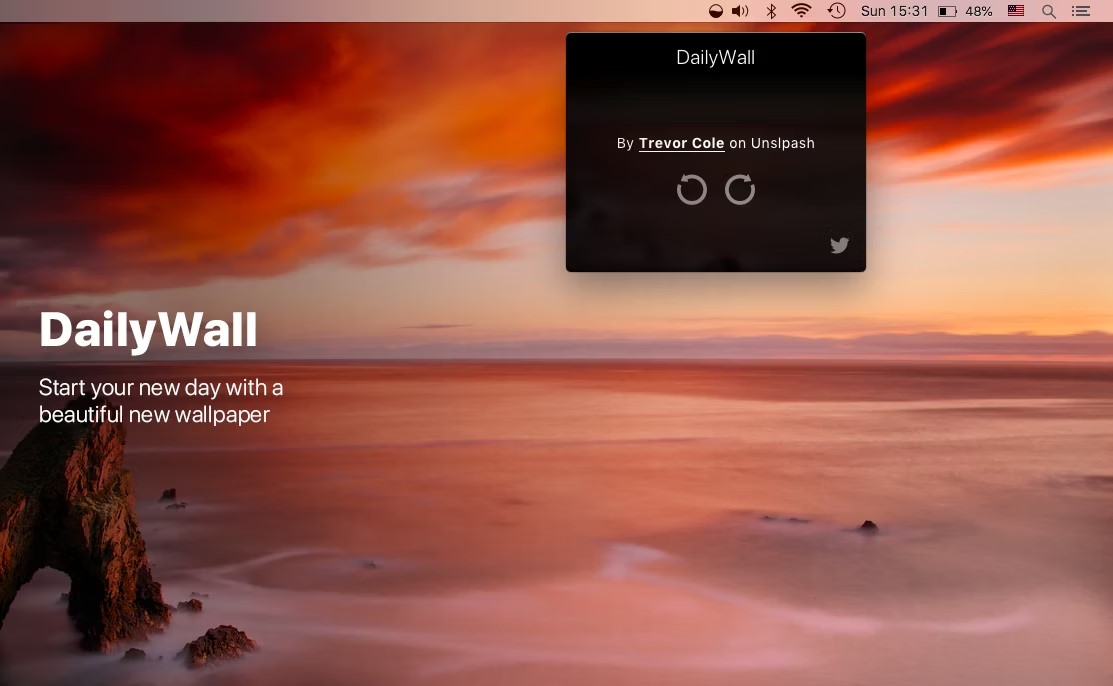
Key Features:
- Get daily updates on wallpapers.
- Make your own collection of wallpapers and come back for new ones.
- A one-of-a-kind application that has an uncluttered design.
5. Irvue
Irvue is a highly usable wallpaper app that keeps no limits on the amount of options available for users. It helps you to have one wallpaper on different monitors, change picture quality, and build picture sequences with your favorite images. Irvue also supports third-party application software for image editing to maintain the best appearance of the image.
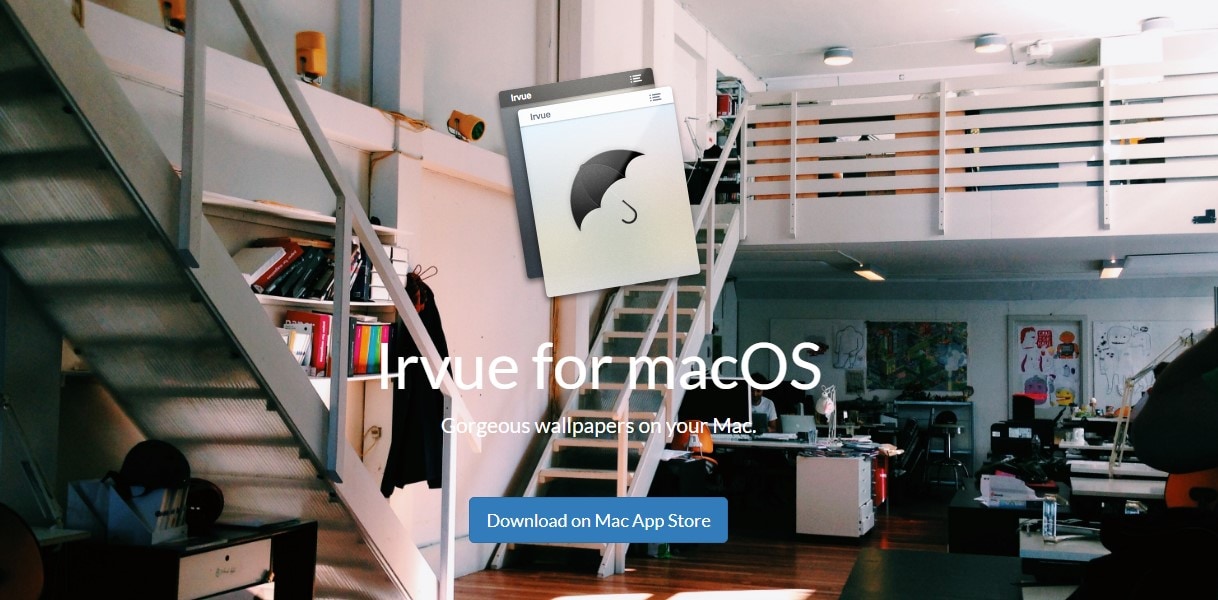
Key Features:
- Ensure to set different wallpapers for each of the screens used.
- Change the size of images that you use as wallpapers.
- Make picture galleries of your favorite pictures.
6. Pixabay
Pixabay is the other famous website for free stock photos and vectors. It provides a huge collection of images that includes illustrations, graphics, as well as videos. When it comes to searching for images, Pixabay’s search capability is quite comprehensive to enable one to search for images via keywords that identify categories or orientation of the image.
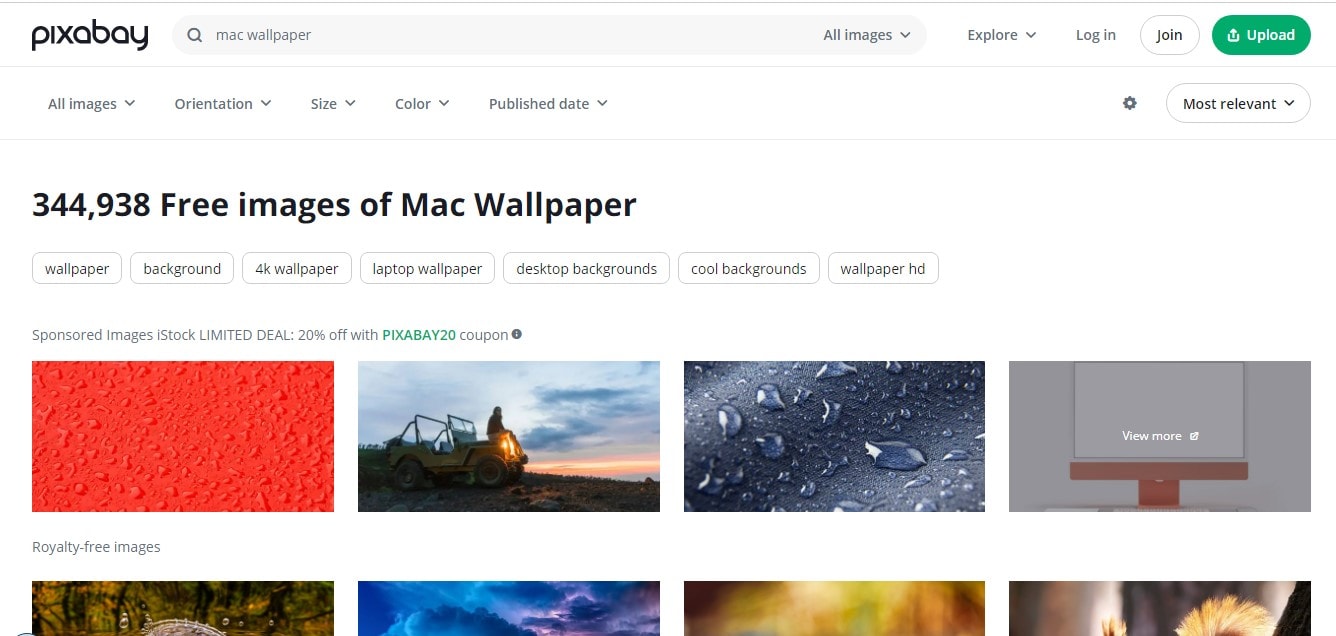
Key Features:
- Check out lots of photos, illustrations, and vectors.
- Search for pictures by entering keywords, categories, and orientations.
- In particular, select vector images for wallpapers of the highest quality and scalability.
7. WallpaperCave
WallpaperCave is one of the best websites for wallpapers and it has thousands of images for all devices, especially Macbooks. There are choices for categories, resolutions, and orientations of wallpapers through which one can easily select their favorite wallpaper for their screen.

Key Features:
- For Macbooks, browse through a wide array of images.
- Locate wallpapers according to your choice.
- Stylish and simple to use, with the option to download wallpapers readily available.
So, these are the top 7 wallpaper makers for MacBook. You can also check that some of them are Macbook background collage maker apps also.
Part 3: Wondershare Filmora: Taking Your Wallpaper Game to the Next Level with AI Image!
In the above part, we discussed some apps for choosing your MacBook wallpaper. Well, do you know that you can generate your own images using an amazing tool named Wondershare Filmora? Yes, this is true.
Wondershare Filmora is a versatile video editing software that also allows MacBook users to generate AI images of their own choice with an effective feature named AI Image.
Key Features of Wondershare Filmora
AI Images: Use text descriptions to input the special design you want for the wallpaper and the software will produce images in line with your specifications.
Diverse Style Options: What is more, you can choose the artistic style you prefer, which can be anything from abstract to realistic.
Customization and Editing: Polish the generated images with intricate techniques and change color schemes, textures, and layout.
Easy Export: Export the finished wallpaper smoothly in high-quality image formats supported by macOS for the best display.
Integration with Other Filmora Features: Mix AI-created images with other video editing components in order to make live wallpaper visually more appealing.
- Superb video stabilization with low distortion.
- Vast video/audio effects and creative assets.
- Powerful AI for effortless content creation.
- Intuitive, professional yet beginner-friendly.
- Works on Mac, Windows, iOS, and Android.

Steps to generate MacBook wallpaper with the AI Image feature of Wondershare Filmora:
- Step 1: First of all, go to the Wondershare Filmora official website to download it, and then install the program on your device, after which you can run it.
- Step 2: Tap on the stock media and then look for an icon called "AI Image" close to the "Import" button. Click and begin your creative adventure.
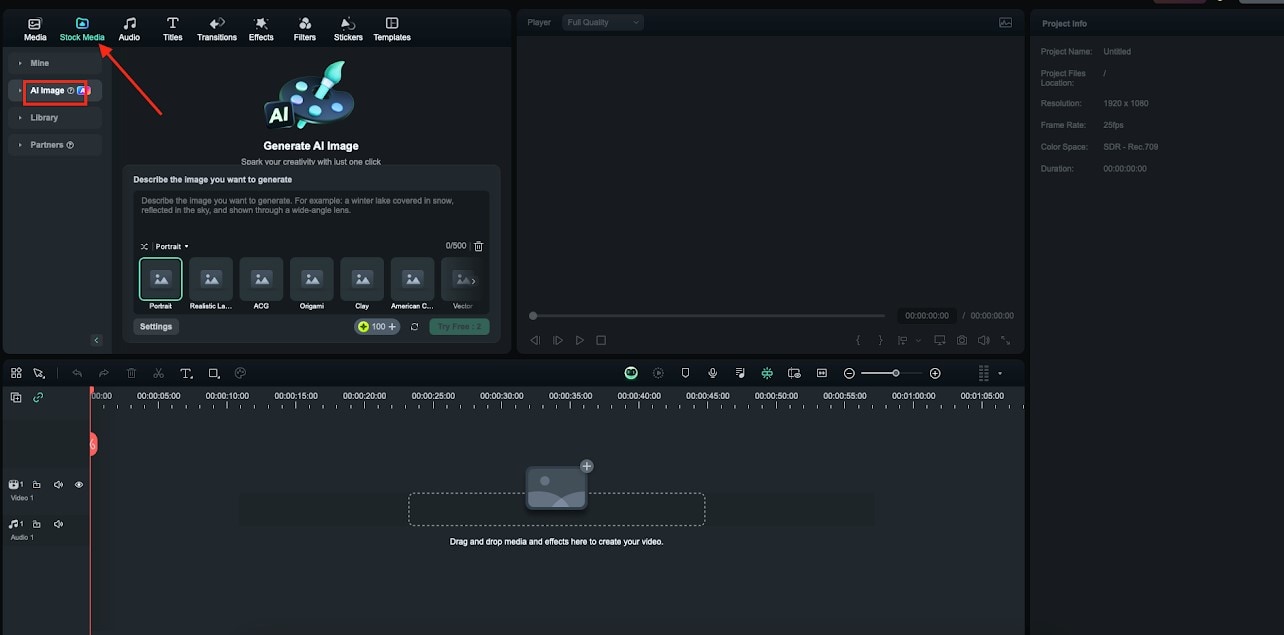
- Step 3: Type the image description you desire to generate in the box provided, then choose the best resolution and click on the "Start Creating" button to generate it in one process.
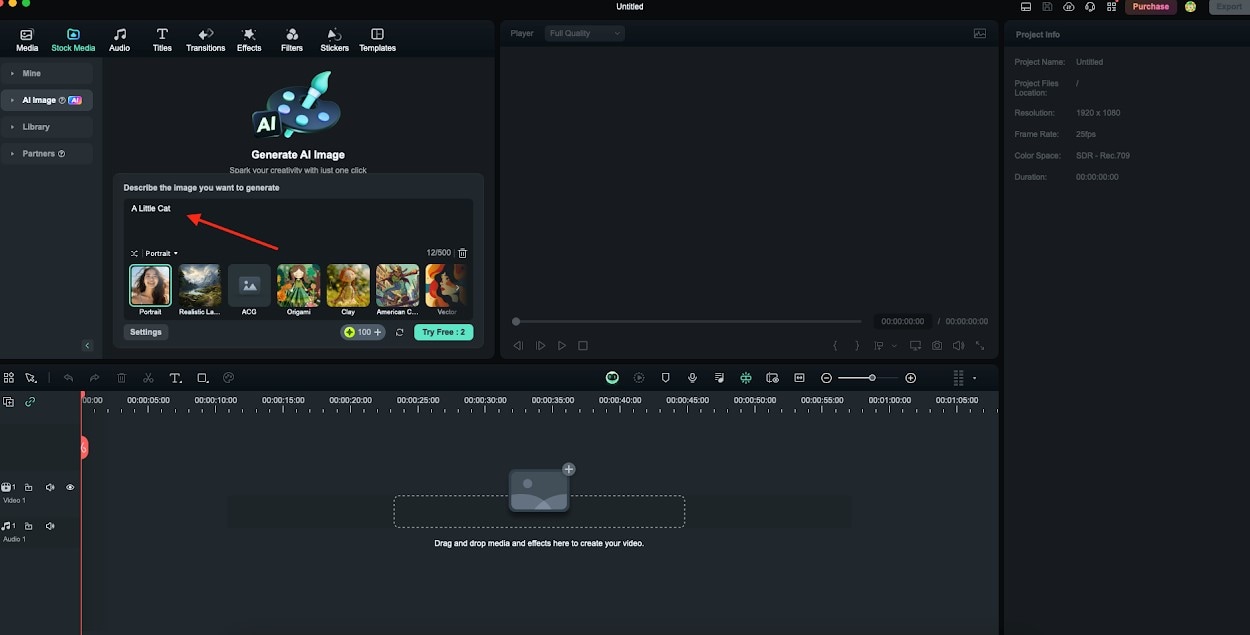
- Step 4: Thus, the generated pictures can be easily dragged and dropped into the timeline for direct editing or detailed touch-ups.
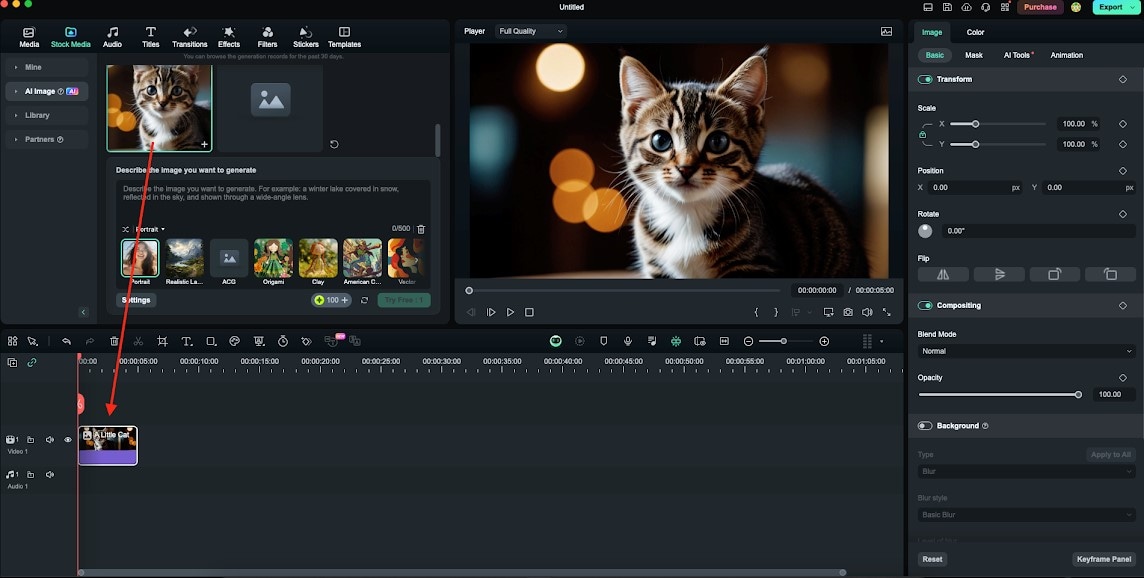
- Step 5: When you are happy with the results, then tap on the Export option.
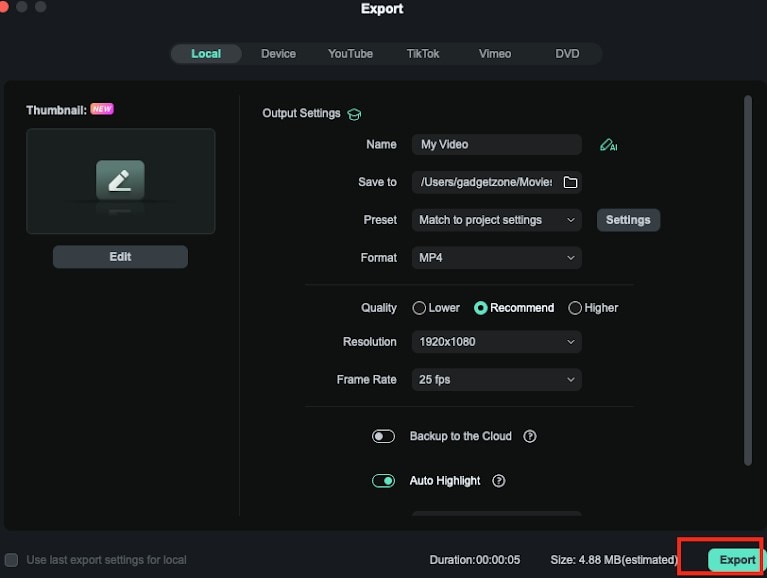
So, these are the steps to create a MacBook wallpaper using the AI Image feature of Wondershare Filmora.
Conclusion
Turning your MacBook wallpaper into art is a much simpler process with these seven applications. If you need some natural art pieces, AI-created designs from Art breeder, or just some animated GIFs to make your screen alive, everyone is welcome here.
Why stick to a regular boring wallpaper when you can be creative and use Wondershare Filmora to make any Macbook screen pop? Don't wait any longer! Download Wondershare Filmora right now and take your desktop experience to the next level!



 100% Security Verified | No Subscription Required | No Malware
100% Security Verified | No Subscription Required | No Malware


