What if you could create a viral-quality video without picking up a camera? Sounds impossible, right? Well, not anymore. With smart tools like Runway and Filmora, you can turn simple ideas into stunning videos in just minutes. These AI-powered platforms are making high-quality video creation easy, fast, and affordable, and they are perfect for creators, marketers, and small business owners who want to stand out online.
In this blog, we will show you how to use the Runway + Filmora combo to build promo videos that look like they came from a full production team. Ready to make video that will take your brand to the next level? Let's get started.

In this article
Part 1: Runway + Filmora – Generative VFX and Video Branding Made Easy
To help you get a better understanding of how Runway + Filmora works, we need to do a quick overview of both tools individually. With that knowledge, you can combine them more effectively.
Runway AI – Advanced Generative Visual Effects
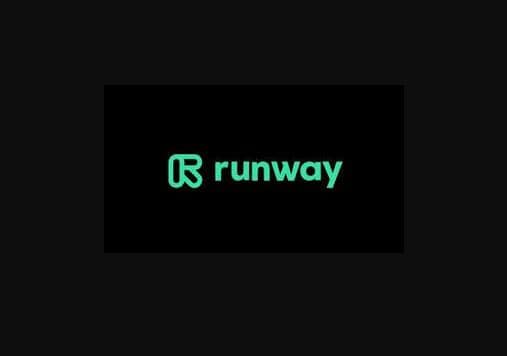
Runway is one of the coolest tools in creative tech right now. It lets you generate video scenes from an image or a few words. No cameras, no actors, no location needed to bring your ideas to life.
What sets Runway apart is its Gen-3 Alpha model, a powerful AI engine built for realistic, cinematic visuals. This is a big step up from the earlier models, and it's packed with amazing features that make it faster, more accurate, and more fun to use.
Below are some of them:
-
Image-to-Video GVFX: Turn a single image into a dynamic video with motion, depth, and effects with no filming required.
-
Multimodal and 3D-Aware: Understands images and text to create realistic, 3D-like scenes from simple prompts.
-
Updated Architecture: Gen-3 model delivers faster processing and smoother, sharper video quality for a better creation experience
-
Creative Controls: Now, here's where you get to be the director. Runway lets you customize everything, from the color tone and lighting to the mood and motion.
Filmora – Powerful AI-Enhanced Video Editor
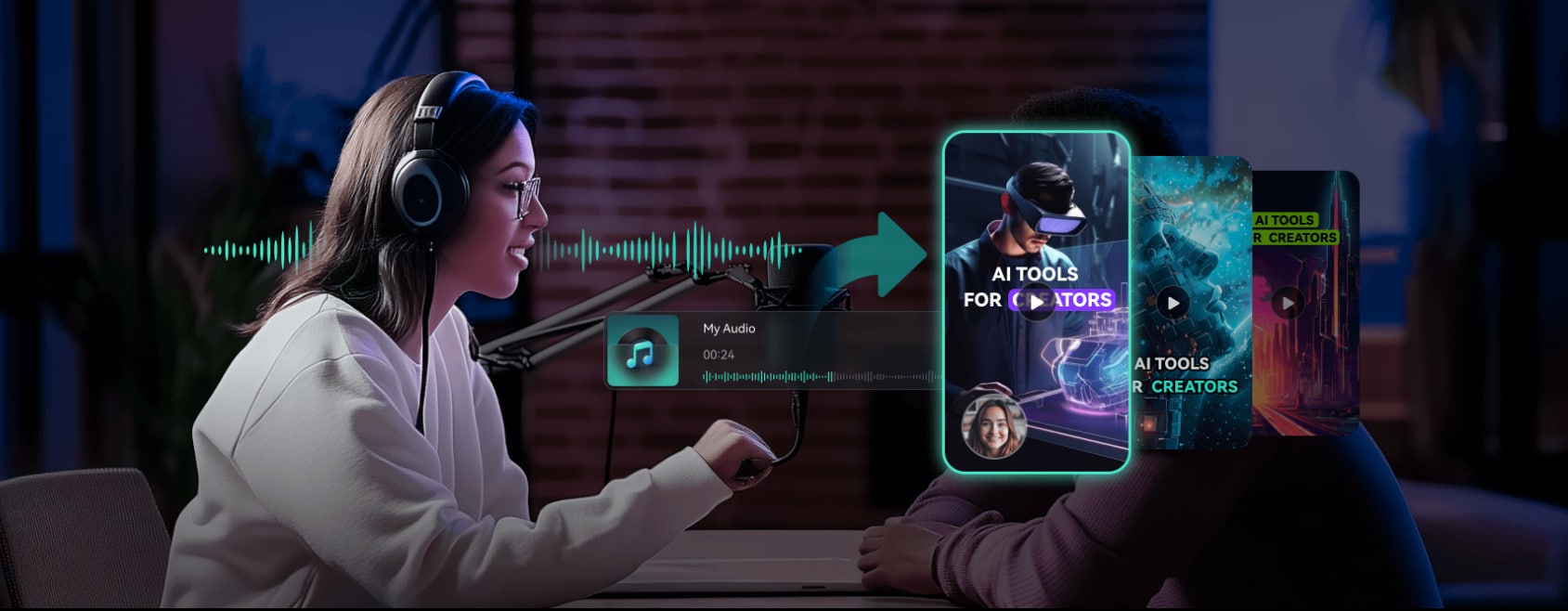
Filmora, a popular video editor that's ideal for beginners and busy creators. What sets Filmora apart from other editing software is how user-friendly it is. It's built for people who want quick results without a steep learning curve. And now, with AI-powered tools built in, it's even more powerful.
Below are some features that make Filmora a great match for Runway-generated content.
-
Drag-and-Drop Timeline Editing: Arrange clips, music, and text visually—perfect for quick, clean videos with flow.
-
AI-Powered Tools: Use motion tracking, text-to-speech, and more to automate editing tasks and make videos look professional fast.
-
Branding Options: Add logos, overlays, and text to build brand recognition across ads, product demos, or social media.
-
Color Grading and Audio Syncing: Adjust colors and sync audio in a few clicks for pro-quality visuals and sound.
Part 2: The AI-Editor Combo That Speeds Up Promo Video Creation

Now that we've seen what Runway and Filmora can do individually, it's clear why using them together is a no-brainer, especially for creators, marketers, and small businesses looking to save time, cut costs, and maintain high production value.
Once you have your visual assets, Filmora takes over. It lets you shape, organize, and enhance your content with minimal effort. Its clean design and AI-powered features let you build a finished video that looks like it was edited by a pro. With Filmora, you can reinforce brand identity, bring in storytelling elements, and polish the final output.
Below is a table to help you understand better:
| Workflow Phase | Runway AI | Filmora | Benefits |
| Scene Creation | AI generates scenes from text, no filming needed | AI tools such as Ideea to Video, AI Auto Reframe, etc | Cuts down production time and filming costs. Create, resize, and optimize scenes in minutes |
| Editing Clips | Provides clean, ready-to-edit AI footage | Drag-and-drop editing, trimming. Pro AI editing tools such as AI Smart Cut, AI Silence Detection, AI Audio Stretch, etc. | Switch from AI generation to pro-level editing. Auto-cut rough edges, sync audio, and refine scenes with fewer manual steps |
| Branding & Effects | Limited customization | Text Effects, AI Sticker Generator, Auto Beat Sync, etc. | Add branded visuals. Quick professional finishing |
Part 3: How to Build a Creative Promo Video with Runway AI + Filmora
So far, you now understand how Runway AI helps you create video content quickly, and how Filmora makes it easy to edit and brand that content. But how do you put the two together to make a promo video? In this part, we'll walk you through the full process of creating a promo video for a product using Runway + Filmora.
Now, before you start using the tools, you must figure out a simple idea in mind; knowing the message, tone, and product or service you're promoting will guide everything that follows.
A basic scene description like “a wrist spinning on a glass display” or “a mug with soft lighting” is enough to start. Once you have your idea, you're ready to begin.
Step1Log in to Runway.ai
-
Visit Runway AI on your browser and create an account using your email
-
Once you are signed in, you will be redirected to the dashboard
-
Click on “Generate Video” on the toolbar. You will be redirected to another dashboard.
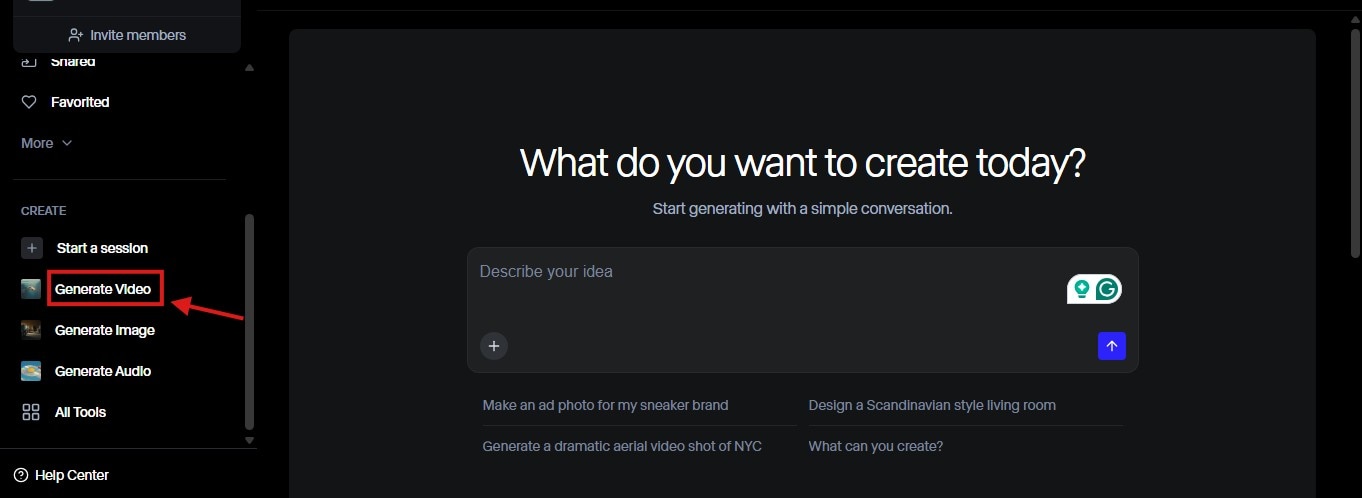
Step2Upload Image
-
Click “Drop an image” to upload the product image from your device.
-
Or select the “Create image” option, and Runway will create an image of the product based on your description.
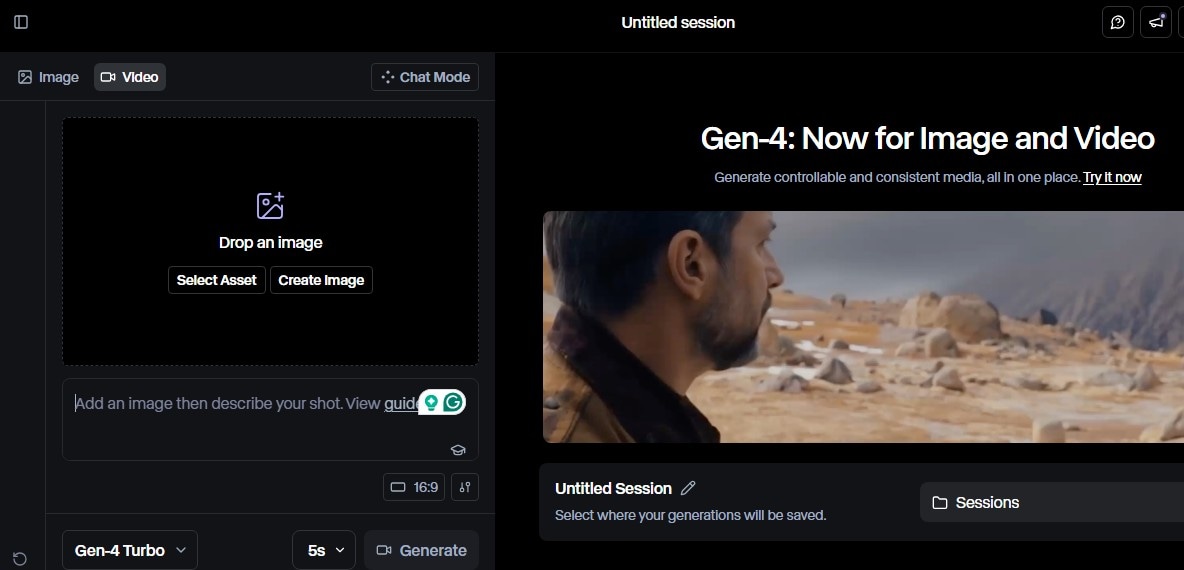
Step3Write an Effective Prompt
-
Use clear and descriptive prompts. Below is a formula you can follow:
[Camera movement]: [Subject and setting]. [Style, mood, or lighting].
For instance, you can say:
Slow Zoom-in and out of the watch on a glass. Use natural lighting and soft shadows
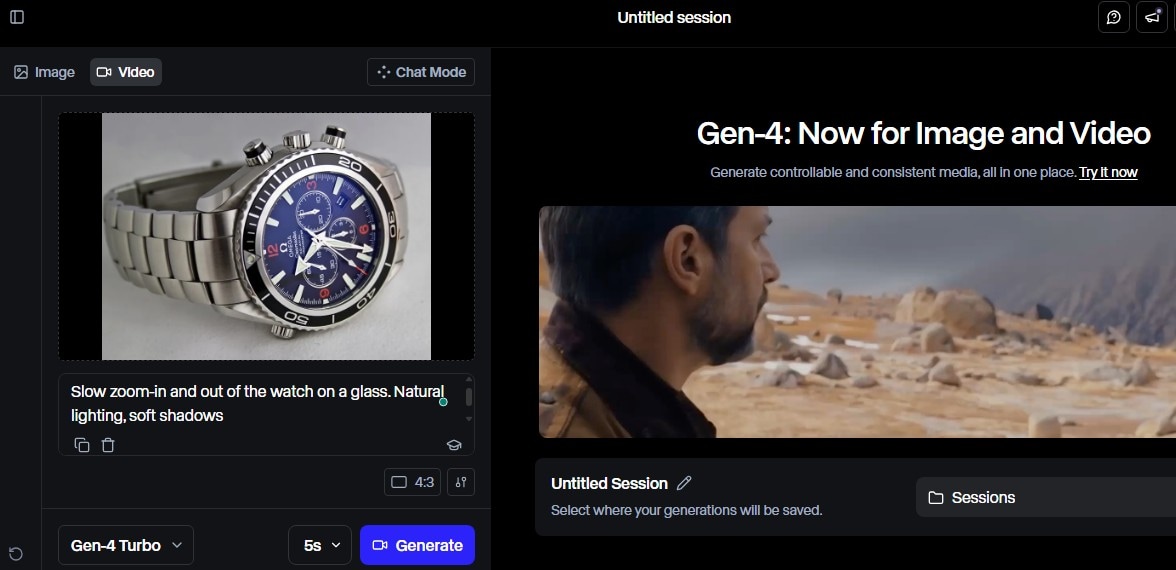
-
Hit the Generate button after inputting your prompt.
-
Runway will create a short video based on your prompt. Preview it, then download your clip

Step4Import Clip to Filmora
-
Launch Filmora and click on “New Project” to access the editing dashboard
-
On the dashboard, click on the “Import” button to select the clip from your device
-
Once the clip is uploaded, drag it to the video timeline.
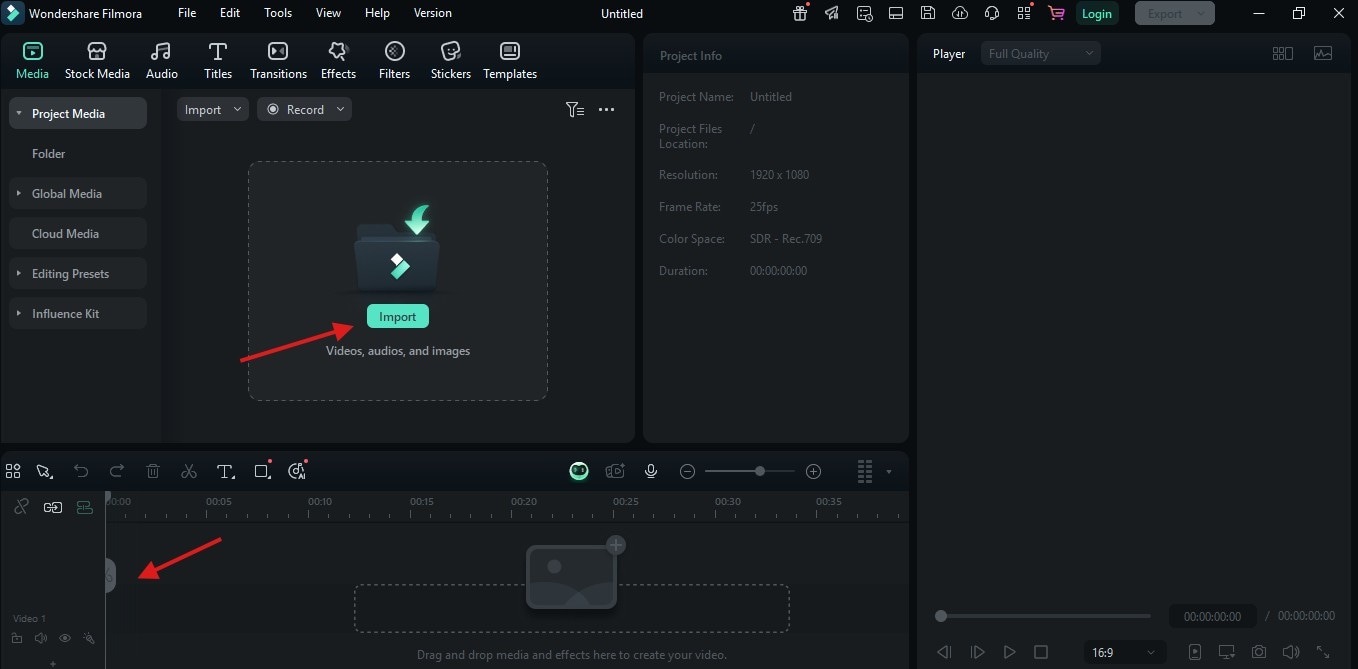
Step5Edit on Filmora
To add Captions/CTA's:
-
Go to the Titles tab to add text like product names or taglines.
-
Drag a title into the timeline, and double-click it to edit the text, font, size, and color.

To convert text to a voiceover:
-
Right-click on the text clip on the timeline
-
Locate the Text-to-Speech on the displayed menu click on it
-
Select your preferred voice from the preset voices and hit the Generate Button
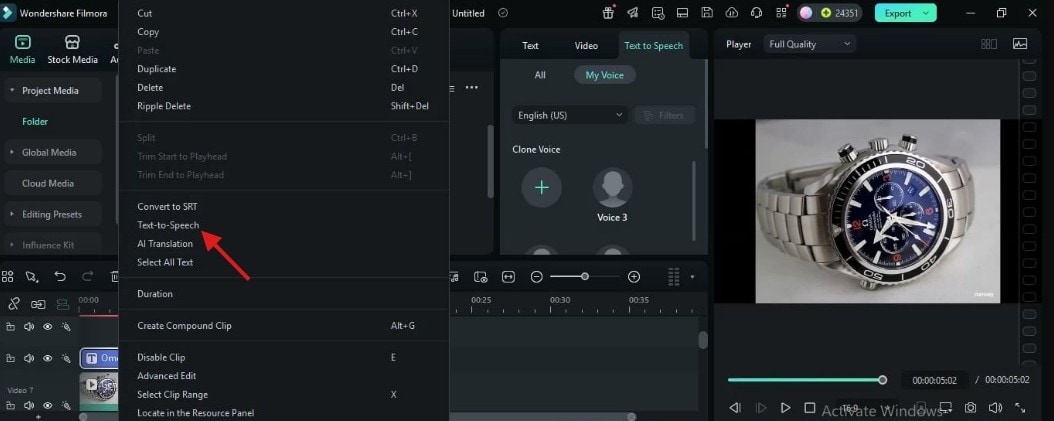
To add Your Brand Logo:
-
Import the promo clip to Filmora and drag it to the timeline
-
Then, import your (preferably in PNG format) and drag it to the editing timeline.
-
Make sure the logo is placed directly on the promo clip
-
Click on the logo on the Preview screen and resize it to your suitable size. Then, drag it to the position you want it to be in the video.
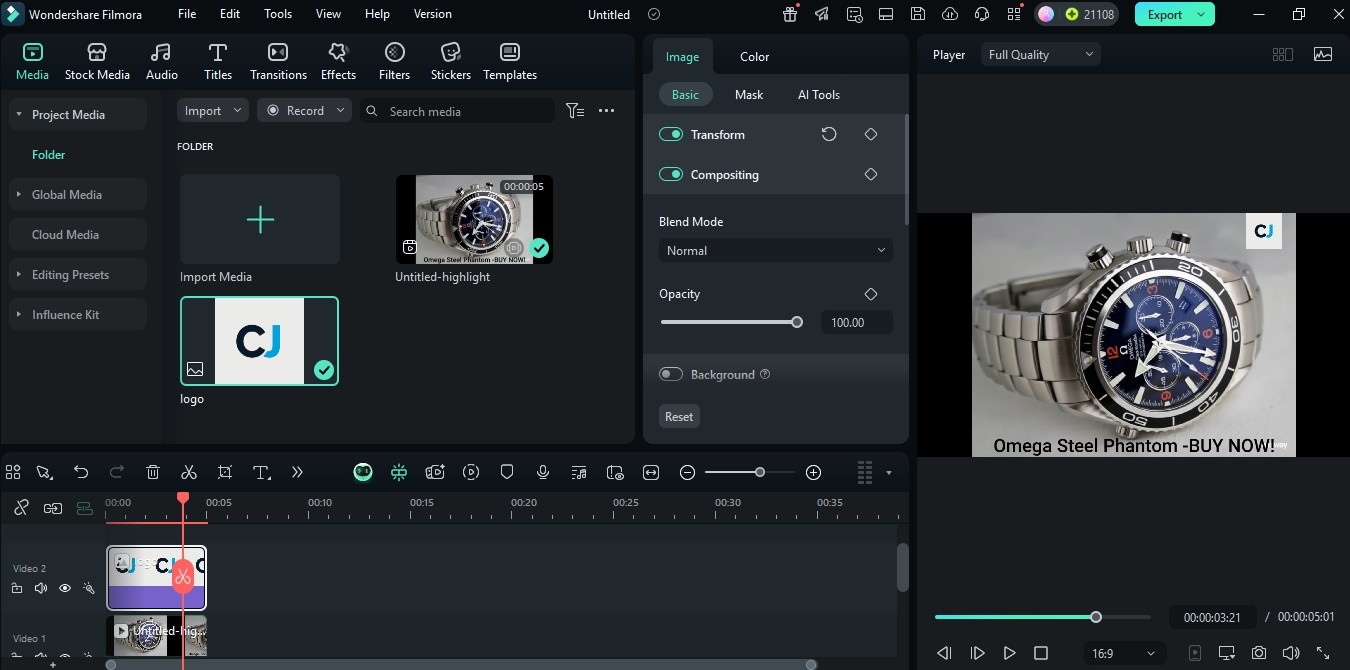

Depending on what you intend to achieve, you can explore other editing tools and AI features available on the Filmora software.
Conclusion
We believe we've been able to show you how to properly utilize the Runway + Filmora combo effectively. Maybe you're promoting a product, building your brand, or testing creative ideas, this combo can help you with that. It gives you professional results, without the need for a camera, studio, or editing background. Now that you know the tools and the steps, it's time to bring your ideas to life.



 100% Security Verified | No Subscription Required | No Malware
100% Security Verified | No Subscription Required | No Malware


