For today's e-commerce brands and merchants, video content drives discovery and sales. Yet producing polished product videos can be costly and time-intensive. Wan 2.1 AI changes that. As one of the most advanced open-source AI video generation models, it supports text-to-video (T2V), image-to-video (I2V), and video-to-video creation.
This article guides you through using the Wan 2.1 AI video generator to create compelling product visuals and refine these outputs into marketing-ready content with effective editing.
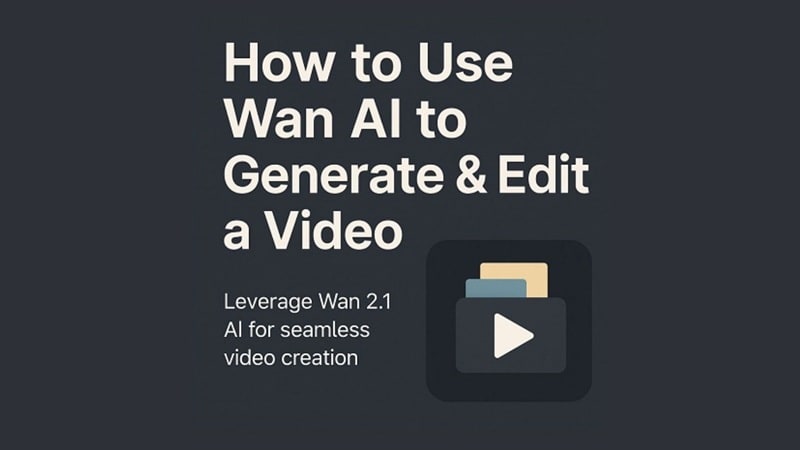
In this article
Part 1. Wan 2.1: The Best AI Video Generator for E-Commerce
Wan 2.1 AI is an advanced, open-source video generation model developed by Alibaba. It turns simple text or images into dynamic videos using a diffusion-based architecture. The model is trained on diverse, high-quality data, making it well-suited for business applications such as product marketing and e-commerce content.
With the Wan 2.1 AI video model, businesses can quickly produce:
- Product display videos
- On-shelf demonstration clips
- Functional feature videos

This works best for the bulk creation of short videos for TikTok, Instagram or e-commerce websites.
There are two main ways to create videos with Wan 2.1 AI:
- Text to Video (T2V): Type a description and create a video from it.
- Image to Video (I2V): Upload a product image and generate an animated clip.
Both methods are fast and easy, letting businesses build large volumes of content without manual video production.
Part 2. Text-to-Video with Wan 2.1: A Step-by-Step Guide
Wan 2.1 T2V is a model that turns text prompts into short video clips. It works by utilizing a deep learning pipeline trained to comprehend language and motion simultaneously.
When a prompt is entered, the model maps the words to visual patterns and scenes. It then generates smooth, 5-second clips at 480p resolution. The videos are basic but effective for quick content needs, such as product displays or social media ads.

The Wan 2.1 AI video generator supports cinematic, elegant, and clean visual styles. This makes it useful for marketing, education, and entertainment use cases where a fast, visual demo is needed without manual editing.
How to generate a video from text using Wan 2.1
The following steps use the Wan 2.1 AI model through the ArtAny-powered interface:
- Go to the Wan AI website. From the left menu, click on Text to Video. Open the model dropdown and choose AI model.
- In the prompt box, write your scene description. For example: "A 360-degree rotating view of a white wireless Bluetooth earbud placed on a reflective marble surface with soft lighting. Elegant, cinematic style, 5 seconds."
- Select your preferred resolution and click Generate Video. After processing is done, Preview and download the video.
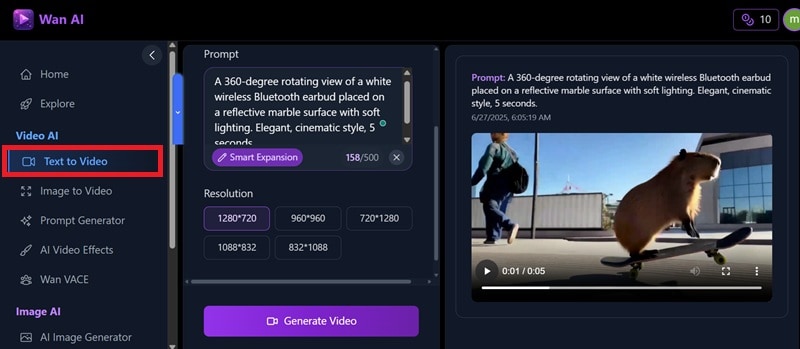
Part 3. How to Generate Video from an Image with Wan 2.1 I2V
Wan 2.1 AI offers an Image-to-Video (I2V) tool that turns static images into smooth, animated clips. It combines your uploaded visuals with short prompts to generate high-quality videos. This feature is great for product marketing, personalized ads, and social media content.
How to Generate a Video from an Image Using Wan 2.1 AI
The following steps use the Wan 2.1 AI model through the ArtAny-powered interface
- Log in to the platform. From the sidebar, click Image to Video to enter the tool.
- Upload your image, then select one or more product photos (JPG, PNG supported).
- Write your prompt like: "Show different angles of the product, rotating in 3D, elegant lighting" to guide the AI.
- Click Generate Video. The AI will create a short-animated clip. It may take 5–10 minutes to complete.
- Preview the output and click Download, or share the video directly on social platforms.
Part 4. Editing Your Wan AI Videos: The Filmora Workflow
Videos generated by Wan 2.1 AI, whether from text or images, are short, silent, and visually styled, but they lack post-production elements like branding, narration, transitions, or subtitles. To transform these raw outputs into finalized content for publishing, professional editing software is required.
Wondershare Filmora supports a wide range of use cases for creators across different domains, including
- E-commerce
- Education
- YouTube content
- Product demos
- Tutorials
- Promotional campaigns
It provides precision tools to enhance, structure, and package AI-generated clips for multi-platform delivery.
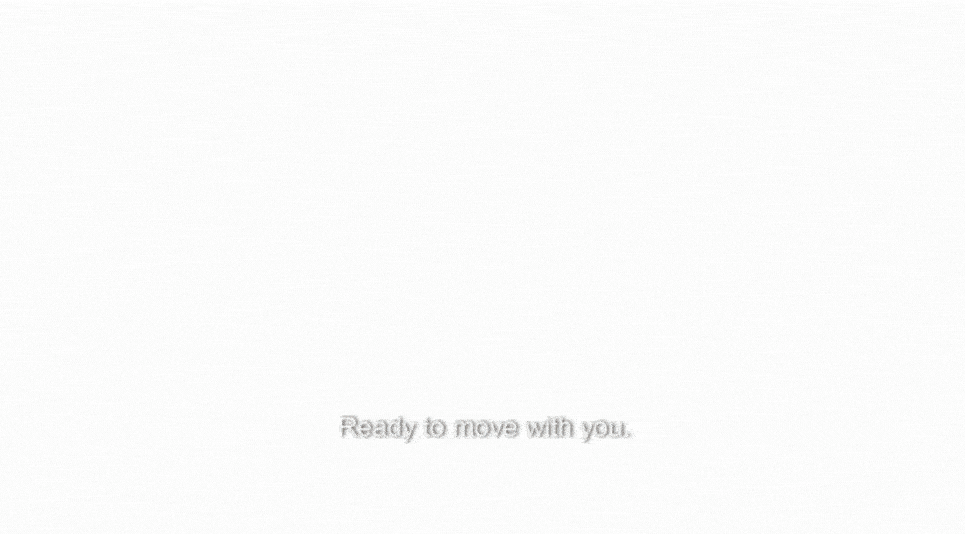
Filmora features and capabilities for editing
- Text-to-Speech (TTS): Turn AI-generated video into a complete marketing piece with voiceovers. Filmora supports TTS with customizable voice tone and languages.
- Built-in Effects & Transitions: Filmora has a lot of transitions, filters, and visual effects that let you mix AI clips into videos.
- Creative Assets: Utilize Filmora's 2.9 million+ assets. Get everything right in your editor, browse pro-quality effects, music, titles, footage, and anything else you need.
- Auto Caption: Automatically add attractive captions to audio or transcribe the spoken word.
- AI Copywriting: Filmora features built-in AI copywriting tools that can generate brief slogans, video titles, or scripts for your project.
How to Edit Your Wan AI Video in Filmora
Once you've generated your video using Wan 2.1 AI, you can refine and brand it in Filmora. Follow these steps to complete your editing workflow:
1. Import Video Materials Generated by Wan
Open Filmora and start a new project. Drag and drop the video you downloaded from Wan AI into the media panel. You can also use the import button to bring in multiple clips at once.
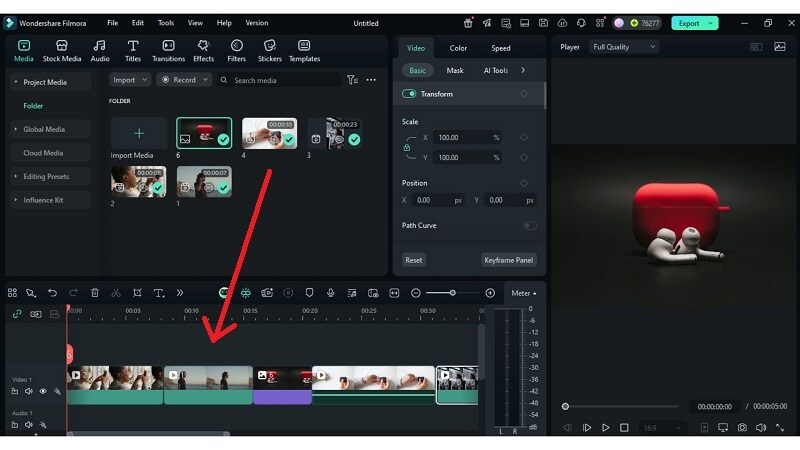
2. Add Brand Elements
Go to the Media tab and select Influence Kit. Click Start Creating under the Brand Transmission option. This allows you to insert brand-specific components like intros, logo reveals, or animations.
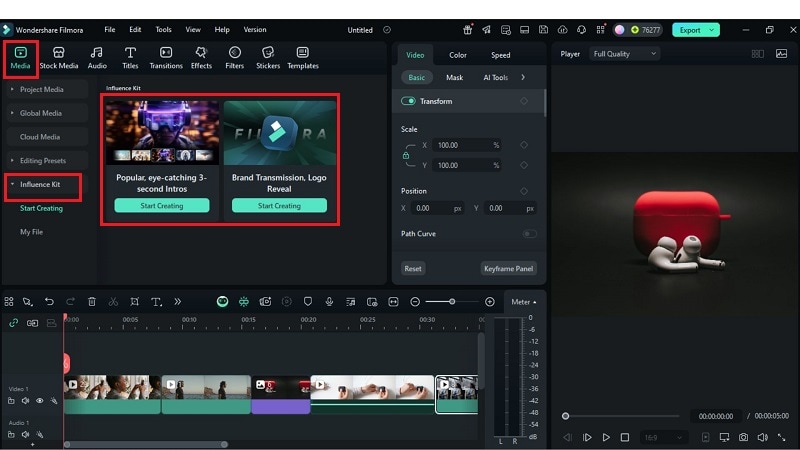
3. Add Logo, Brand Color, Background, Stickers, and Slogans
Use AI Copywriting to generate product slogans or voiceover scripts directly in the Text-to-Speech panel.
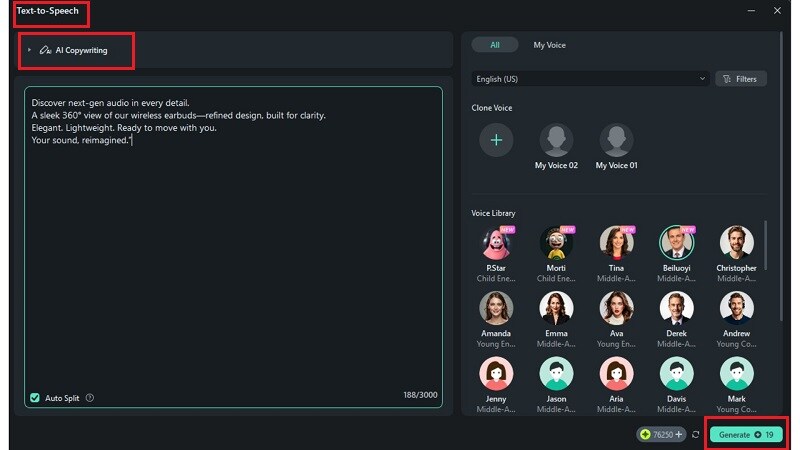
Then go to Titles. Search for Logo Titles. Adjust the size, font, colors, and layout to suit your style. Add marketing messages or emphasize essential products with asset library stickers and banners.
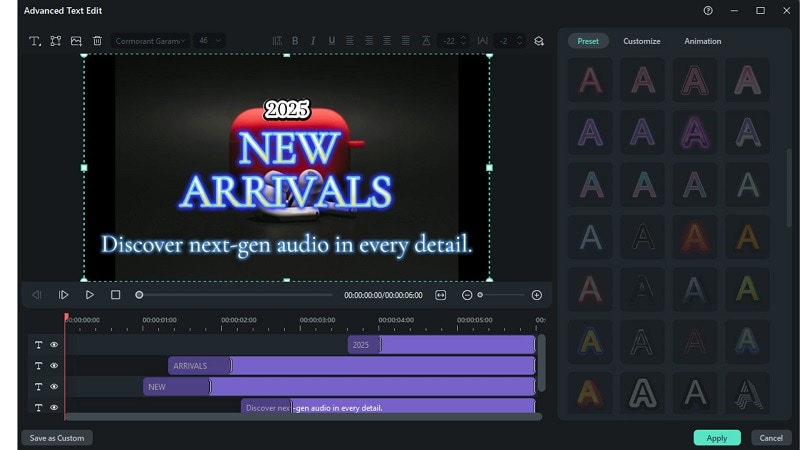
4. Synchronize Text and Subtitles
Under the Titles tab, find AI Captions and click Speech to Text. Set your preferred language. Choose whether to transcribe the whole timeline or just selected clips. Click Generate, and Filmora will automatically create subtitles that sync with your audio or voiceover.
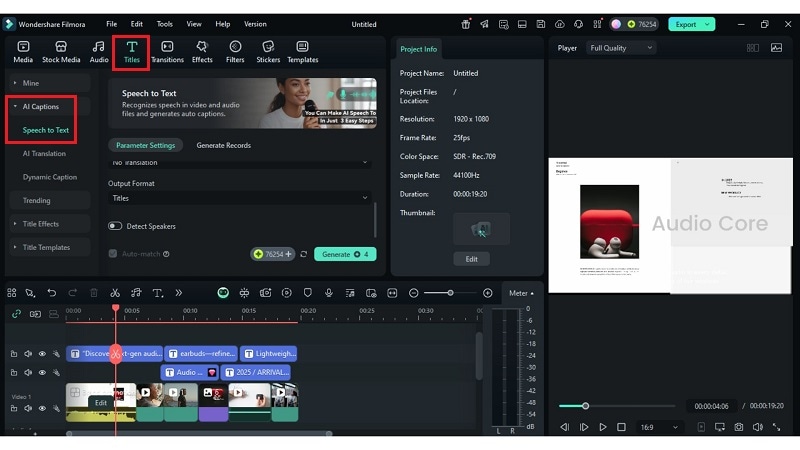
5. Export the Final Video
Choose "Export" and opt for your desired resolution of 1080p, 4K or vertical formats. You can also select platform presets for YouTube, Instagram and TikTok. You can then choose to save the file either locally or publish it directly.
Conclusion
AI video tools have advanced significantly, as demonstrated in this article from prompt to polish. With Wan 2.1 AI or Wan 2.2, you can generate short-form clips from text or images in minutes, making it ideal for product demos, advertisements, or educational content.
But generation is only half the process. Post-editing tools unlock real value. With features like text-to-speech, branded overlays, and smart captioning, Filmora helps transform static clips into finished media.
Whether refining for social, tutorials, or brand storytelling, this combination of Wan AI and desktop editing offers control, speed, and creative flexibility in one streamlined pipeline.



 100% Security Verified | No Subscription Required | No Malware
100% Security Verified | No Subscription Required | No Malware


