Chatting with your friends and family has become more fun now as you can reply with stickers instead of plain text. These stickers can be a digital version of yourself, expressing certain emotions and reactions. With the latest WhatsApp avatar update on iOS and Android, create your customized digital version that looks like you. If you do not know how to turn yourself into an avatar, read this article till the end.
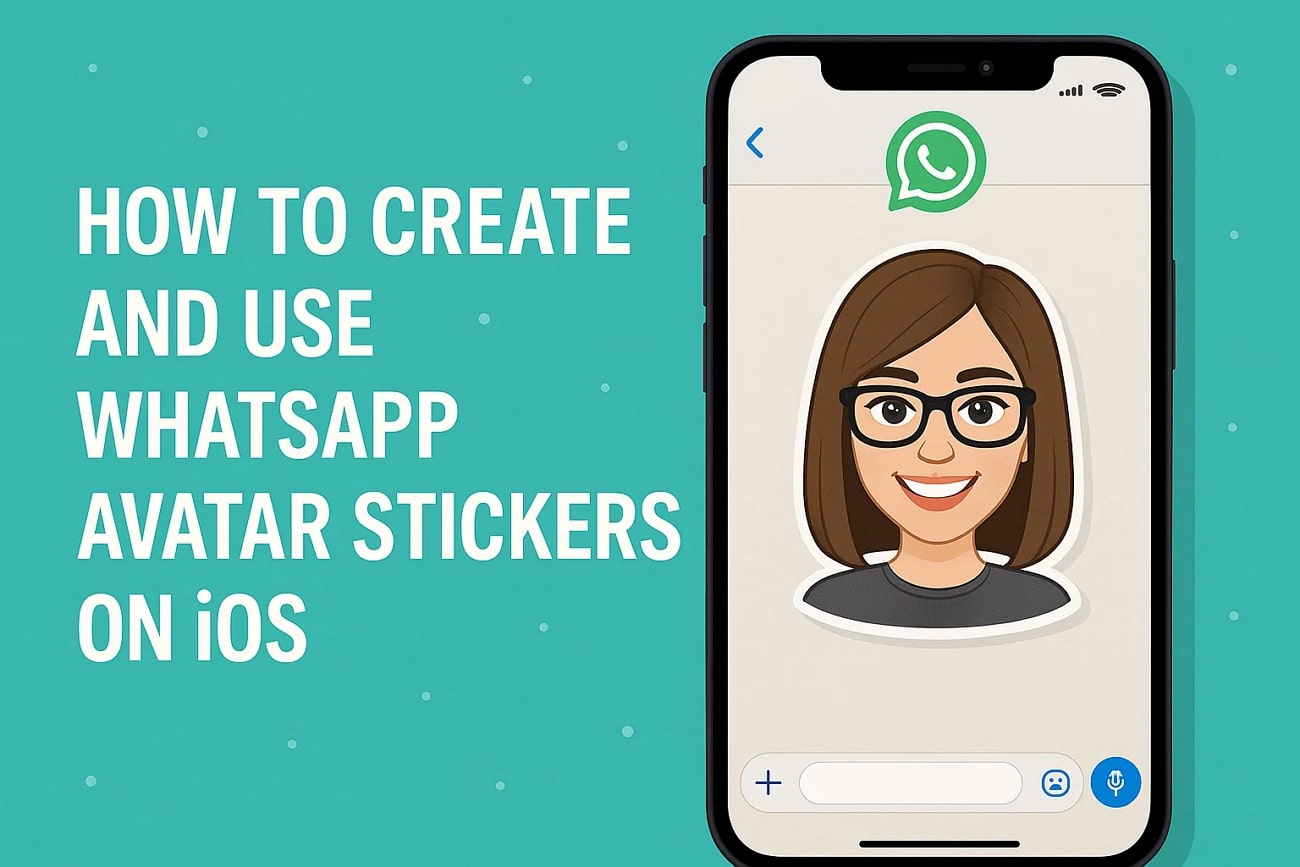
In this article
Part 1. Create and Use WhatsApp Avatar Stickers on Mobile Devices
You can now make your chats more interesting and fun by including stickers that represent you digitally. Both Android and iOS users can create avatar stickers on WhatsApp with complete customization. You can select different attributes such as skin color and body type according to your preferences. The messaging app lets you create these cartoon versions in two different methods, so let us explore them in the section below.
Method 1. Converting Your Selfie into an Avatar
This is an instant method as you simply have to click a selfie and the app will convert it into a cartoon version of yourself. You can perform other personalization according to your needs and requirements. Let us have a look at the step-by-step guide on how to convert your selfie into an avatar sticker on this app:
Step 1. Tap on the "Settings" icon located at the bottom right corner after opening the messaging application. Press the "Avatar" option located below your profile name in the following interface. Next, tap on the "Create Your Avatar" option to begin the cartoon sticker creation process.
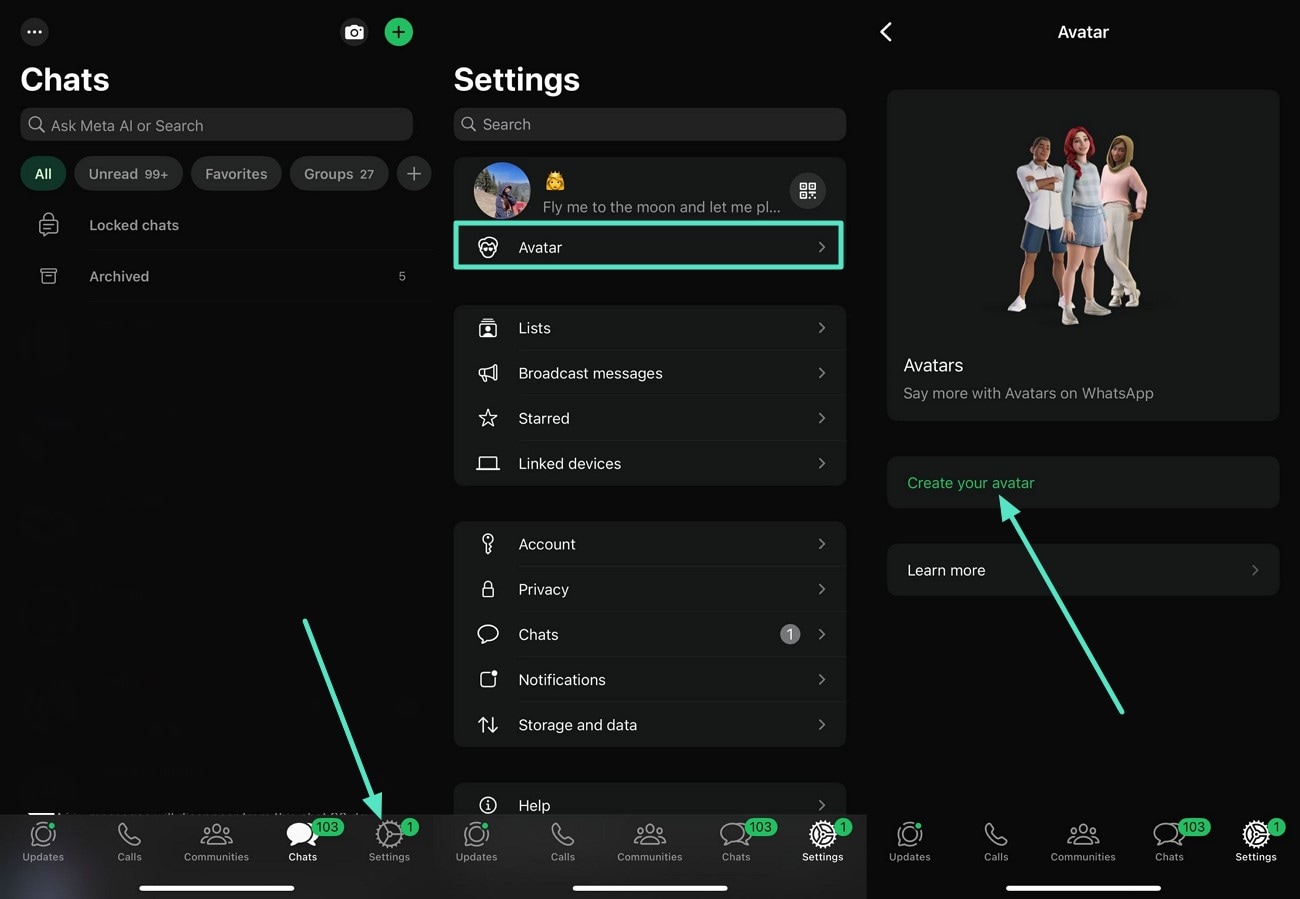
Step 2. In the following screen, tap on the "Create from Selfie" option to convert your selfie into an avatar. Position your face in the frame and click a clear picture by tapping on the "Camera" icon. Once the picture is captured, select the "Body Type" and adjust the attributes like build and muscle. Hit the "Continue" button to proceed with the customization process within the avatar stickers app.
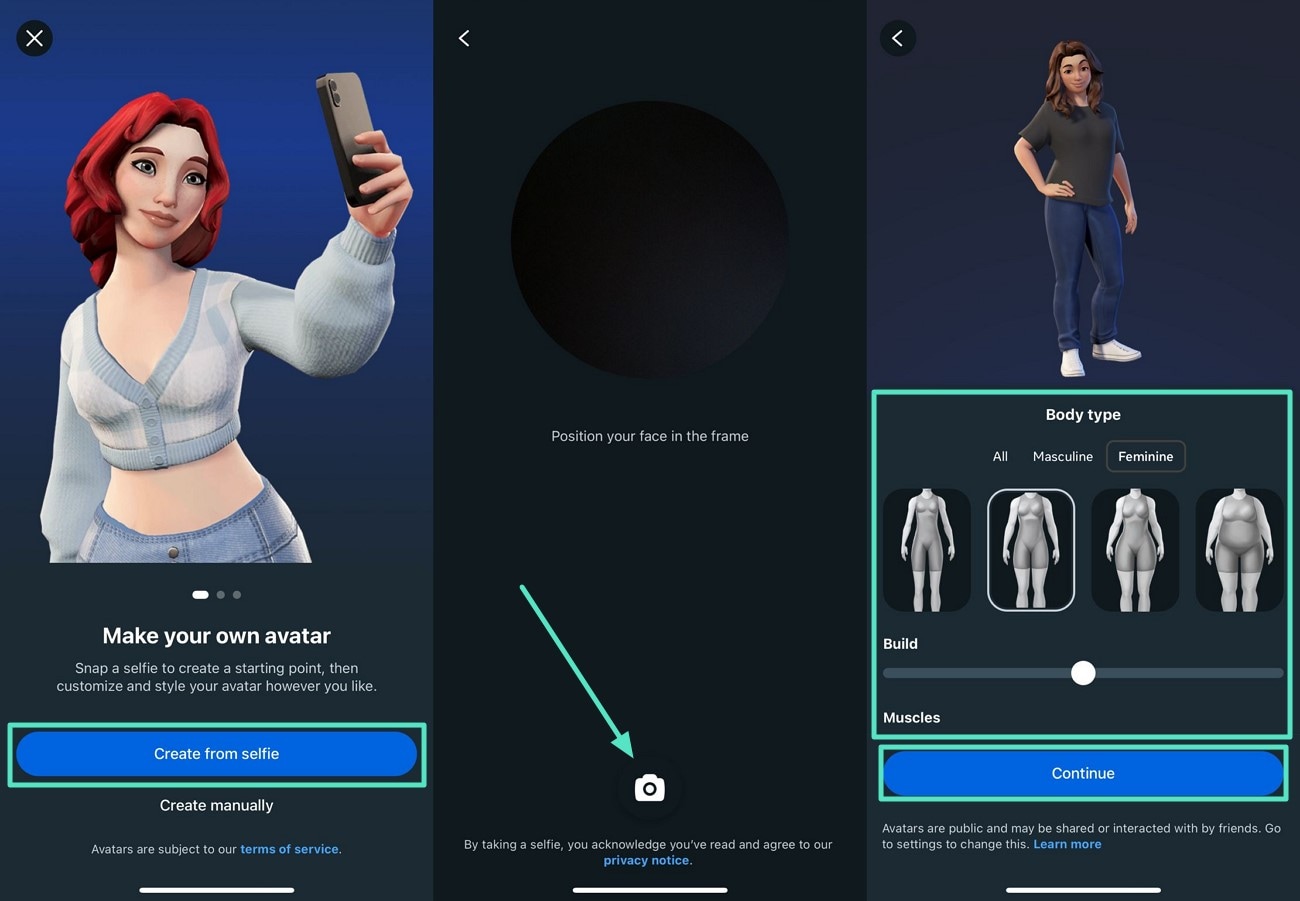
Step 3. Enable the "Style" section and choose the wardrobe from the library enabled at the bottom. Next, choose the hairstyle and facial hair by enabling the "Hair" section. Beautify your face by applying makeup from the "Makeup" section next to the "Hair" section.
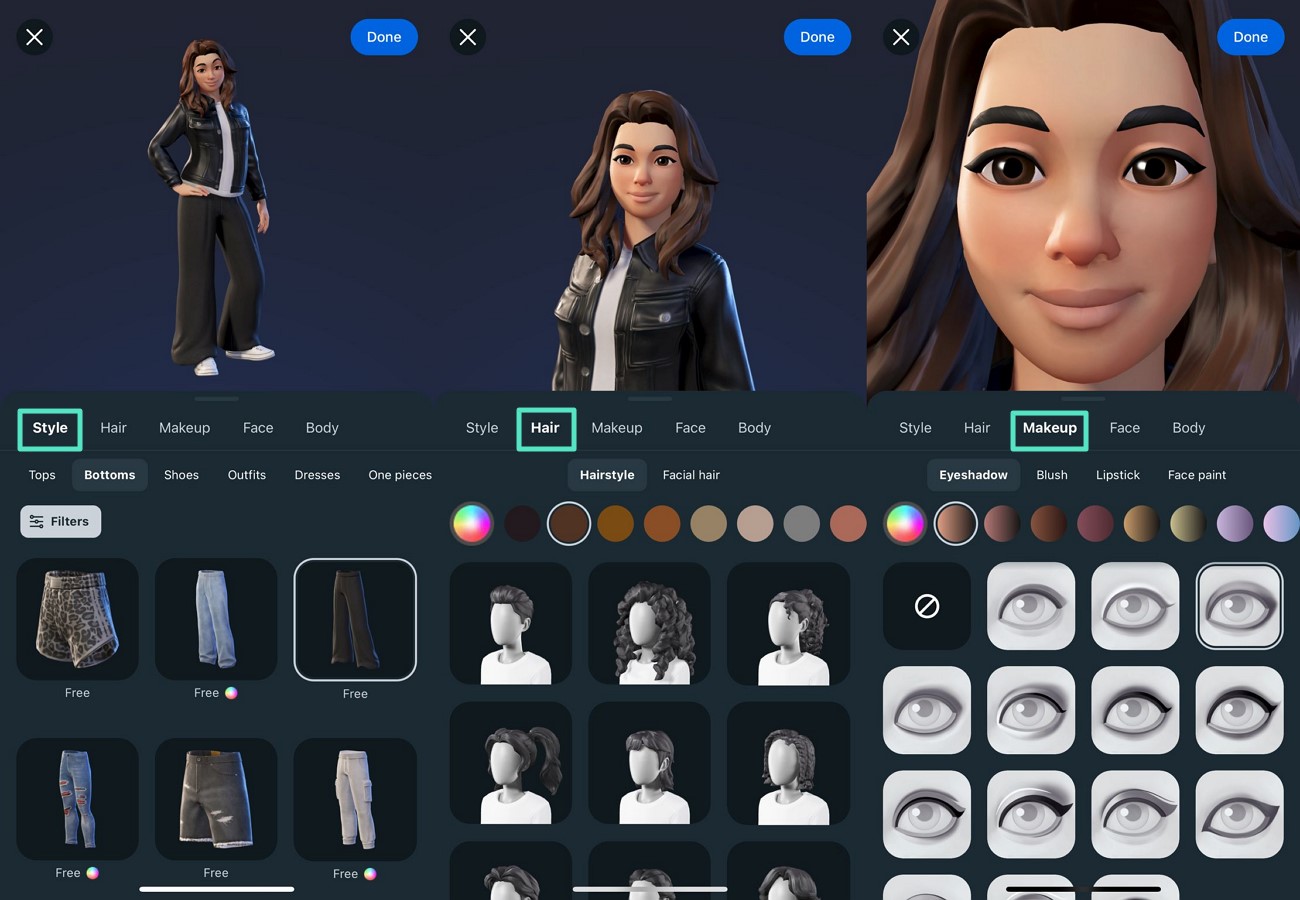
Step 4. Select the face shape according to your own face from the "Face" section and adjust the face measurements like face width and cheek fullness. Finally, select the skin tone, poses, and body type from the options provided under the "Body" section. When all the personalization is completed, press the "Done" button, review the created avatar and press the "Publish Avatar" button to successfully publish your created avatar.
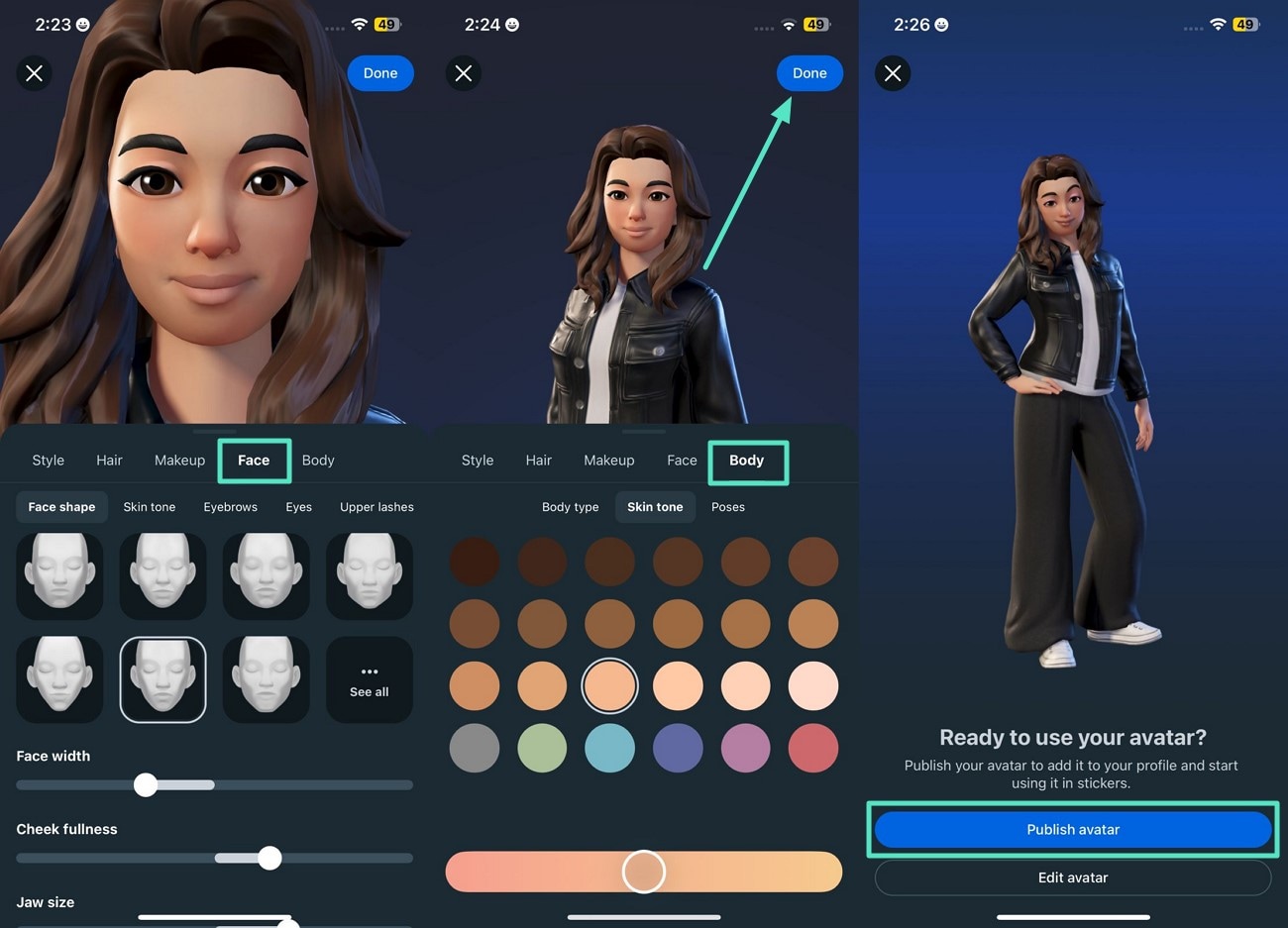
Method 2. Manually Creating Your Avatar
This feature also lets you craft the cartoon version of yourself from scratch without any image upload. You can specify the skin tone, body type, and other attributes and publish the sticker within the app's interface. Provided next is a step-by-step guide on how to craft a compelling avatar for WhatsApp manually using this messaging app:
Step 1. After opting for the "Create Avatar" option from the "Avatar" section, tap on the "Create Manually" button located at the bottom. In the following interface, select the start by selecting the skin tone that best matches yours. Press the "Next" button to select the "Hairstyle" from the following interface and save your changes.
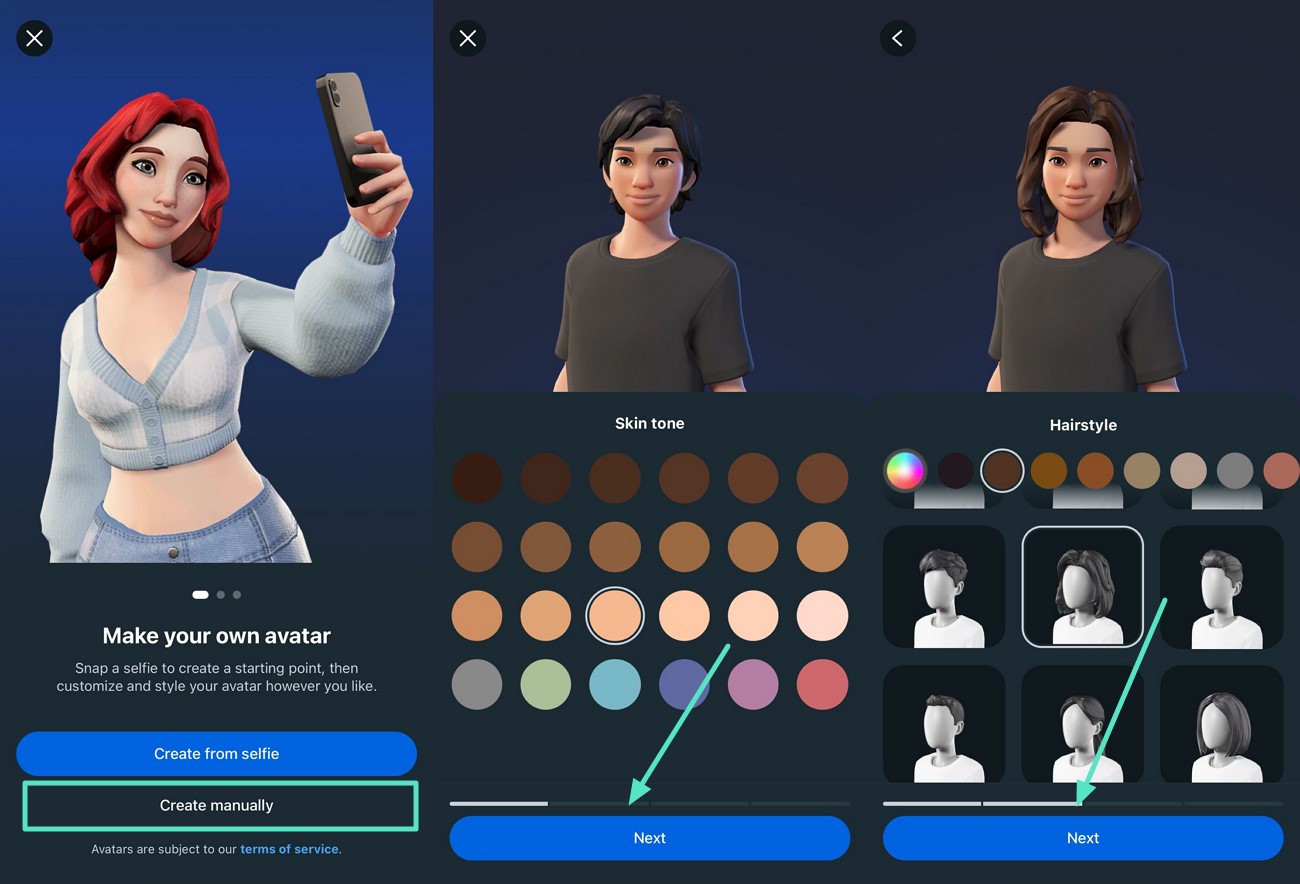
Step 2. Choose the "Face Shape" and adjust the face width and other attributes by dragging the respective sliders. Tap on the "Next" button to successfully save the selection made and move to the following interface. Style your avatar by accessing the "Style" section and choosing your outfit.
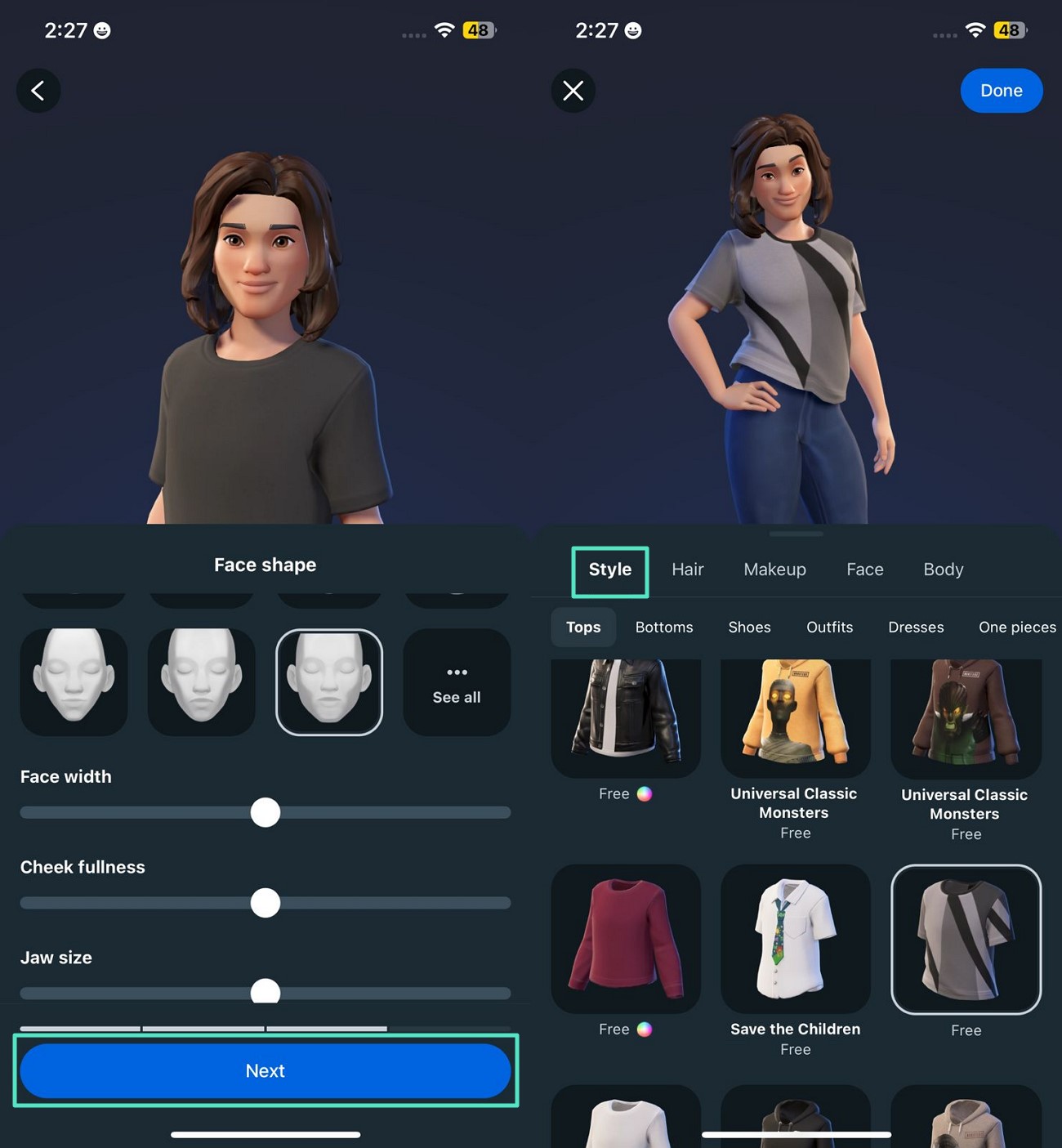
Step 3. Apply "Makeup" to the avatar's face by choosing the designated option, and once you are satisfied with your customization, press the "Done" button. Preview the created avatar in the following interface and hit the "Publish Avatar" button to use the created avatar within the messaging app.
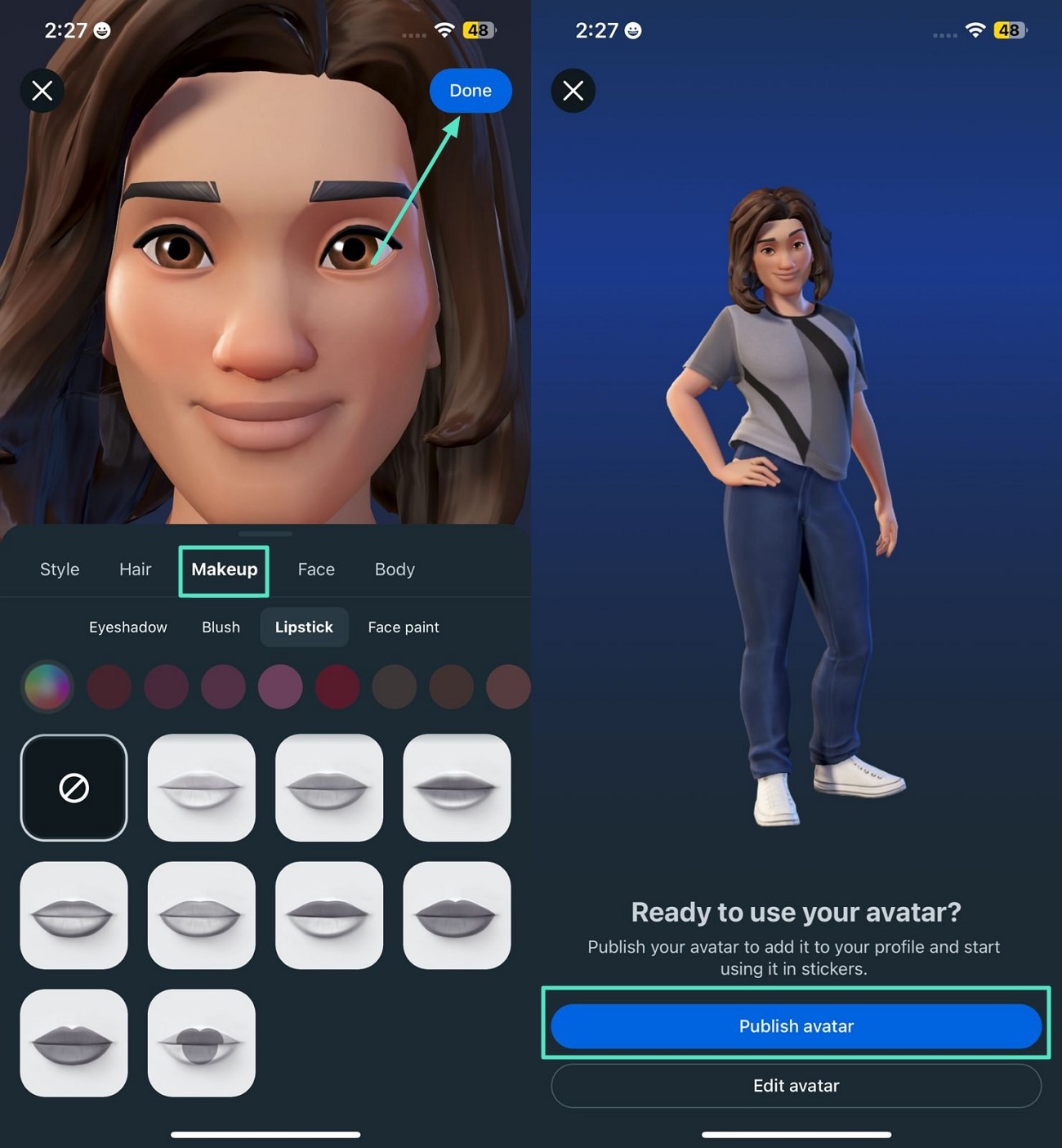
Tip 1. How To Use The Avatar as Your Profile Picture
Once you have created an avatar on WhatsApp, you can upload it as your profile picture on WhatsApp Messenger. The process to put up the created animated version of yourself as a profile picture is mentioned in the instructions below:
Instructions. Head to the "Settings" and tap on your profile picture in the following interface. Now, press the "Edit" option and enable the "Avatar" section. Tap on the "Choose Poses and Background", select your desired options, and finally press the "Save" button to add the avatar as your profile picture.
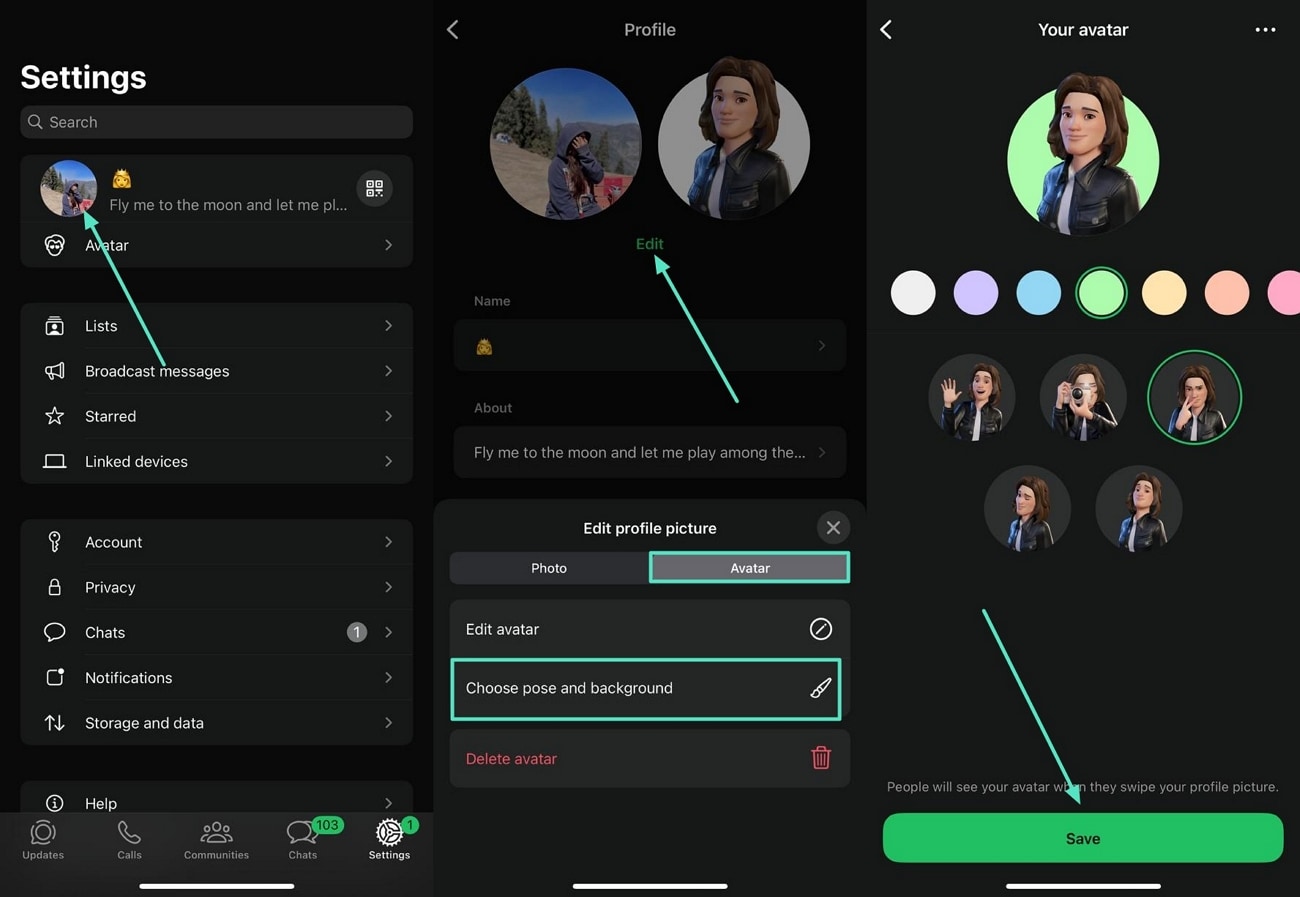
Tip 2. How to Use the Avatar As Stickers in Chat
The created avatar automatically converts into a sticker to access from the sticker library of your chat. To learn how to use the sticker in your chat, read the instructions mentioned below:
Instructions. Open the chat in which you want to send the avatar stickers and tap on the "Sticker" icon located on the right side of the text box. Select the sticker of your choice from the different options provided within the library and tap on your chosen one to send it within the chat.
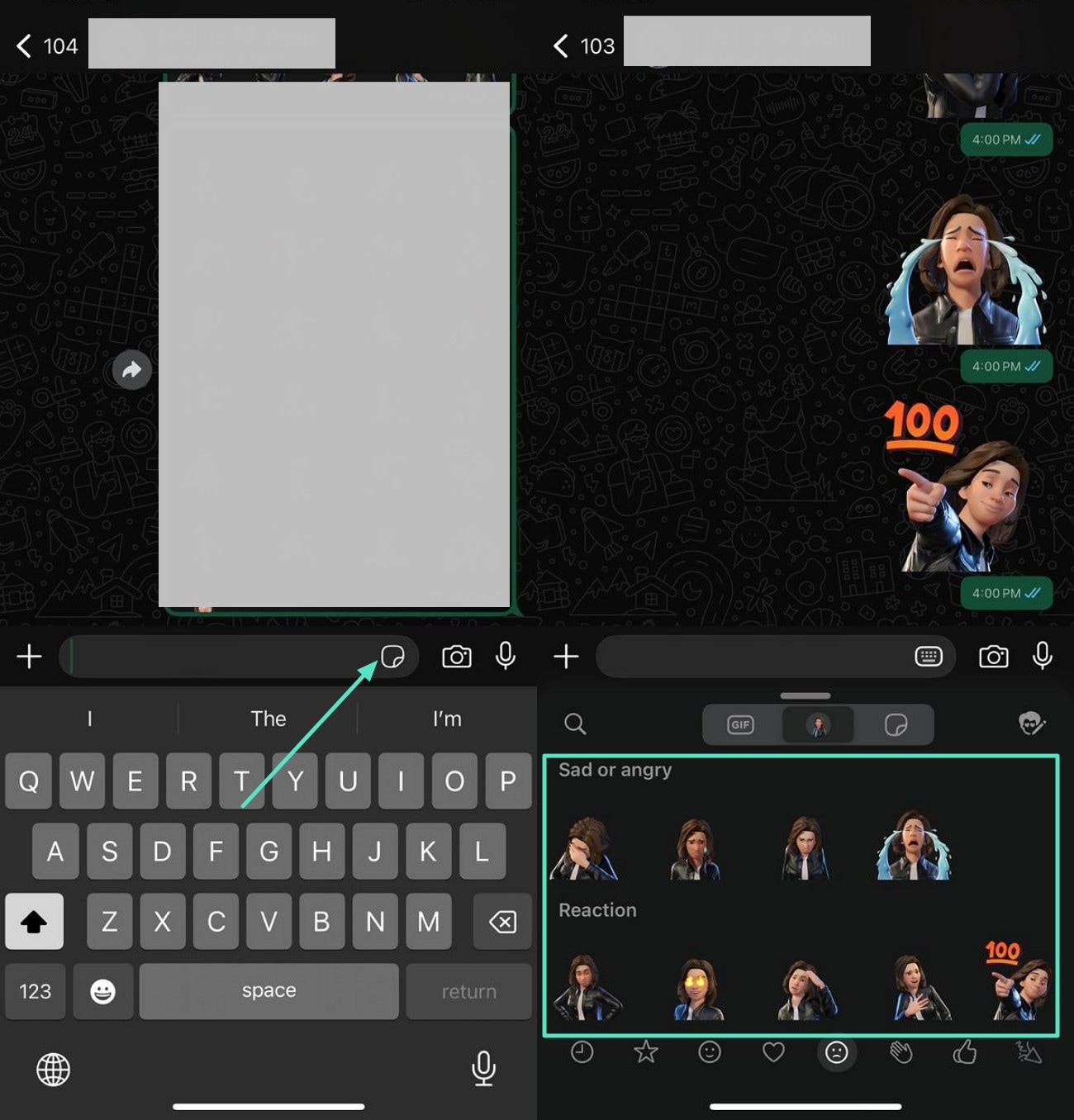
Tip 3. How to Delete Your Created Avatar
If you do not like the created avatar, you can delete it easily within the WhatsApp interface. The following are the instructions to delete the WhatsApp avatar from this messaging app:
Instructions. Tap on the "Avatar" option located within your profile settings to enter the next interface. Here, tap on the "Delete Avatar" option and press the "Delete" button once the app asks for your confirmation. That created avatar will be successfully deleted from your messaging app, and you can create a new one using the same method.
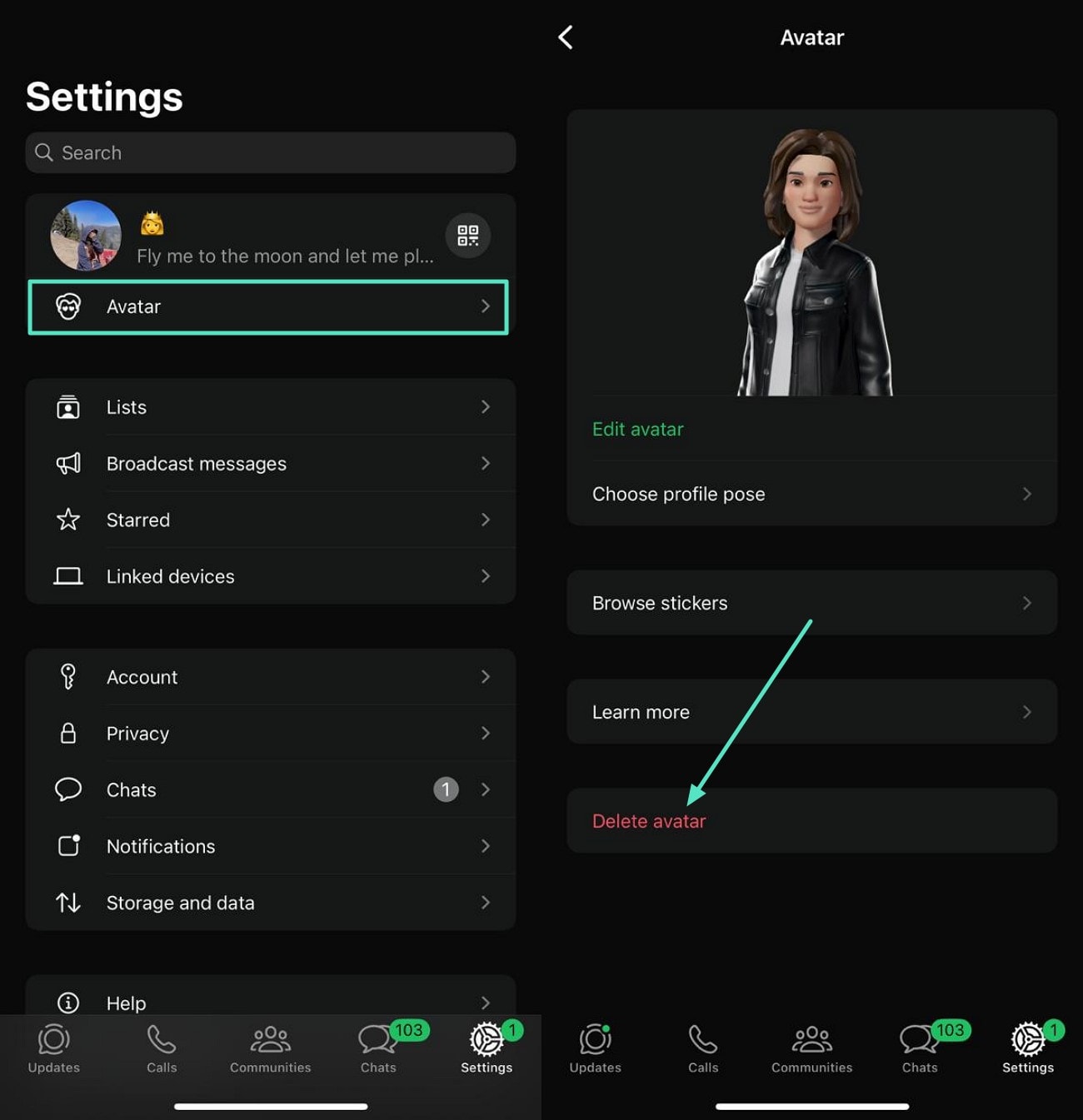
Part 2. Creating WhatsApp Stickers Using the Most Reliable App
If you are looking for a way to create a more customized sticker, you can opt for the Filmora App [iOS/Android]. This AI-powered multimedia application allows you to transform your simple images into a cartoon avatar by offering various features. You get the ability to isolate the subject and add multiple effects and enhancements to make the cartoon avatar more like you.
iOS users can save these stickers as Live Photos to share within the Apple ecosystem. Android users can also leverage the functionality of creating cartoonized avatar stickers by simply uploading their images to the app's interface.
Steps for Creating Avatar Stickers With Filmora App
As discussed, the Filmora App provides the utility to create personalized stickers effortlessly by providing various amazing functionalities. To learn how to create WhatsApp avatars using this incredible application, read the steps mentioned below:
- Step 1. Start by Creating a New Project and Importing the Image. To begin the process, launch the app and tap on the "New Project" option located within the homepage. Next, import the image that you want to convert into a sticker using the designated option. Once the image is added, tap on the timeline to enable the toolbar below and select the "Smart Cutout" option to isolate the subject by pressing the "Remove Background" option.
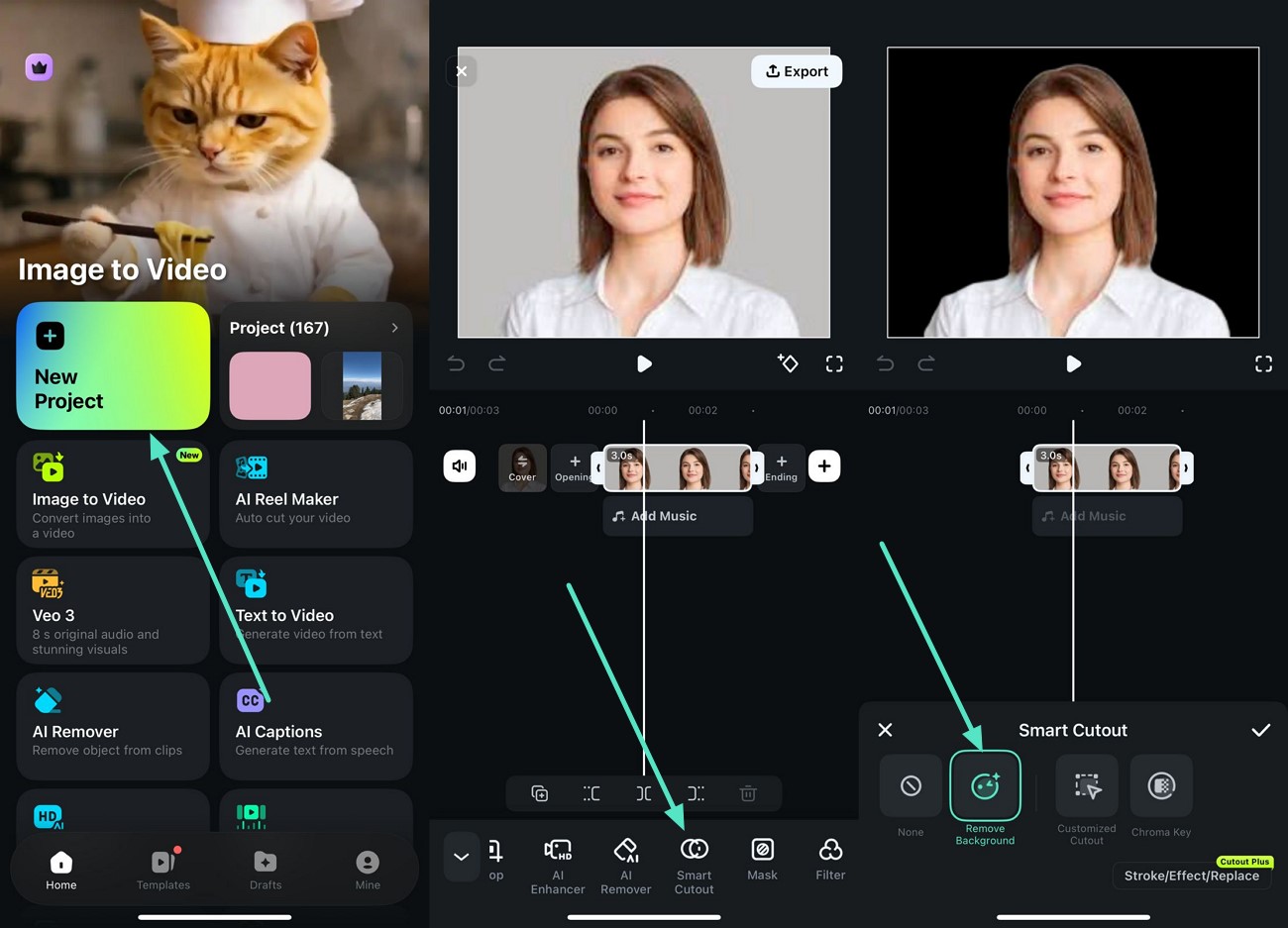
- Step 2. Apply Cartoonized Effects. Once the background is removed, tap the "Tick" icon located on the right to apply the changes. Moving forward, select the "Effects" icon located at the bottom toolbar to enable the effects library. Choose the cartoonizer effect by using the search bar and apply it to your image by tapping on the "Tick" icon.
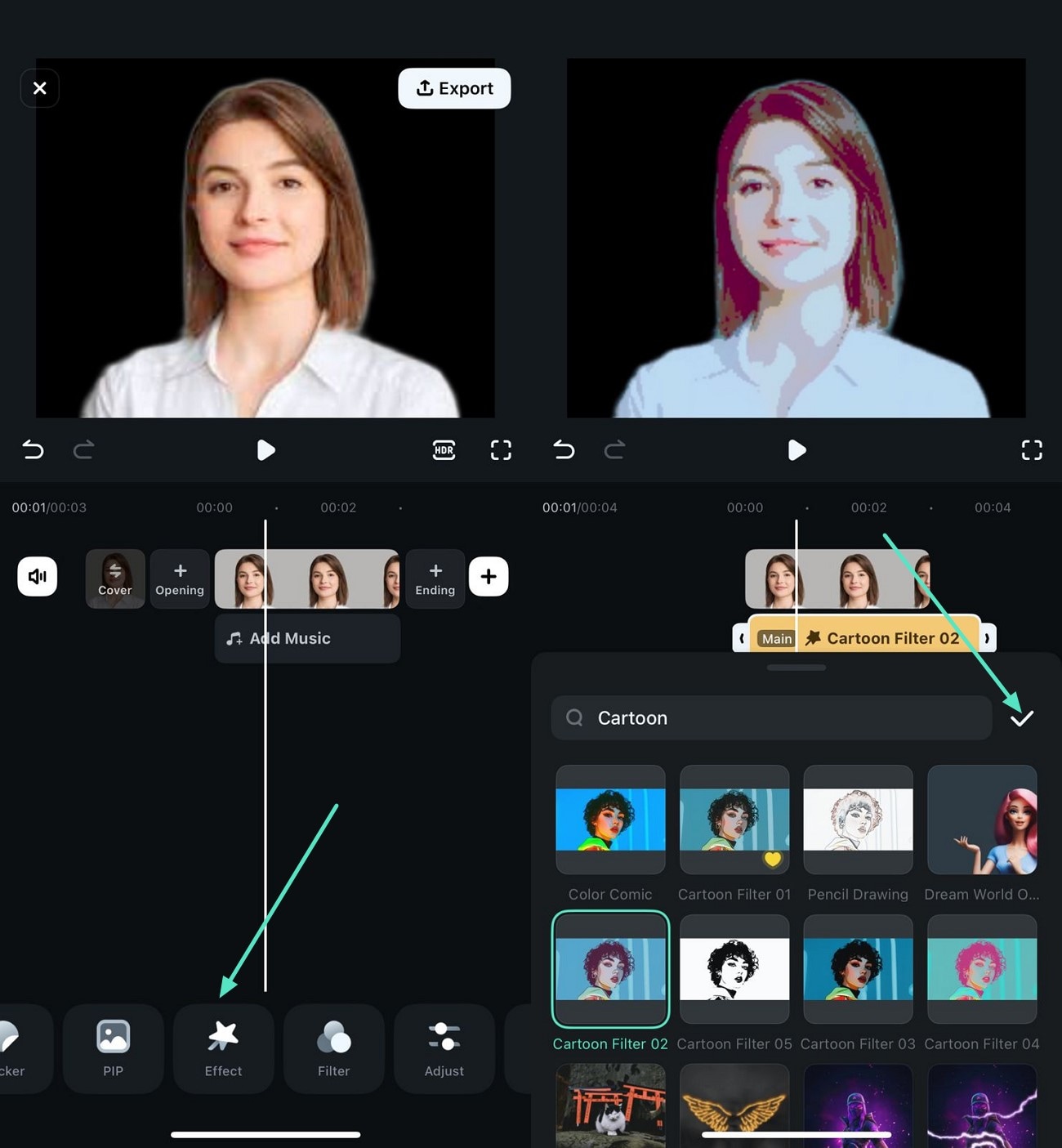
- Step 3. Add Sticker and Export. Head to the toolbar at the bottom again and select the Sticker option to enable the stickers library. Select the sticker of your choice and apply it to the avatar using the "Tick" icon. Review the created WhatsApp avatar within the preview window and press the "Export" button once you are satisfied with the results. Enable the "Live Photo" option and choose the output settings before pressing the "Export" button to save the created avatar.
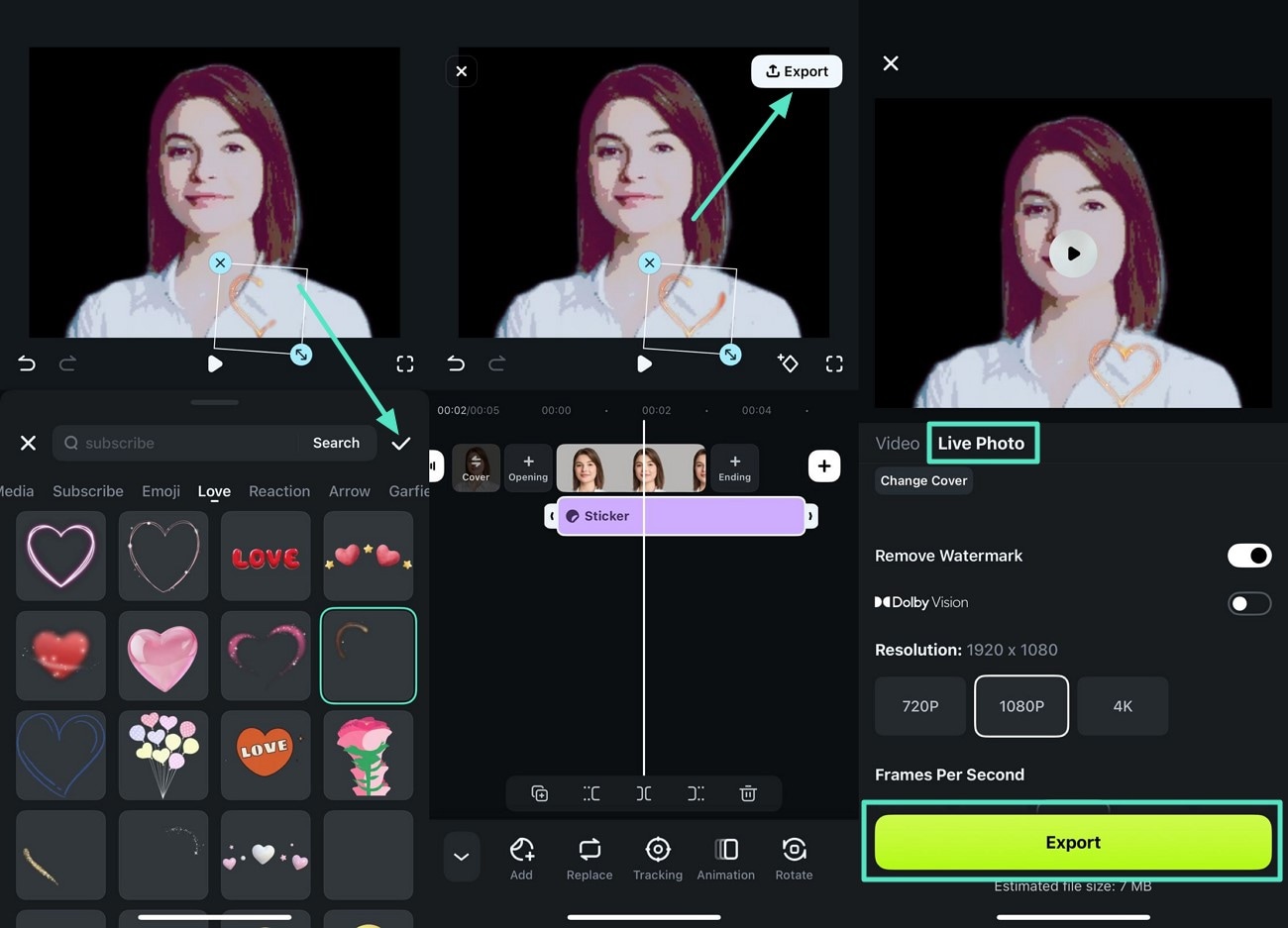
Part 3. Create a Custom Sticker Avatar Using AI
If you are looking for a more automated way to create custom avatars to be shared on your messaging app, Wondershare Filmora offers incredible solutions. You get the ability to create avatar stickers automatically using advanced AI. You can then save the created sticker as a GIF and a PNG, depending on your requirements. The tool also converts your simple images instantly into a cartoon version with its Image to Video feature.
Method 1. Create an Avatar Using Filmora's AI Sticker
This method lets you convert your text prompt into compelling WhatsApp avatar stickers according to your preferences. You get the ability to select the style for your sticker from the options provided by the tool. The created sticker can be applied to videos and images effortlessly using Filmora's intuitive interface.
Moreover, you can select the format for the sticker as per your needs and requirements. To learn how to craft this compelling element using Filmora's AI Stickers features, read the steps mentioned next:
- Step 1. Create a New Project After Launching Filmora. After launching Filmora on your device, press the "New Project" tab located within the homepage of the tool.
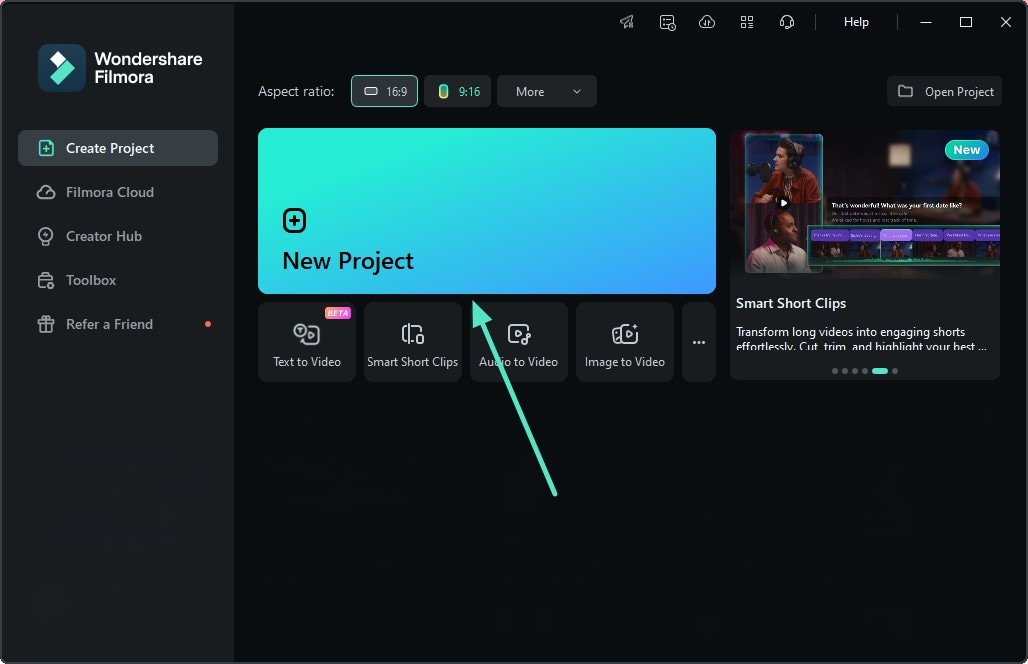
- Step 2. Choose The AI Sticker Option. In the editing interface, head to the toolbar located at the top and press the "Stickers" option. Next, enable the "AI Stickers" option from the left and input your requirements in the text field located within. Now, choose the style for your sticker from the options provided and hit the "Generate" button to execute the process.
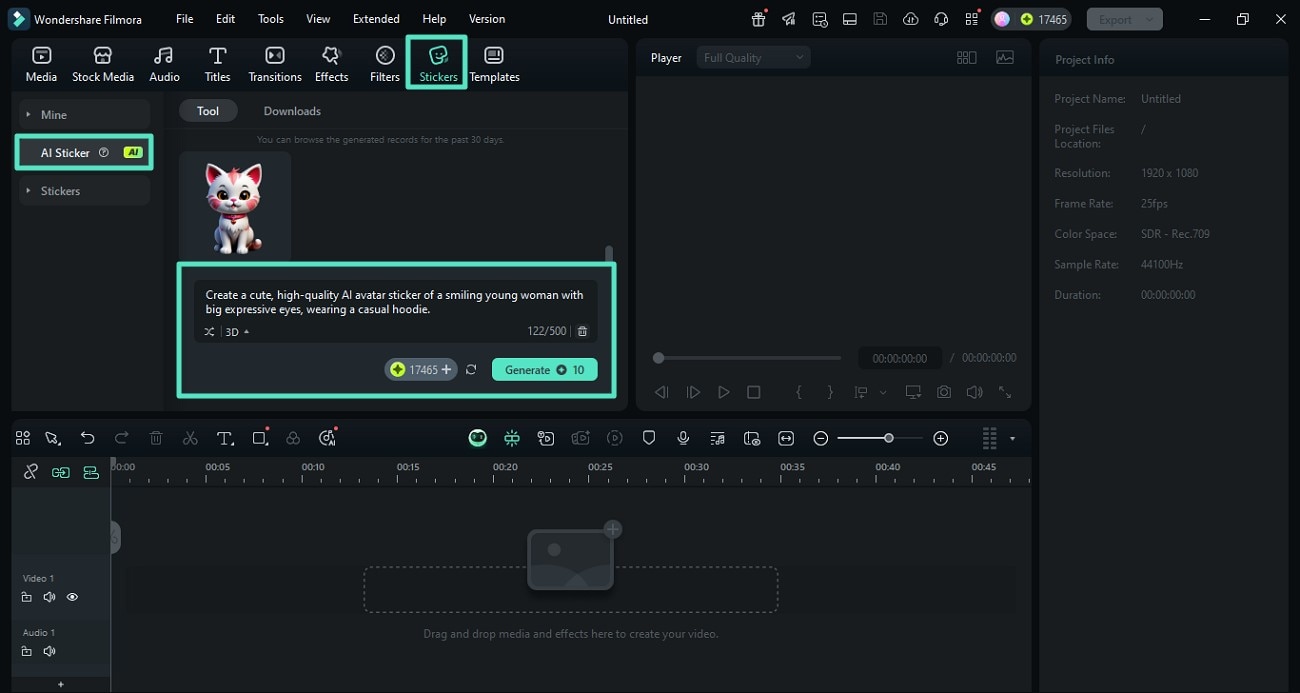
- Step 3. Review the Created Sticker and Export. When the avatar sticker is successfully generated, head to the top-right corner of the interface and press the "Export" button to save the avatar.
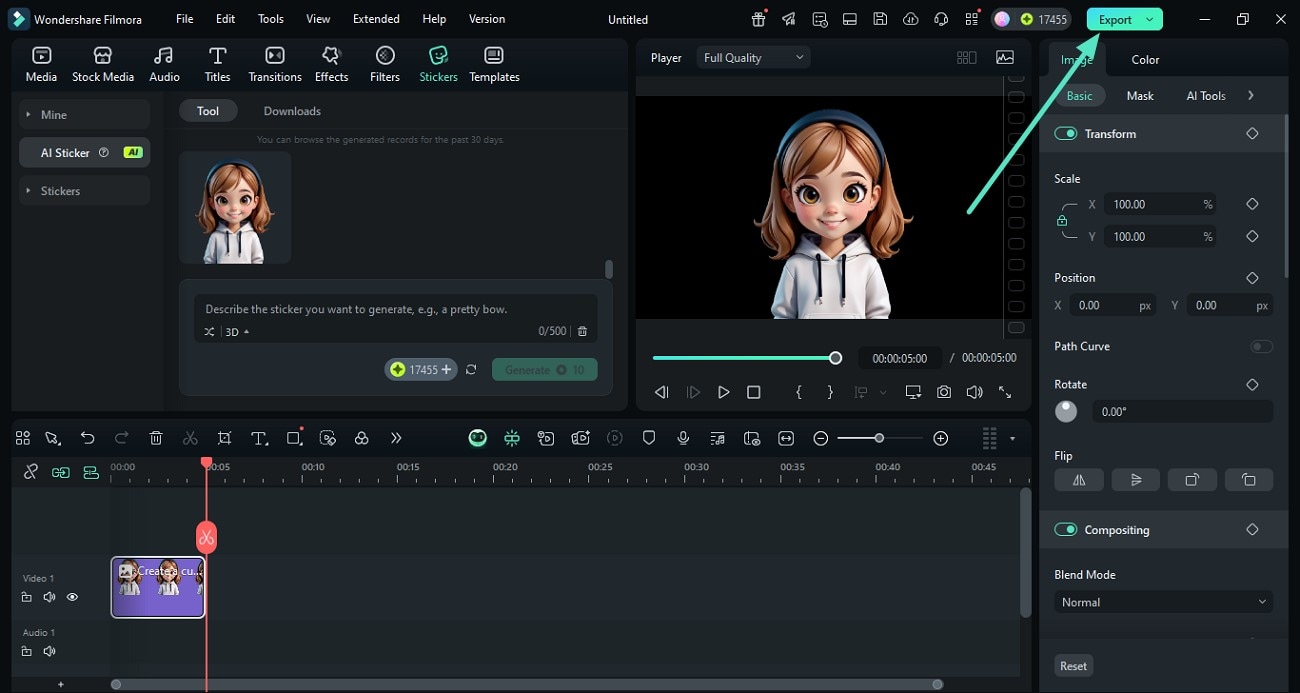
- Step 4. Save the Avatar as PNG. In the following export window, choose the format as "PNG Image Sequence" and configure other output settings. Finally, press the "Export" button to save the results to your device.
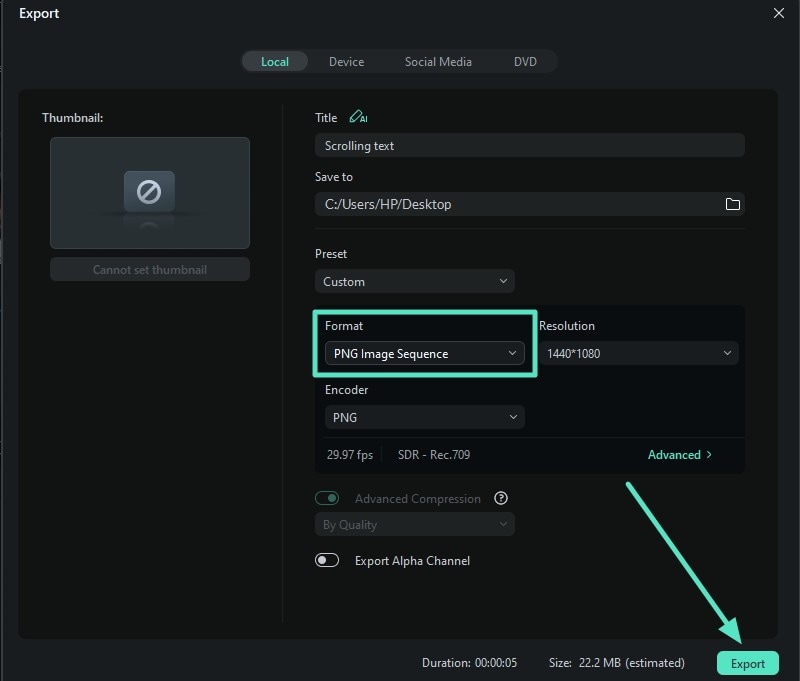
Method 2. Use Filmora's Image to Video to Create Avatar Stickers
Wondershare Filmora leverages advanced artificial intelligence to convert your mundane images into compelling short videos. You get a large variety of templates to select your avatar for WhatsApp from, and then save the created avatar sticker as a GIF to your PC. The step-by-step guide below is on how to use the Image to Video feature for creating a customized sticker avatar:
- Step 1. Select the Image to Video Feature from the Homepage. After launching Filmora on your PC, locate the "Image to Video" feature on the homepage and click on it.
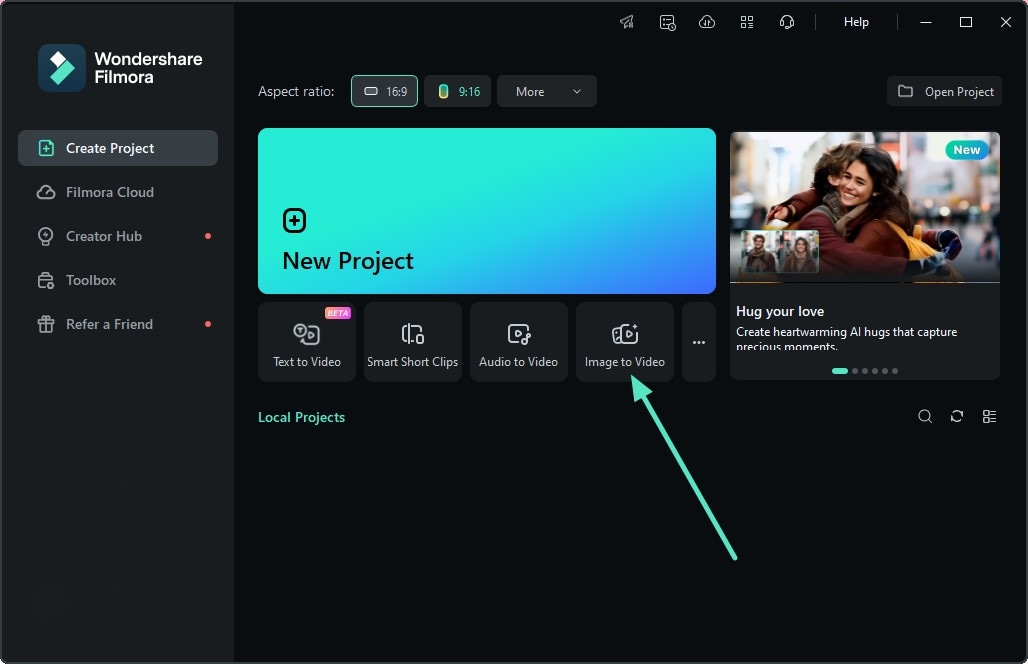
- Step 2. Access Inspiration and Select Your Template. Access the "Video Inspiration" option from the "Image to Video" section and choose the template of your choice from the options provided. Next, import the image you want to convert into an avatar and press the "Generate" button to begin the transformation process.
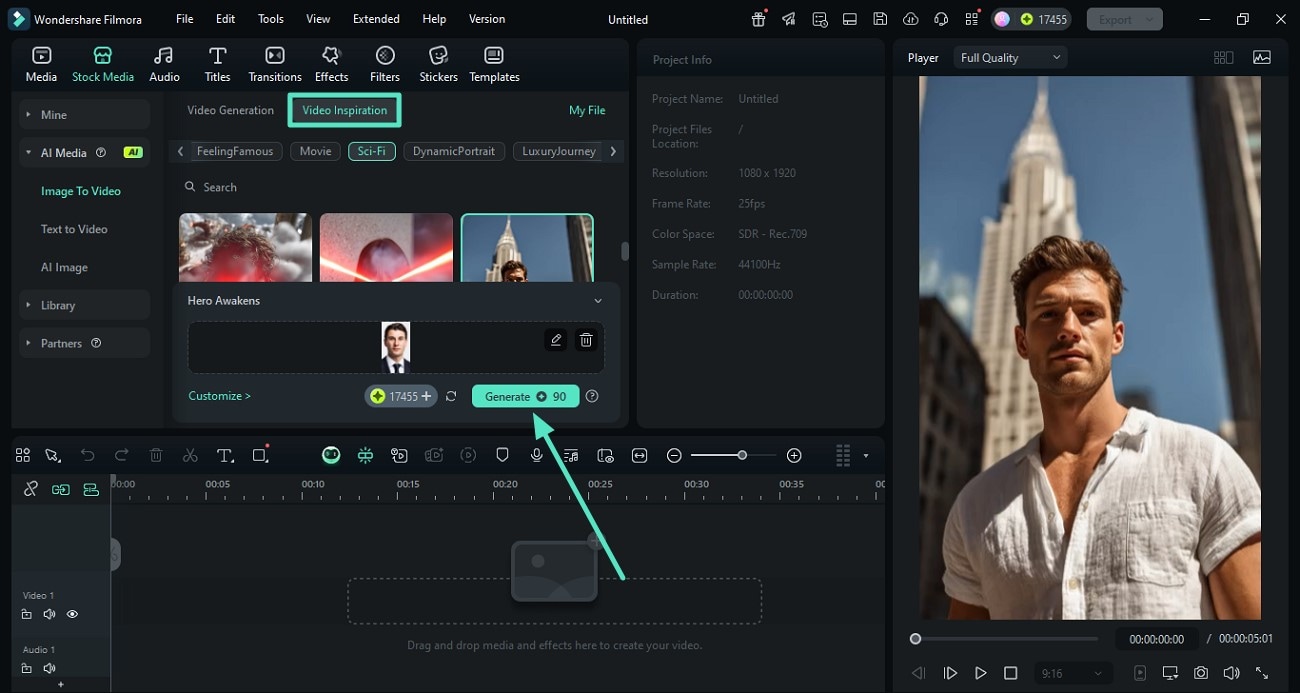
- Step 3. Review the Created Avatar and Save. Once the avatar is created within the preview window, preview it and press the "AI Portrait" option within the "AI Tools" section on the panel in the middle. After the subject is isolated, head to the top-right corner and press "Export" to save the results.
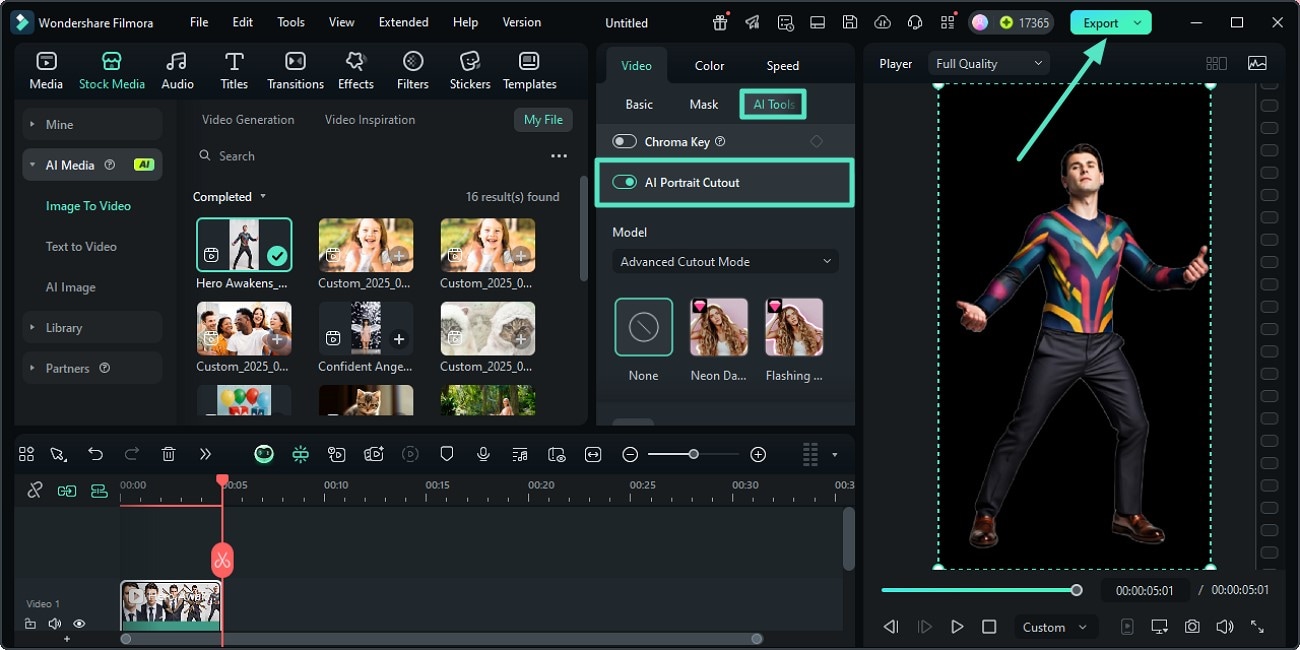
- Step 4. Export the Create Avatar as GIF. In the export window, choose the output format as GIF by expanding its drop-down menu. Finally, click on the "Export" button to save the created avatar successfully to your computer device.
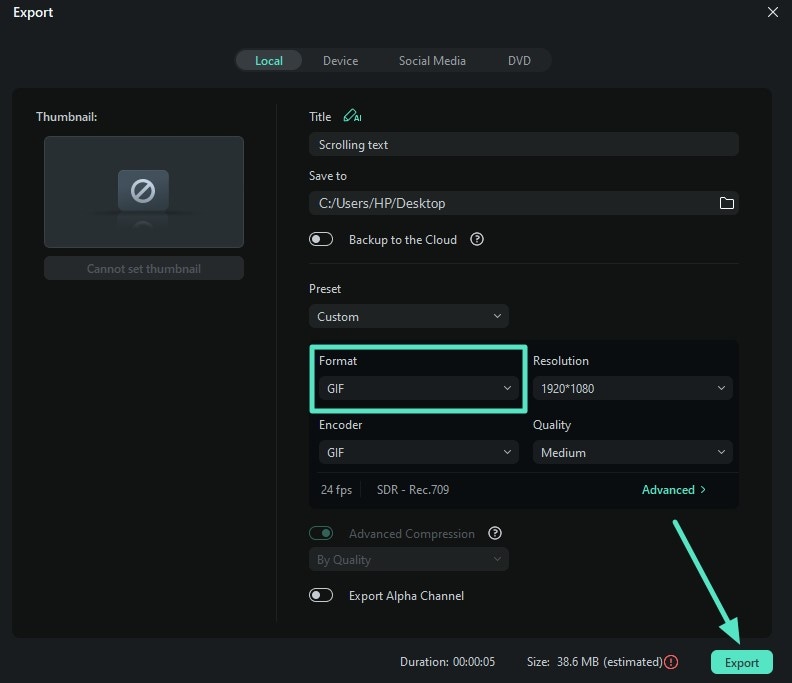
Conclusion
To wrap it up, this article discussed how you can use the WhatsApp Avatar Update on iOS conveniently. The article discussed different ways of creating these compelling elements using the messaging application. However, if you're looking for a more customized AI-powered solution for creating such stickers, Wondershare Filmora is the right choice. You can create stickers from your desktop as well as your smartphone using top-notch AI technology.



 100% Security Verified | No Subscription Required | No Malware
100% Security Verified | No Subscription Required | No Malware


