The need for change is only critical if it contributes to progress and development. Mankind is in continuous progress, be it personal well-being or the development of the world. AI is one of the most recent, most notable developments that shook the world. Nobody guessed that AI is capable enough that it can generate content for us.
From writing scripts to literally creating the whole video, this is what AI is capable of. There are tools like Adobe Audio AI that can polish our sound quality and enhance the listening experience. In this article, we will recognize the Adobe Audio AI toolkit and discuss its podcast function in detail. You will figure out all explicit details involving Adobe AI sound and how it is beneficial in utility.
In this article
The best editor helps you polish sound quality and enhance the listening experience.

Part 1: Reviewing Adobe Podcast and Its Influential Basis of AI-Powered Audio Editing
Adobe Podcast AI Voice is a tool everyone has been discussing recently. This tool ensures that what you record must be clear and crisp in terms of audio is concerned. You don't have to buy expensive microphones because Adobe AI Microphone tool is here to help. Using this tool, you will only get professional-grade audio quality without any expensive mic.
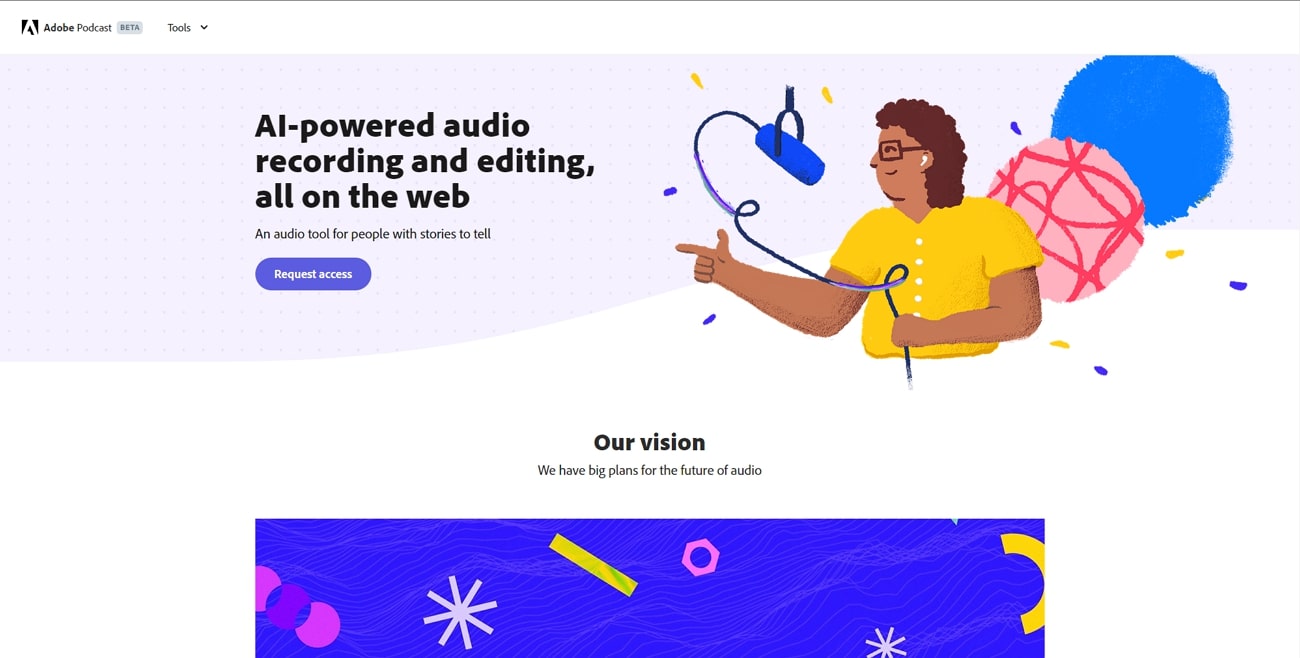
Key Features of Adobe Sound AI
- Adobe Podcast can translate your speech into words by providing an AI-generated transcript. You won't have trouble generating video transcripts when you have Adobe Podcast.
- You don't have to be tense about editing your audio using AI Audio Adobe. This tool lets you make edits and adjustments to your audio files right from the website.
- Using its remote recording feature, you can record with other people using a link. In this way, you will get high-quality audio without commuting anywhere else.
- If you find disturbing sounds in your audio file, the Adobe AI microphone tool is here to help. With Adobe Podcast's enhancement feature, your audio will be clear and distortion-free.
- Another cool feature of Adobe Podcast is that it allows you to check your mic. With this unique feature, you will get to know where to position your mic and other helpful information.
- Lastly, Adobe Podcast AI Voice provides sample files for its tools. These sample files can be accessed and used to get to know and learn about this tool.
Part 2: Using The Enhance Speech and Mic Check Features of Adobe Podcast
You've learned much about Adobe Podcast AI Audio but don't know how to use its tools. No worries because this particular portion is going to discuss how to use these tools of Adobe Podcast.
How To Use Enhance Speech – A Comprehensive Guide
Step 1 Load the official website of Adobe Podcast and, from the "Tools" options in the toolbar and access the "Enhance Speech" option.
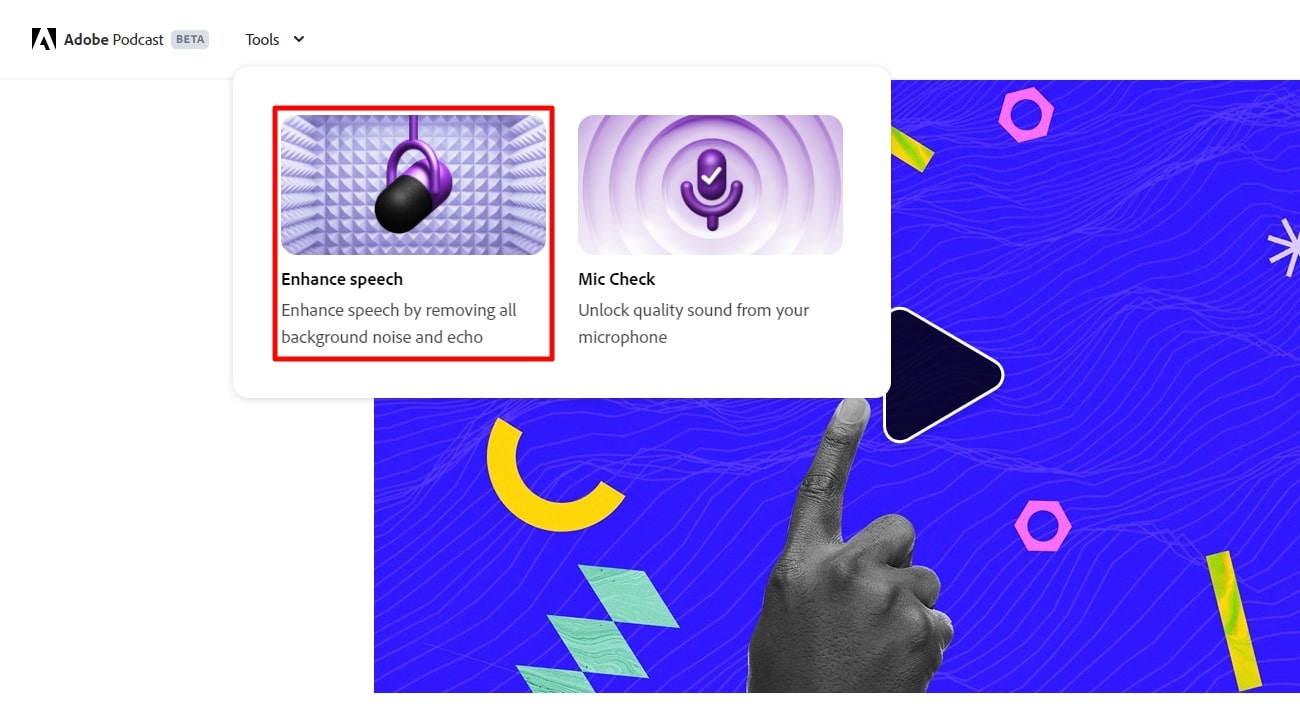
Step 2 Drag and drop your audio file in the "Drag and drop audio" box, or press "Upload" to import your file.
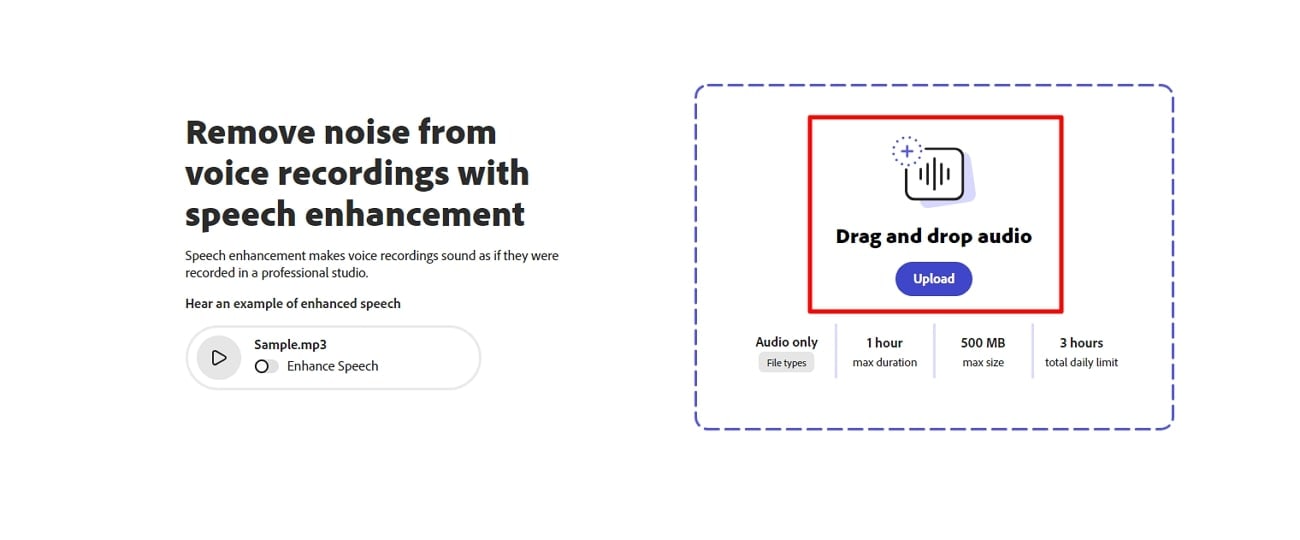
Step 3 After a while, the tool will provide you with an enhanced version of your audio file. Toggle the switch on and off to see the difference in your files.
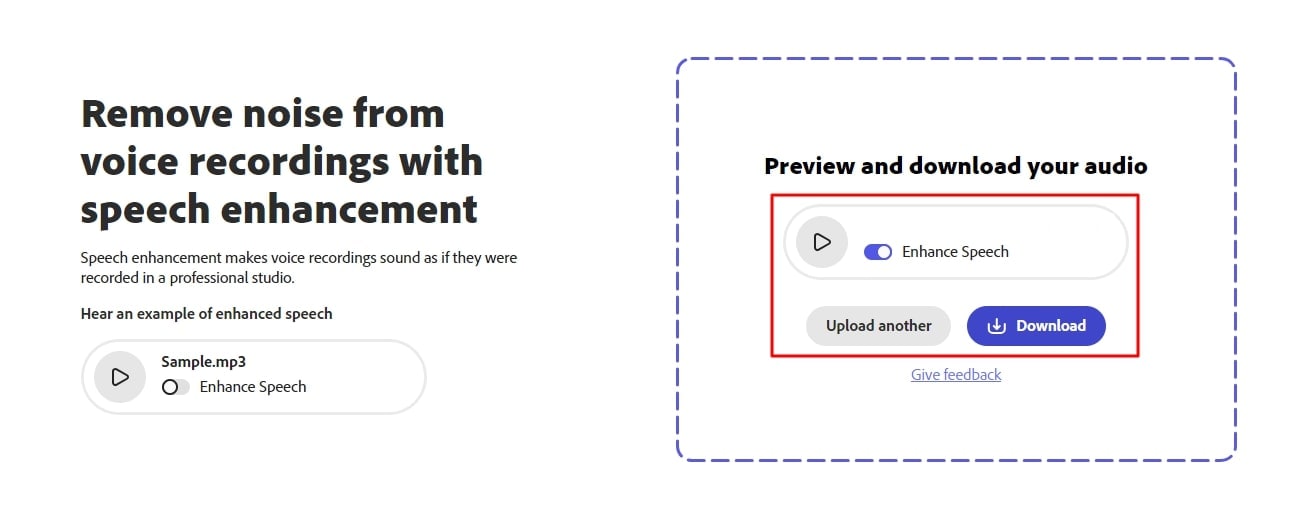
Guide To Use Mic Check Feature of Adobe Podcast
Step 1 Launch your web browser and access the website of Adobe Podcast. Scroll down the main webpage and locate the option "Get Mic Check'd."
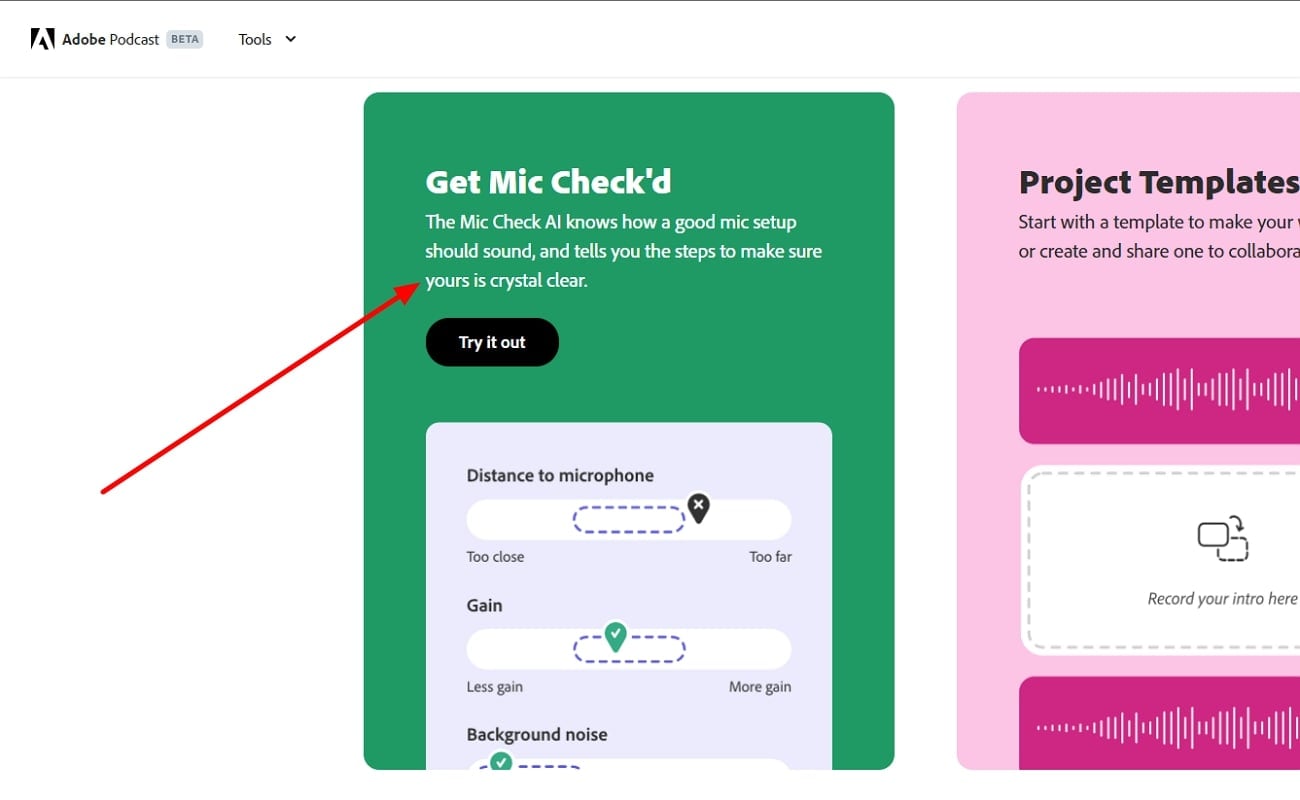
Step 2 Once located, click "Try it out," you will be navigated to the next window from where select "Start."
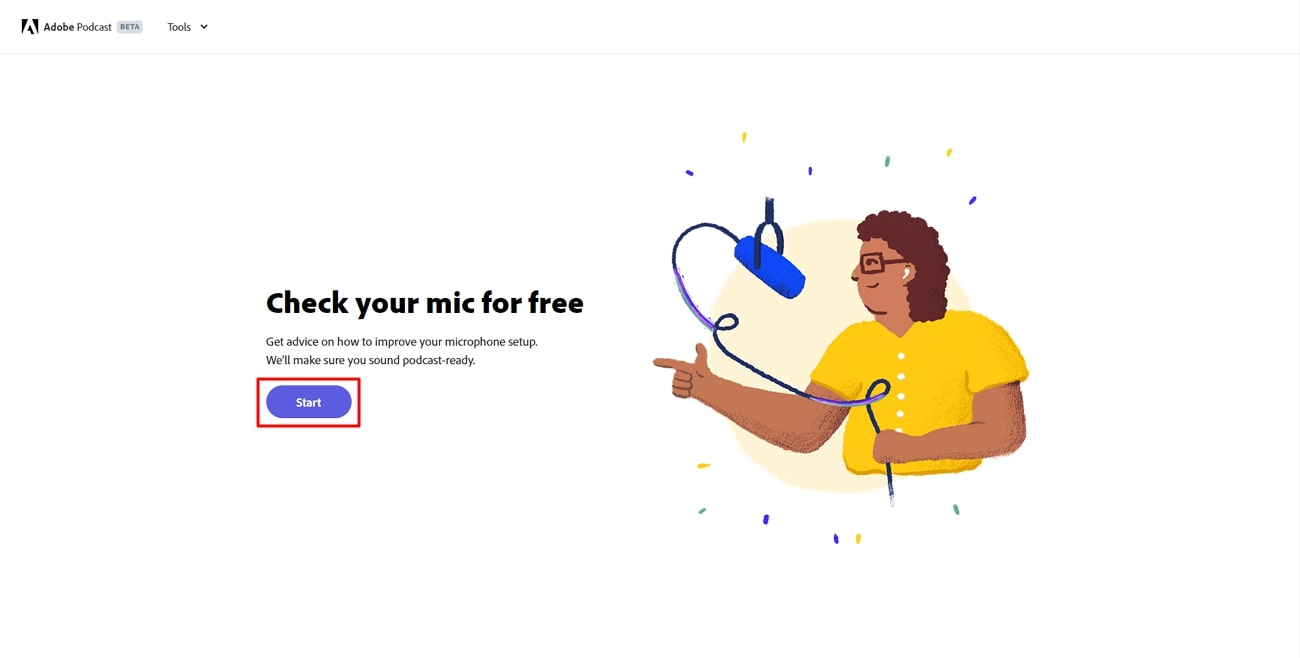
Step 3 Continue to the next window and press the "Test mic" button and test your mic by speaking, and hit "Stop Test." After that, you will be provided with details about your mic and audio. It will even provide suggestions if problems with the mic test are found.
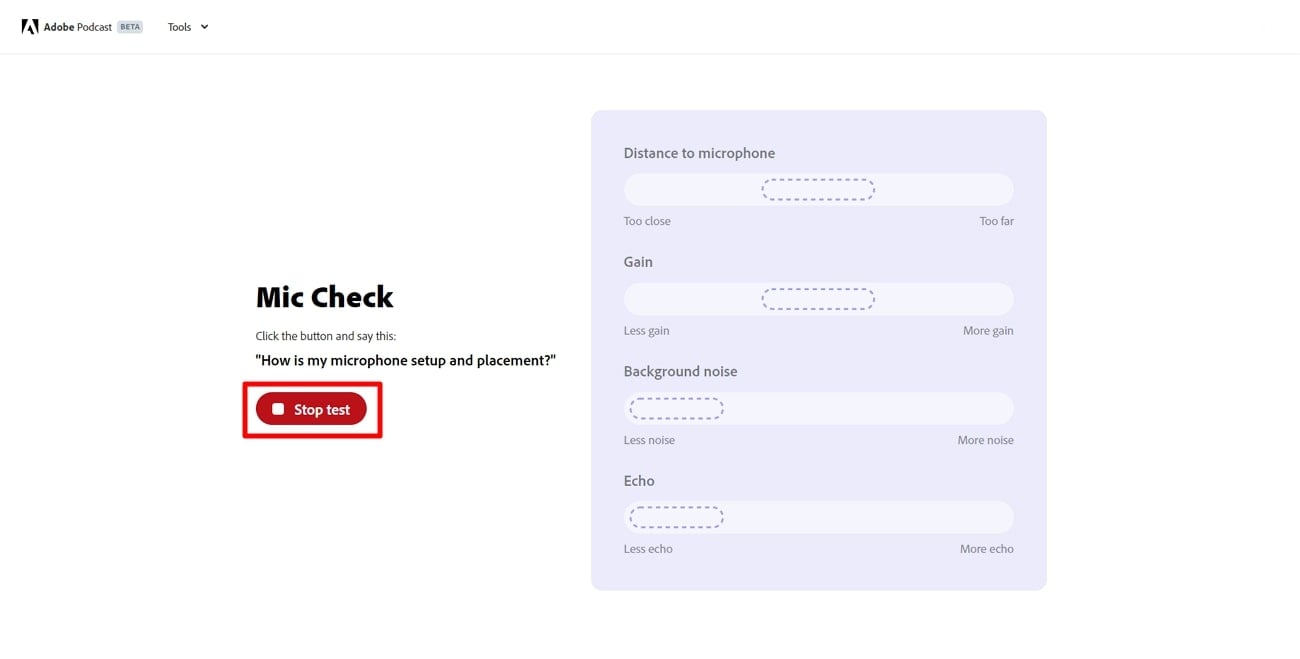
Part 3: Desktop Alternative: Using The AI Audio Editing Features of Wondershare Filmora
Adobe Podcast has been a great addition to enhancing audio quality; however, its utility is restricted. When it comes to having a tool with higher functionality, there needs to be a platform that offers operability for audio and video.
Wondershare Filmora, powered by the latest AI technology, can handle audio and video files. That means you can use Filmora to adjust, customize, and edit your media. Filmora is a tool that solves all your editing problems related to digital media. If you're thinking about the images, hold up because this video editor can edit them too. Not only can it edit your images, but it can transform them into amazing videos.
Moreover, just like Adobe Sound AI tool, Filmora can also make your audio perfect. Featured with more than 5 AI audio features, this tool can make your audio crystal clear. Other than that, you can even use this tool to create an AI speech by providing a script. All these basic maneuvers can be done using this tool, turning your voice into subtitles and written words.
Important Tools and Options featuring AI by Wondershare Filmora
We will direct our discussion to some of the top-notch features offered by Filmora that make it a competitive option when compared to Adobe Podcast AI Voice:
Filmora AI Features List:
1. AI Audio Denoise
Having hiss and other distortions in our audio is almost a must, no matter how hard you try. The mic somehow catches the background noises, and then we have to edit our files somehow. Now, you don't need to manually edit your files when you have a tool that can do it using AI. Wondershare Filmora can easily remove any distortion in your audio files.
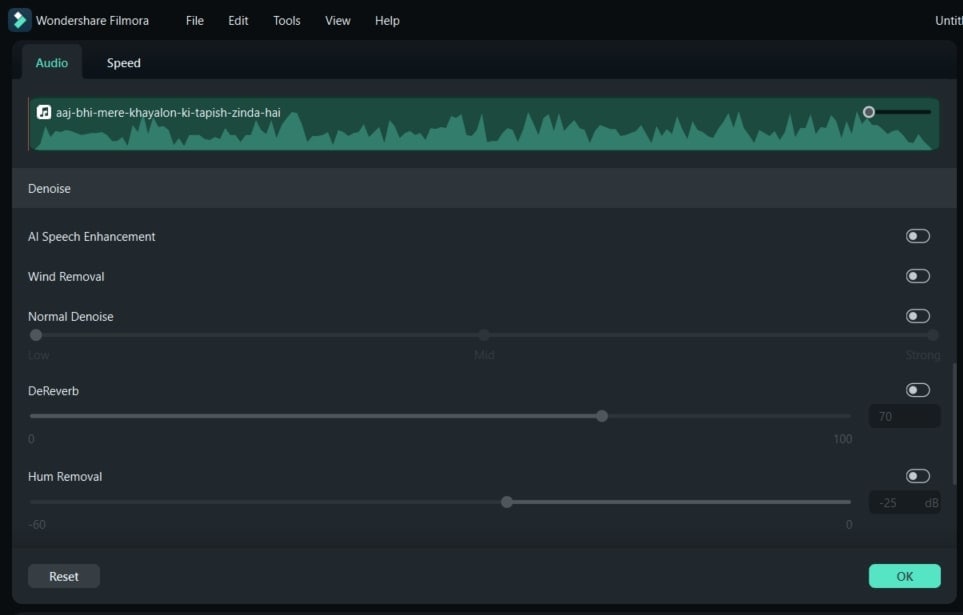
2. AI Image
Creating or generating digital images, and that too with our imagination, has never been this easy. Wondershare Filmora presents an amazing new option that lets you create images. You can create high-quality digital images in Filmora using your text commands. Moreover, you can even style that image according to your preference and change its scale too.
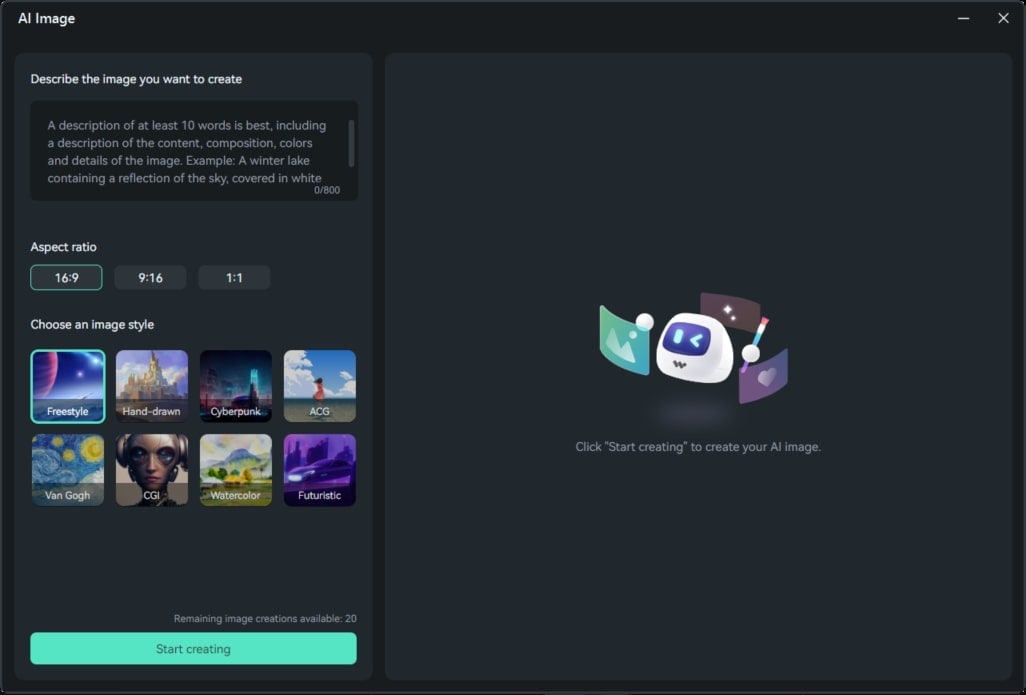
3. Motion Tracking
If you want to detect and track any moving object in Filmora, you can with its new AI tool. The Motion Tracking option of Filmora is powered by AI and can track an object in motion. Once tracked, you can make notable adjustments and can even add effects to it. This option is primarily used when someone wants to add a specific effect to a moving subject or an object.
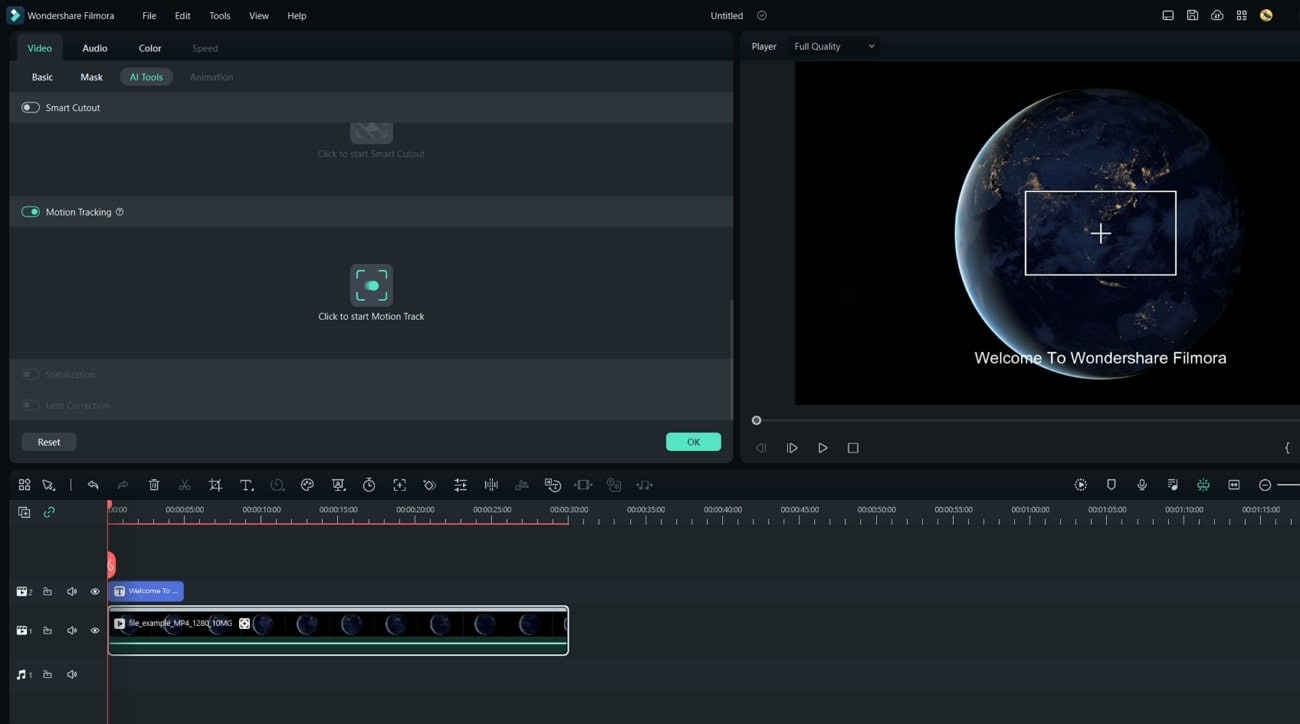
4. AI Portrait
It's not your usual portrait feature; this option is powered by artificial intelligence. Yes, AI is what makes this tool so impressive. The good part of this tool is that it knows a face or more in a video. This face tracking helps you create and add amazing effects to your face. You can apply some AR stickers, effects, and VFX to your face using AI Portrait by Wondershare Filmora.
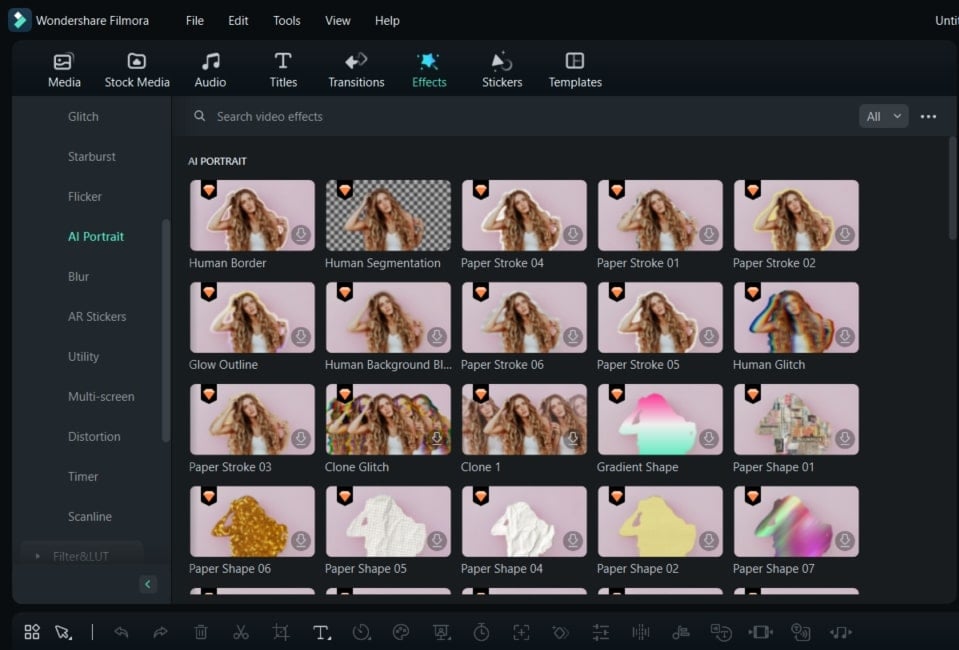
Conclusion
To sum up, AI is just the tip of the iceberg because one cannot imagine what this tech is capable of. However, whatever it is capable of right now, it is making our life much easier. Especially content creators are making the most out of AI technologies. Tools like Wondershare Filmora and Adobe Voice AI are also on this change-for-good bandwagon.


