Subtitles of video content are crucial to make the content accessible to a broader audience. They assist people with hearing disabilities in easily comprehending spoken dialogues of videos. Educationists use subtitles for vocabulary acquisition and to assist students with learning impairments. Besides, the corporate sector includes subtitles for transparent communications in a global workspace.
Since subtitles are vital in all niches, many industries translate subtitle files to gain more benefits. If you want to translate subtitles to make content available for all, this guide is worth reading. Here, you will learn about some good video subtitle translators to reach an ultimate platform.
In this article
- Part 2. Subtitles Translator: Make Subtitle Translation Effective
- Part 3. Translate Subtitles: An Intuitive Option for Subtitle Translation
- Part 4. VEED.io: An Effective Subtitle Translator for Easy Execution
- Part 5. How Do Offline Tools Perform Compared to Online Tools in Subtitle Translation?
- Part 6. Wondershare Filmora and AI Translation: Making Translation Efficient and Durable
- Conclusion
An easy-to-use video editor helps you translate any video on YouTube with AI technology!

Part 1. DeepL Subtitle Translation: An Overview Into Basic Subtitle Translation
The first and basic subtitle translator is DeepL translator, a neural machine translation service. It was launched in 2017 and is currently owned by Cologne-based DeepL SE. This translator supports 32 languages to translate text and files in PDF, DOC, or PPTX formats. DeepL also suggests alternative words during translation to save your searching time.
Moreover, you can enjoy translation without any character limits. DeepL can be installed on macOS, Windows, iPhone, Android, and online. Users can also set a formal or informal tone for their targeted audience while translating subtitles. Let’s discover how this automatic subtitle translator works through the given steps.
Step1
Head to the official site of DeepL and click the “Translate Files” tab from the top left side. Then, choose the source language from the left and the targeted language from the right section. Next, hit the “Select from your Computer” button to upload subtitles.
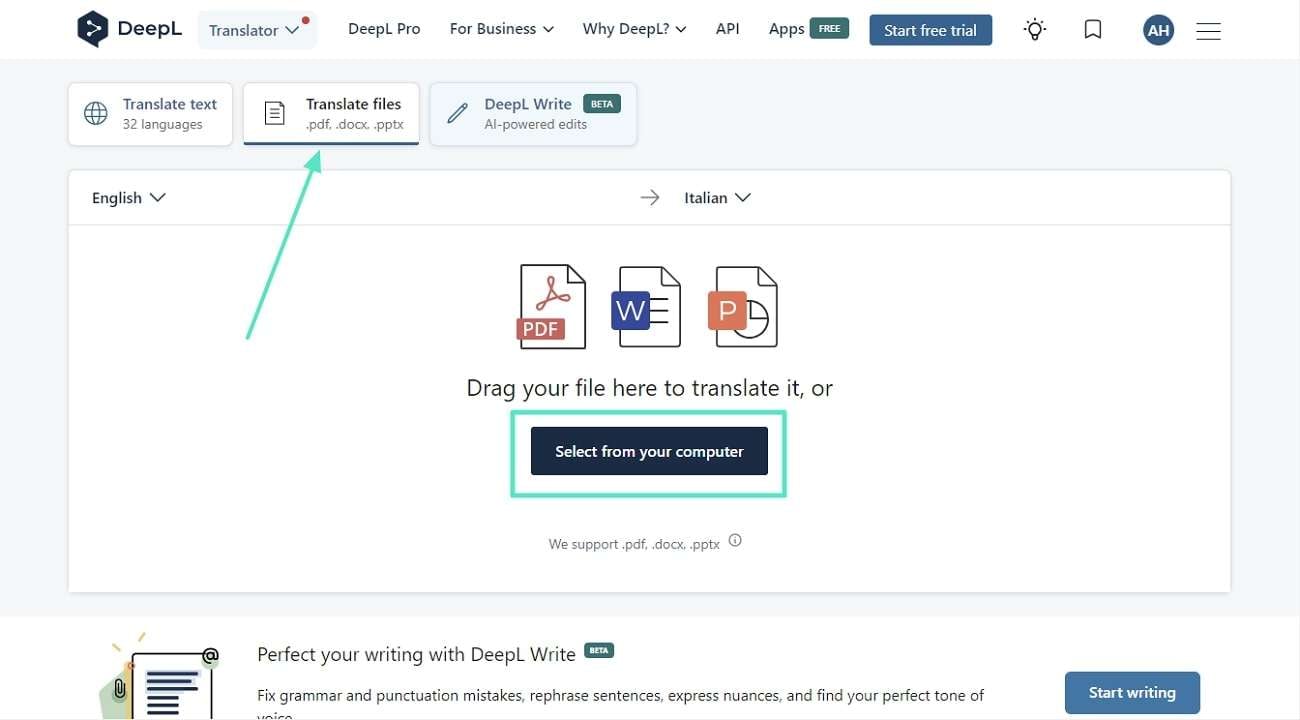
Step2
Following this, press the “Translate into Target Language” button and save the translated subtitles file by pressing the “Download Again” button. This way, the subtitle file will get exported into your system.
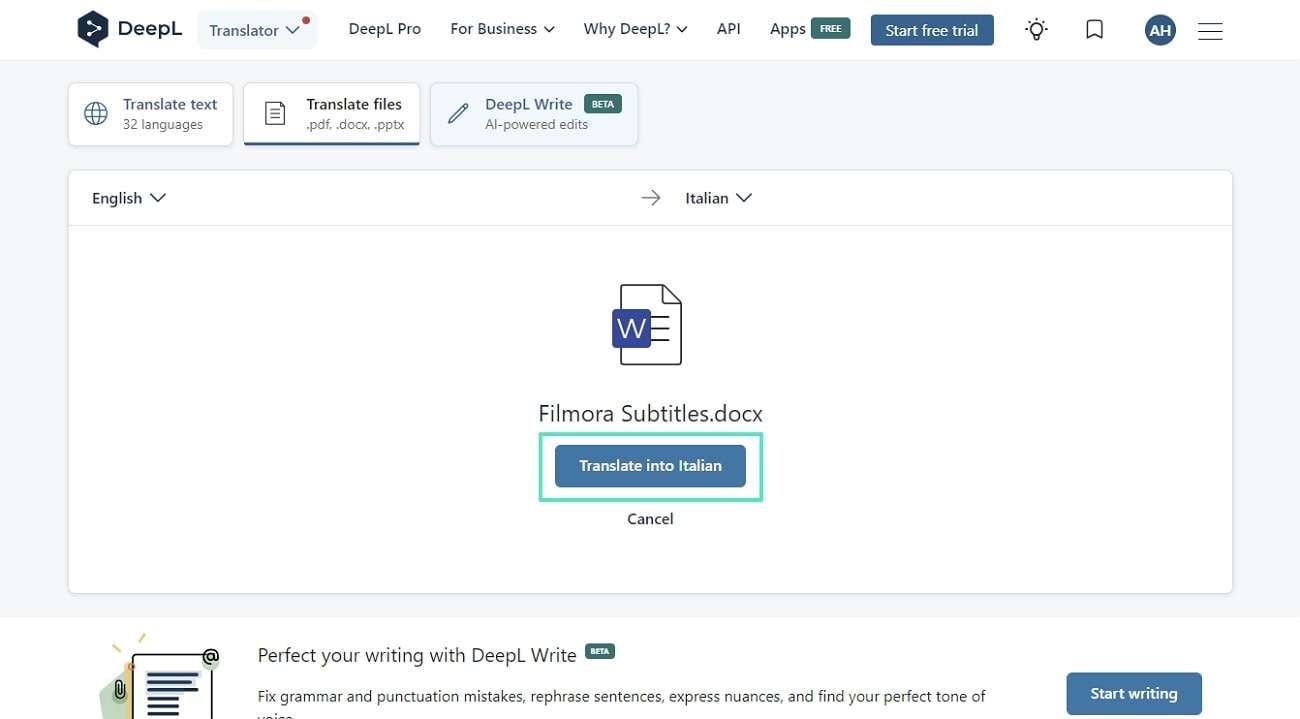
Subtitles Translator: Make Subtitle Translation Effective
The next top-notch tool for subtitle translation is Subtitles Translator. It is available online and supports many file formats, like SRT, SBV, VTT, and ASS. Despite that, users can translate their subtitles in more than 80 languages. Furthermore, this software can convert up to 20 files simultaneously in your prompted language. Thus, the following is the step-by-step guide that you can follow to use this free subtitle translator:
Step1
Access the Subtitles Translator tool and click the red “Upload” button. Using it, import your subtitle file and review the details from the next screen. Afterward, hit the “Next” button and enter another window.
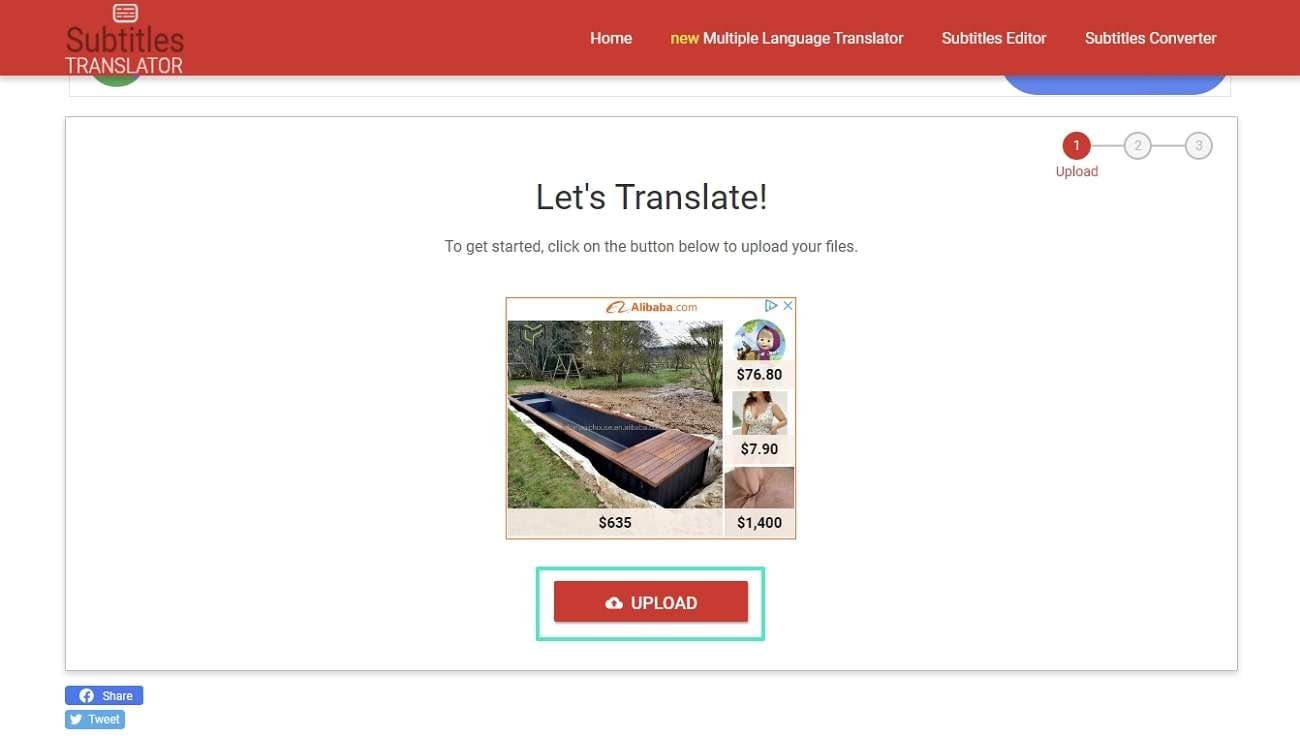
Step2
There, use the drop-down menu of “Select Language” and pick a language for translation. After choosing, press the “Translate” button and move forward.
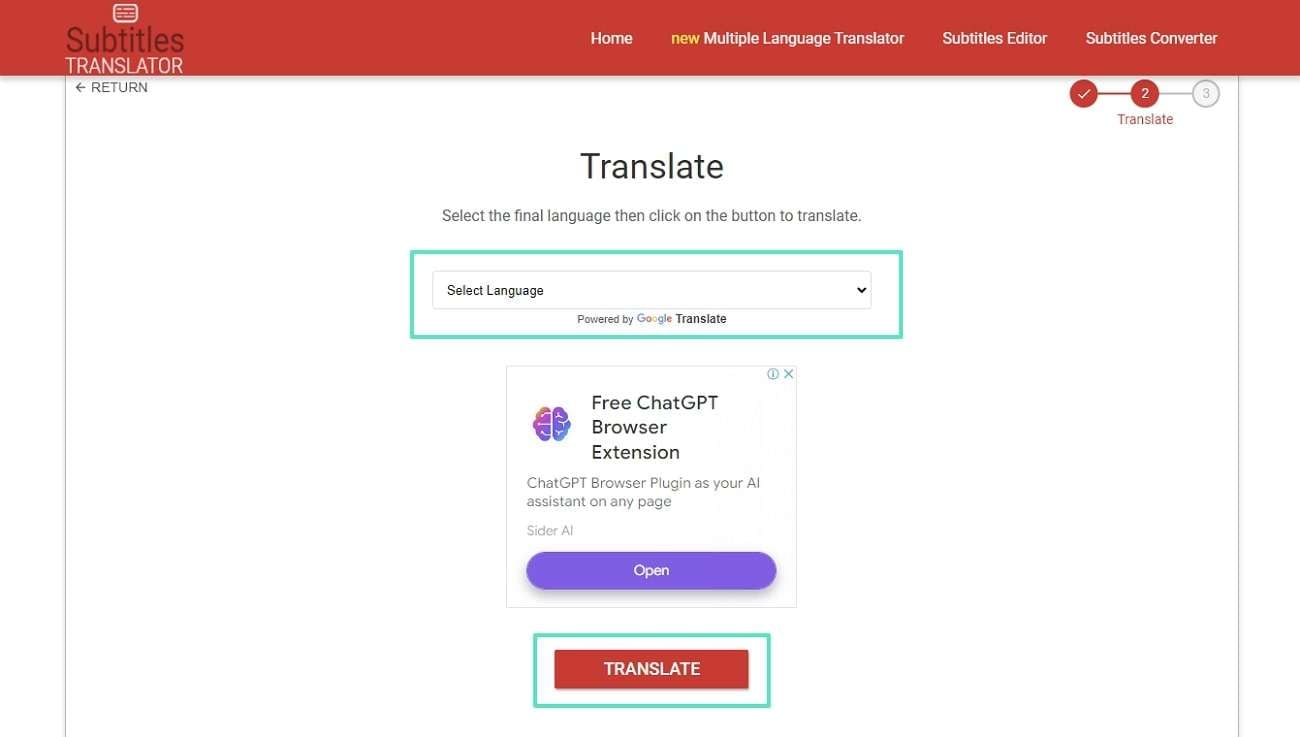
Step3
Wait for the translation process to complete so you can find the “Download” button. You have to tap on it, and the file will be saved to your computer.
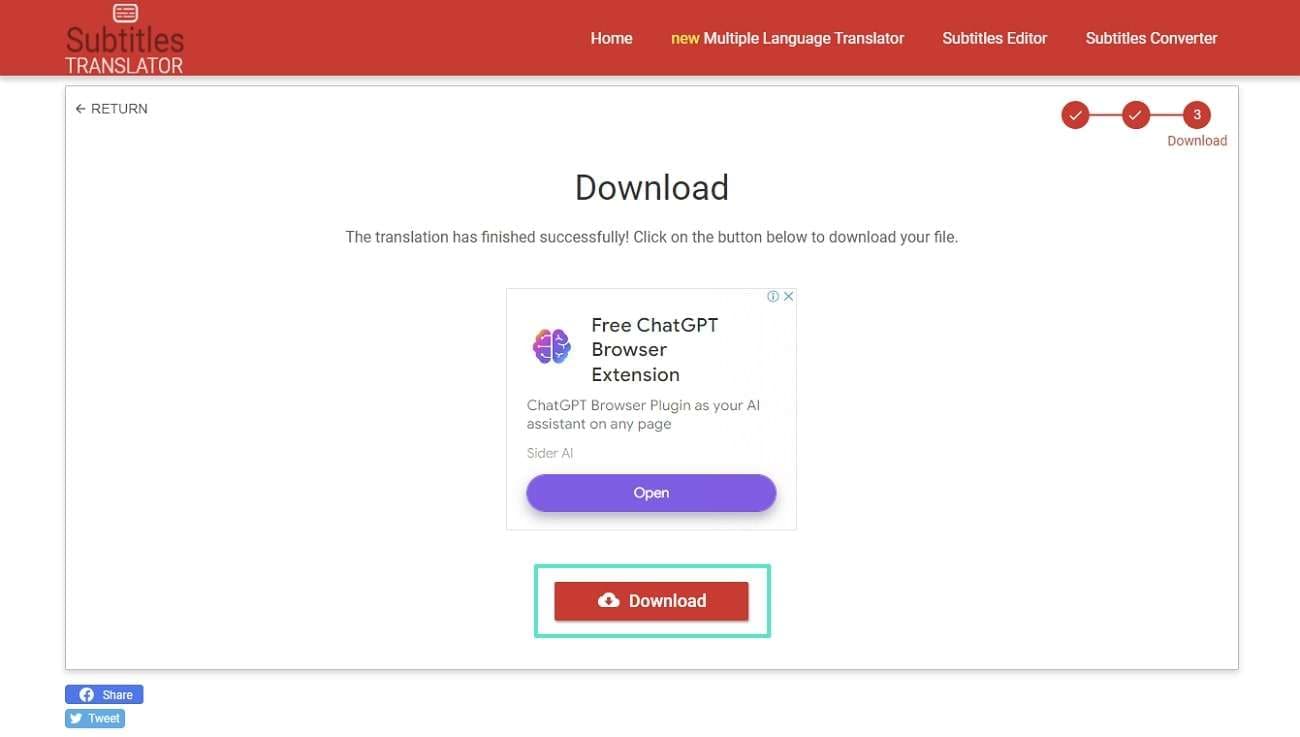
Translate Subtitles: An Intuitive Option for Subtitle Translation
If the above-explained software does not translate your subtitles, try this alternative. It’s a web-based subtitle translator that aims to translate subtitles for movies, series, and documentaries. All you need is to drop a SRT, ASS, SUB, VTT, or STL format file and choose your favorite language. So, let’s translate subtitles SRT the most straightforward steps given ahead:
Step1
Approach the main homepage of this online subtitle translator. There, drop your subtitle file on the “Cloud” icon or grey section. You can also upload your subtitles file by pressing the grey box.
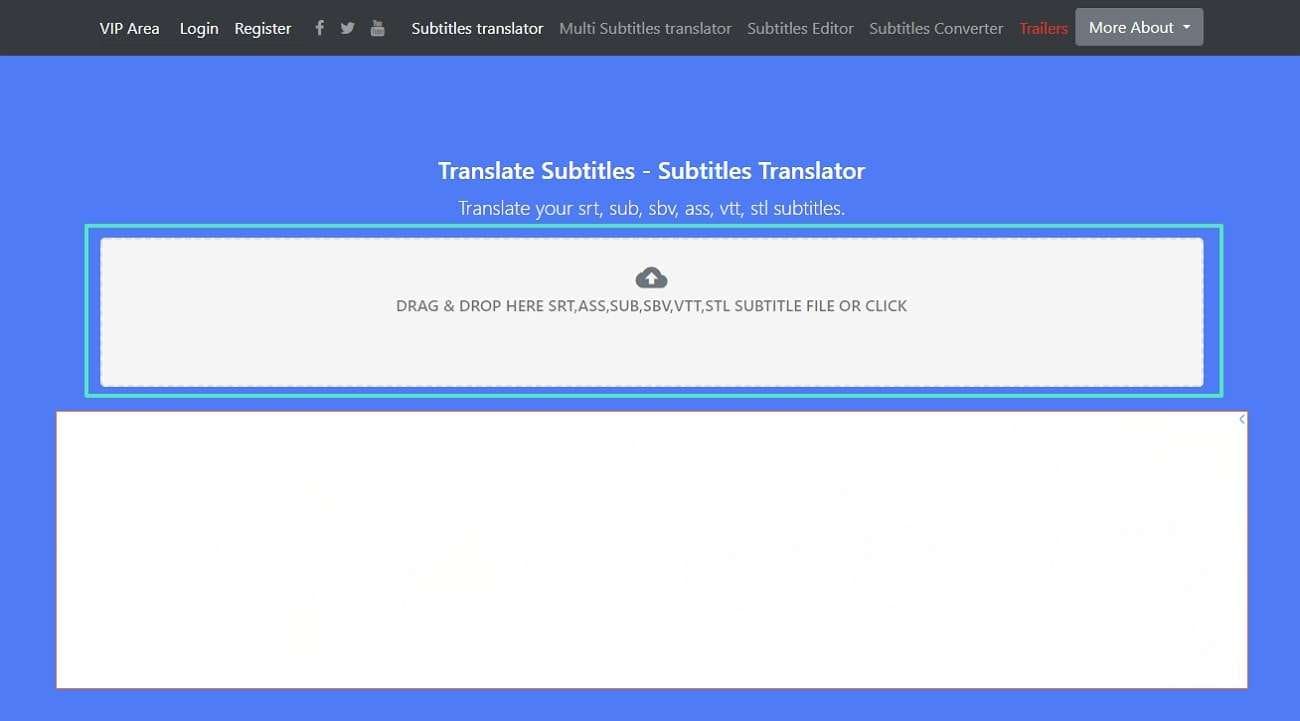
Step2
From the next screen, click the “Select Language” from the top-left side. You will get a drop-down list to pick a language for translation. Choose one language and press the “Translate” button to start the process.
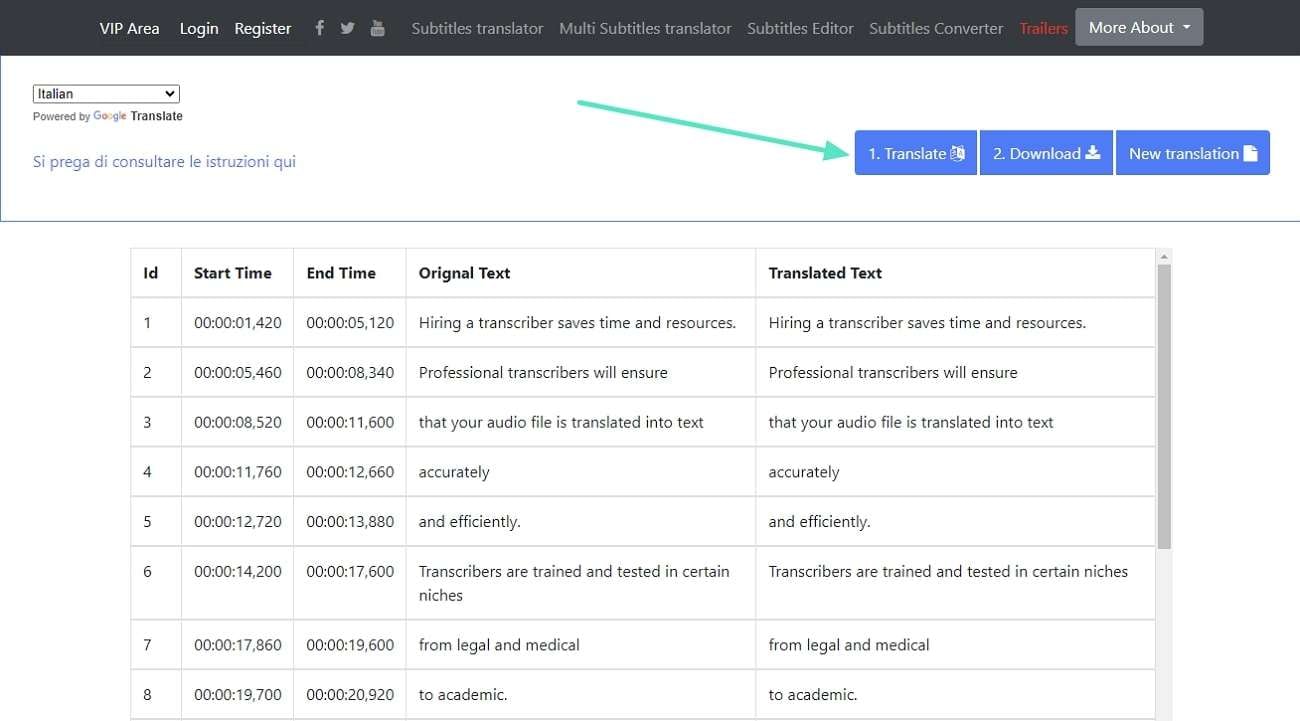
Step3
Lastly, receive a “Subtitle Translated” notification and see the translated subtitles below. Now, you can tap the “Download” button next to the “Translate” and save the file.
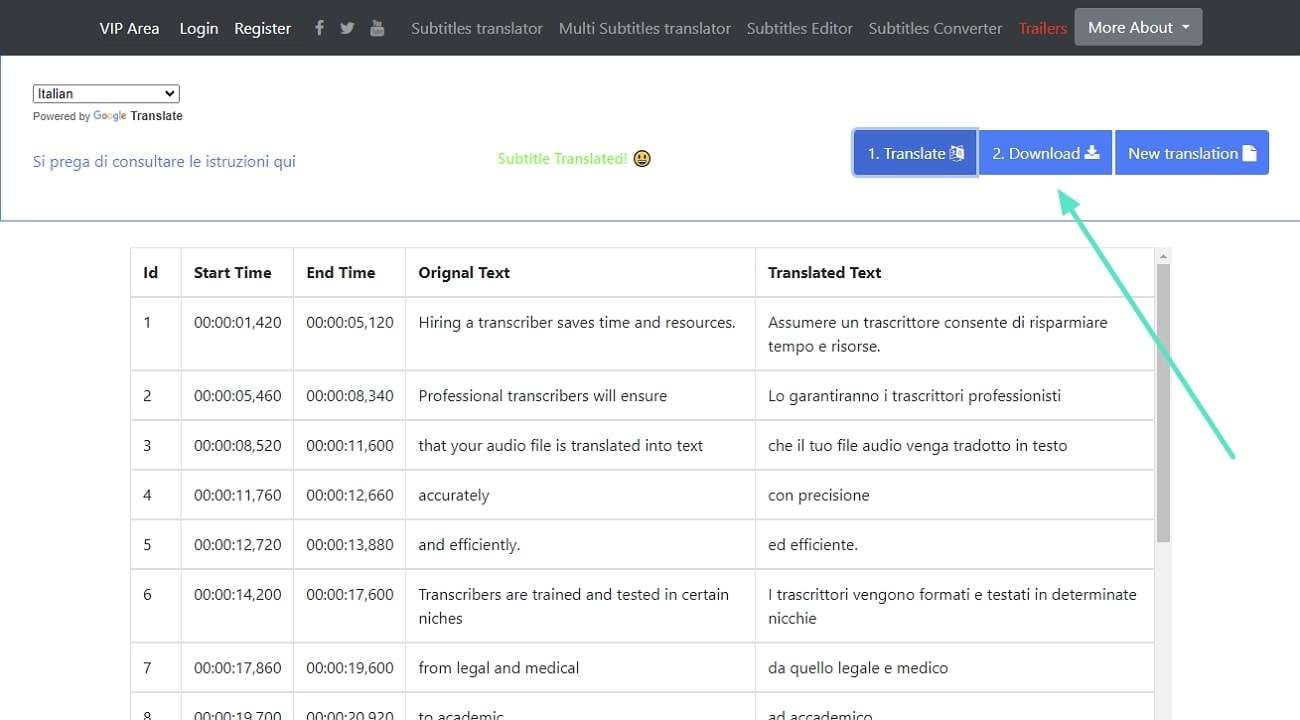
VEED.io: An Effective Subtitle Translator for Easy Execution
Another well-known and best subtitle translator is VEED.io, which claims greater accuracy. It supports translation of SRT files in more than 100 languages. In addition, it can translate audio and videos into any other language with AI dubbing voices. Even if your video does not contain subtitles, it can automatically add them to your footage. Anyhow, follow the steps to translate your subtitles in VEED.io.
Step1
Launch the official site of VEED.io and access its video editing tool. There, drop your video for subtitle translation and click the “Subtitles” icon at the left side panel. Now, hit the “Upload Subtitle File” section and direct to another panel.
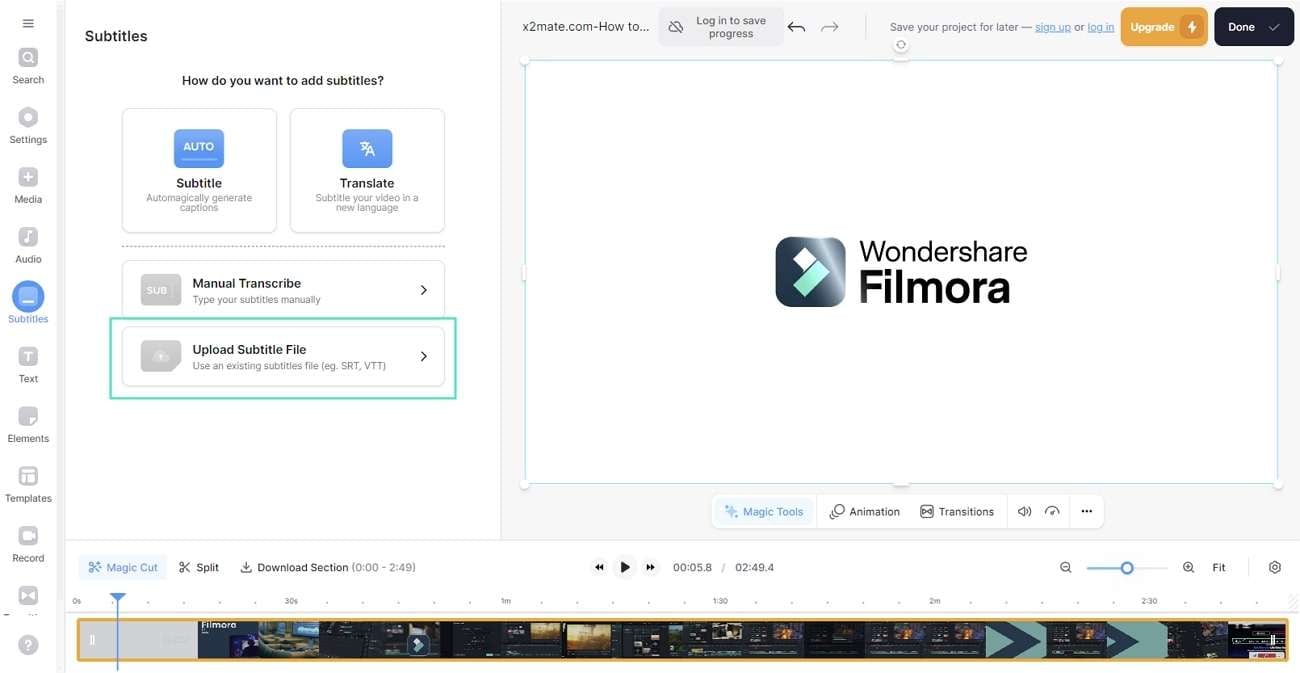
Step2
From the next options, choose the spoken language using the respective drop-down menu. Afterward, tap the “Import Subtitles” button and upload the subtitle file.
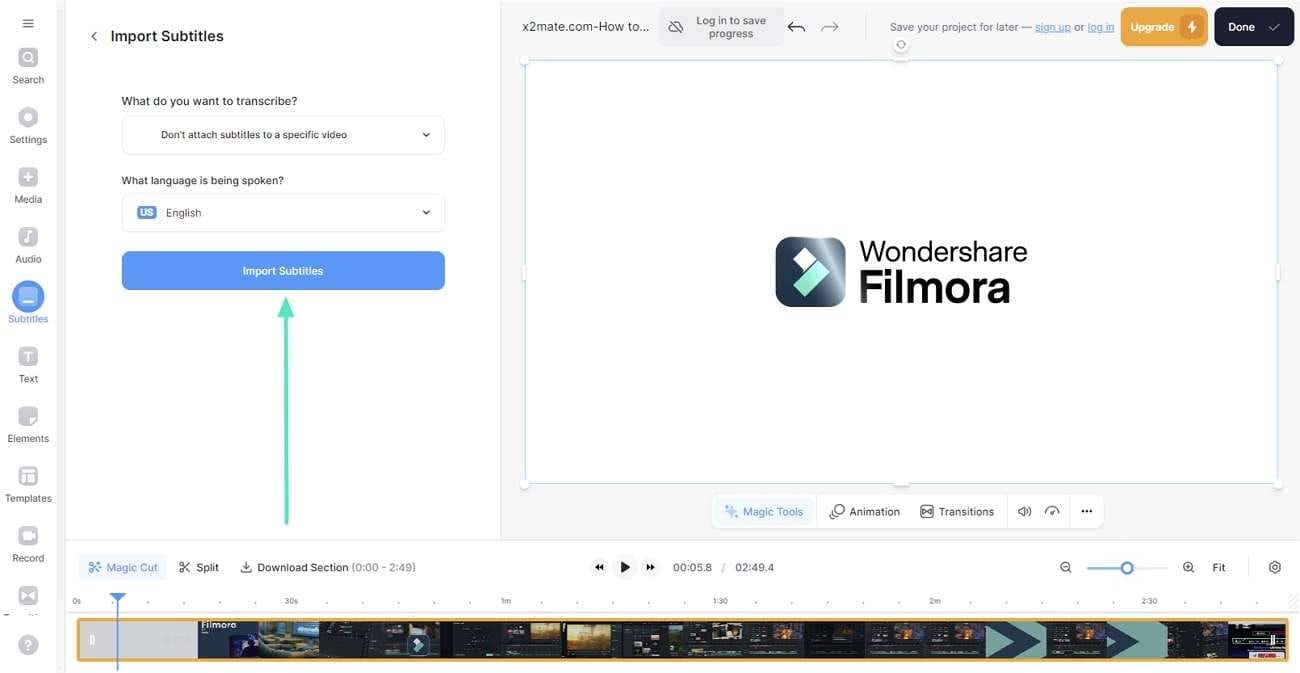
Step3
Then press the "Translate" button from the next screen. Next, choose the "Search Language" option and browse the language you intended to translate subtitles. Finally, use the "Translate Automatically” feature, and the translation process will be started.
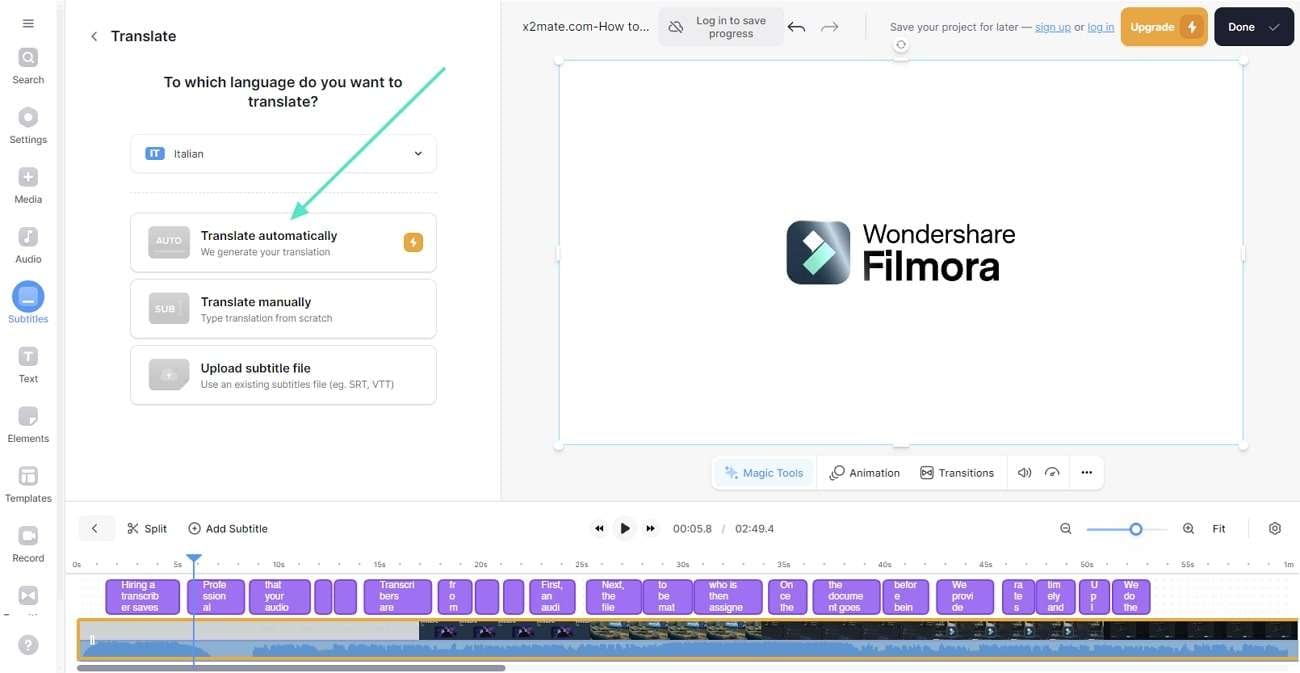
Step4
If you want to translate and create subtitles from the video automatically, proceed with the “Translate” feature and pick the spoken and targeted language using their drop-down lists. Lastly, tap “Create Subtitles,” and they will be translated and added to your video.
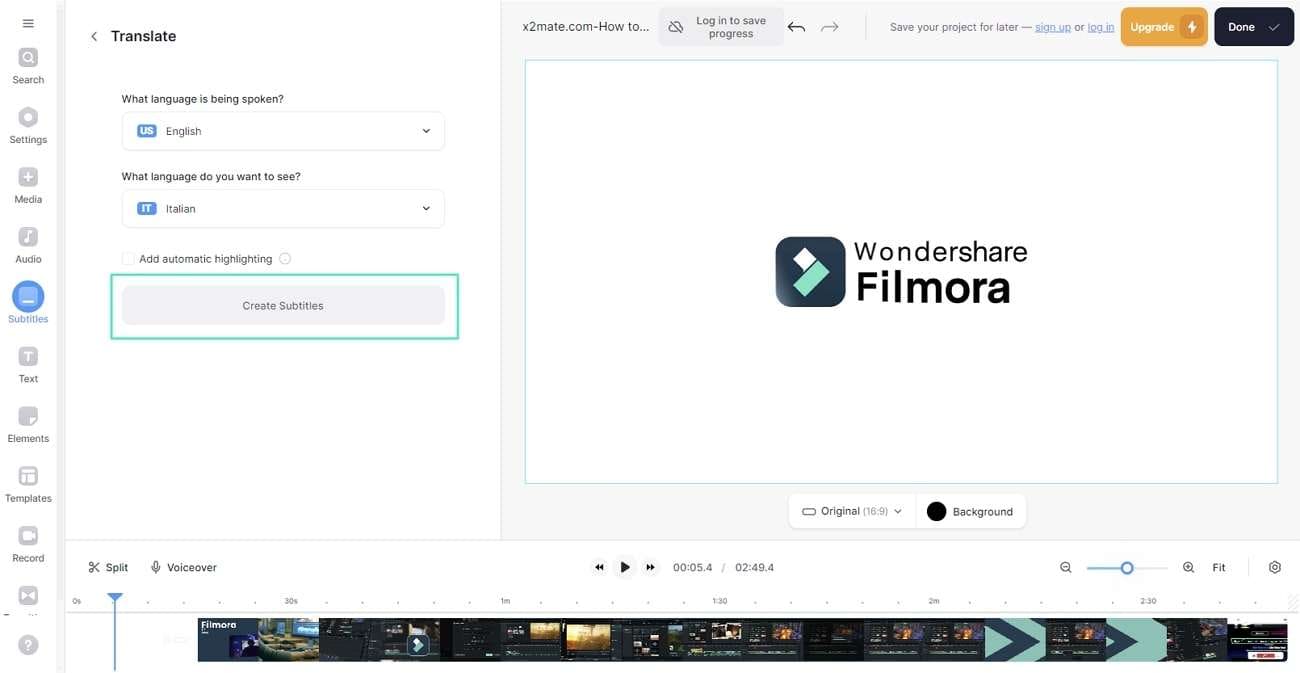
How Do Offline Tools Perform Compared to Online Tools in Subtitle Translation?
Have you ever imagined translating subtitles online and suddenly your internet disconnects? Certainly, it would prove a frustrating situation where you have to wait for a stable connection. That’s why offline video subtitle translators are growing in demand. If you want other reasons, review this section and find out why offline translators are preferable.
1. Privacy and Security
Most of the time, editors deal with the translation of sensitive data. In this regard, they always go for a secure platform with end-to-end encryption. Offline translators don’t need any online server, so they prove more reliable in handling confidential data. Besides, they don’t face any maintenance downtime and interrupt your workflow.
2. Speed and Efficacy
Online translators need a strong internet connection to work faster. Moreover, several apps or tabs running at the same time cause laggings in the process. Thus, Offline tools are better because they work faster without the internet. It leads to faster translation of files and boosts your productivity.
3. Better Customization
As you have witnessed above, online tools do not offer any customization. It pushes you to explore offline tools, which offers greater flexibility. They contain fine-tuned settings, specific translation models, and preference options. What’s more, they can deal with various file formats and are trained to meet your specific needs.
4. Integration With Other Tools
The offline subtitle translators prove easy to launch on all devices. Other than that, they come integrated into video editing software or project management systems. It helps users streamline their workflow compared to switching between tools. Thus, editors can refine their videos while translating their subtitles, saving time and cost.
Wondershare Filmora and AI Translation: Making Translation Efficient and Durable
With AI support, Wondershare Filmora is revolutionizing video editing with automation. Compared with other tools, Filmora has countless AI features for creating, editing, and fine-tuning shots.
Its AI translation feature is a new concept in the market that translates voice and text. Individuals can translate movie subtitles and sound through natural-sounding AI dubbing voices. The AI models of Filmora detect the nuances of your prompted voice to generate original-like results.
How To Translate Subtitles Using AI Translation of Wondershare Filmora
Step1 Discover the AI Translation Feature of Filmora
Install Filmora and enter its main interface to proceed with the "New Project" button. From the editing screen of Filmora, use the "Import" button and bring your media. Then, right-click on the media after dragging it to the timeline section. Now, select the "AI Translation" option from the displayed list and access a new pop-up window.
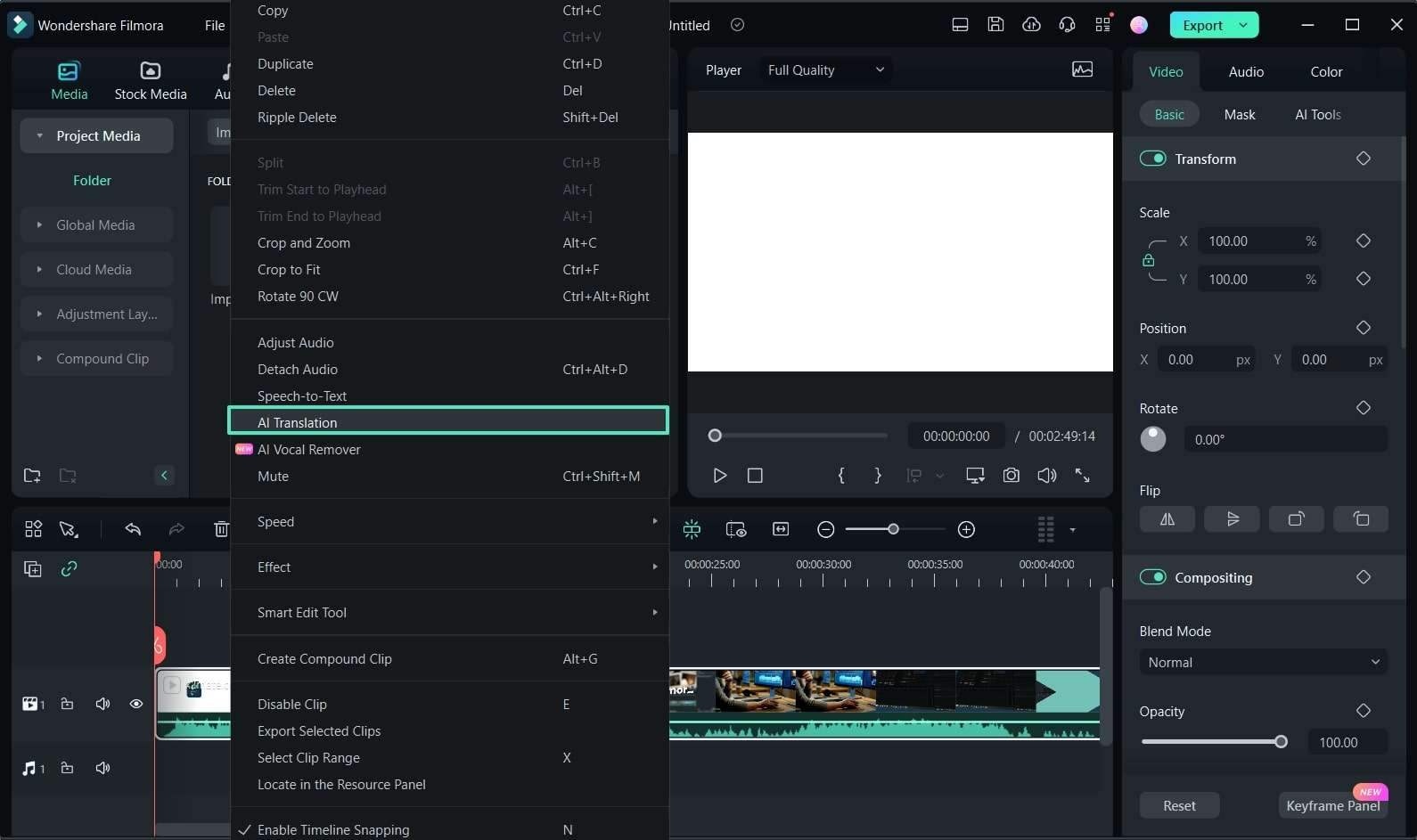
Step2 Use AI Translation and Adjust the Required Parameters
Next, choose the "Translation Type" from the following drop-down list with two options. After choosing, pick a "Source Language" and "Target Language" using their respective drop-downs. Lastly, click the "Translate" button to find another screen showing the status of the translation process.
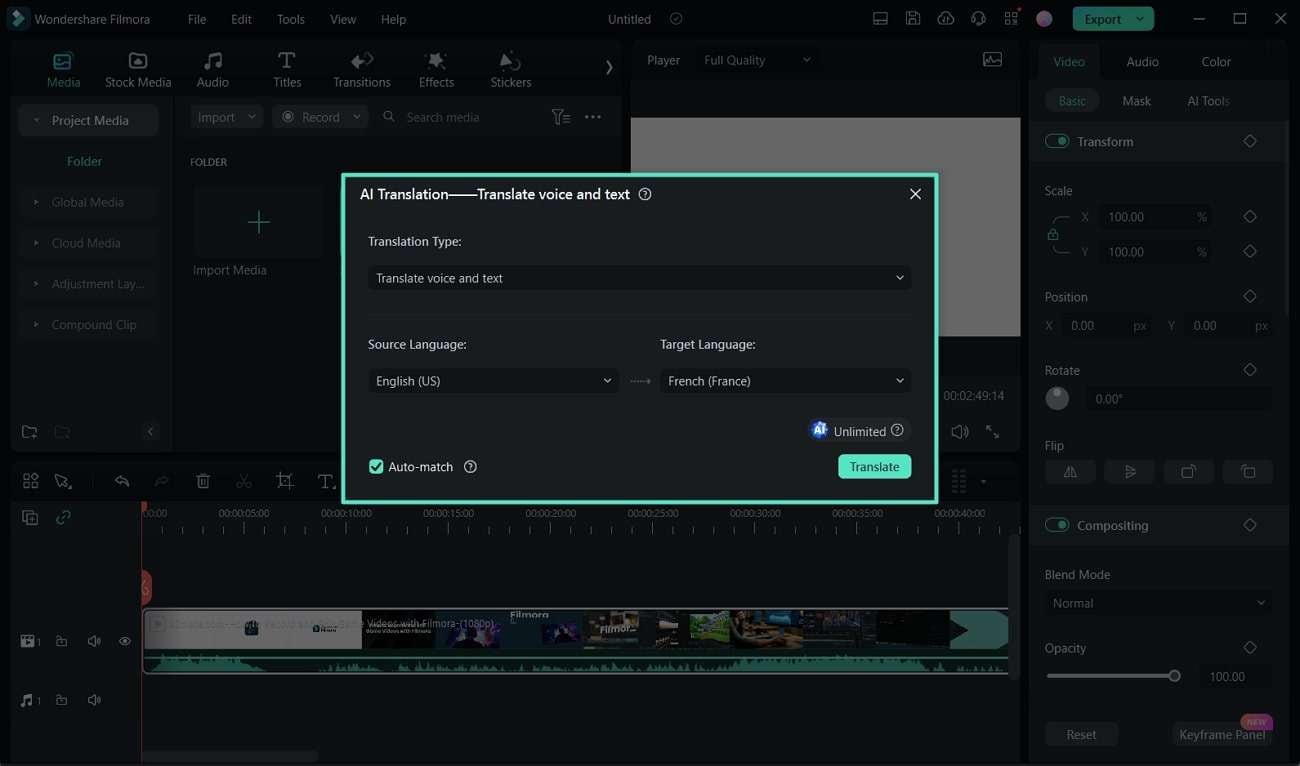
Step3Get the Completed Status of Translation and Export the Results
When there is a “Completed” status of the translation process, preview the results. If you are satisfied with the outcome, move to the top-right corner and press the “Export” button to save the video.
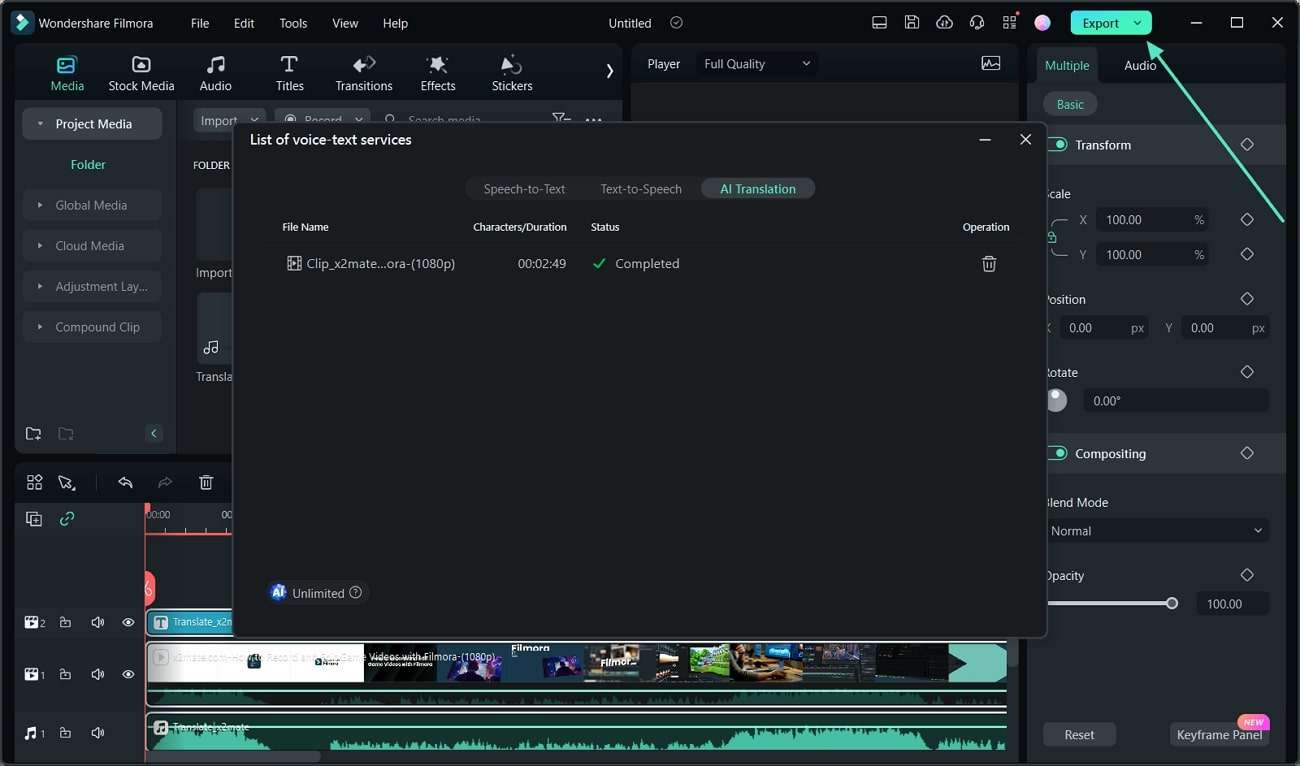
Conclusion
In the end, translating subtitles would be a great idea for broader content reach on all platforms. Therefore, this article explains different tools assisting in subtitle translation via stepwise methods. Such live subtitle translators posed some limitations where offline platforms prove suitable. Hence, Wondershare Filmora emerges as a final solution to translate subtitles and audio with AI support.

