"I'm planning a karaoke party at my place and need a reliable tool to remove vocals from my favorite YouTube music videos. Can anyone recommend a good YouTube video vocal remover?" You've come to the right place! You can use various online and offline YouTube video vocal removers to create karaoke tracks from the best YouTube videos.
Today, we'll discuss the top user cases to remove vocals from YouTube videos and give you the best online and offline tools for the job.
In this article
Use Cases for Removing Vocals from YouTube Videos
You can remove vocals from audio and video clips for numerous different reasons. Let's briefly review the main applications of a YouTube video vocal remover.
- Enhance audio quality: Enhance the sound quality of the extracted video footage to improve the viewer experience.
- Extract instrumentals from YouTube music videos: obtain top-grade instrumentals from the most popular YouTube music videos and use them to remove the vocals from your favorite YouTube songs to create unique remixes and mashups.
- Karaoke sessions: Isolating vocals and creating karaoke tracks from popular YouTube songs.
A Comparison for Removing Vocals from YouTube Videos
There are many ways to remove vocals from YouTube videos. When going to offline solutions? And when should you choose an online YouTube vocal remover? You may be curious about that as well. Let's see a simple comparison between them.
| Solutions | Best for | Pros | Cons |
| Offline | Content creators who need a comprehensive video editing tool. | No file size limits Supports all popular formats Extensive video editing features |
Requires installing software which may be a load for old computers without enough free space. |
| Online | One-time use for small file-size videos. | Free and easy to use Wide compatibility |
Limited file sizes Supports limited formats Takes a long time to process |
How to Remove Vocals From YouTube Videos Offline?
Removing vocals from YouTube videos offline is one of the most effective methods to isolate vocals from videos, create instrumental tracks, and enhance the audio quality of your shareable content. You'll need a reliable desktop vocal remover like Wondershare Filmora for that.
It uses the power of advanced AI algorithms to extract vocals from YouTube videos while maintaining the original footage's audio and video quality. You can separate music and vocals from any YouTube video, extract acapella from music and video tracks, streamline the audio/video editing process, and more.
Removing vocals and other audio elements from YouTube videos and soundtracks with Filmora is a simple process. Download and install Filmora on your computer, then follow the steps.
- Launch Filmora and select Create Project > New Project.
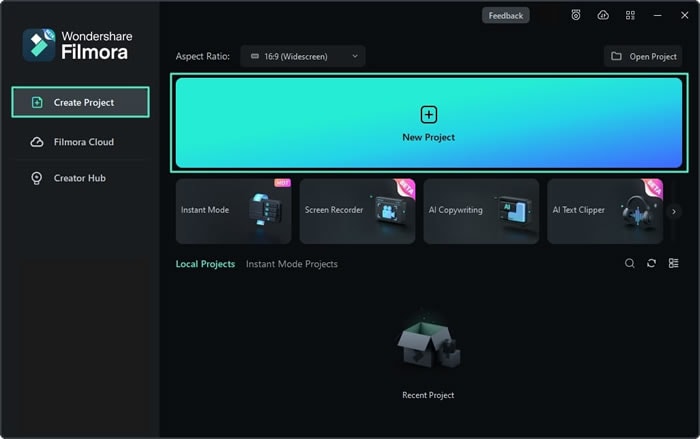
- Download the YouTube video and import it into Filmora. Drag the video to the timeline.
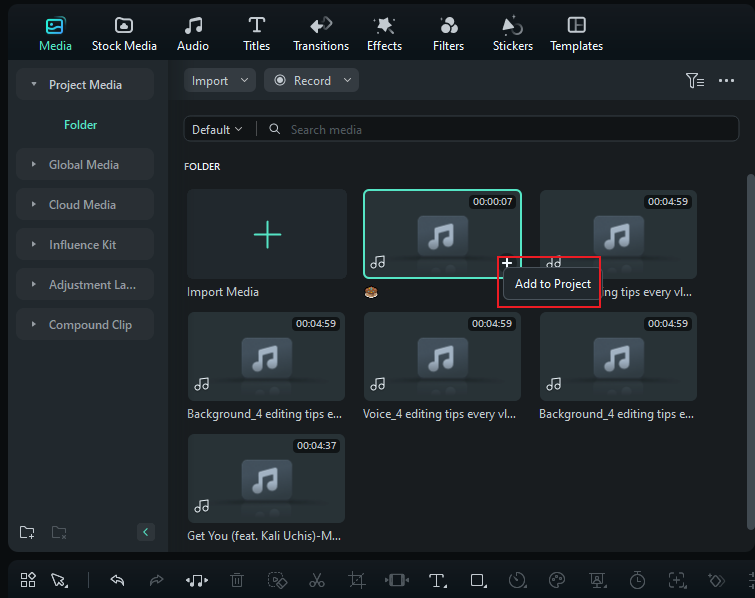
- Click the YouTube video in the timeline to select it and navigate to Tools > Audio > AI Vocal Remover. Filmora will detect and remove the vocals from the clip automatically.
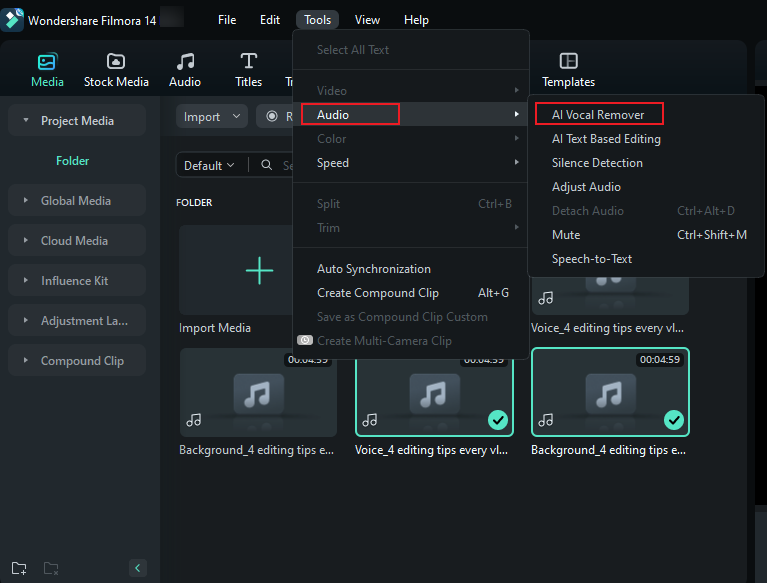
- Adjust other settings to enhance the audio quality of the isolated tracks. Once you're finished, click Export to export and save the YouTube video without vocals. Select the preferred video format, quality, resolution, and frame rate, then click Export.
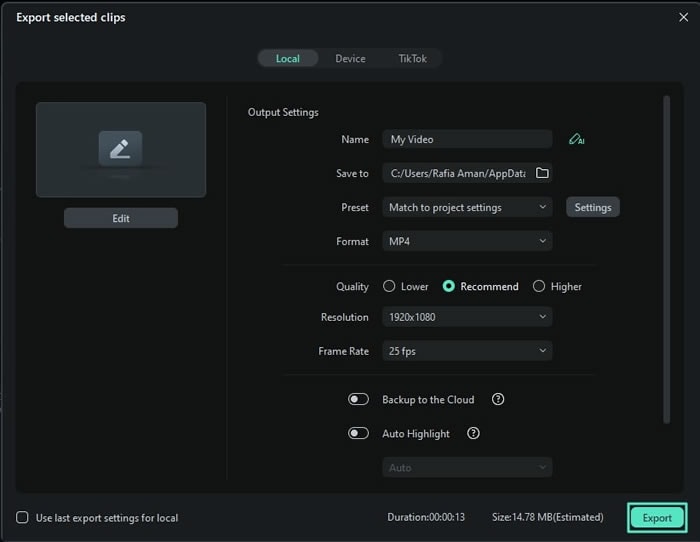
How to Remove Vocals From YouTube Videos Online
If you don't want to download and install any software on your computer, you can rely on an online vocal remover from YouTube to isolate vocals from YouTube videos, clips, and soundtracks. PopPop AI is a fantastic, free online AI-powered tool that can isolate and remove instrumentals and vocals from any YouTube video. Here are the simple steps:
- Visit the official PopPop AI vocal remover website and select Paste URL.
- Copy and paste the YouTube video link and click Start.
- Allow the tool to separate the audio tracks. PopPop AI will separate the YouTube video into three downloadable tracks – Original, Vocal, and Instrumental. Select the one you wish to save on your computer and click the Download button or Save All to download all tracks.
Bonus Tip: How to Remove Vocals From YouTube Links?

We've talked about removing vocals from YouTube videos online and offline. What about doing the same with YouTube links? Enter Wondershare UniConverter. It uses high-end AI algorithms to remove vocals from YouTube links automatically.
Works in both online and offline scenarios, UniConverter allows you to extract top-grade instrumental and vocal tracks from any YouTube link. You can download the instrumental or vocal track to boost your content creation efforts.
UniConverter provides ultra-fast audio/video processing speed and lets you download isolated tracks in various file formats, including MP3, WAV, M4A, etc. In addition, you can also transform YouTube videos into audio clips. Simply upload the YouTube video link to UniConverter's Vocal Remover and let the tool do its magic.
Download and install UniConverter on your computer, then, follow the steps below to automatically remove vocals from YouTube links.
- Launch UniConverter and click Downloader.
- Paste the YouTube link into the UniConverter interface and let the tool extract the video from the link to your computer.
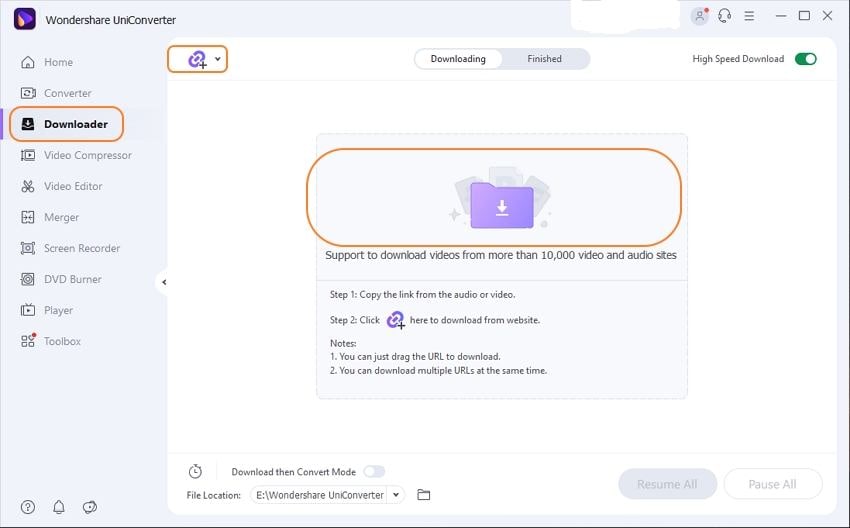
- Once it's done, select where to save the extracted video and click Save.
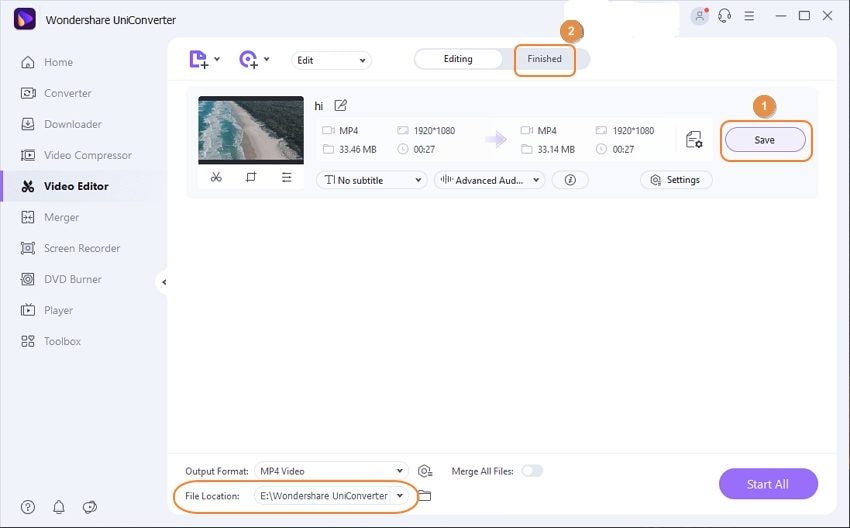
- Click Home, navigate to the AI Lab section, and select Vocal Remover.
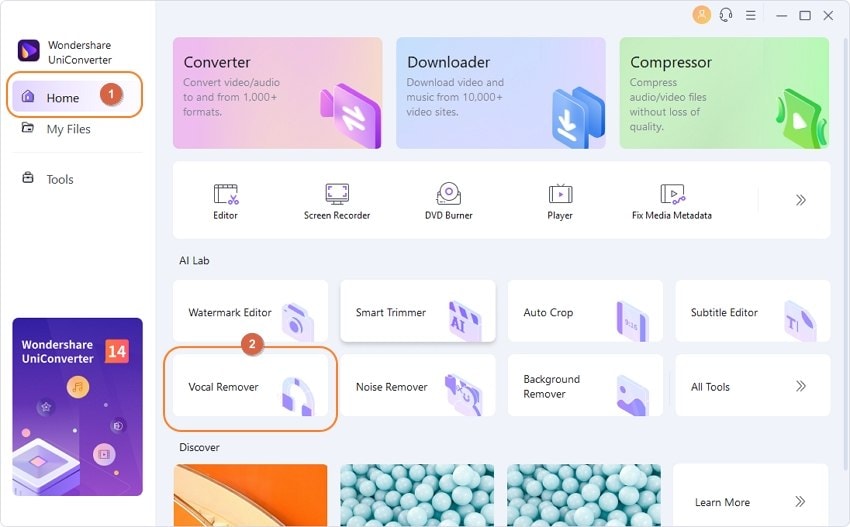
- Add the extracted YouTube video.
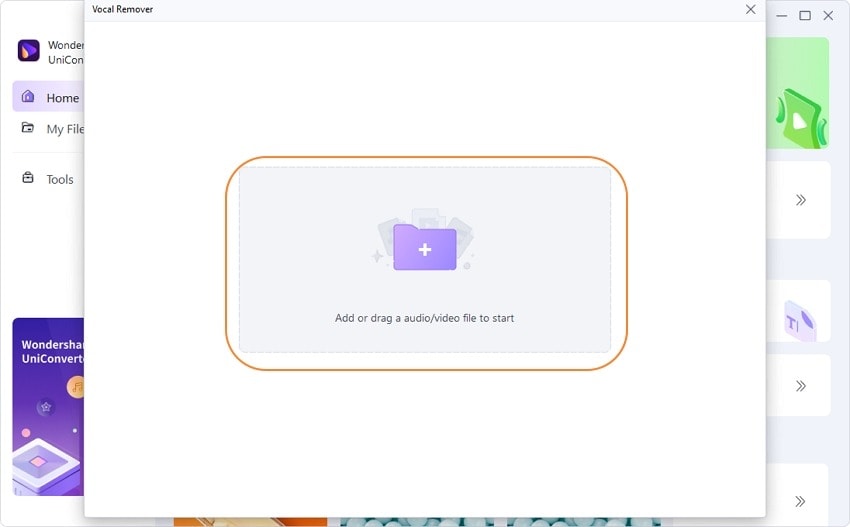
- Allow UniConverter Vocal Remover to analyze the video.
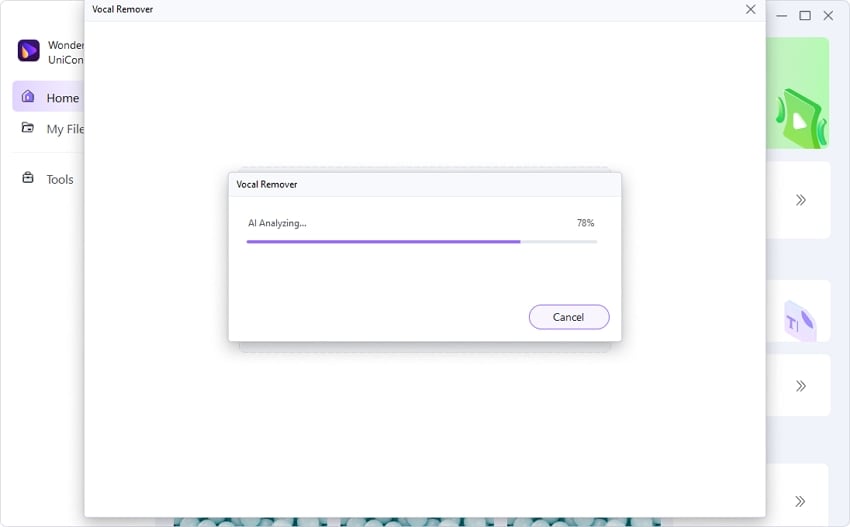
- UniConverter will provide you with three separate editable audio tracks – Original, Music, and Vocal. Select the track you wish to download to your computer and click Export.
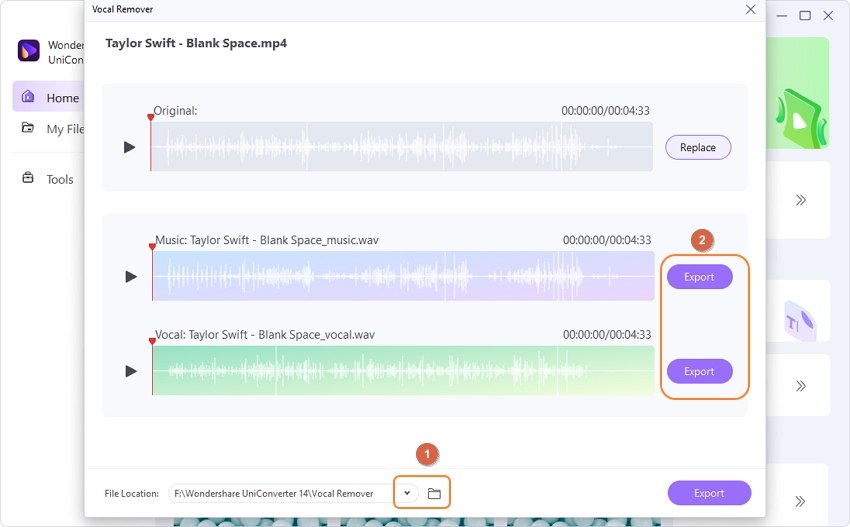
Conclusion
We've provided online and offline solutions for removing vocals from YouTube videos with the power of artificial intelligence in this article. Also, you should have learned how to remove vocals directly from YouTube links. Quite easy, right? Let's download Wondershare Filmora today and explore its one-click magic!





