You might want to remove vocals from a popular song to use it for your karaoke party. On the other hand, professional video editors use vocal removal techniques to isolate background music themes from the original audio and use it in their projects.
Whatever your use case, vocal removal can come in handy across various audio/video editing and post-production scenarios. Today, we'll discuss how to remove vocals from videos online.
In this article
Benefits of Removing Vocals From Videos Online
Removing vocals from a video can benefit you in numerous ways.
- Increased compatibility – online vocal removers work with both mobile and desktop devices, allowing you to upload and download files anytime, anywhere.
- Quick results for small files - removing vocals from videos using online tools will process quick results for small-size files.
- No installation - for those old computers that don't have enough free space, online tools will be a good choice.
4 Methods for Removing Vocals From Videos Online
Here are the four solutions for removing vocals from videos online. Learn more about their vocal separation capabilities and how to use them.
1. Lalal.ai
Lalal.ai is a fantastic online vocal extractor and instrument separator. It uses top-grade AI-powered vocal, instrument, and music extraction techniques to split the original audio/video source into top-grade, editable stems. Whether you need to extract vocals, remove background audio, create acapella, or separate instruments, Lalal.ai can do all that and then some.
Here's how to use Lalal.ai vocal remover to extract vocals from videos online.
- Open your browser and visit the official Lalal.ai website. Click Vocal and Instrumental, and a list of options will appear.

- To extract vocals from videos, we choose Vocal and Instrumental > Then click Select Files. Select your audio or video file and import it to Lalal.ai Vocal Extractor.

- Once your preview is ready, select the Vocal and Instrumental option and allow Lalal.ai to process your file. Once the analysis is complete, Lalal.ai will make separate vocal and instrumental tracks available for download.

2. Vocal Remover
Vocal Remover is a fantastic AI-powered tool to remove vocals from videos online. Thanks to its streamlined interface, you can quickly extract vocals from any song in your browser by simply dragging the audio file into Vocal Remover's web interface and letting the tool do all the hard work.
Here are the steps to remove the vocal from a video online for free:
- Open your browser and visit the official Vocal Remover website.
- Drag and drop your audio/video file into the tool's interface or click the Drag or select audio file here section to upload your file.

- It may take a couple of minutes to process the file. Once it processes your file, Vocal Remover will provide several downloadable audio tracks – Vocals, Instrumentals, Bass, Drums, Others, and Original. Click Play to preview the extracted tracks or select Download to save isolated tracks in MP3 on your computer.

3. Notta
Notta is an AI-powered online vocal remover and converter that allows you to separate background music and vocals from an array of audio/video files for free. You can download the isolated vocal and instrumental tracks in MP3 format. Here are the steps to separate vocals from a video online using Notta Online Vocal Remover.
- Launch your browser (Google Chrome, Safari, Firefox, or Edge) and navigate to the official Notta Online Vocal Remover website.
- Click Upload Files and import your video file.

- Allow Notta Online Vocal Remover to process your file (it may take a few moments).
- Once Notta processes your file, you'll receive two downloadable tracks – Instrumental and Vocals. Click Download next to the track you wish to download. You can also click the Play button to preview the results. In addition, you can click Download All o download all isolated audio tracks.

4. OAK Vocal Remover
If you're looking for a reliable, free online vocal remover to extract vocals from videos online and YouTube clips, Oak Vocal Remover should be high on your radar. It uses deep learning vocal extraction algorithms to seamlessly isolate vocals from the background music and instruments across multi-format audio and video files. Here's how to use it:
- Visit the official OAK Online Vocal Remover website and upload your file or paste the YouTube/Suna link.

- OAK Vocal Remover will automatically process your file/link and isolate three downloadable audio tracks – Original Audio, Vocal Part, and Background Music. Click Download next to the track you wish to export and save on your computer.

Limitations of Removing Vocals from Videos Online Free
Though online vocal removers make it easy to take vocals off a music or video file, they have a few downsides you should know about. They restrict free users by limiting the amount of files they can upload, format support, file duration, download options, etc. In addition, some tools are prone to output shady quality results, leaving a few vocal remnants here and there.
Below is our comparison table addressing the limitations of the four online vocal removers mentioned above.
| Methods | Supported File Formats | Limitations |
| Lalal.ai | mp3, ogg, wav, flac, aiff, aac, avi, mp4, mkv | Upload is limited to 20 files and 10 minutes the free plan includes listening only, a 200 Mb file limit No downloads, single file upload, and limited audio/video format selection. You can only extract vocals from a video which is less than 1 minute. |
| Vocal Remover | wav, mp3, FLAC, ogg, opus, sphere, mp4, mkv, avi, mov, aac, m4a, bin | Convert only 30 seconds of audio for free Upload limited to 10GB Vocal remnants No audio quality enhancement Downloads limited to MP3. |
| Notta | mp3, wav, aac, AIFF, m4a, mp4, avi, flv, MOV, WMV | Free uploads limited to only 1 file Free audio/video only 20 minutes Downloads limited to MP3 Slow processing time. |
| Oak Vocal Remover | Mp3, wav, FLAC, mp4, mkv, YouTube, Suno links | Free access doesn't include batch file uploads and advanced features 15 free uses per day, 500 Mb file size limit. |
Bonus: Best Offline Method for Removing Vocals From Videos
Online vocal removers and music isolators offer convenience, simplicity, and automation. However, their sound quality and file size limitations may not make them suitable for all users.
If you wish to remove vocals from videos without limitations on your desktop computer, you need a reliable offline method to match your preferences. Enter the Wondershare Filmora. Filmora is an AI-powered Vocal Remover and audio/video editor for Mac and Windows users.
| Feature | Description |
| AI Vocal Remover | Include Detailed mode for multi-speaker voice separation. |
| AI Voice Enhancer | Enhance voiceovers with the powerful AI voice enhancer. |
| AI Audio Denoiser | Say goodbye to any background noise from videos with AI audio denoiser. |
| AI Music Generation | Generate background music according to the video content. |
| Crossfade Audio Transitions | Add crossfade audio transitions. |
| Voice Changing Effect | Apply the voice-changing effect to add curiosity. |
| Audio-Visual Effects | Offer 25 audio-visual effects to make your music video come alive. |
| Extensive File Format Support | Supports many importing and exporting file formats. |
How do you remove vocals from videos using Filmora?
Removing vocals from videos with Filmora is as straightforward as possible. Download and install Filmora on your computer, then follow the steps below to remove vocals from a video on your desktop device.
- Launch Filmora and navigate to the main menu. Select Create Project > New Project
- Navigate the main interface to Media > Import Media and import your video file in Filmora. Drag the file to the timeline panel.
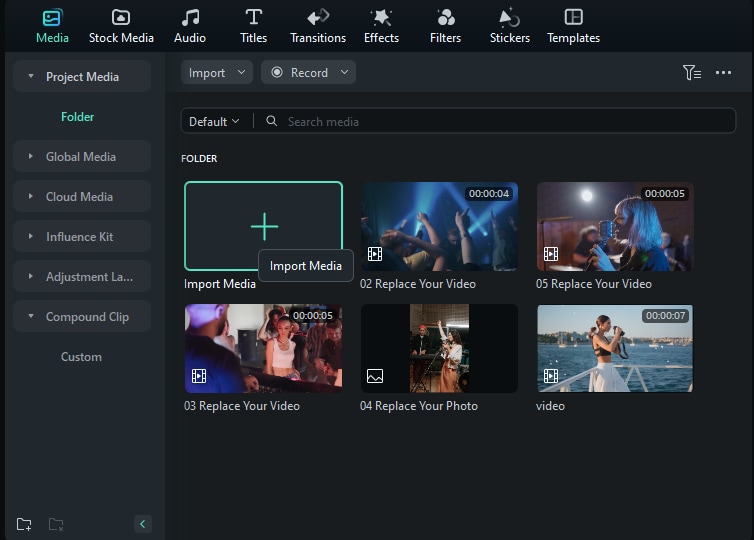
- Click the music clip in the timeline to select it, go to the Tools tab, and select Audio > AI Vocal Remover.
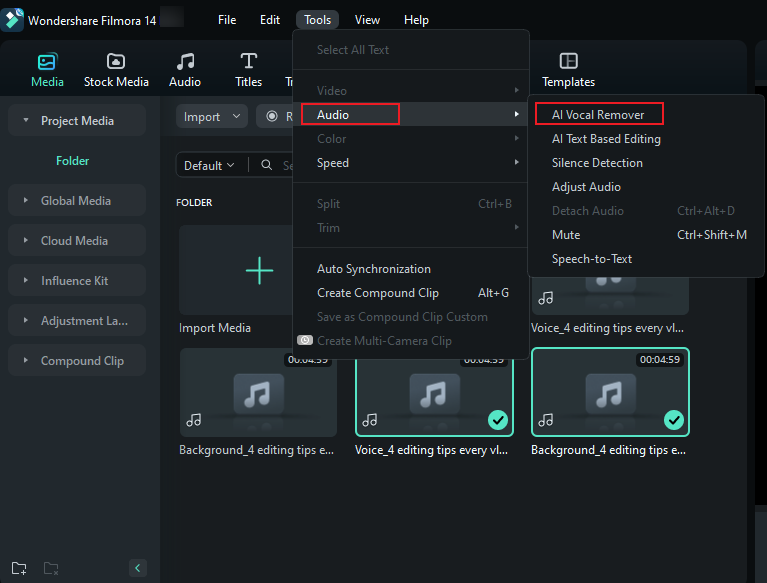
- Wait until the process finishes, then the results will display on your timeline.
- Select the voice track to export if you are satisfied.
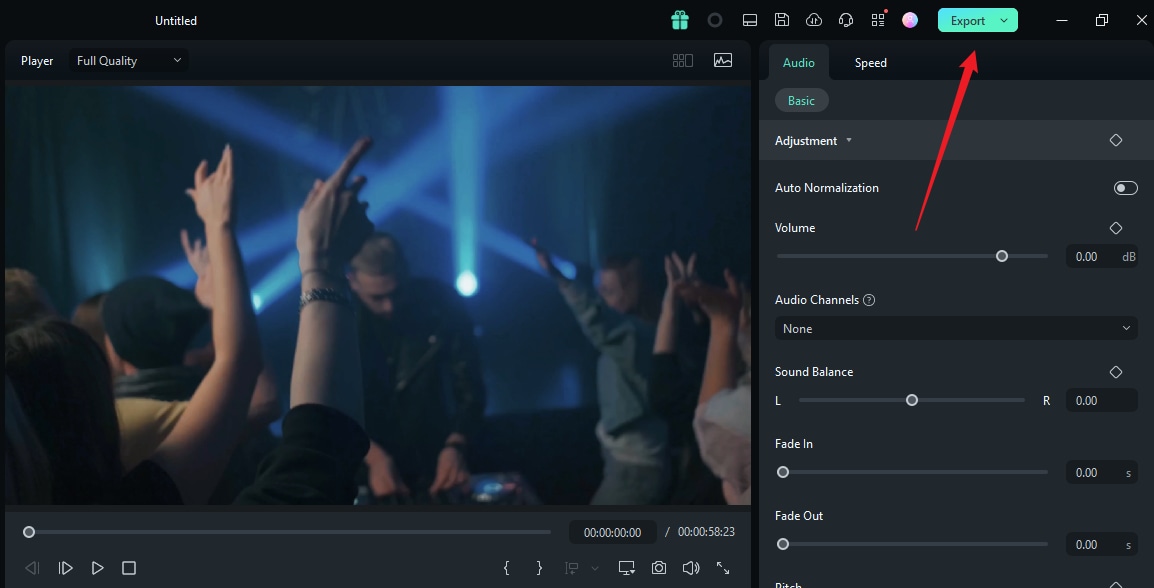
Conclusion
Here we discussed different ways to remove vocals from videos online and provided a step-by-step guide. Although online vocal removers bring us some benefits, they also do have some limitations.
In that case, if you want to extract vocals from longer videos and don't want to experience the size limits, try to remove vocals from videos like Wondershare Filmora.
FAQs
-
How do I separate a VoiceOver from a video?
You have two methods to separate a voiceover from a video. On the one hand, you can use an online vocal remover like OAK, which always limits the file sizes. You can also look for an offline vocal remover like Wondershare Filmora. With its powerful AI features, you can separate a voiceover from a video easily with one click. All you need to do is Import your video > Drag it to the timeline > Activate AI vocal remover. -
What is the best free vocal remover website?
According to our list, the best free vocal remover websites are Lalal.ai, Vocal Remover, Notta, and OAK. -
How do I remove voice from a video and keep music?
You can isolate background music and vocals from a video using a desktop solution like Wondershare Filmora:- Launch Filmora and upload your file.
- Add the file to the timeline and enable AI Vocal Remover to remove the vocals and keep the background music.
- Export your video without vocals.



