In this advanced era, video translation goes beyond simply converting words. Many skilled translators are emerging with AI to facilitate the voice-overs of translations. They ensure your video content adapts the same emotional nuances in its translated versions. Therefore, choosing innovative video translation tools is essential, but they prove costly.
To address this issue, this article has enlisted some top-rated and free video translators. If you are also in search of reliable software for video voice translation, consider reading this guide. So, let's begin and explore the future possibilities to translate videos for free in the first section.
In this article
An easy-to-use video editor helps you translate any video on YouTube with AI technology!

Part 1: What Are the Future Directions for Improvements in Video Translator Platforms?
Video translators are evolving according to users' demands and the urge for automation. Here’s a breakdown of some improvements in free video translators that you need to know. It will help you compare translators based on their innovativeness to make the right choice.
1. Adapting To Evolving Speech
Languages are emerging with slang and terminologies in every region with time. However, AI models are developing to learn those idioms and their subtle meanings. Afterward, they trained to translate the cultural meaning of one language into another one. Besides, video translators are getting refined for live translation of conferences and webinars.
2. Multi-model Translation
Translating videos means converting visual context and audio into another language. The upcoming models will analyze non-verbal cues and tone of voice for translation. It will improve the synchronization between spoken words and translated subtitles. For this process, machine learning algorithms and neural machine translations are refined.
3. Enhanced Customization Control
The new platforms for translating videos are offering tailored experiences. In this regard, they contain AI voice-over libraries with different language accents. Moreover, they are designed for diverse domains, industries, and use cases. So, users can choose gender, accents, and other preferences for voice translations.
4. Offline Availability and Security
By now, most of the translators are available online, which poses a threat to content security. Not more because the current advancements are focusing on their offline availability. It would increase the privacy of confidential videos by removing the dependency on online servers. As they will operate without internet, you will get relief from being under an active connection.
Part 2: Comparing Some Free Video Translator Platforms
Mostly, people translate videos into English for free to expand their content reach. Do you also wish to gain unlimited views on video streaming platforms? If yes, translate your content and make it accessible to a global audience. For this purpose, go through this part and familiarize yourself with some video translators.
1. Kapwing
The first video translator is Kapwing, which you can count on due to the AI integration. It can translate video in over 70 languages, such as Spanish, French, and a dozen more. Apart from that, it can generate subtitles in any language for a better viewing experience. This software can also improve the audio quality so listeners can understand the spoken words.
Key Features
- Voice Cloning:Kapwing offers multiple options to choose accents in languages. In this context, they can even pick the gender of voice as desired.
- Custom Spelling:If you find any word or name misspelled during translation, you can change them. Kapwing allows you to make your dictionary and replace the incorrect words simultaneously.
- Subtitle Translation:Despite dubbing audio, this tool can translate your subtitles. Also, it can highlight the translated subtitle with the spoken words.
Steps To Use Kapwing for Video Translation
Step 1. Enter the editing interface of Kapwing to use its video translation feature. Press the "Choose a video" tab to upload your video there. Otherwise, drop your video in the "Click to Upload" tab.
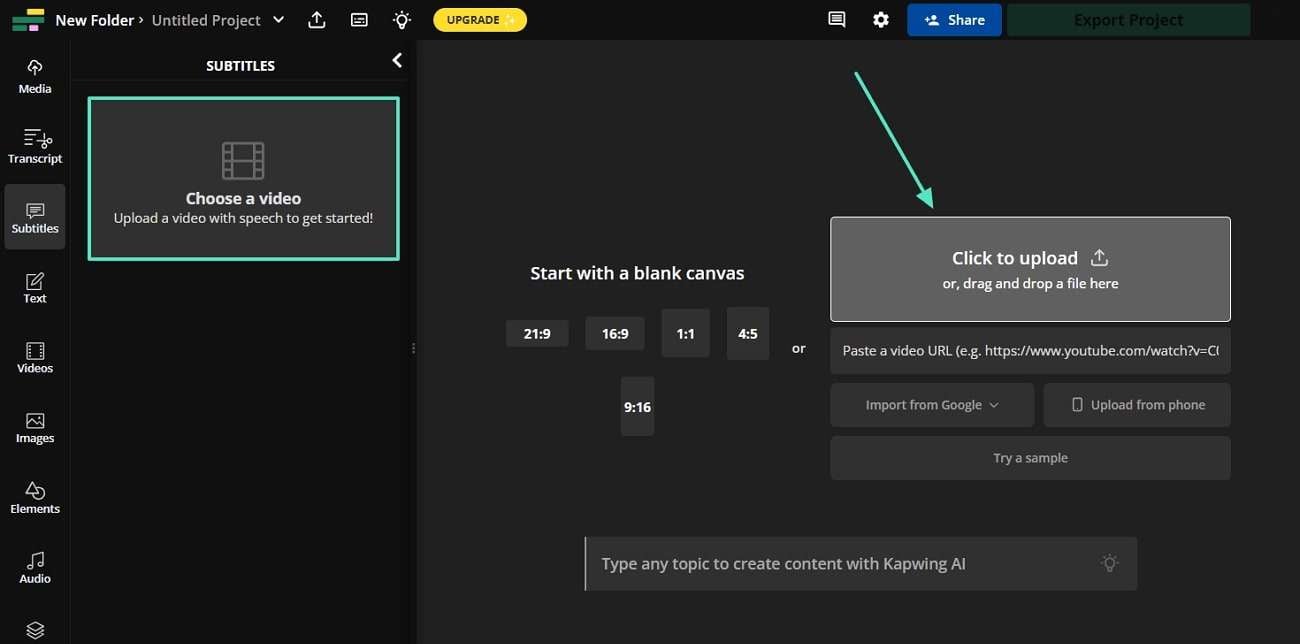
Step 2. Once your video gets uploaded, click the "Subtitle" icon from the left side panel. Then, choose the "Auto Subtitle" tab for video translation.
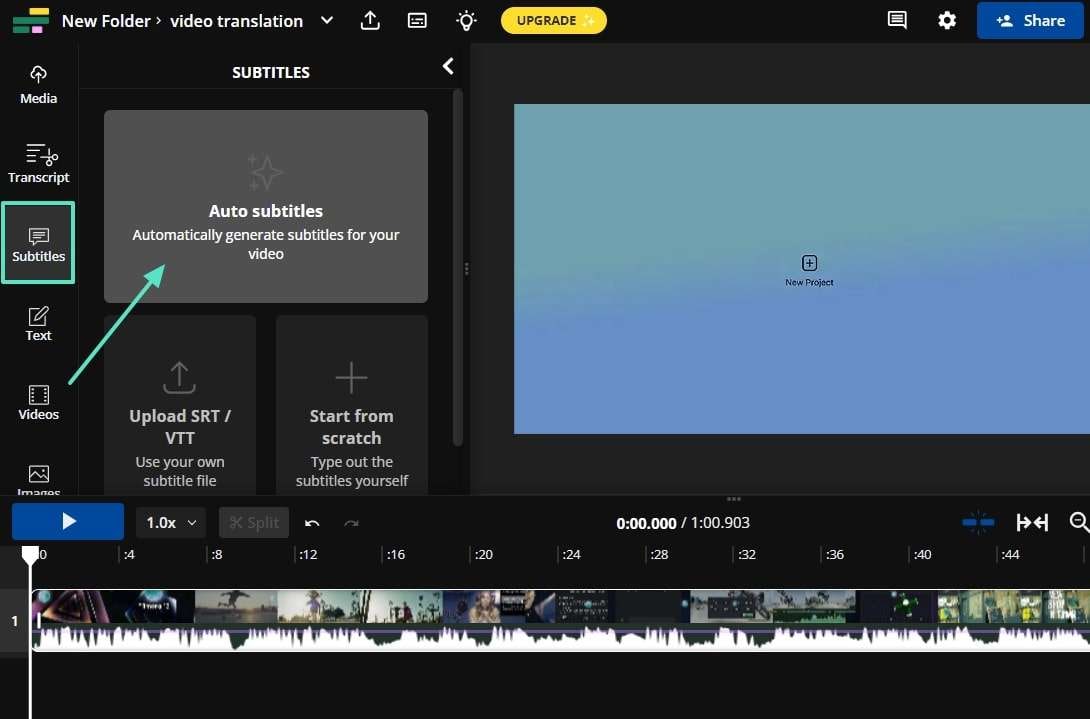
Step 3. From the next panel, scroll down and extend the “Translate Video to” menu. Now, pick your desired language for translation and move to generate subtitles.
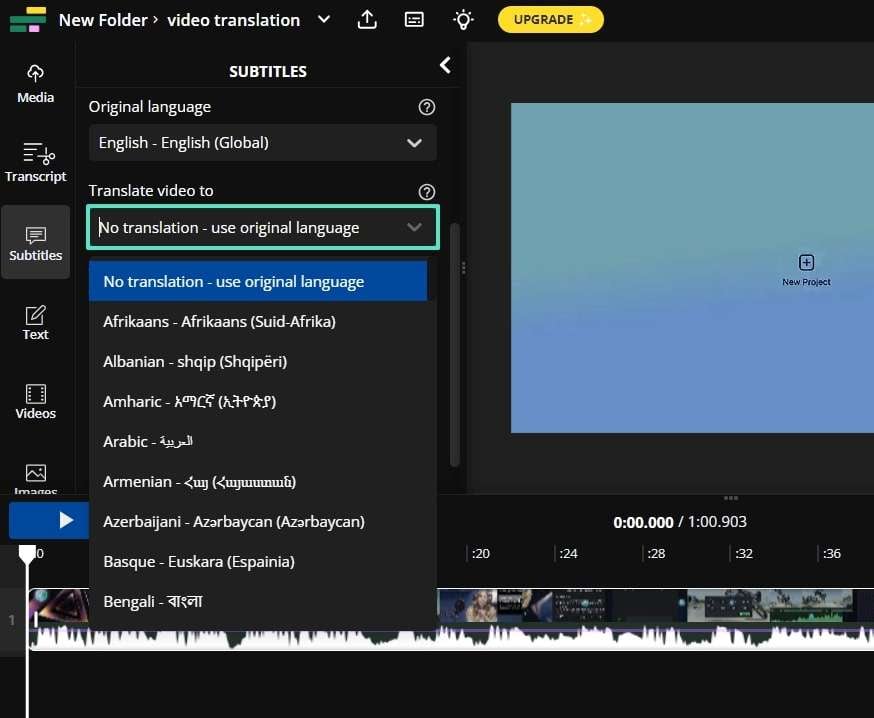
Step 4. When the subtitle is generated, hit the "Smart Tools" button from the top. Using its extended menu, press the "Translate Audio" button and get a small pop-up screen.
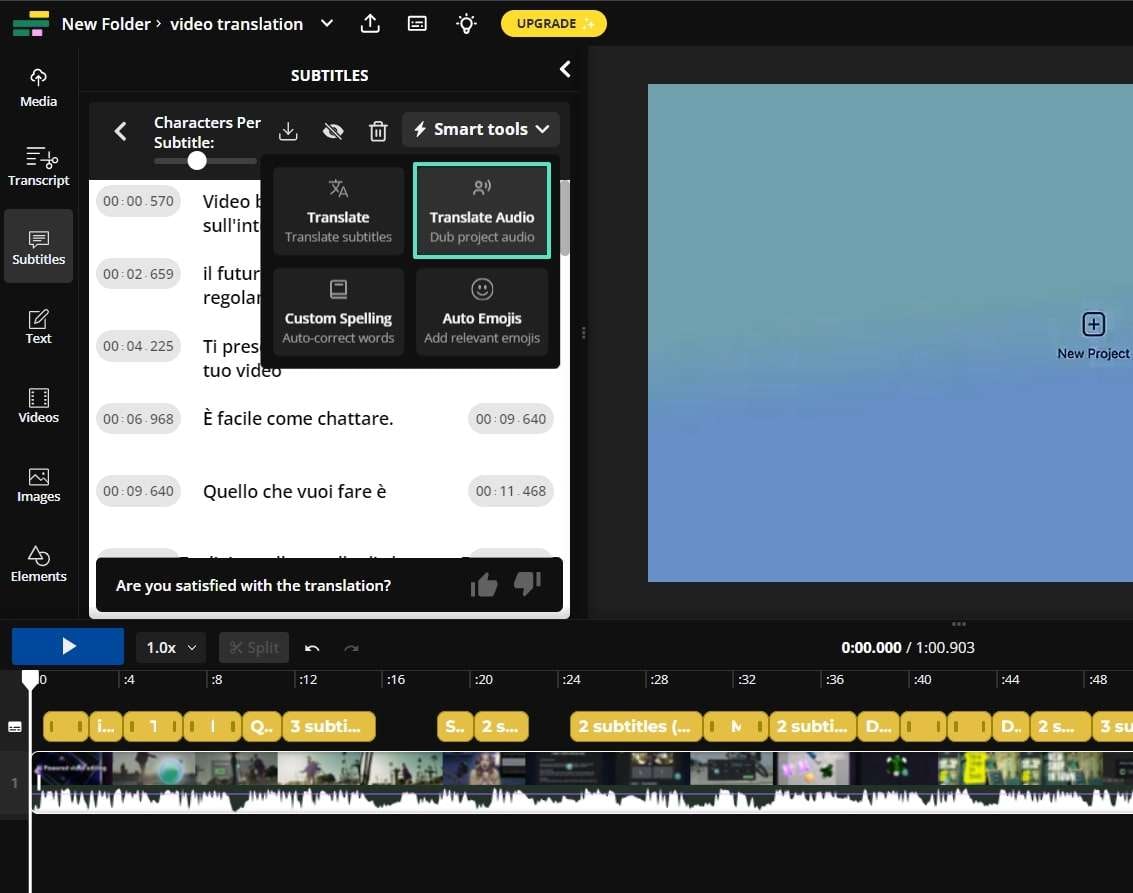
Step 5. Finally, click the “ Voice “ downward icon and select a voice. After choosing, tap “Translate Audio,” and your content will translate.
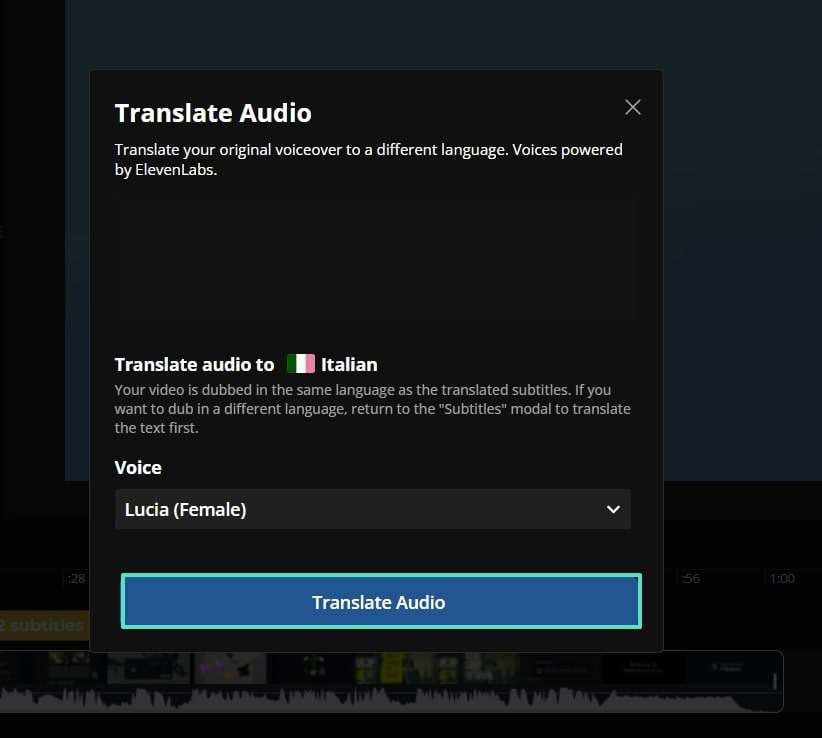
2. Wavel.ai
With advanced technologies, Wavel.ai will connect you with others through translations. It's a multilingual free video translator that provides contextually aware translations. Everyone can access this platform using their devices for fluent and accurate translations. With your prompts, it can dub videos, generate subtitles, and convert text to speech.
Key Features
- YouTube Videos: Other than translating video from your device, it can translate online video. To do so, paste a URL link to a YouTube video.
- Customization: Like other platforms, it allows you to select the languages. You can edit the video with AI after the translation finishes.
- Cloud Storage: Imagine that after processing, you accidentally close the tab, or the computer shuts down. This software can keep your videos safe by providing a cloud storage service.
How To Translate Videos for Free Using Wavel.ai
Step 1. Browse Wavel.ai and click "Choose Video" from its official site. After that, you all access its main dashboard to proceed with the "Dub/Translate Video" tab.
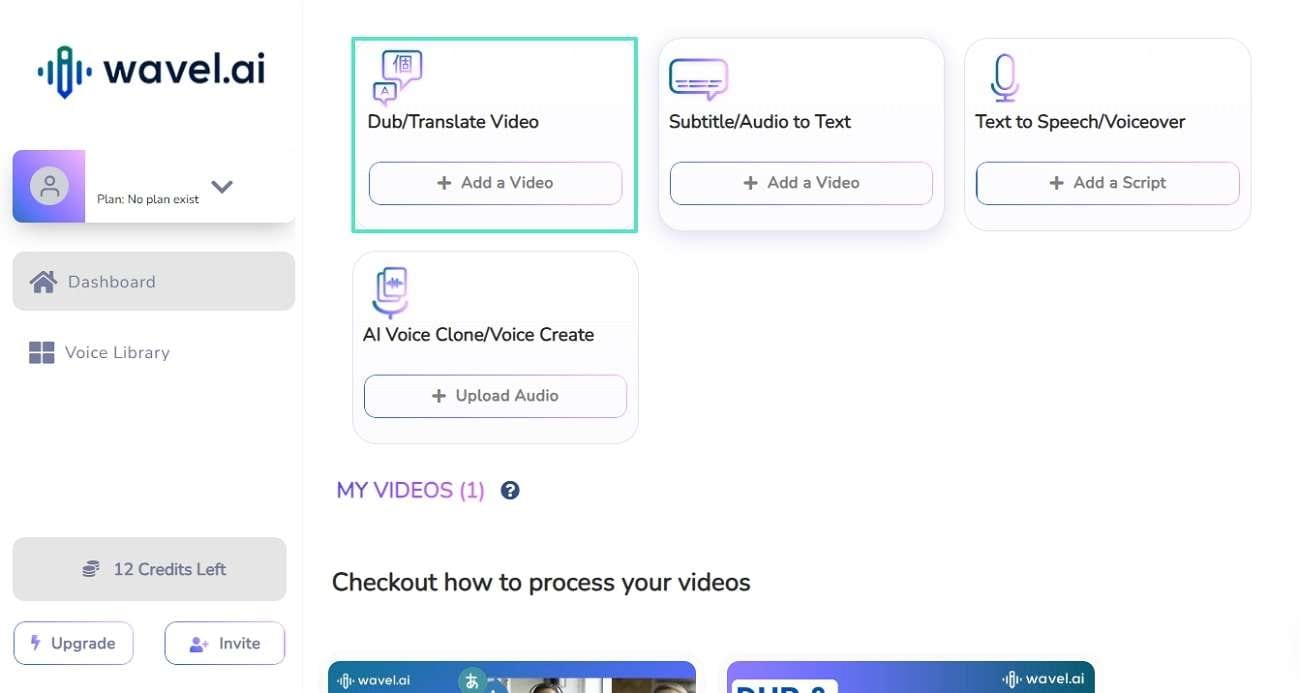
Step 2. Upon choosing, you will get a pop-up to upload a video or adjust the parameters. Press the "Select File" to upload media from your system. Then, use the drop-down lists of "Language in Video" and "Dubbing Language" to assign languages. Next, pick a voice tone from the "Choose a Voice" extended list and tap the "Generate" button.
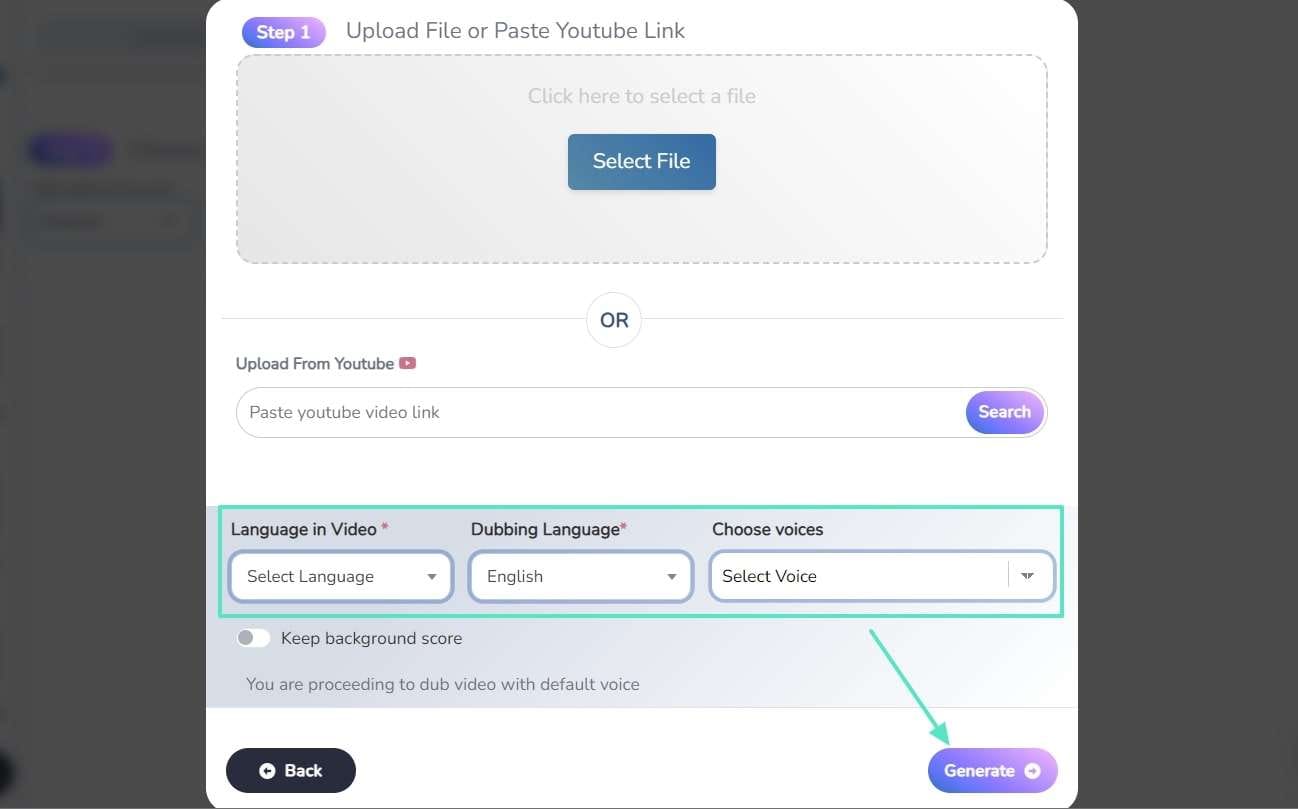
Step 3. Lastly, wait for the translation process until it shows 100% on the tab. Now, you can hit the "Download" button to save the video.
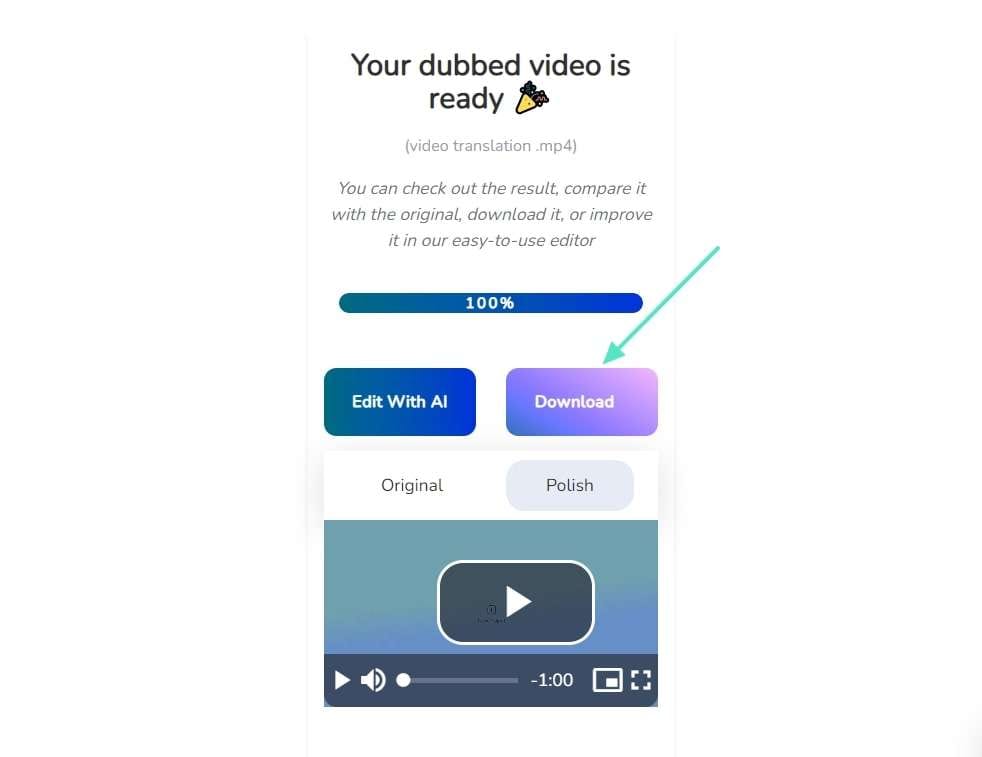
3. Vidnoz
Another great free video translator is Vidnoz, which can translate your video with voice cloning. It can preserve your authentic video voice while translating through natural-sounding dubbing. You can translate your video into more than 140 languages seamlessly. Other than translating videos, Vidnoz can make AI videos with human-talking avatars.
Key Features
- Subtitles: This software lets you decide whether to enable or disable subtitles. Thus, you can disable subtitles when they are unnecessary to your video purpose.
- File Format: You can upload MP4, WEBM, and MP4V file formats to get video translations. Plus, this translator works on videos of up to 200MB.
- Ease of Use: Users can quickly navigate to its feature and perform translations on their own. Also, they can share the results with others online and save the video directly in systems.
A Guide To Translate Videos With Vidnoz
Step 1. Access the video translation feature of Vidnoz and click the "Upload Video" button. Browse the video for translation and upload it.
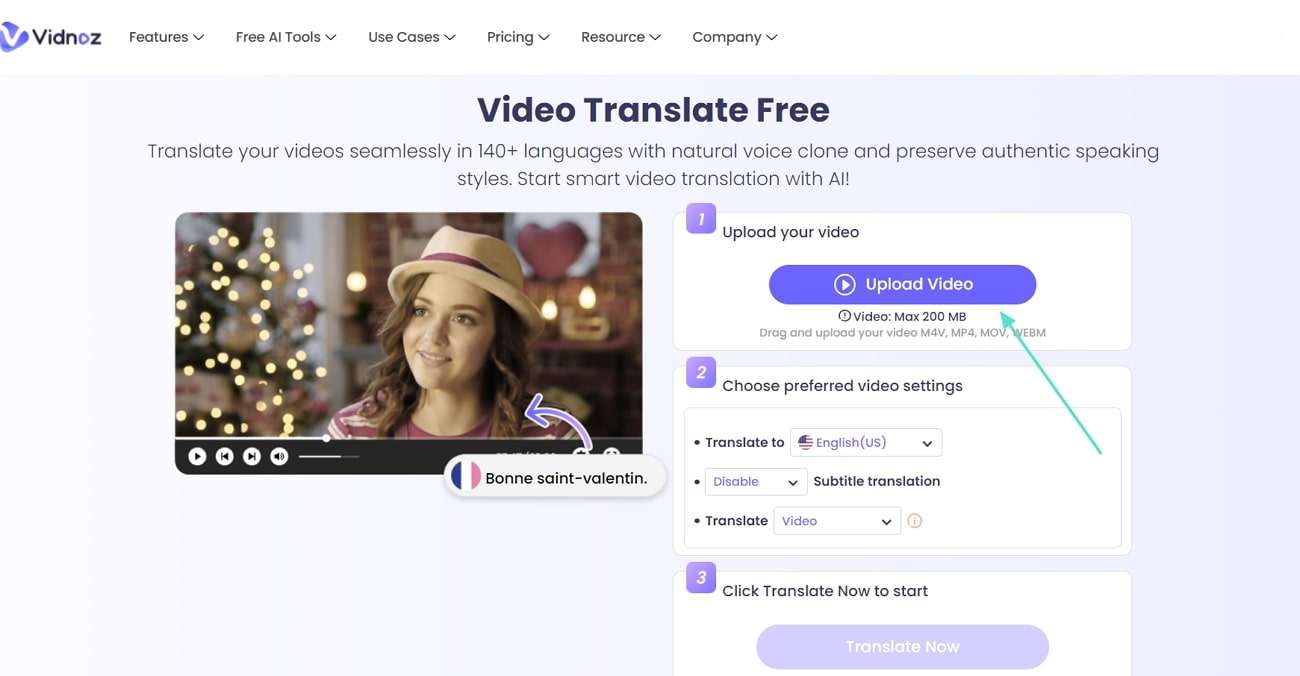
Step 2. Navigate to the next part and extend the "Translate To" list for language selection. Then, select "Subtitle Translation" and "Translate" using their respective drop-down icons. Next, hit the "Translate Now," and the translation will begin.
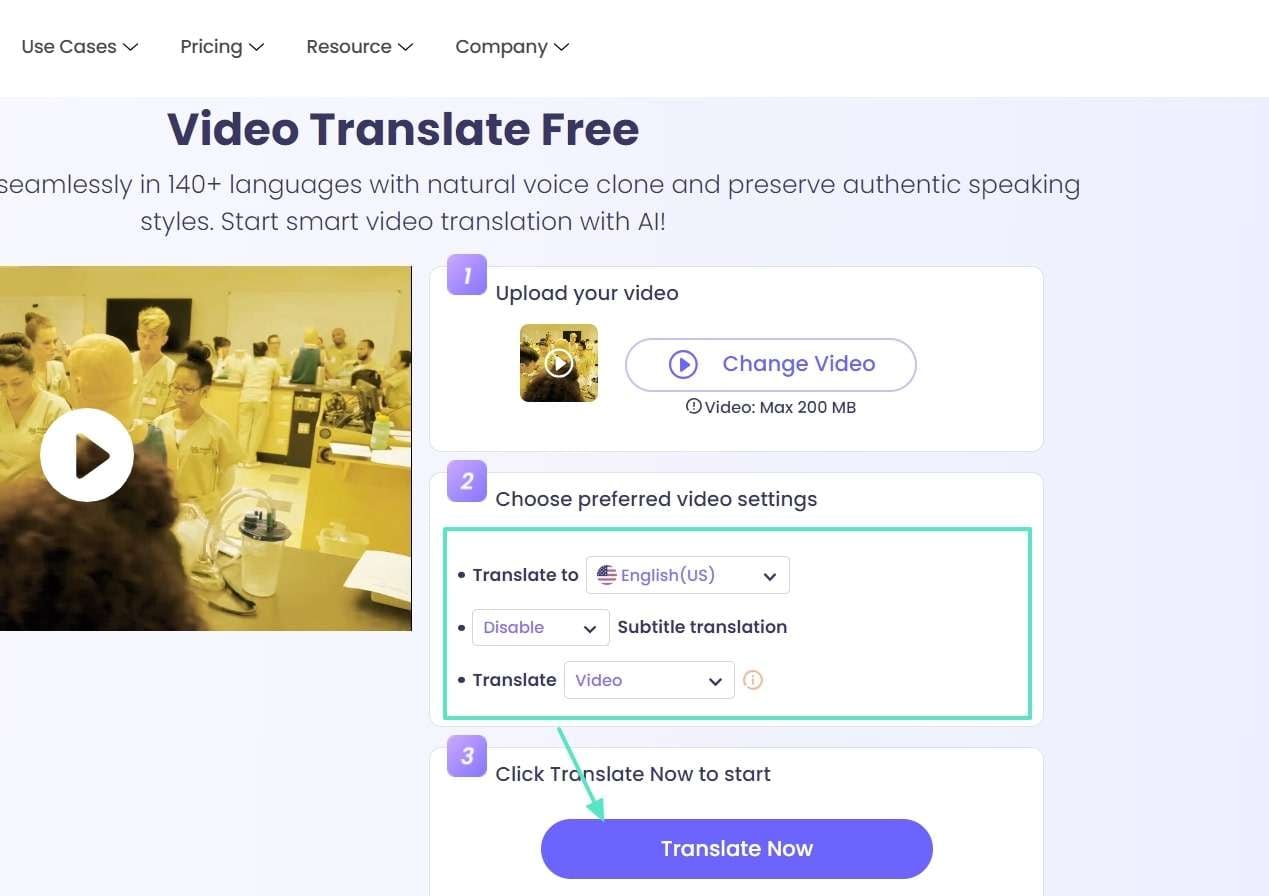
Step 3. After a while, your video will translate, and you can play it. From there, use the "Download" and "Share" buttons to save or share the video with others.
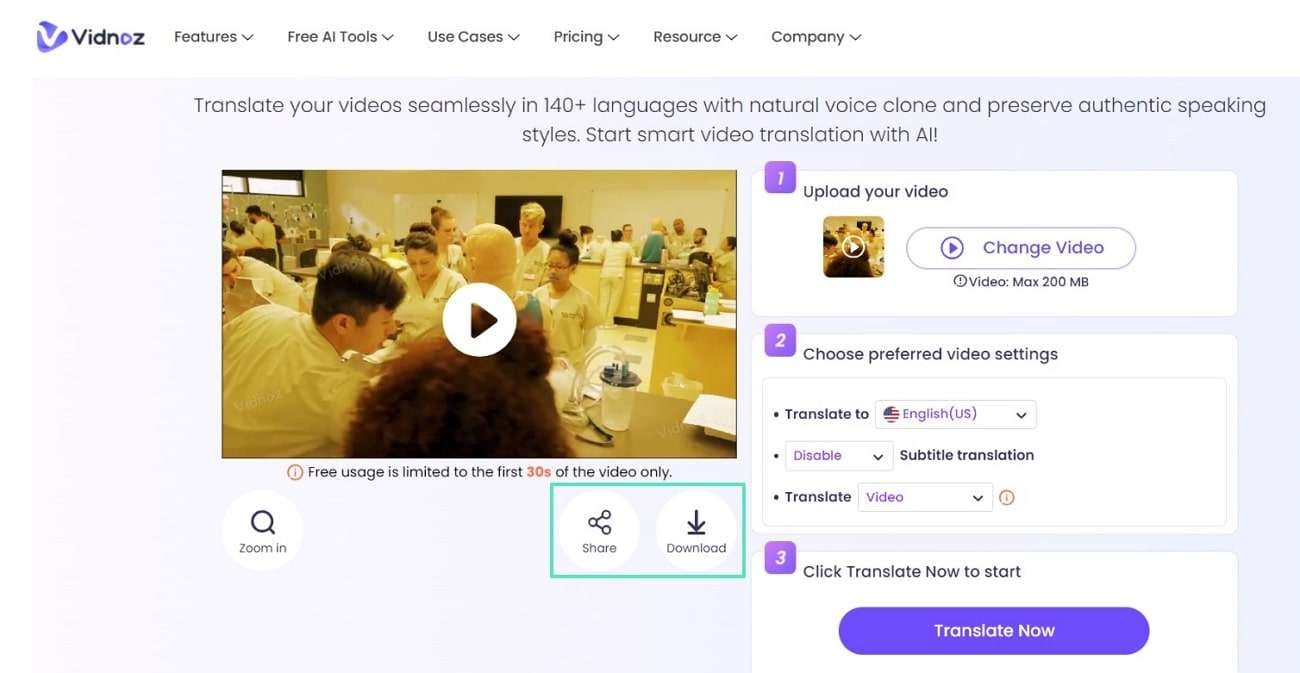
Part 3: Get Better Results With Wondershare Filmora: A Unique Video Translator
In search of an innovative translator, remember the points in the above-discussed part. Seeing those points, all the tools mentioned earlier are online and lack security. Therefore, you should try Wondershare Filmora, an offline video editor with translating abilities. Apart from being an offline tool, it is end-to-end encrypted and better regarding innovation.
This video voice translator software free download is cross-compatible across devices. Reflecting its AI translation feature, you can convert videos in more than 20 languages. Filmora allows you to select whether you need translation of text or voice and text both. It specializes in producing accurate translations with simple prompts that are easy to operate for novices.
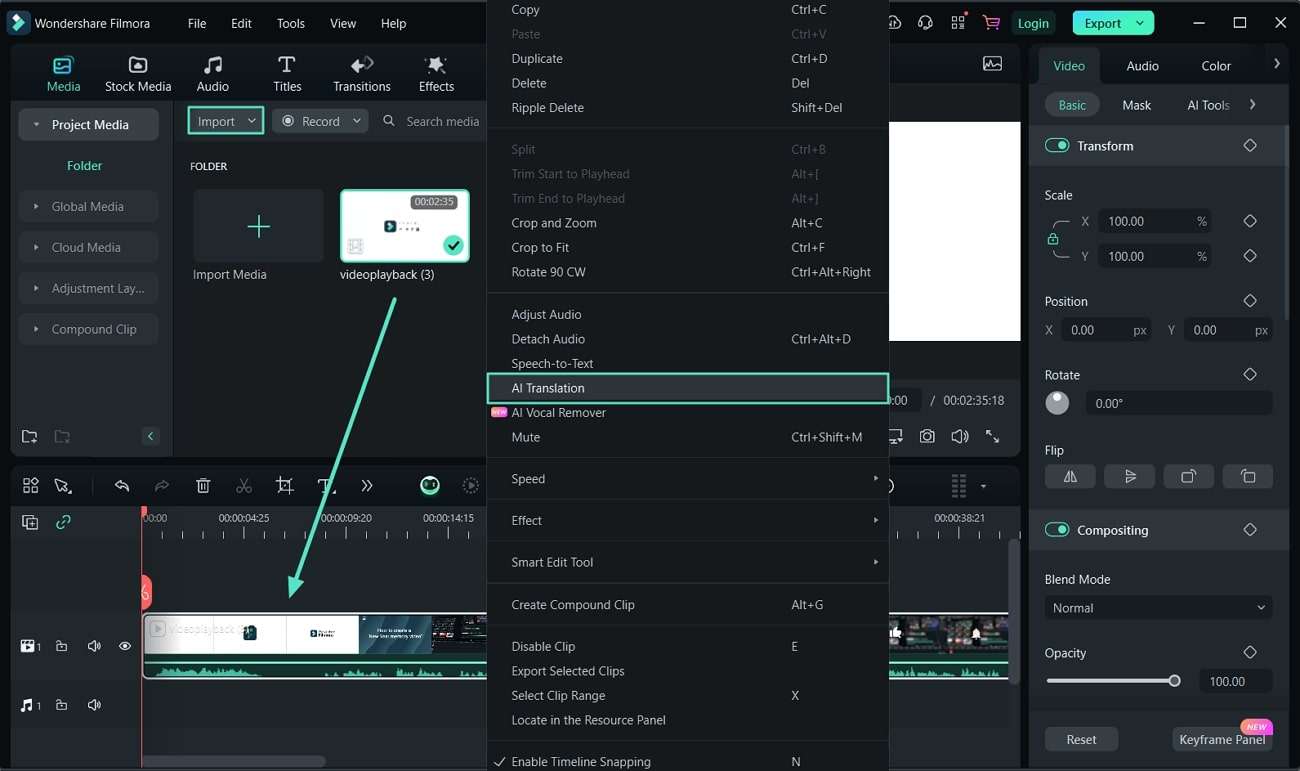
Conclusion
To conclude the discussion, video translation is a must-have thing in an interconnected world. The current developments are leading to translators with customization and offline accessibility. This article has also shown you some free video translators that were less innovative than Wondershare Filmora. So, you can consider Filmora, the most effective video translator for both novices and experts in this field.

