It is our intrinsic nature to interact and communicate with other people. Among the various ways of interaction, videos are a great and engaging source. However, the variety in audience raises the need to have videos in different languages. Therefore, it is crucial to translate videos into text in your native language.
This guide will introduce you to the top-level video text translators you can rely on. As a bonus, we will help you choose the right one for your video translation needs.
In this article
An easy-to-use video editor helps you translate any video on YouTube with AI technology!

Part 1: How Does Transcribing Help in the Video Content Creation Industry?
Transcribing video content offers a multitude of advantages for both creators and viewers alike. These benefits are especially significant where diverse audiences seek content across various platforms. Below are the key advantages of transcribing video content:
- Accessibility:Transcriptions make video content accessible to a wider audience. These may include those with hearing impairments or language barriers, which enhances the reach and impact of the content.
- SEO Improvement:Search engines can't go for video content as effectively as text. Therefore, transcribing videos can improve SEO by providing text that search engines can index. By doing so, it increases the visibility of their content online.
- Enhanced User Experience:Users mostly prefer watching content in their preferred format. Providing transcriptions alongside video content allows viewers to choose how they engage with the material.
- Improved Comprehension:Some viewers may find it easier to understand complex or technical concepts by reading along with the video. Transcriptions help reinforce understanding and retention of the content.
- Time-saving: It offers a quicker way to find specific information within a video without watching the entire content. They can scan the text to locate the relevant sections they're interested in.
Part 2: Top-Rated Video-To-Text Translators
You are now aware of how transcription benefits the content creation industry by converting video speech to text. This section will let you know about some top-rated tools for this purpose. Let's focus on the top 3 enlisted below and their step-by-step guide:
1. Notta
Notta is one of the greatest tools for automatically transcribing videos into editable text. This tool uses cutting-edge technology to provide users with precise transcriptions. You can translate the text into 42 different languages with it. Moreover, this video text translator lets users obtain summaries of their videos.
Key Features
- This tool lets you merge the text blocks of the same speaker when they come adjacent.
- Notta also facilitates users with an "AI Notes" feature with different pre-made templates.
- This innovative video-to-text converter provides workflow consistency by connecting the web and mobile app with synchronization.
Step-By-Step Process To Translate Video To Text Using Notta
Step 1. Start the process by going to the official Notta website and logging in with your account. Click the "Import Files" button from the editing interface of the tool. This opens a new window offering various importing options. After selecting the desired language, continue to upload your video by browsing the file or dragging and dropping it.
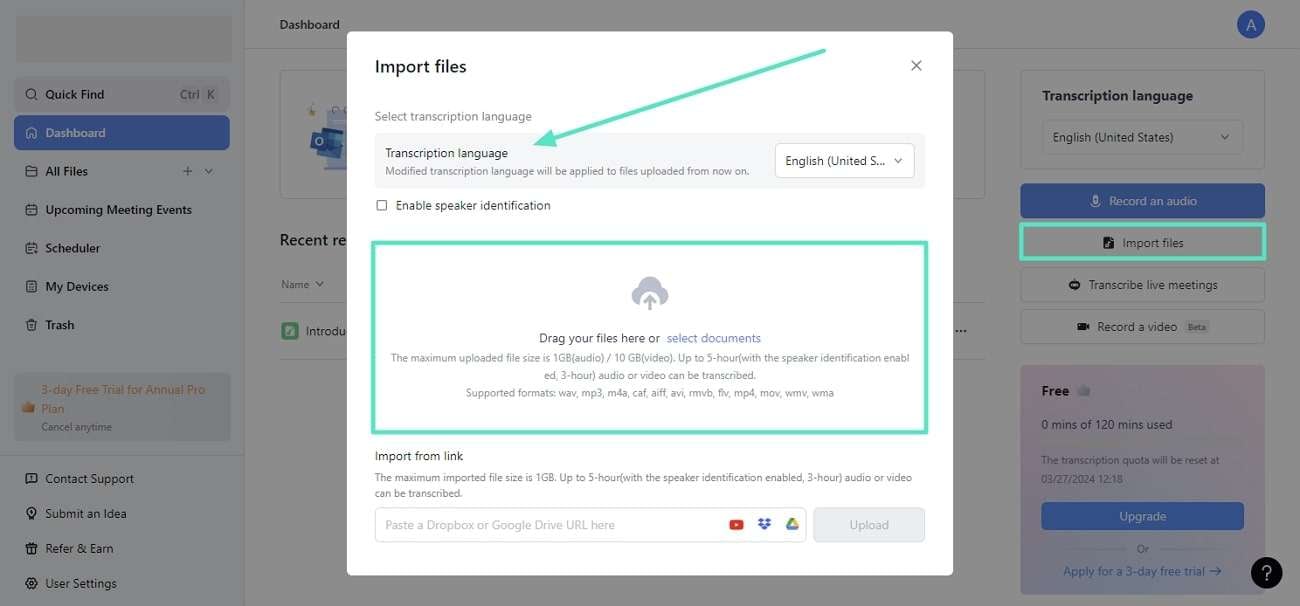
Step 2. After the video is successfully processed, video transcription will automatically start and will be completed. Double-click the text anywhere to play the timestamped audio.
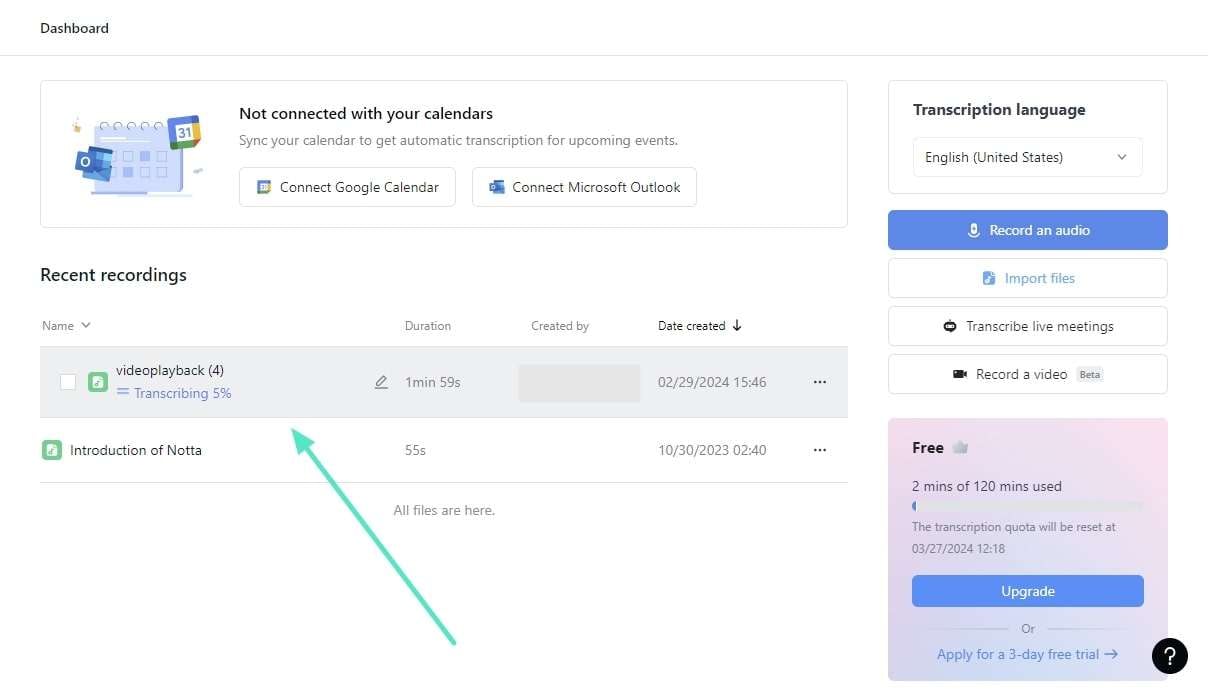
Step 3. Finally, hit the “Download” icon after choosing the desired format to download. You can share the link of the result with others by hitting the “Share” button.
Image name: top-rated-video-to-text-translator-3.jpg
Image alt: export or share final notta file
2. Vizard
Vizard can translate a video to text effortlessly in 18 different languages. Its advanced technology ensures high accuracy and efficiency in transcription and translation. Additionally, the tool offers customizable options for transcriptions according to users' needs. Vizard can be used to repurpose your content into other forms, like blog posts.
Key Features
- Vizard allows users to create AI clips within their desired time frame to help introduce better content creation ideas.
- It can also remove silences from the video and make talking smooth. This helps counter several irregularities that can cause hindrances to viewers while watching videos.
- You can create animated subtitles with the help of the available features. With various pre-designed templates, you can focus on making your content engaging.
How-To Guide To Translating Video To Text With Vizard
Step 1. After accessing Vizard's official website, select the "Video to text" feature from the tools. Continue to select the "Convert Video To Text" button to enter the editing interface. Choose the browse button or drag and drop your video file to the interface. You can also paste a URL to directly upload a video from a social app.
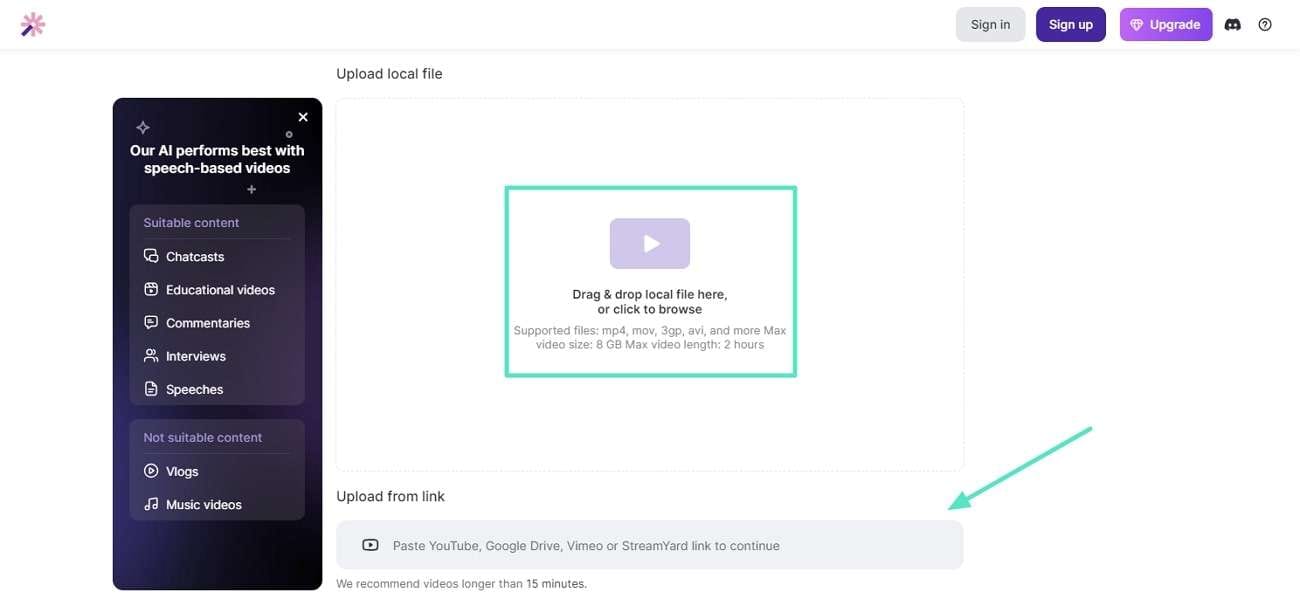
Step 2. Afterward, select the language you want to translate to and press the “Next” button. It will take some time to upload and transcribe your video.
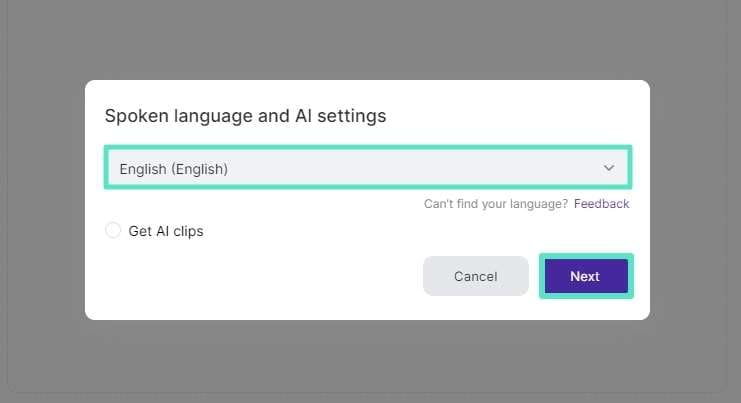
Step 3. Once done, you can customize the displaying content as you want. Lastly, click the “Export” button to choose the desired resolution and hit “Export” again to save it.
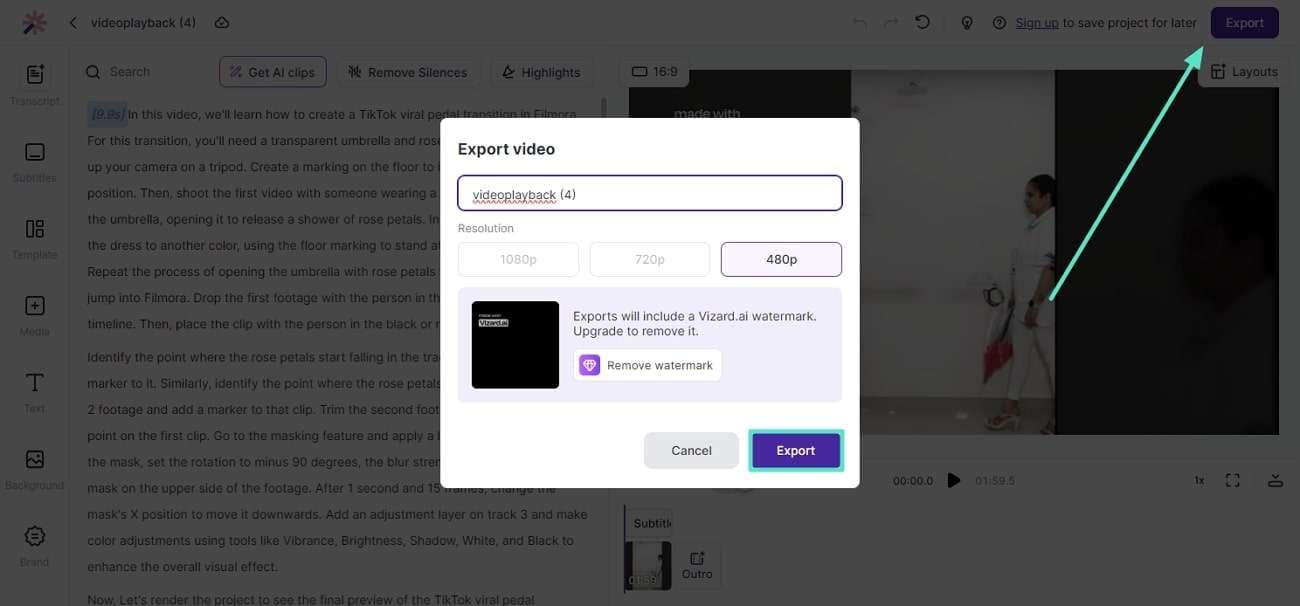
3. 360Converter
360Converter is an innovative platform designed to convert video voice to text. This tool provides customizable options for formatting and styling transcripts for diverse usage. You can even scroll your cursor to the transcript to view the timestamps of each word. With its user-friendly interface, content creators can easily enhance their accessibility through multilingual content.
Key Features
- This video text translatorlets users download complete transcripts with timestamps.
- You are allowed to send the transcript to anyone directly through email.
- 360Converter also provides services for converting audio, real-time audio, or speech to text with ease.
Learn The Direct Way To Translate Video to Text With 360Converter
Step 1. Launch the 360Converter website and go to its “Video to Text” converter tool. From there, click the "Choose Local File" button or paste a video link to upload your file. You can also record a live video of yourself or upload it from the cloud apps.
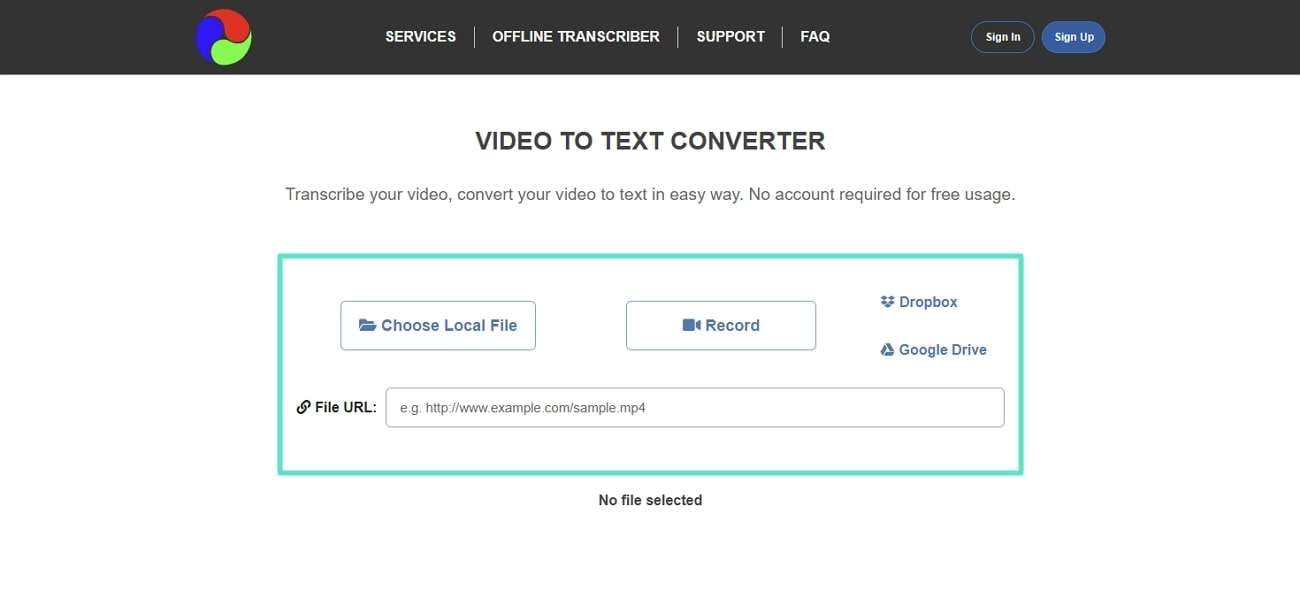
Step 2. As the video uploads, select the type of service and language of your video from the drop-down buttons. Next, choose your target language from its drop-down button and set the portion of the video you want to transcribe. Finally, hit the “Transcribe” button after checking the captcha.
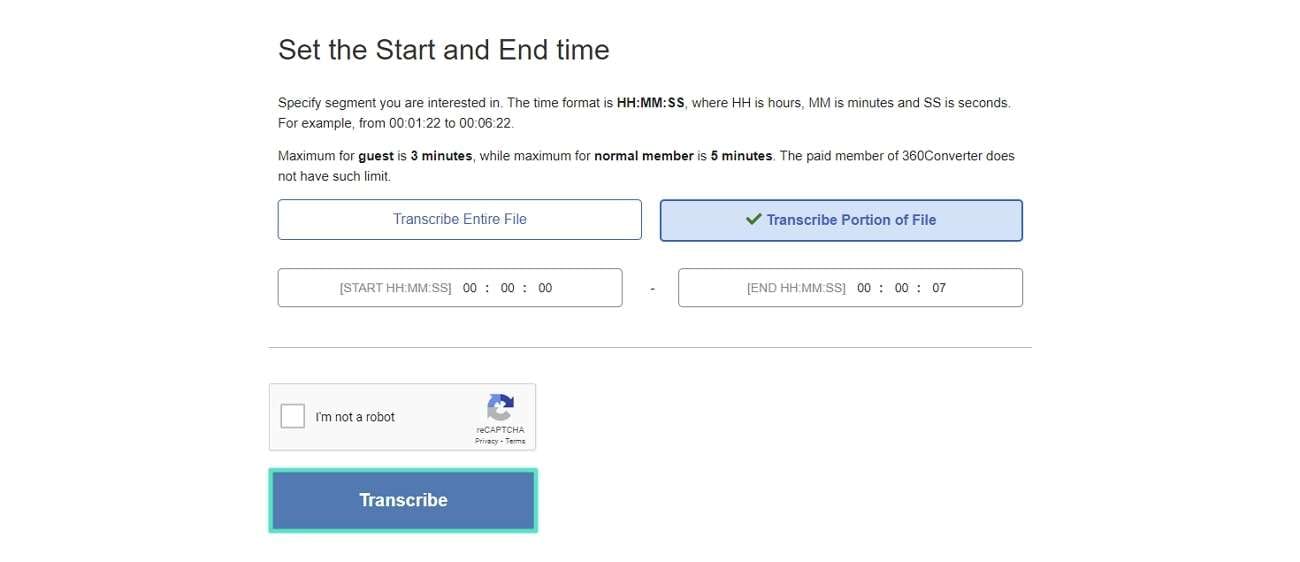
Step 3. The transcript will be ready in a few minutes to download in various formats. Also, you can send the transcript in PDF format directly through email.
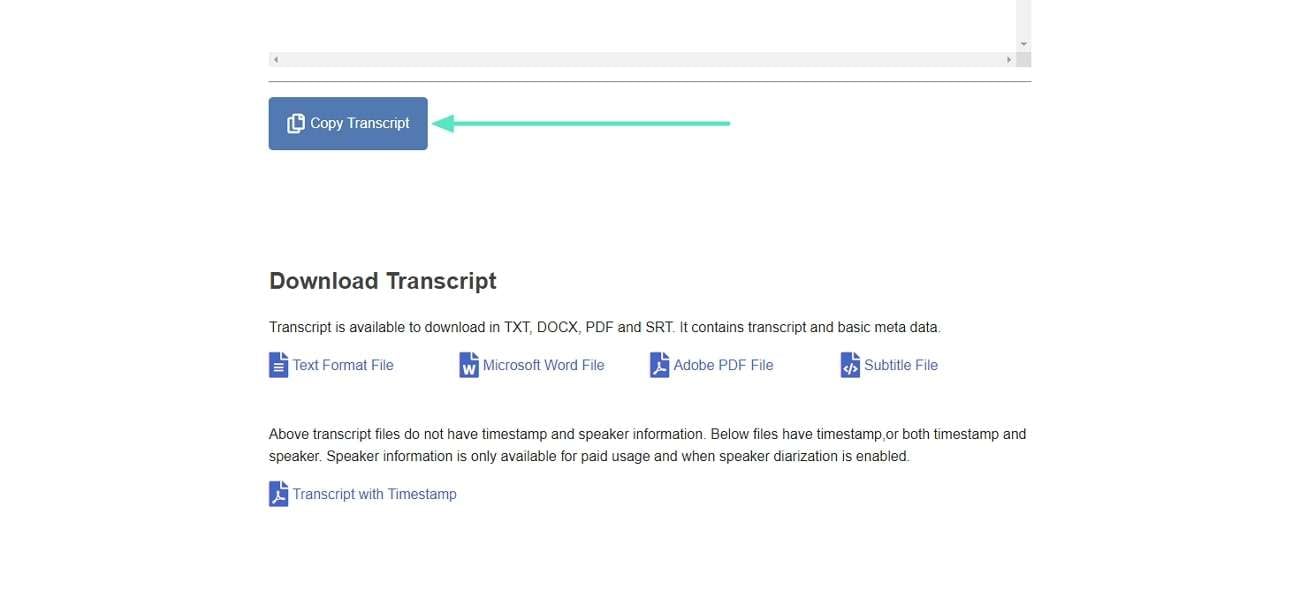
Part 3: Wondershare Filmora: A Controlled Video Translating Service for Better Results
No doubt, the above-mentioned video text translators can work fine. There are some limitations to those tools that can be covered by finding the right tool. To get your hands on that right tool, you can confidently count on Wondershare Filmora.
This tool can convert video voice to text in the most creative and efficient manner. Not only can it translate the text, but it can also translate or dub the voice in your videos. As a result, this controlled video translating service can clearly provide you with better results.
Comprehensive Steps To Translate a Video With Wondershare Filmora
Wondershare Filmora has introduced an AI Translation function to help creators dub their content for global audiences. This feature ensures high accuracy and quick turnaround to improve your workflow. Now, the query is how to translate a video into text using Wondershare Filmora:
Step 1 Access the Filmora Tool and Start a New Project
From the main screen of Wondershare Filmora, select the “Create Project” category. After that, click on the “New Project” button to lead into the editing interface.
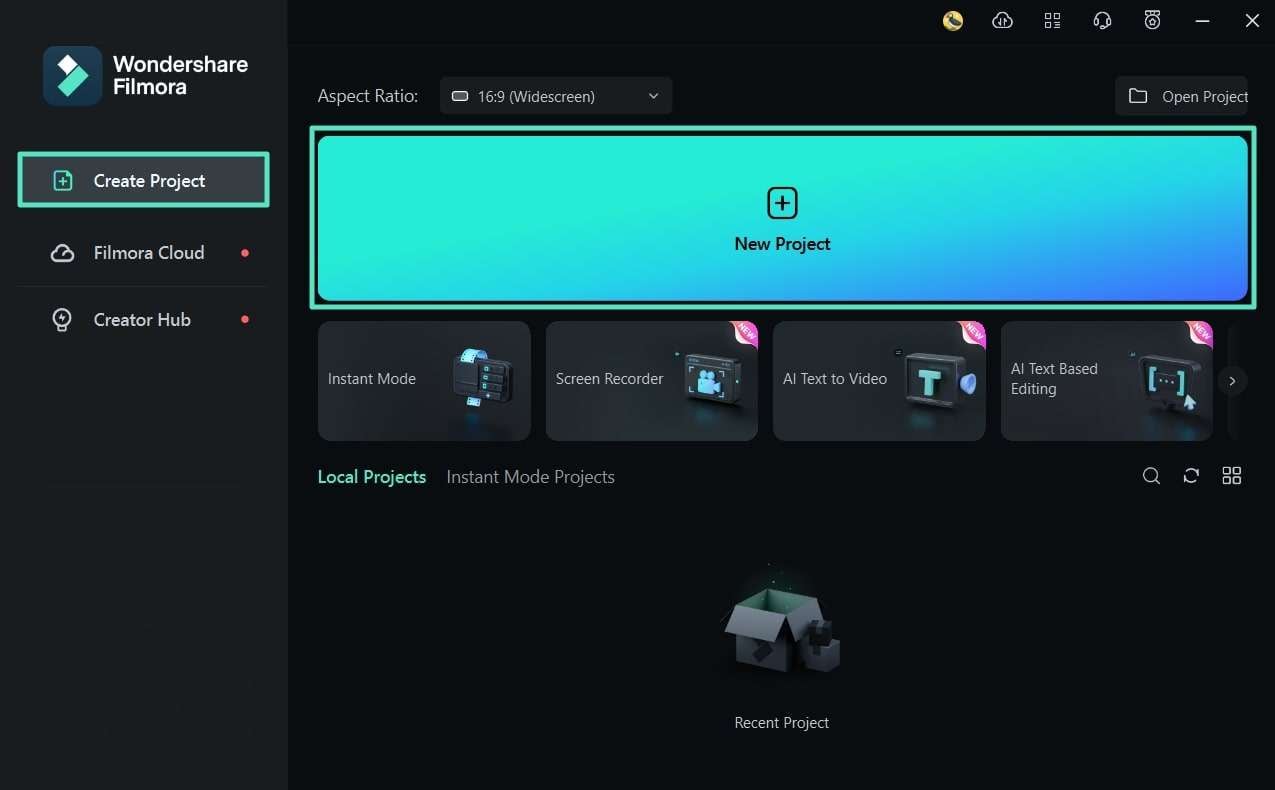
Step 2 Import the Source Video From the Storage
When the tool opens, select "Import" and choose the "Import Media Files" option from its drop-down menu. Another way to import the video is to directly drag and drop it in the media panel.
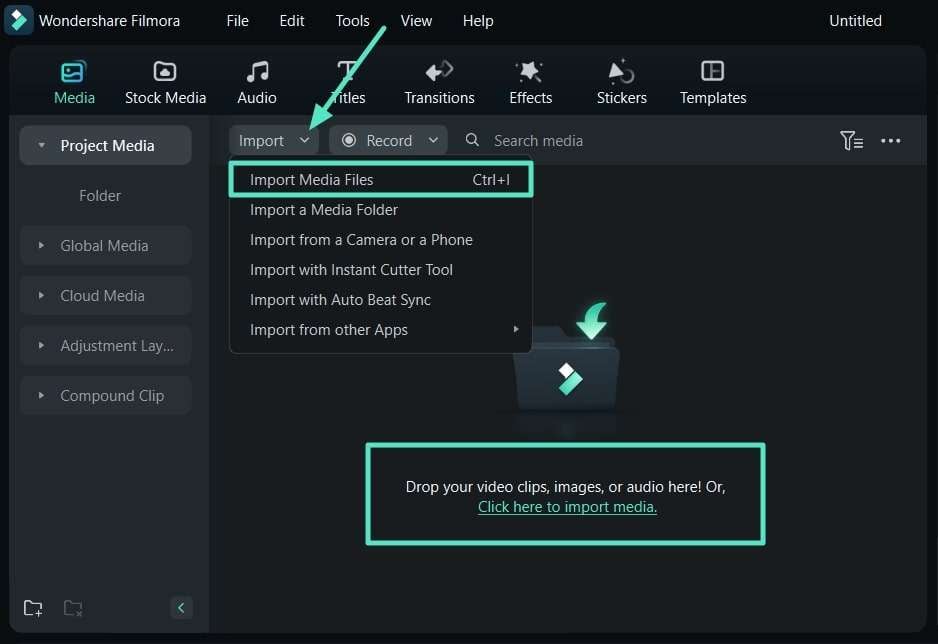
Step 3 Fetch the Imported Video to the Timeline Panel
After that, you have to take your imported video to the timeline panel. To do this, hit the “+” symbol shown on the video in the media panel. Other than that, you can also drag and drop the video directly in the timeline panel to enable other options.
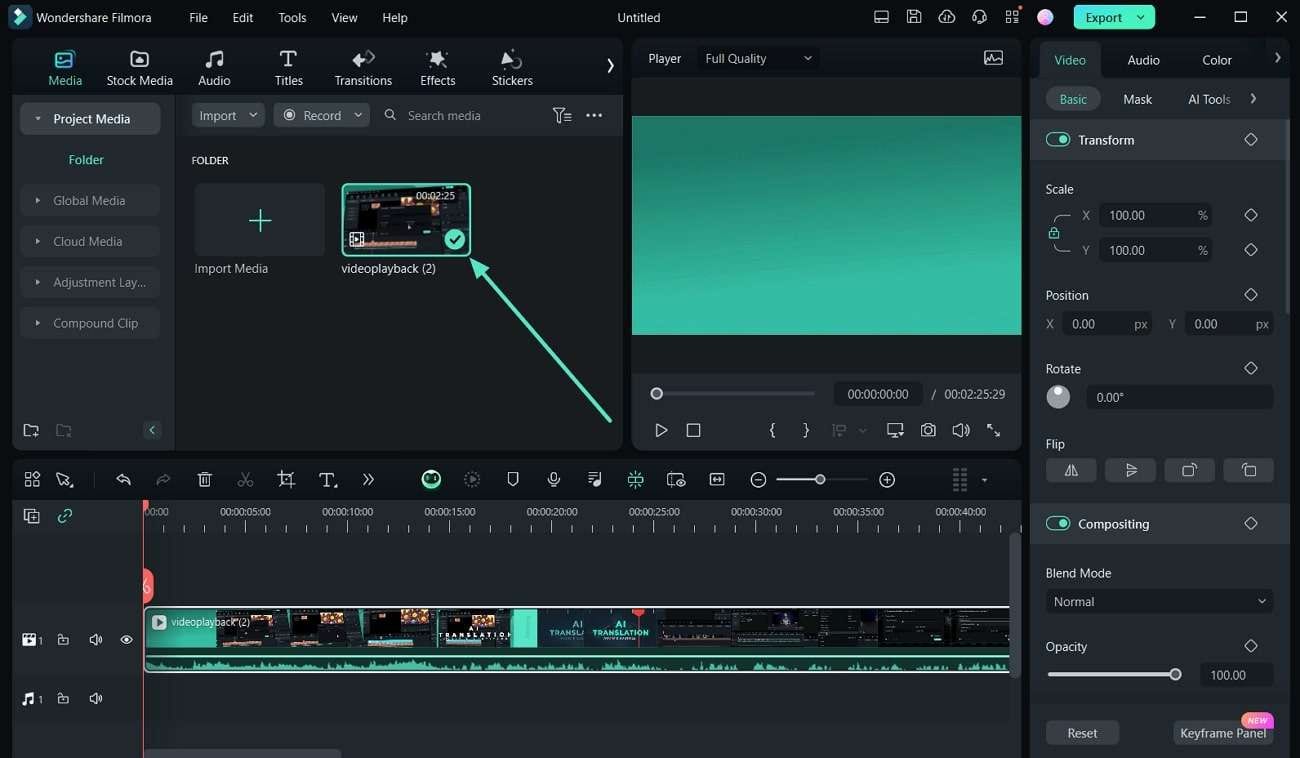
Step 4 Choose the AI Translation Feature
Once you have brought the video to the timeline panel, right-click on the video and select “AI Translation” from its context menu. After choosing the AI translation option, it shows a new window with customization options.
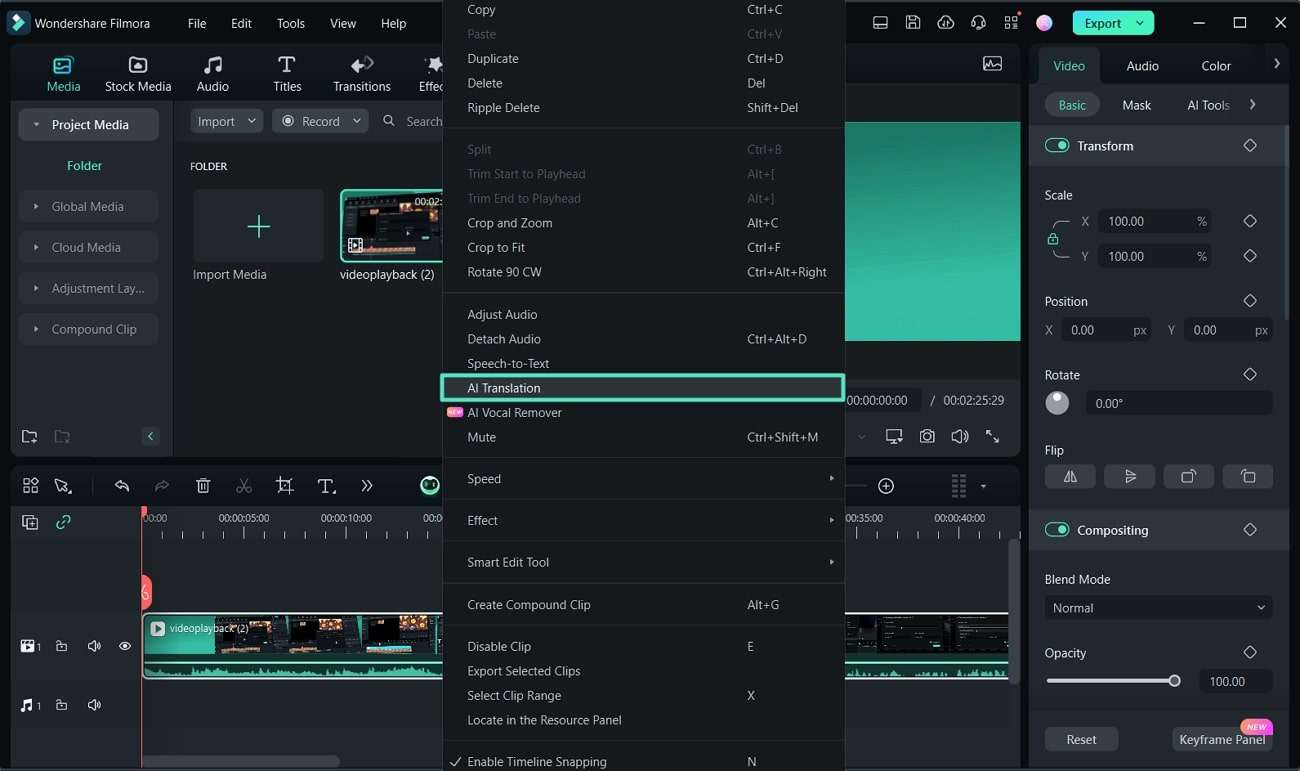
Step 5 Change Settings and Translate Successfully
From there, choose the “Translation Type” from its drop-down menu. After that, select the “Source Language” and “Target Language” to translate video text. Enable the "Auto-match" option to synchronize the translated language with the actual time frame. Lastly, click on the “Translate” button to accomplish the process.
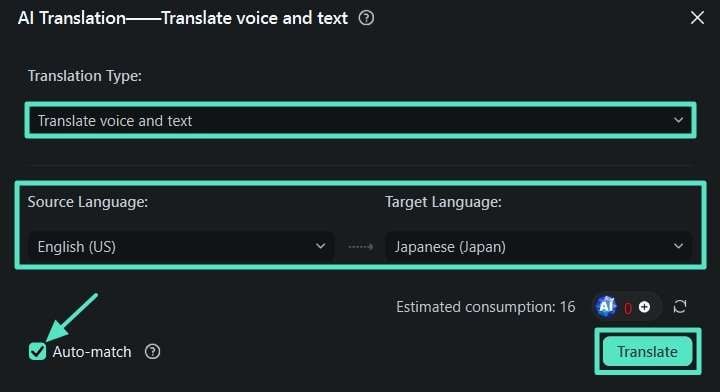
Other Top-Notch Features of Wondershare Filmora
- AI Vocal Remover: Apart from translating videos, this video editor also provides a dedicated vocal remover feature. The productive AI vocal remover feature helps separate the vocals and instrumental sounds.
- AI Portrait: This unique feature provided in this video editor helps detect human elements in the video. This helps users change backgrounds and perform other editing features.
- AI Thumbnail Creation:Users can access the AI Thumbnail Creator to generate compelling thumbnails that match your branding, gaming, and more. They can also find pre-assembled templates for seamless thumbnail creation with intuitive controls.
Conclusion
In short, videos are trending nowadays for engaging with people and customers. However, we can’t receive information from every video due to language differences. Thus, it is essential to translate text into video in your native language. This guide has enlisted some of the top tools for this purpose, along with the benefits of this operation. You are also familiar with Wondershare Filmora, which covers every aspect of video translation in better ways.


