Are you exploring VocalRemover.org and wondering whether it suits your needs or not? Well, whether you want to use this tool for content creation, podcasts, training, or just want to play around with music, we are here to help you make the right decisions! This article takes you through a detailed Vocalremoval.org review including its features, performance, user experience, and even a VocalRemover.org alternative you might also want to explore.
In this article
Overview of VocalRemover.org
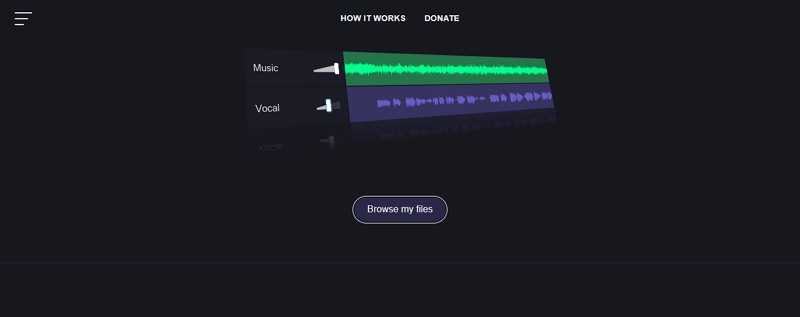
VocalRemover.org is one of the finest online tools to separate vocals from instrumentals. It uses advanced AI algorithms to intelligently identify and separate vocals and instruments into two separate tracks- a Karaoke version (no vocals) and an acapella version (the isolated vocals).
This tool is designed particularly for those users who want to create Karaoke or simply want to isolate vocals for remixes or just to be creative with voice and instruments. Once vocalremoval.org has processed your song, you can download each track separately in MP3 format.
Key Features of VocalRemover.org
- Vocal Remover and Isolation: Remove and isolate vocals from any input audio file in a matter of seconds. You can then download your vocals as separate files for personal use.
- Music Splitter: Split an audio file into different audio elements including music, vocals, bass, and drums.
- Pitcher: Adjust your song's pitch and tempo to make it aligned and smooth. You simply upload your audio then slide the pitch and speed slides to match the pitches in different notes of your audio track. By adjusting your audio pitch to align your entire track, you can significantly enhance the quality of your output audio file.
- Key BMP Finder: Analyze any input song and obtain its key, scale, and BPM. These values are important because they reveal great insights into the specific characteristics of a music style such as mood and tempo. You can generate and export these values in CSV format.
- Cutter: Trim and cut your audio files into desired sizes. You can split it into different segments or stretch the ends to cut it into the desired size. Once you are done, you save and download it in WAV or MP3 format. Remember, you can also undo, redo, or delete your changes.
- Joiner: Join multiple tracks into a single audio file. You can simply upload multiple tracks at the same time or use the option on the interface to add additional tracks depending on your needs. This tool also lets you delete individual tracks before finally saving them as a single output file.
- Recorder: Record your voice or audio for your video projects or remixes. It simply reduces the hustle of finding a separate voice recorder for your media projects.
- Karaoke Generator: Sing and record your voice alongside the background instrumentals to create beautiful karaoke. You can choose the karaoke track you want to sing with then tune the voice to meet your needs.
VocalRemover.org Performance Review
Analyzing the features of VocalRemover.org alone is not enough to paint a crystal clear picture of its prowess and its suitability for various user needs.
- Audio Quality
VocalRemover.org produces good audio quality. However, the vocals are not exceptionally smooth. If you are keen, you can hear some hissings in the vocal excerpts due to some minor distortions.
- Speed
This tool boosts relatively fast processing speeds. They say the processing speed is around 10 seconds. However, the speed varies depending on the size of the file and the speed of the internet connection. If you are dealing with a heavy file, you will experience some delays and lags. Additionally, it tends to slow when splitting audio into several elements.
- Device Compatibility
VocalRemover.org is a web platform. So, you can use it across desktop and mobile devices provided you have a steady internet connection and a suitable browser.
- Download Options
VocalRemover.org allows users to download voice or output tracks in MP3 or WAV formats. You can only download the output track directly into your device. There is no option to share your audio directly with other social media platforms.
Price
| Price Plans | Free | Monthly | Yearly |
| Limits | 1 file /10 minutes/day | 500 minutes/day | 500 minutes/day |
User Rating:
The overall rating based on 22 reviews in TrustPilot is 3.7 out of 5. Some people love it because it is fast, efficient, and produces good quality. However, some people complain that it stops working abruptly and doesn't offer enough free trial times.
How to Use VocalRemover.org to Separate Vocals from Songs?
Vocalremover.org is an easy-to-use tool and you can navigate with ease irrespective of whether you are a newbie or an expert. Here are the simple steps to use VocalRemover.org to separate vocals from songs.
Step 1. Using a suitable browser on your device, navigate to VocalRemover.org.
Step 2. Click the "Browse my files" button and upload the song you want to extract its vocals.
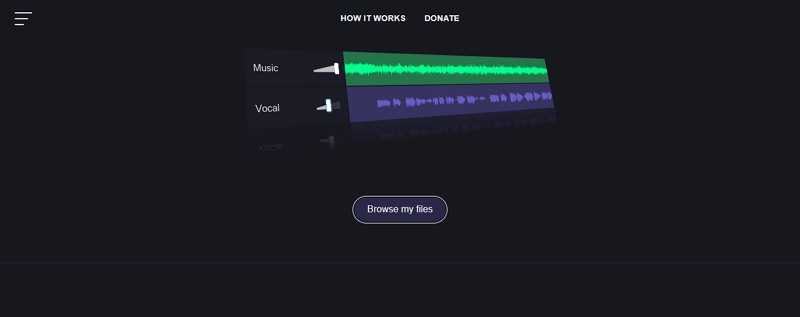
Step 3. Once uploaded, the tool will automatically process your song to generate an instrumental and a vocal track. Click on the target track and choose the desired output format (MP3 or WAV). Click "Save" to download it.
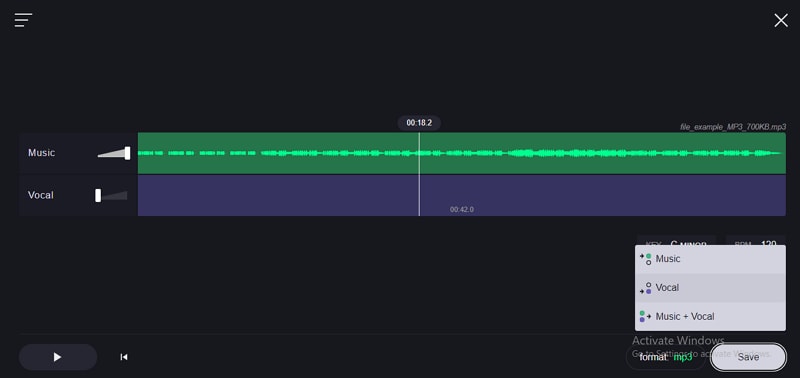
Limitations of VocalRemover.org
VocalRemover.org is a useful online vocal remover. However, it has some inherent flaws that make it unsuitable for certain needs. Such as it can only support uploading audio files, and cannot be longer than 10 minutes. What's more, you can only download the separated files in two different formats (MP3 and WAV). For free versions, it requires you to queue up if you want to isolate vocals from songs, which may be unable to help you save time in some circumstances.
In that case, to make the vocal removal process smooth, you may look for an alternative solution. While there are several voice removers for PC in the market, none comes closer to Wondershare Filmora.
Best Alternative to VocalRemover.org
| Voice Removers | Best for | Pros | Cons |
| VocalRemover.org | one time users | It can extract other instruments such as bass, and drums in a single track. Offers some editing features. Provides a free version. |
Limited file formats. Requires internet connection. |
| Filmora | content creators | It offers plenty of audio editing features. Supports many file formats both video and audio. No time limits It is fast and easy to use. |
It costs AI credits. |
As a powerful audio and video editing tool, Wondershare filmora's AI Vocal Remover feature makes the process easy and full of fun. With the magic of AI capabilities, you can extract vocals from songs with a single click without quality loss.
In addition to that, it has plenty of audio editing features that let you fine-tune your output audio to meet your needs.
- Remove any kind of background noise to enhance audio quality with audio denoise.
- Customize sound parameters such as pitch, volume, speed, fade-in, and fade-outs with basic audio editing features.
- Add voice clarity and voice beautification with Its AI voice enhancer.
- Make your audio come alive by automatically matching your video sound with an audio visualizer.
- Automatically generate various background music with the AI music generator feature.
- Make stunning sound effects easily by typing into texts.
How to Remove Vocals on PC & Mac using Wondershare Filmora
Of course, you'll first need to simply download and install a suitable Wondershare Filmora version on your device.
Step 1. Once you've installed it, open Wondershare Filmora on your computer and click the "Import Media" tab. Choose the audio file you want to import then click "Open" to upload it. Once successfully loaded, click the "add to project" button or drag it to the timeline.
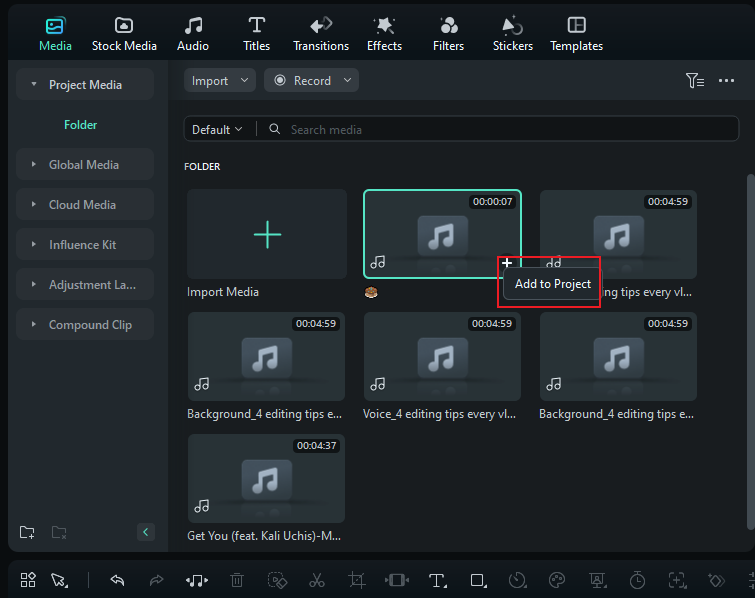
Step 2. Select the clip, navigate to "Tools" and hover the cursor over the "Audio" sub-menu. On the right, choose the "AI Vocal Remover" option to trigger the AI vocal removal process.
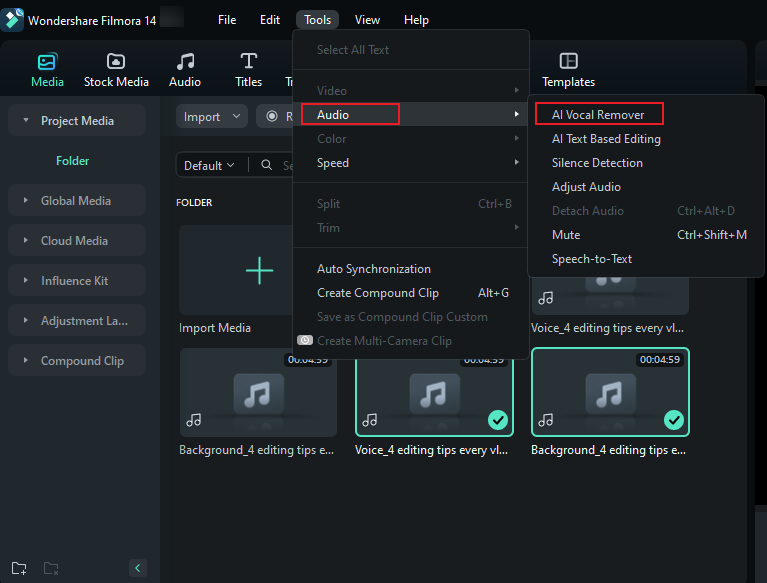
Step 3. When the processing is done, you can select the generated voice track, and make audio edits according to your needs.
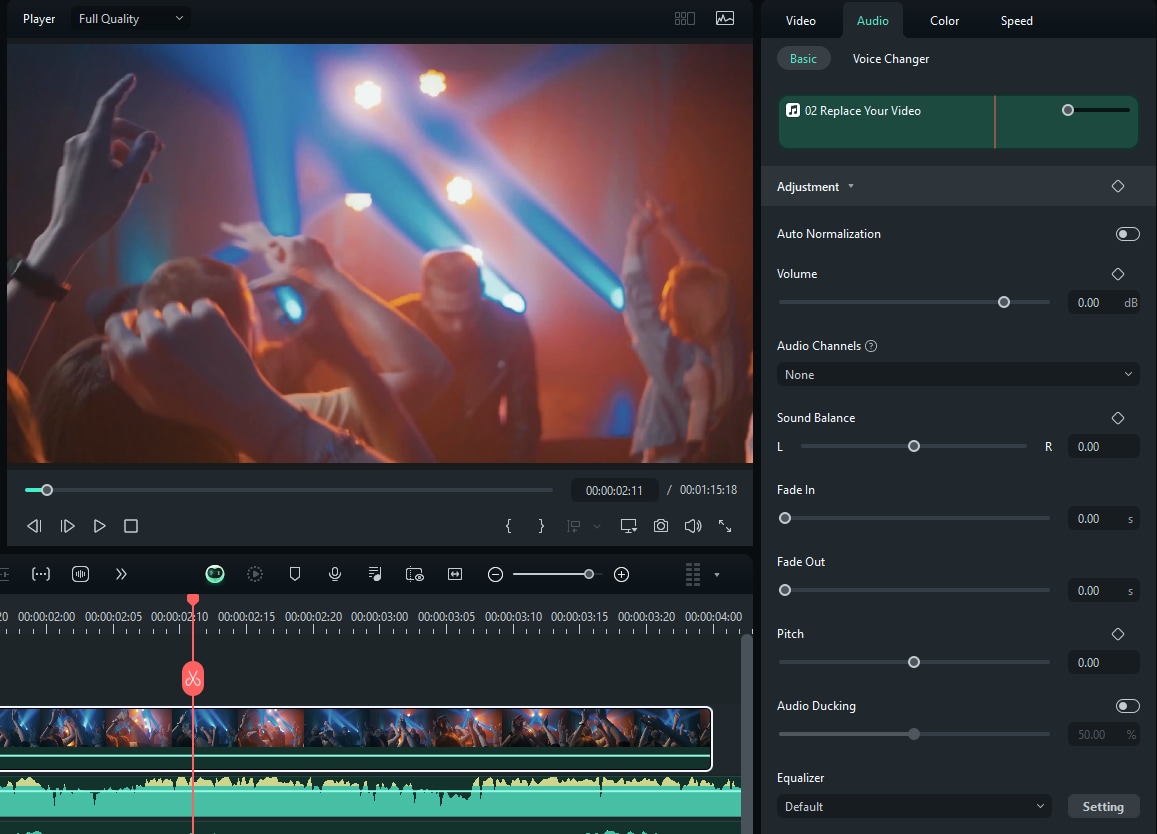
Step 4. Once satisfied, click the "Export" button and choose desired output options. Click "Export" to fetch or share your output file.
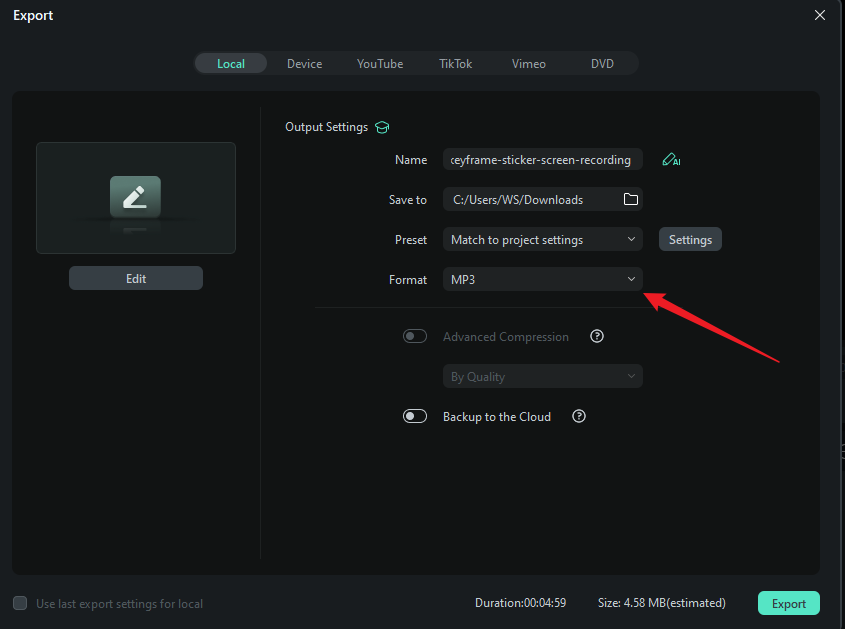
Verdict
In this article, we have reviewed the key features, performance, price, pros and cons, and user rating of VocalRemover.org. Hopefully, you have obtained an in-depth understanding of it. If you are a one-time user and using an old PC, you can try to use VocalRemover.org. However, if you also need to make further edits to your audio, we suggest you try Wondershare Filmora for its rich and powerful editing features.



