Nowadays, visuals have become a great source of communication, which is why the demand for high-quality images is on the rise. When it comes to creating images, Dall-E 2 and Chat GPT play a crucial role. Though they help you make some quality images, room for improvement remains there.
With the decent advancements in the digital world and the exponentially increasing power of artificial intelligence, Stability AI has started doing wonders. The latest AI models of Stability AI go beyond just making high-quality images. This read presents an in-depth discussion on Stability AI and its models. Moreover, you will see a dependable tool to convert text into an appealing video.
Part 1. What Exactly Is Stability AI?
Stability AI Ltd is the world’s leading organization, established by Emad Mostaque in 2019. It is known for its unmatchable open-source AI generative models. These models need minimal resource requirements in audio, code, imaging, and language. One of the popular products of Stability AI is Stable Diffusion.
The Stable Diffusion comes with a powerful text-to-image conversion model. With this product, you can create high-quality images. According to Stability AI, generative AI models can transform any industry across the world, including the education sector, beverages, food, and more.
Apart from text-to-image conversion, Stability AI is also enhancing other generative AI models to improve coding, music generation, biotech, 3D object creation, text generation, and imaging. Anyone can use the open-source models of Stability AI. In fact, the company provides dedicated tutorials and documentation to help you get a quick start.
Just after 2 months of its release, over 10 million people started using this tool. If we talk about the Stable Diffusion’s Discord channel members, the number is over 270,000. So far, more than 400 million images have been generated with an API of Stability AI. These numbers are taken from the official website of Stability AI.
Part 2. Potential Models of Stability AI
In parallel to Stable Diffusion, other models of Stability AI have also developed. They are gaining so much attention. A few models that you can see on their official website are as follows.
Stable Diffusion XL
Do you want to use shorter prompts and images to generate new images? Try Stable Diffusion XL. It is something that will assist you in creating some unmatchable images. This unique approach helps you create creative and realistic images from text. Massive text descriptions and a dataset of images are used to train Stable Diffusion XL.
With the use of massive data, while training this model, you can generate high-quality images and faces that are super close to the provided text-based information. It enables you to create up to ten images with a single prompt. In addition, it allows you to modify and enhance images.
Stable Vicuna
This open-source chatbot works based on human feedback. It is a one-of-its-kind tool that works on a bigger scale. Whether you want to do some basic mathematics or create a trip plan, Stable Vicuma has the ability to deliver more than 90% of Google Bard, ChatGPT, and OpenAI. Doesn’t this sound amazing?
Stable LM
This is a popular language model that can perform a variety of functions, including but not limited to generating different types of creative content, translating various languages, and creating text. Moreover, it comes with the feature of answering your questions. If we talk about the algorithm it works on, it is trained on code datasets and massive text to produce unmatchable outcomes.
You can find the Stable LM suite easily on the GitHub repository of Stability AI. The development team is planning to release the suite publicly so that everyone can access it from anywhere at any time.
Deep Floyd IF
Compared to the Stable Diffusion model, Deep Floyd IF can generate complex images from text. Interestingly, it has the power of creating images in a variety of textures, conceptual fusions, and styles.
You might be wondering what makes the Deep Floyd IF model different from others. Right? Well, it integrates precise text into images that you need. Many other design tools have struggled to introduce this feature in the past.
Currently, the Deep Floyd IF model is passing through the developmental and improvement phases, and you can use it for research purposes only. As far as commercial use of this model is concerned, it is expected to be released shortly.
Part 3. Steps to Use the Stability AI Generator
If you want to benefit from the Stability AI tool, ensure you carefully follow the steps listed below.
Step 1: As far as downloading Stability AI or accessing this tool is concerned, you can visit their official website at any time.
Step 2: Now, hit the “Get Started” button, and you will land on the DreamStudio web app. This is the user interface that enables you to create engaging images using Stability AI.
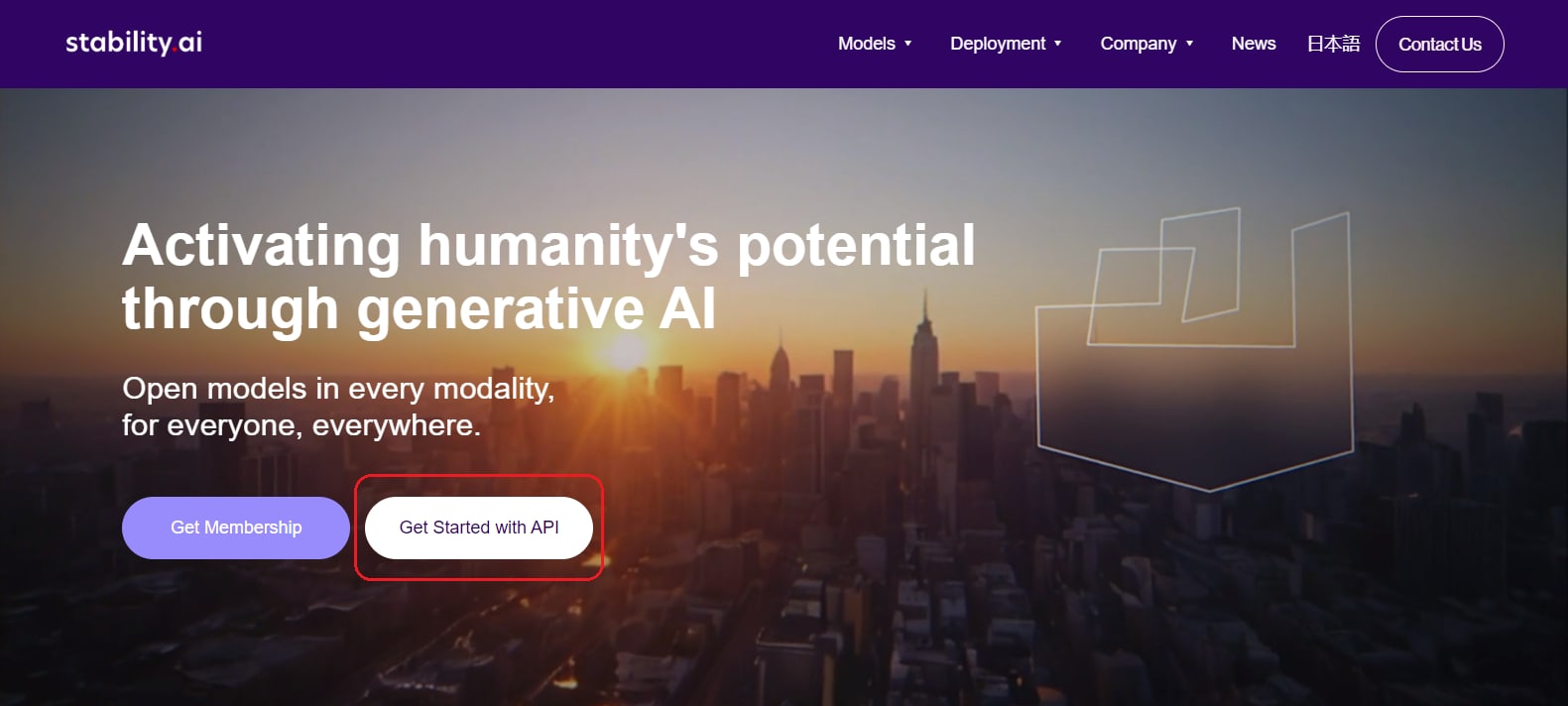
Step 3: It is time to go to the “Enter your prompt” field and put your image description here. This prompt will be used to generate the image you need. The image description can be a single keyword, phrase, or sentence. It all depends on what kind of image you want to make.
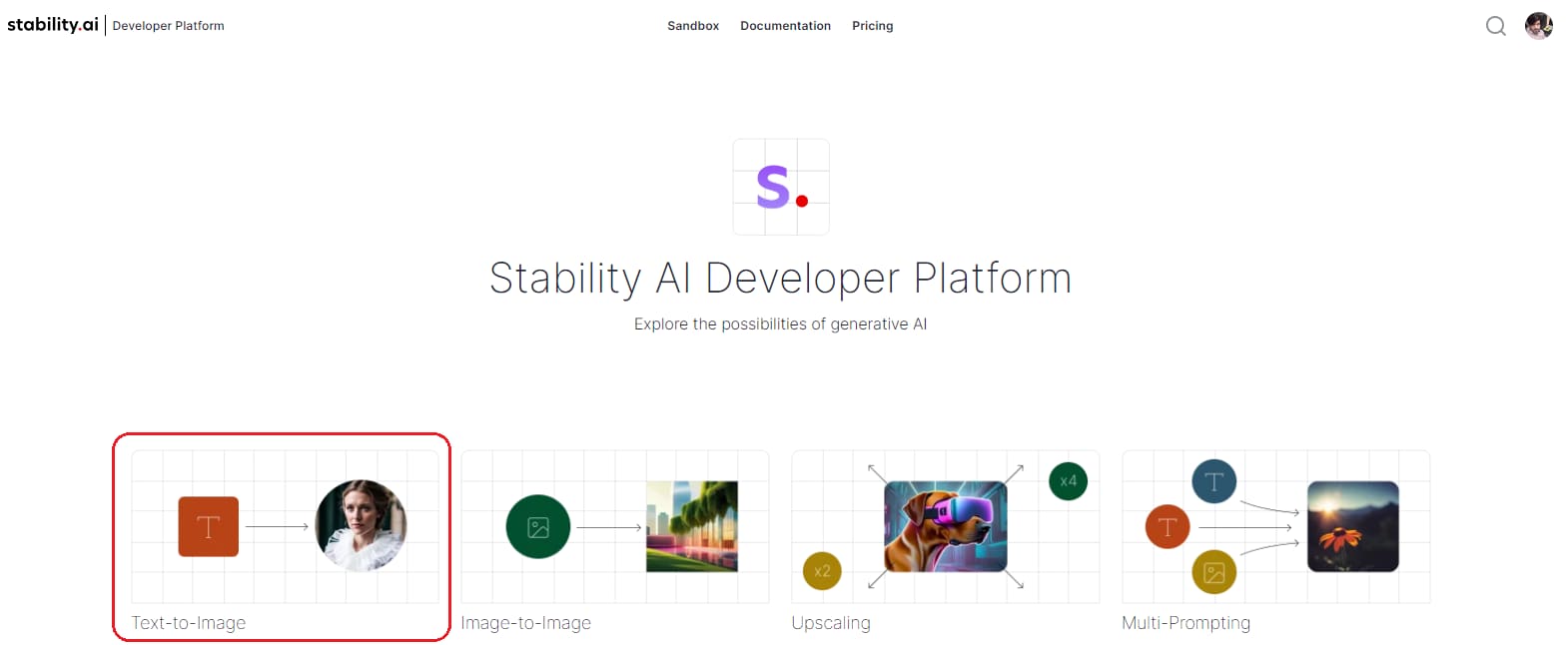
Now, enter positive prompt.

Step 4: The negative description always helps you refine your images in the end. For this, you can use the “Negative prompt” section of the tool. The negative description is something that you don’t need on your images. For instance, if you want to make your image blue, you can simply enter “not black” in the “Negative prompt” field.

Step 5: This step is all about generating the final image. For this, you just need to tap on the “Generate” button. As soon as you hit this button, the web app will generate four images and display them on the prompt.
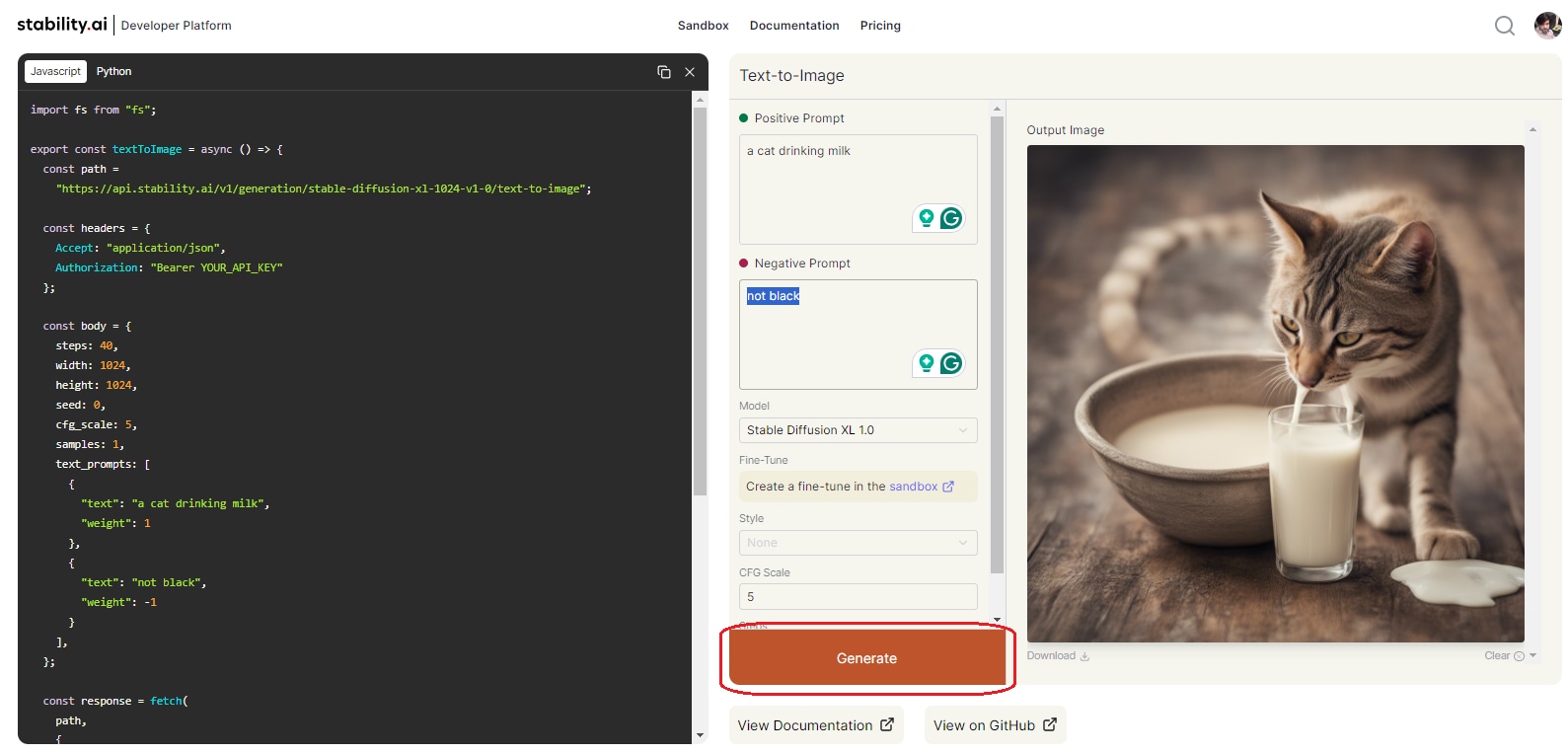
Step 6: In this step, you have to verify the generated image to confirm whether or not it is created correctly. Once you are satisfied with what Stability AI has created, you can tap on the “Download” button to download the final image on your device.
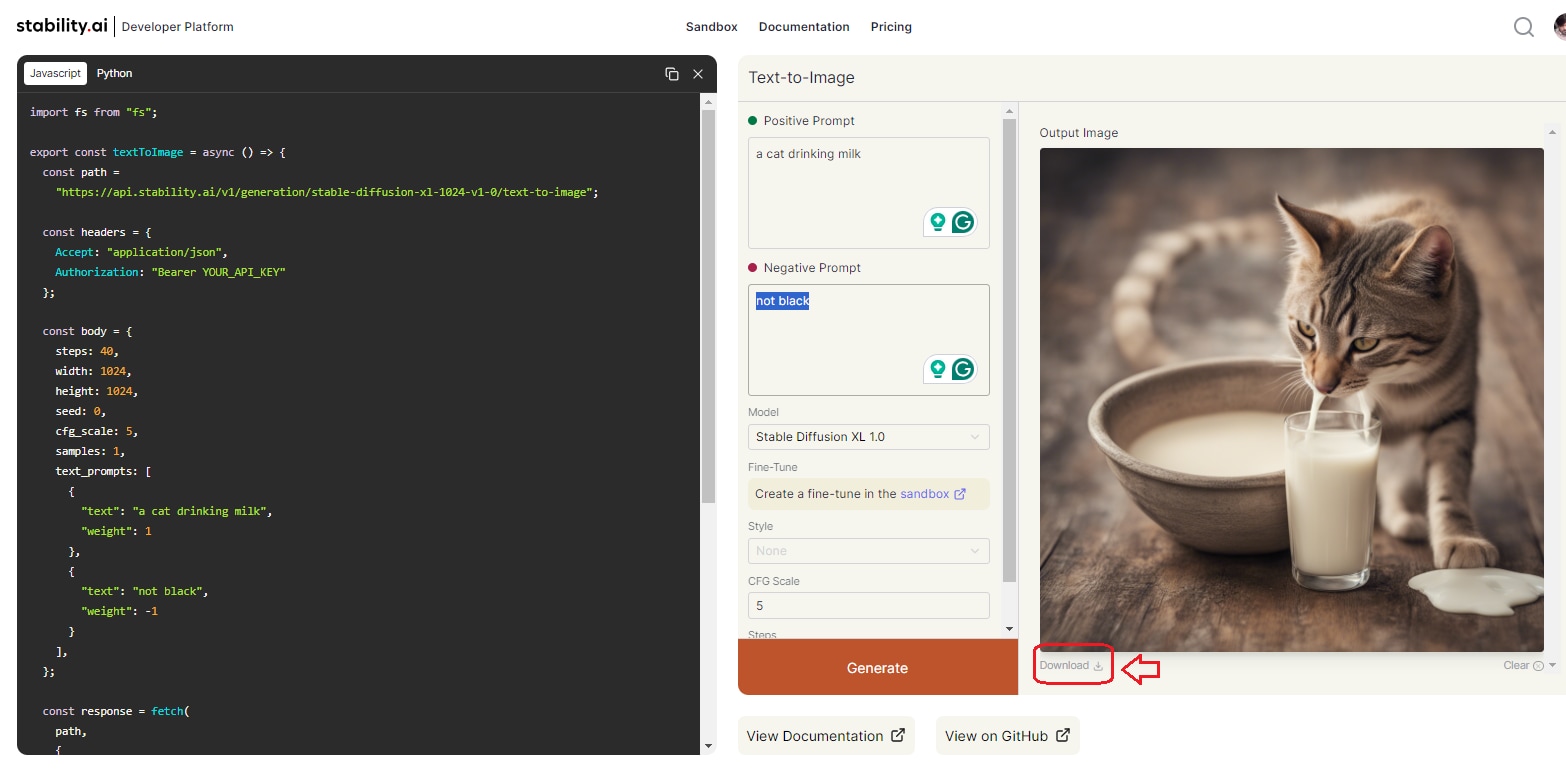
Part 4. Want to Convert Your Text Into an Appealing Visual Story? Try Filmora
Apart from generating images from text, the demand for text-to-video generation is on the rise. The reason behind this is that videos have become the strongest medium of communication to engage clients and customers quickly.
Are you looking forward to creating unmatchable video-based stories from text descriptions? Try Wondershare Filmora. This tool comes with an amazing text-to-video conversion facility that will assist you in creating WOW.
What Makes Filmora Stand Out?
One thing that can help any tool keep its head up in the competition is customer reviews. As far as the user reviews of Filmora are concerned, they are super amazing. Over 15,500 users have rated this product so far and have given it 4.7 stars out of 5.0.
Whether we talk about the media coverage or the reviews of business owners, professional editors, content creators, or marketers, they are all positive and convincing. Apart from that, Filmora has won six distinguished awards, including but not limited to GetApp, G2, and Shorty Awards.
This utility offers full customization features to generate unique creations, enabling you to create unbelievable videos effortlessly. Turning your creativity into real scenes has become super special with Wondershare Filmora.
Key Features
The top features Filmora offers include:
- Generating dynamic animation using the text descriptions.
- It allows you to make your content differentiable with various customizable styles.
- This tool offers seamless transitions to create amazing visual stories.
- You can generate appealing, stable videos for different purposes, including social media, educational tutorials, personal vlogs, business presentations, and the list goes on.
- Other features include preset templates, motion tracking, split screen, keyframing, screen recorder, and instant mode.
Supported Formats; Languages
As a top-grade video-making tool, Filmora supports a variety of video formats, including MP4, MP3, WEBM, F4V, 3GP, WMV, MKV, GIF, MOV, AVI, MPEG-2, and TS. As you can see, this software supports almost every major video format, so you don’t need to worry about this particular concern.
Different languages this tool supports include Chinese, Polish, English, Indonesian, French, Dutch, Romanian, Portuguese, Italian, Korean, Russian, German, Japanese, and Spanish.
How to Use Filmora for Text-to-Video Conversion?
It is a super simple, 3-step process to generate high-quality videos in no time. The steps you have to follow to use this tool are listed below.
Step 1: Download, install, and launch Wondershare Filmora on your device. Then, select the “AI Text-to-Video” feature from the main interface.
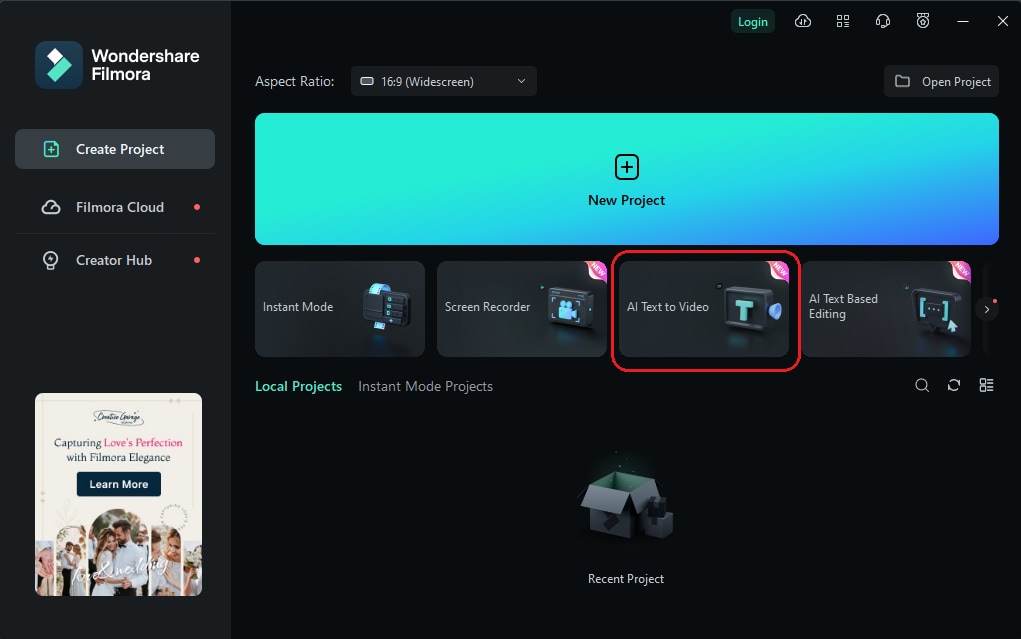
Step 2: Now, enter your prompt or image description, and change other settings, like Video Voice, Video Ratio, and Text Language. Once done, hit the “Text to Video” button to initiate the video creation process. You will find this button at the bottom of the screen.

Step 3: In this step, you can preview an AI-generated video before you download its final version on your computer.

This is how three simple steps allow you to create appealing videos instantly.
Apart from that, pricing plans for education, teams, and businesses are also available. You can also find bundles on their official website.
How Do Users Respond to This Tool?
As stated earlier, millions of people from around the world have been using this tool for a while. From digital marketers to content creators, business owners, and professional editors, every user has left a positive review for this video generator. It is a positive sign for any tool operating in the market.
Complentment to Stability AI to turn your creativity into real scenes and edit them effortlessly with AI.

Ending Note
Stability AI Ltd is a leading organization that develops open-source AI generative models and is known for its unique AI-powered approaches to facilitate users. Along with Stable Diffusion, it offers other models as well, as presented and discussed above.
If you are looking for a reliable utility to generate stable videos from text descriptions, try Wondershare Filmora . It is a superb video-making tool that supports different languages, video formats, and full customization. It is compatible with different Windows, including Windows 7, Windows 8, Windows 10, and Windows 11. In the beginning, you can try its free trial before purchasing its paid plan.



 100% Security Verified | No Subscription Required | No Malware
100% Security Verified | No Subscription Required | No Malware


