
Text-to-speech tools, or TTS apps, have recently experienced a massive boom and have become vital to content creators across multiple industries. Using AI speech generation technology, these helpful TTS tools enable users to effortlessly convert written text into spoken words.
As such, they drastically boost productivity and make content significantly more accessible.
While most TTS apps output speech as MP3 files, some TTS tools also support WAV files, an uncompressed file format that lets users better preserve the fidelity of their audio. That’s why today’s guide will explore text-to-speech WAV tools and show you the best apps to convert text to WAV files.
In this article
How We Picked the Best Text-to-Speech Tools With WAV Support
While MP3 files should suffice for most TTS tool users, we also took a deep dive into TTS apps with WAV support to help users who want to create WAV files from text find the best tool for their needs. Here are a few vital aspects that we tested:
- WAV File Support – First and foremost, a text-to-speech WAV tool should be able to export audio files of your speech as WAV files to qualify for our list of such tools. Any tools that don’t directly output WAV files have been excluded from our list.
- Quality of the Audio – While most modern TTS tools rely on AI-generated voices that will never sound as natural as native speakers, these tools should still output crystal-clear, high-quality audio that sounds as natural as possible for an AI voice.
- Tool’s Ease of Use – TTS tools are all about improving your content’s accessibility, and as such, these tools should also be accessible for users making that content. That’s why we looked into each tool’s design, interface, navigability, and ease of use.
- Voice Customization Options – Many modern TTS apps support dozens of languages to make your content more accessible. However, only a handful of these tools also support a wide range of voices and tones or have voice customization options for making your content unique.
- Tool’s Pricing – While free TTS tools exist, paid options almost always offer much better functionality and features. Thus, we’ve also compared the tools’ pricing to see which apps provide the most bang for your buck.
After a thorough testing phase of dozens of TTS tools, we narrowed our list to a handful of genuinely helpful text-to-speech WAV apps, which you can learn more about below.
- Superb Test-to-Speech feature with high accuracy.
- Vast video/audio effects and creative assets.
- Powerful AI for effortless content creation.
- Intuitive, professional yet beginner-friendly.
- Works on Mac, Windows, iOS, and Android.

Benefits of Using the WAV Format for Text-to-Speech Files
Before we delve deeper into the best TTS tools for creating WAV files from text, it’s vital that we first go over the benefits of using such TTS apps or converting text to WAV. These benefits include the following:
- Incredible Audio Quality – Unlike MP3, WAV is an uncompressed file format, which results in fantastic-sounding audio files with no compression losses. Such audio files are often necessary for professional use, like mixing, broadcasting, podcasting, etc.
- Universal File Compatibility – Much like MP3 files, WAV files are among the most compatible audio formats today. That means you can use them with almost all audio playback applications, devices, and audio editing tools.
- Easier Audio Editing Workflow – As WAV audio files are uncompressed, they retain many more sound details than MP3 files, providing much higher flexibility for audio editors and professional post-processing workflows.
While it’s evident that most users won’t need more than MP3 files from TTS tools, it’s also clear that WAV files are a much better format with numerous use cases, especially in professional applications.
Best Text-to-Speech Tools With WAV Support
Now that you know how we tested speech-to-text WAV apps and why you might want to create WAV files from text with such tools, we can move on to the TTS tools themselves. Below is a list of the best TTS apps with WAV format support, so let’s dive right in.
Filmora
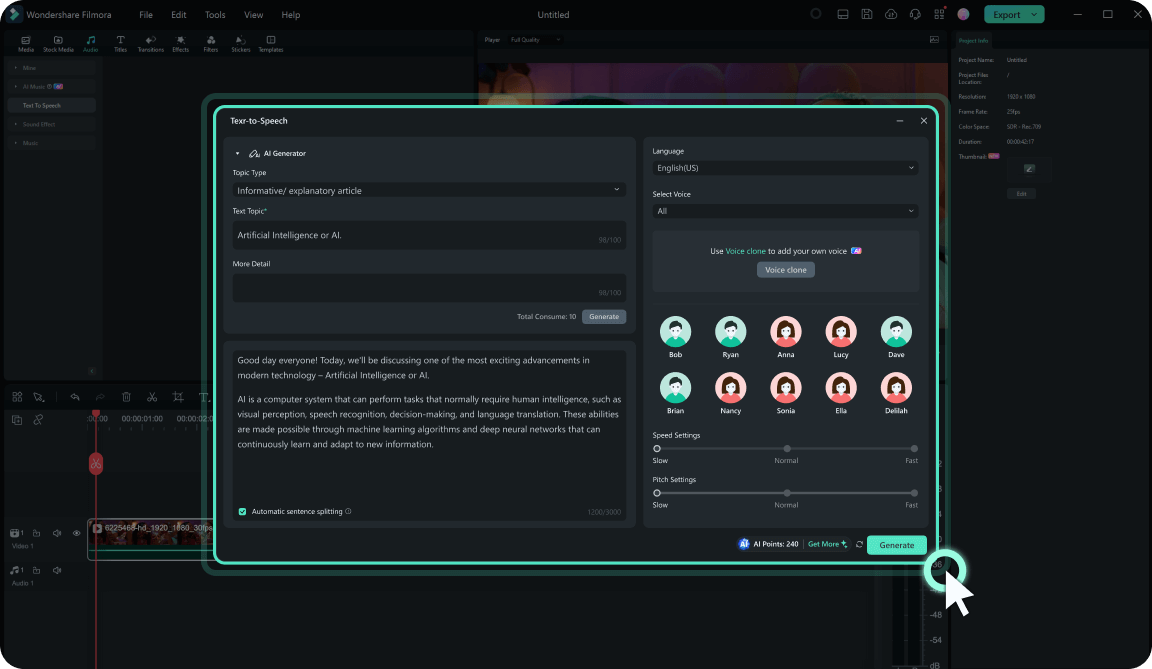
Filmora easily stands out as one of the best text-to-speech tools with WAV file format support. This professional video and audio editing app has a remarkably intuitive and beginner-friendly interface that makes converting text to WAV files effortless, regardless of whether you’re a novice or an expert.
Its TTS tool is powered by a state-of-the-art AI algorithm, working flawlessly regardless of which of the 33 diverse languages and 45+ tones and voices you choose from. Moreover, it can be applied to Filmora’s text assets, generated descriptions from the AI Copywriting tool, and your existing text files, like SRTs.
Key Features:
- Customizable Speech – Users can adjust language, voice, tone, speed, and pitch;
- AI Voice Cloning – While there are 45 different voices and tones to pick from, you can also clone your voice and use it for video content.
- Automatic Sentence Segmentation – With Filmora’s TTS tool, there’s no need to trim and edit your texts or move them around to fit the video clips, as the app does everything automatically.
iSpeech

For those who prefer to convert text to WAV files online, iSpeech can be a fantastic choice, as this text-to-speech WAV app runs straight from the browser. Its highly simplified and beginner-friendly web app supports 25+ languages, offers high-quality and natural-sounding voices, and includes an online TTS converter for turning plain text, e-books, and PDFs into speech.
Key Features:
- Adjustable Speech – You can choose between male and female voices and three reading speeds;
- Multi-Format Support – iSpeech lets you convert text to WAV files or turn them into MP3, OGG, WMA, AIFF, ALAW, ULAW, VOX, and MP4 files.
- Web and App – You can use this text-to-speech WAV app in the browser or as an iOS app.
Murf AI

Murf AI generated a lot of hype when it first came out, and it was for a good reason. It was one of the best AI-powered voice generators with the most realistic voices possible. Today, the web-based app has improved even further, as it now uses a 2nd gen TTS engine for an even more realistic-sounding speech.
However, the free Murf version didn’t get many upgrades, and it’s still limited to only 10 minutes of AI voices. While that might be perfect for testing it out, you’ll undoubtedly need a paid version of Murf AI if you’re serious about creating WAV files from text.
Key Features:
- Natural-Sounding Voices – Murf AI uses a state-of-the-art neural TTS engine that creates human-like AI voices.
- Voice Cloning – Let the app perfectly mimic your intonation, pace, and pitch and emphasize different words exactly how you would.
- Voice Customizations – Users can change voice settings, language, speaker, and tone of voice.
Descript

Descript is yet another web-based text-to-speech tool for creating WAV files from text. Its interface is immaculate, albeit less straightforward than Filmora’s or Murf’s, but dozens of tutorials make it effortless for beginners to master the tool.
The web app is undoubtedly focused on content creators, professional editors, and podcasters, and its AI-generated voices are among the best we’ve heard. There’s a decent collection to choose from, and you can adjust these voices exactly how you want or create your own in a few taps.
Key Features:
- Adjustable Realistic Voices – Descript lets you choose from 20+ voice types and find a perfect balance between masculine and feminine voices.
- AI Voice Cloning – Making a precise audio clone of your voice only takes a few minutes;
- Text-Based Editing – This web app lets you generate and edit voice audio by typing.
Voice Dream Reader

Unlike the other tools on this list, which are web-based or cross-platform, Voice Dream Reader is undeniably focused on Apple’s ecosystem. With support for dozens of file formats, Voice Dream Reader is an app for macOS and iOS and offers 36 built-in iOS voices in 27 languages.
Additional premium voices are also available, with over 200 voices in 30 languages, but you’ll need to pay extra. Nonetheless, once you buy them, they’re always available and can be used without an internet connection, making the app perfect for on-the-go text-to-speech conversion.
Key Features:
- Offline Mode – As it’s an app you download and install, Voice Dream Reader doesn’t require an active internet connection to turn text into WAV files;
- Multiple Formats – The app can read articles, TXT files, PDFs, camera scans, eBooks, and more.
- Natural-Sounding Voices – There are over 200+ human-quality premium voices to choose from.
Natural Reader

Despite being the last entry on our list, Natural Reader is one of the best free text-to-speech tools with WAV format support that we came across. Its user interface is effortless to navigate, making it a prime choice for any content creation or editing beginner.
On the other hand, the stellar audio results, seamless file management, and dozens of supported audio file formats make Natural Reader a fantastic choice for professional creators. Moreover, its browser extension works flawlessly, and the app’s dyslexic-friendly fonts are like a cherry on top.
Key Features:
- Built-In OCR – You can scan a text or upload an image and have the app read aloud from it;
- LLM Voices – The app uses next-gen AI tech to offer unique, high-quality, and multilingual voices;
- Multi-Platform – You can use it as a web app, an iOS and Android app, or a Chrome extension.
How to Generate Text-to-Speech WAV Files
With FIlmora being the top choice for creating WAV files from text, we’ve also included a detailed step-by-step guide for using the tool’s remarkably robust AI-powered TTS feature. Here’s what you’ll need to do to convert text to WAV files in Filmora:
Step 1: Open Filmora and click the New Project button on the startup screen.

Step 2: Hit Import to add your text files, like SRT files, and drag and drop them onto the Timeline.

Alternatively, head to the Titles tab at the top and add one of Filmora’s text assets like titles, subtitle elements, or outro credits, and add them to the Timeline.

Step 3: Access Filmora’s text-to-speech tool by tapping the Text-to-Speech button above the Timeline.

Alternatively, navigate to Tools > Text-to-Speech at the top of the screen or right-click a text element in the Timeline and choose the Text-to-Speech option.

Finally, there’s the option to access Filmora’s Text-to-Speech tool through the Audio tab at the top.

Step 4: After you’ve added your text, you can select a language, pick the type of voice, and choose a tone. You can even adjust the speed and pitch of the voice before you convert text to WAV files.

If you want to create a new description from scratch, you can use the AI Copywriting menu and instruct Filmora to create a unique and compelling description for your video or audio project.

Step 5: Once you’ve generated an AI voice, hit the Export button in the top right corner and select WAV in the Format field before you click Export again.

It’s worth noting that Filmora’s AI Voice Cloning and AI Copywriting features can also be found on the app’s startup screen for easy access. All you need to do is open the Toolbox section during the first step.
Conclusion
The introduction of AI has made text-to-speech apps remarkably useful for reading, enhanced content creation efficiency, and improved content accessibility. Today, these apps let you seamlessly convert written text into spoken words, even offering uncompressed WAV audio files as the output format.
For those who want to create WAV files from text, the best speech-to-text tools with WAV format support include iSpeech, Murf AI, Descript, Voice Dream Reader, and Natural Reader, all of which offer dozens of natural-sounding voices, support for multiple text file formats, and easy-going interfaces.
However, the top stop undoubtedly goes to Filmora, as this professional video editing tool makes text-to-WAV file conversion seamless. Its beginner-friendly interface, robust AI-powered text-to-speech feature, and highly adjustable options make it the top choice for text-to-speech WAV conversions.



 100% Security Verified | No Subscription Required | No Malware
100% Security Verified | No Subscription Required | No Malware

