Do you want to turn your favorite videos into audio masterpieces? Doesn't matter if it is the captivating soundtrack, memorable dialogue, or sound effects; Audacity is here to help you extract audio from videos with ease.
It is an amazing tool that offers a way to capture the sounds you love, making it a must-have for creators and music enthusiasts alike. Interesting right?
Well, in this article we will help you explore how Audacity extracts audio from video. Moreover, we bring an amazing alternative to make all your worries go away. So don't delay—jump into this article to explore every important thing you need!
In this article
Extract Audio From Video: How Beneficial It Is!
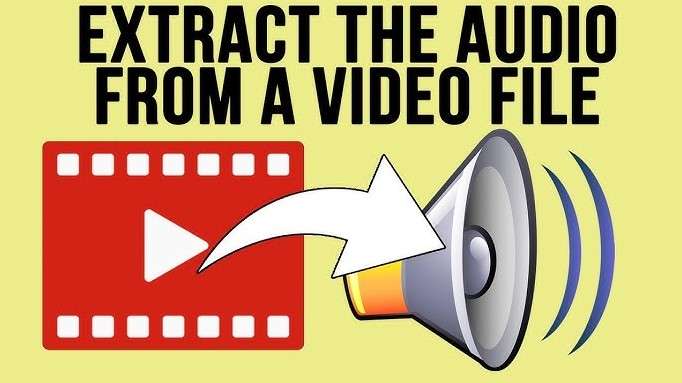
Before diving into how to extract audio from videos using Audacity, do you know what can you do with an extracted audio and how beneficial it can be? Let's have a look!
- Content Repurposing: It enables the creator to repurpose some existing video content for podcasts, audiobooks, or radio, optimizing its content.
- Improved Accessibility: Audio extracted can benefit accessibility for those with hearing impairments by having the option of a transcript while listening to the audio part.
- Focus on Audio Quality: Allows audio technicians an efficient means by which they can filter out various frequencies to ensure a high-quality audio mix.
- Easier Editing: Reduces tasks carried out to editing in situations where users find the video visuals complicating their work.
- Study and Research: It is quite beneficial for students or researchers who wish to listen to lectures as well as interviews or any other material during other tasks at hand.
How to Extract Audio from Video With Audacity?

Audacity is a powerful and open-source audio editing tool. Most people use it as an audio recorder, editor, free audio extractor for video files, and a mixer for combining multiple audio tracks.
Users can record voice with Audacity through a microphone or mixer, or they can import recordings from other media by digitization. The tool features additional layering functionality, which means that users can record several tracks at a time. It has basic editing options such as trim, copying, pasting, and deleting sections, as well as adding effects to the audio such as reverb, equalizing the audio, or deleting the static noise.
However, extracting audio from MP4 in Audacity cannot work without installing FFmpeg on the PC. This new library adds to the possibility of importing and exporting different formats of audio files, making this tool even more useful. One of the most attractive options is the availability of numerous audio formats—WAV, AIFF, and MP3.
Now it's time to mention its step-by-step guide to extracting the audio from video with Audacity.
Step 1: Download Audacity on your PC and then launch and open it. Then navigate to File > Open.
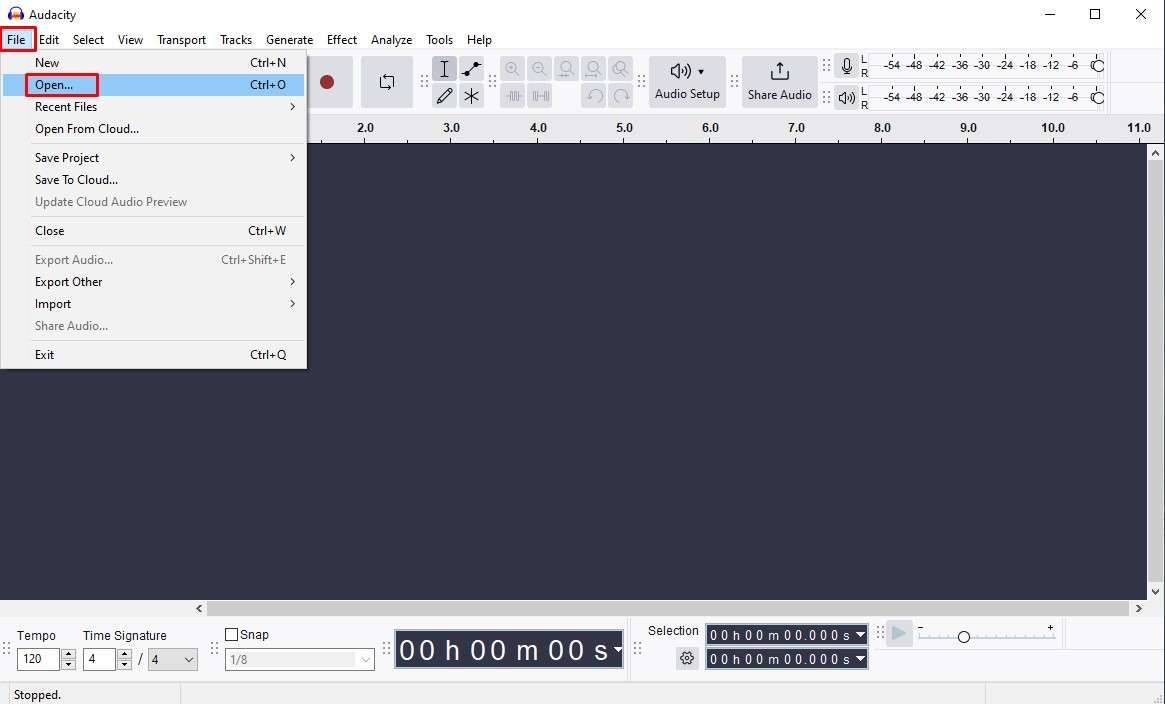
Step 2: After importing the video, again go to File > Export Audio.
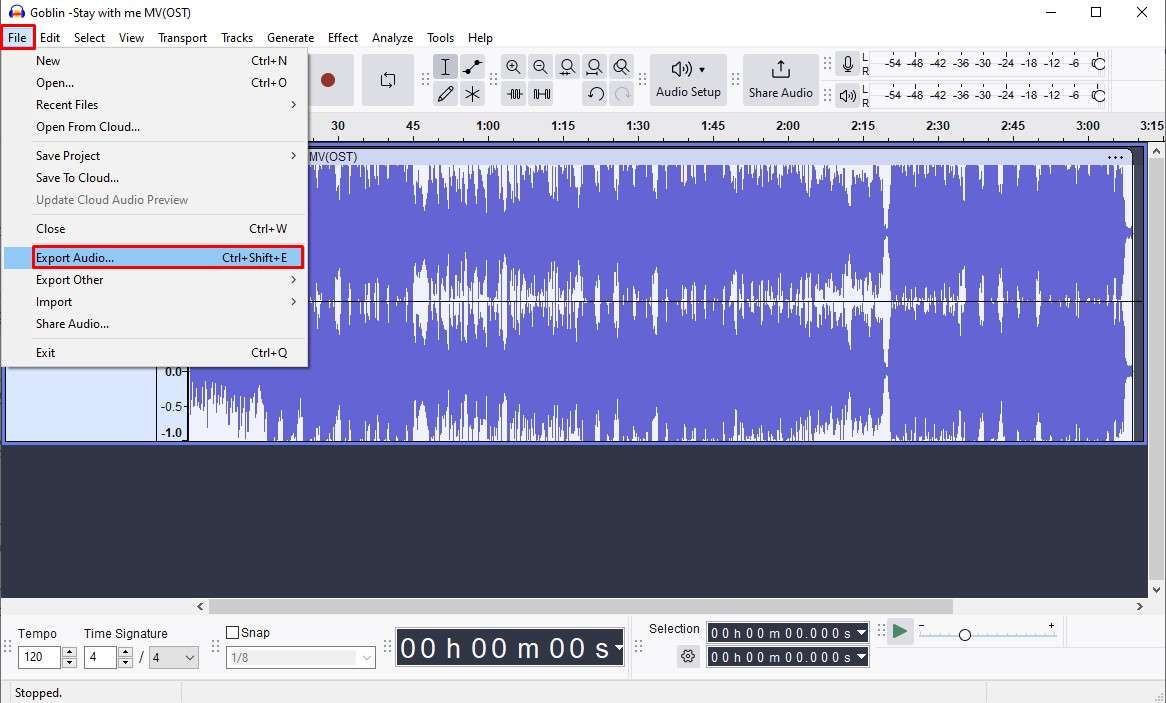
Step 3: Then click on the Export to Computer option.
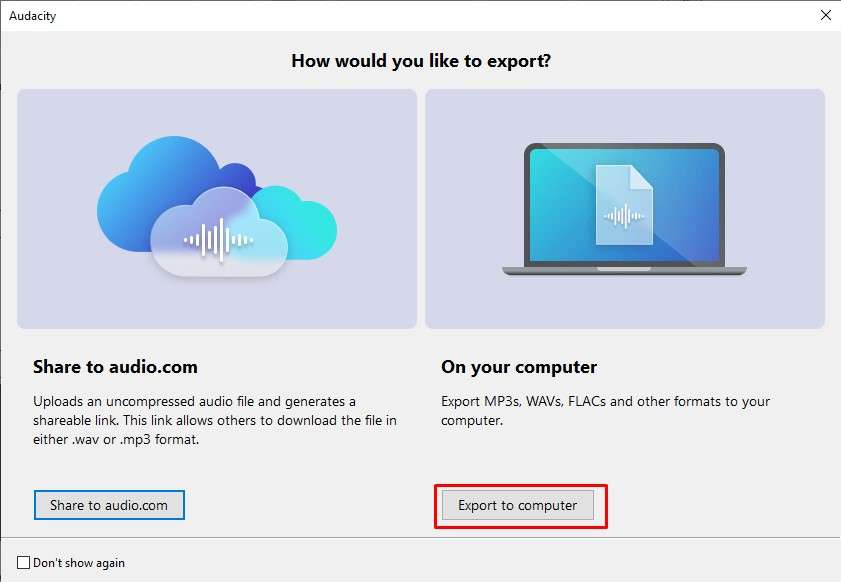
Step 4: Change the audio format as per your needs and click on the Export option to save the changes.
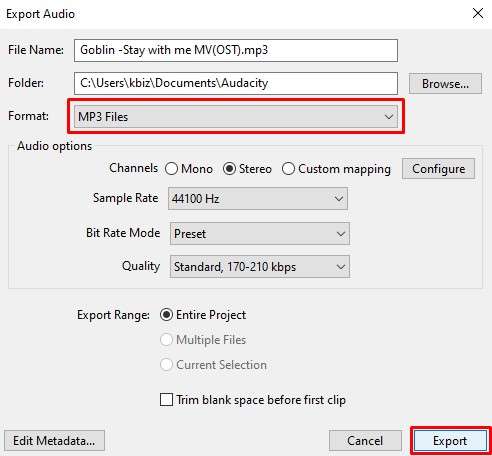
Here, you can change the quality of the audio if you wish to.
How to Extract Audio from Video Using Audacity Alternative?
Though you can extract audio from MP4 using Audacity, it comes with limitations that can increase your workload and slow down the process. Learn what these limitations are:
- Complex Steup: To use Audacity for extracting audio from video, you need to install FFmpeg first, which can be a barrier for non-tech savvy. Moreover, this additional step can discourage users from using Audacity.
- Learning Curve and File Compatibility: The learning curve could frustrate casual users who only want to extract audio quickly. When it comes to FFmpeg, it supports popular formats such as MP4, however, users may experience compatibility issues with less common file types.
- Limited Editing Features: Though Audacity can extract audio from video, it still lacks advanced features that can complicate the workflow.
Considering these limitations, users are always in search of an alternative that is easier and more effective in extracting audio. Here we introduce Wondershare Filmora! It is one of the simplest video editing tools out there, for which no technical expertise is required.
Why Filmora Is the Alternative to Extract Audio from Videos with Audacity?
- Direct Audio Extraction: With this, you can directly extract audio from a video file without requiring additional software or plugins.
- Wide Format Compatibility: It supports various video formats, including MP4, MOV, AVI, and more. This means you can work with any video file without worrying about compatibility issues.
- Integrated Editing Features: Filmora also provides robust editing tools for further customization. You can easily adjust audio levels, add effects, or even combine multiple audio tracks before exporting. This all-in-one functionality saves time and enhances productivity.
- Cross-Platform Availability: As this is available for Windows, Mac, iOS, and Androids, it makes it accessible to users on different operating systems.
- AI-powered features: It also offers plenty of AI-powered audio editing features such as an audio denoiser, voice enhancer, voice changer, voice generator, and background music generator to enhance the audio quality.
Quite amazing, no? Well, this is not enough yet; we have something more than that. We are mentioning a step-by-step guide about how it extracts audio from video.
How to Extract Audio from Videos with Wondershare Filmora?
Step 1: First, download the latest version of Wondershare Filmora and launch it on your device. Then open it and navigate to the New Project option.
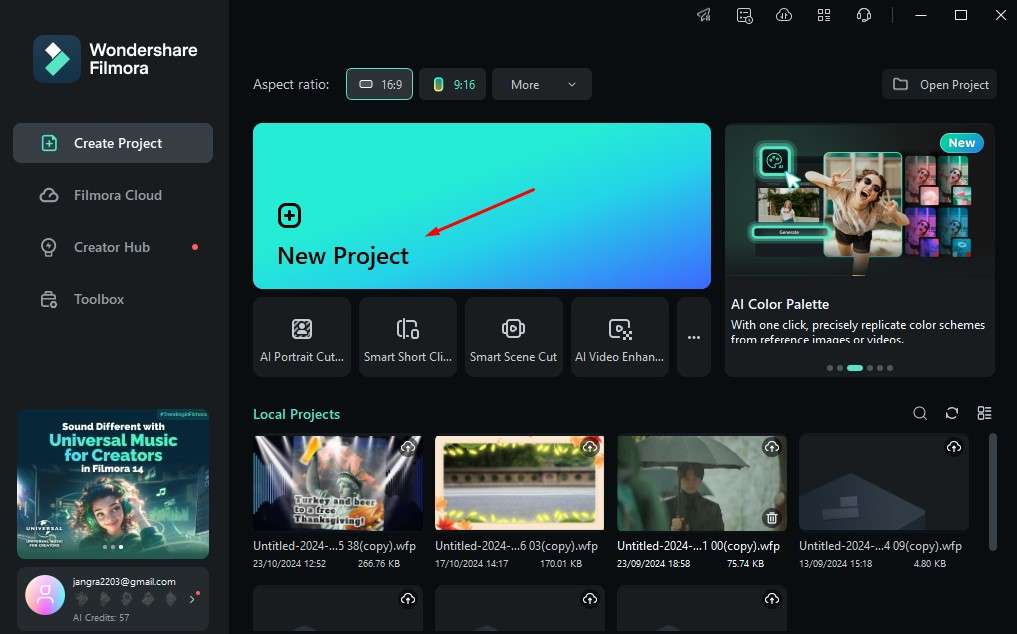
Step 2: To import the video you want to extract the audio from, click on the Import option.
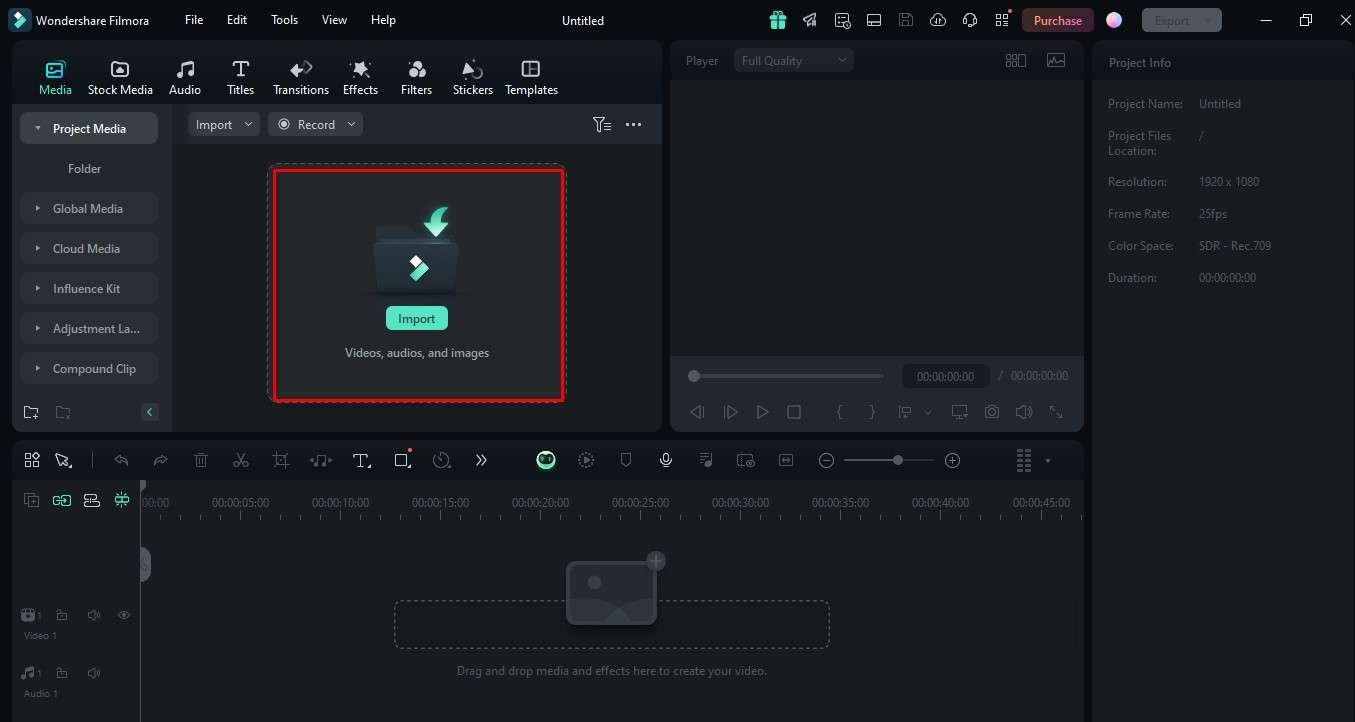
Step 3: Drag and drop the video in the editing interface.
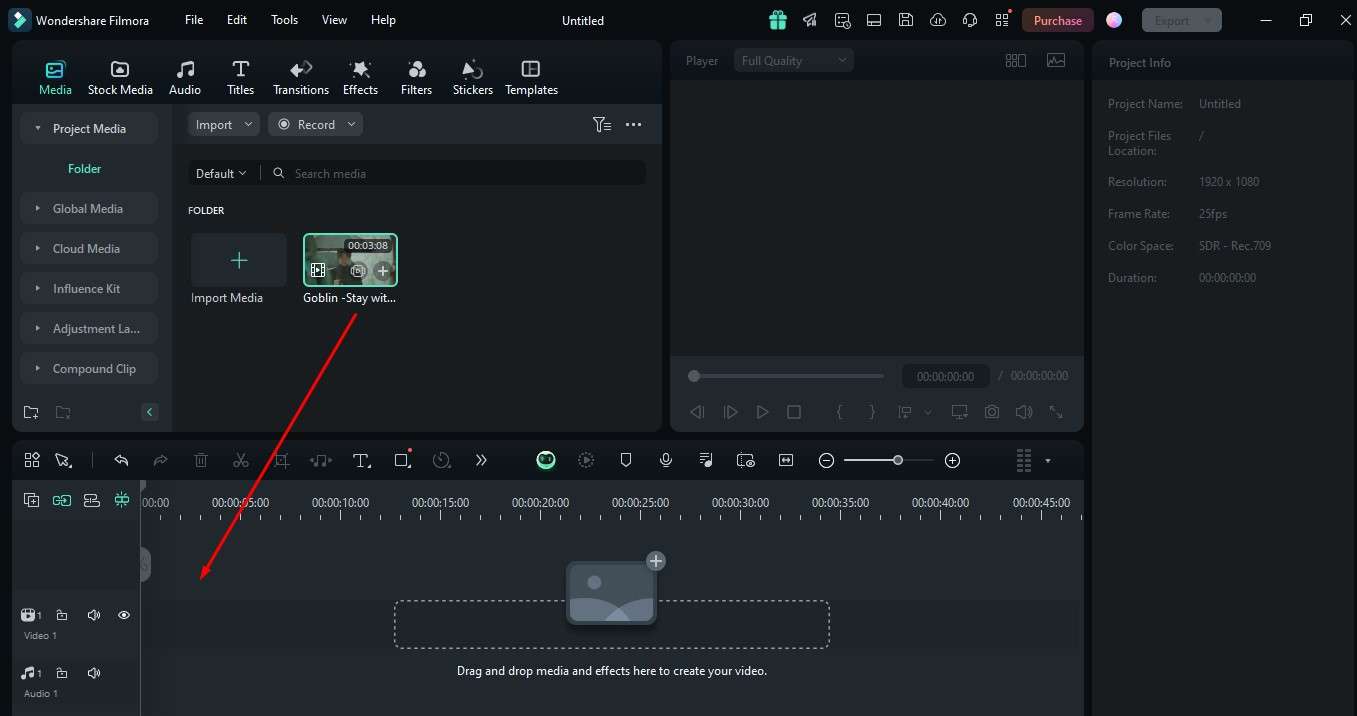
Step 4: Once you place the video in the editing interface, simply right-click on it and select the Detach Audio option to extract the audio.
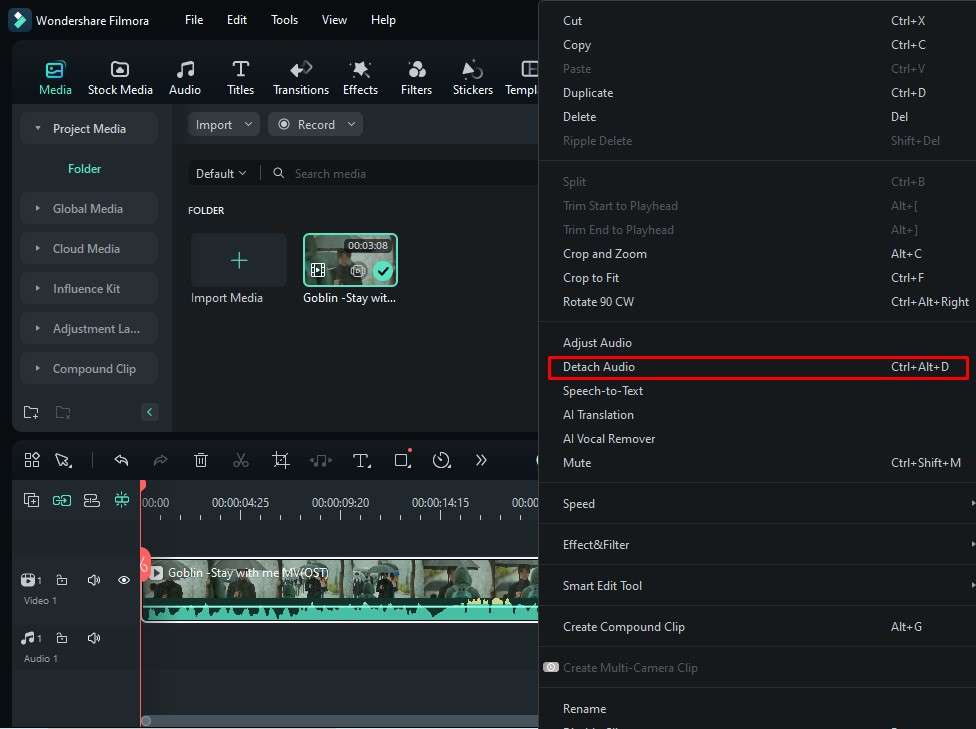
Step 5: After extracting the audio, again right-click on the video and select the Delete option.
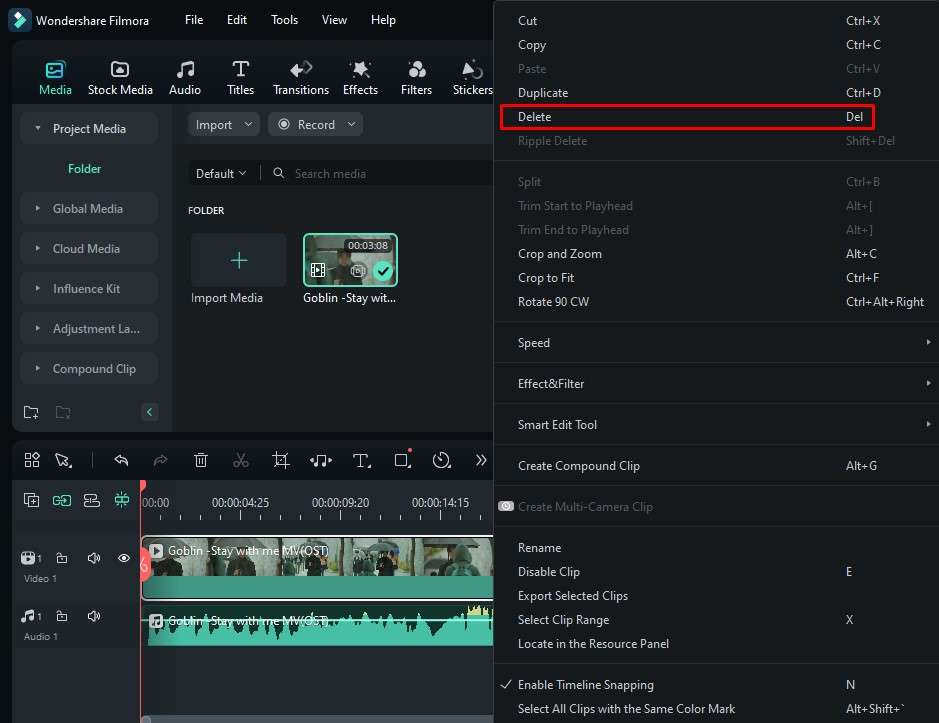
Step 6: Here, you can customize the audio while opting for the options as shown in the image.
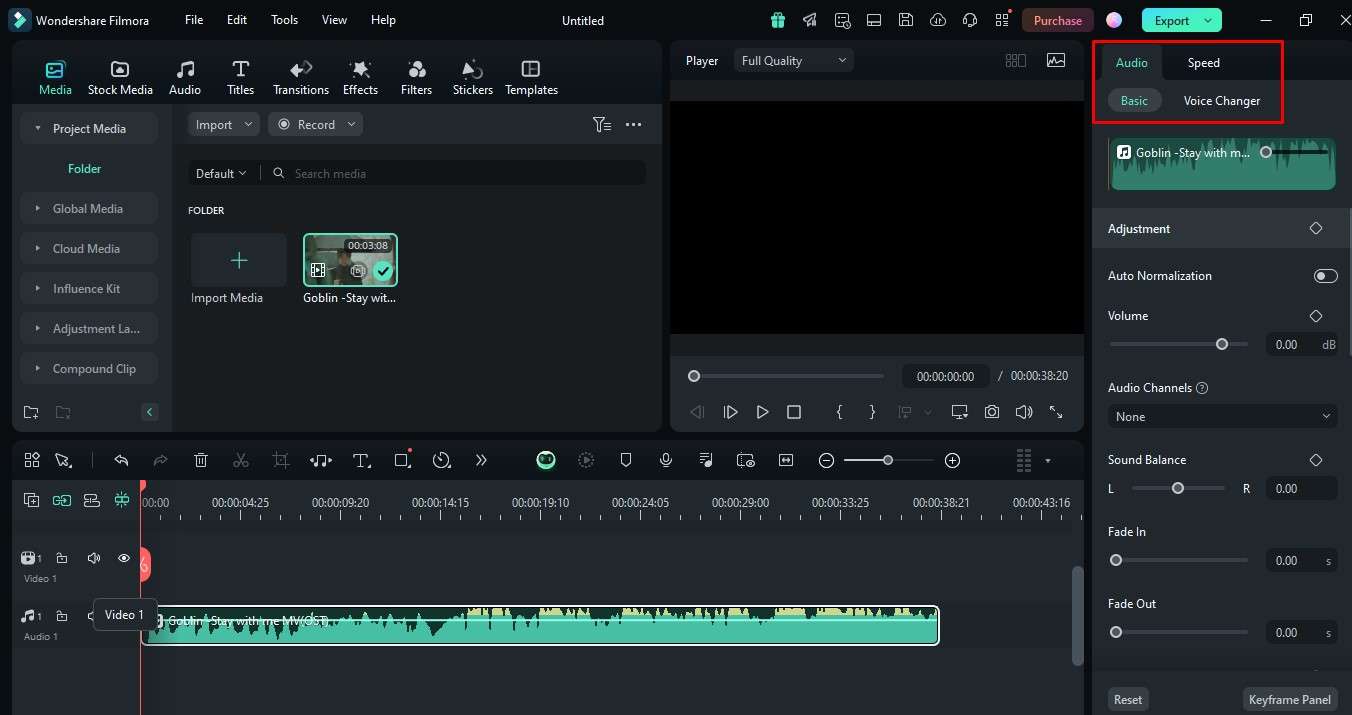
Step 7: Once your audio editing task is completed, click on the Export option to save the changes.
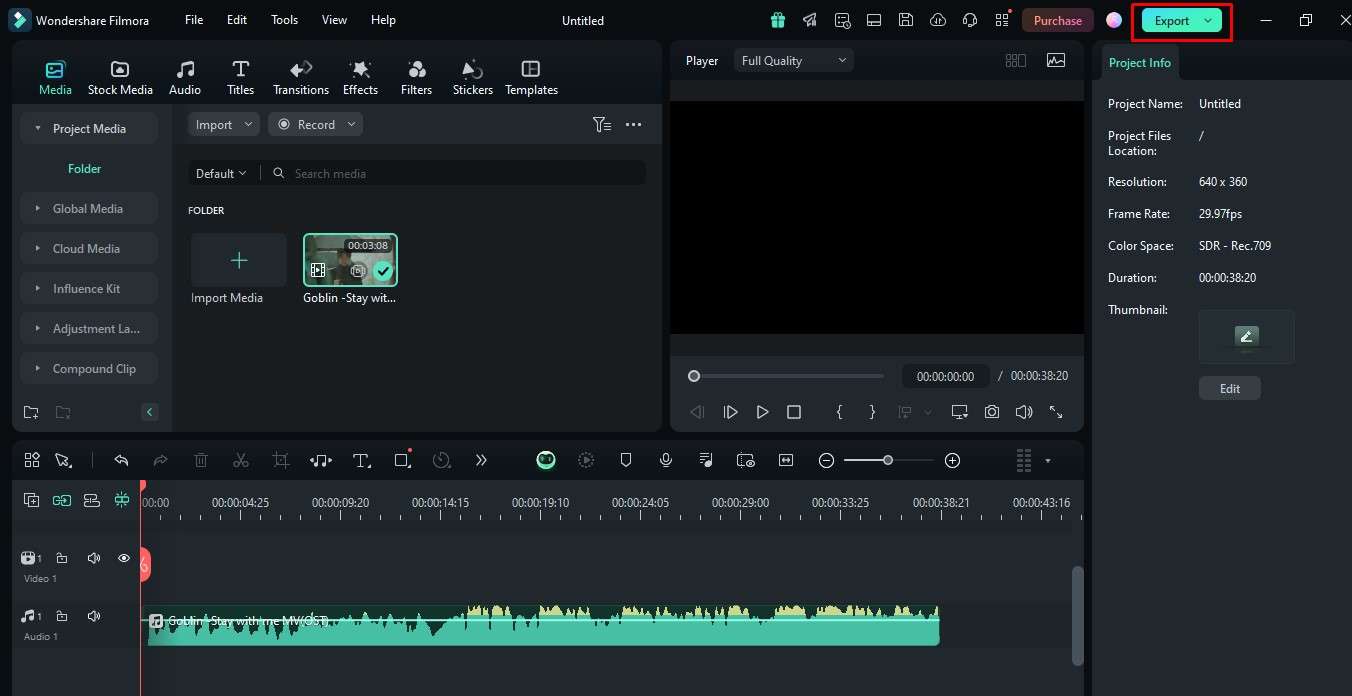
Step 8: A pop-up window will appear once you click on the Export option. Here you can change the format and again need to click on the Export option to finalize the changes.
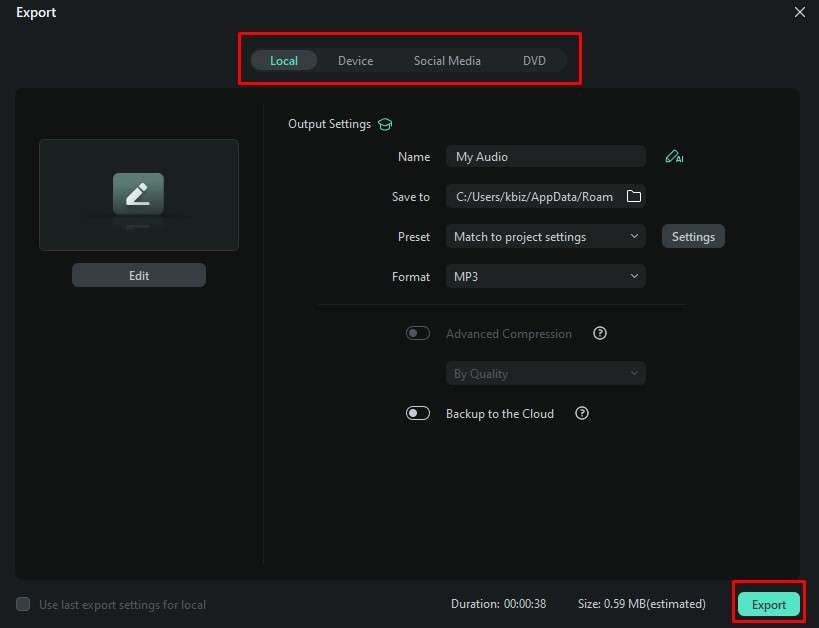
You can also directly share your audio on social media platforms such as YouTube, TikTok, and Vimeo.
Quite easy, isn't it? Just download Wondershare Filmora to extract audio from videos without any hassles.
- Extract audio from videos with simple clicks.
- Vast video/audio effects and creative assets.
- Powerful AI for effortless content creation.
- Intuitive, professional yet beginner-friendly.
- Works on Mac, Windows, iOS, and Android.

If you are curious about how to extract audio from videos on mobile, check out our best video audio-extracting apps.
Conclusion
If you are eager to extract audio from video with Audacity, then it can work for you. However, it still comes with limitations such as complex setup, steep learning curves, and compatibility issues. So, we have recommended its alternative, Wondershare Filmora. It is an intuitive video editing software that does such tasks in no time. Moreover, it supports various formats, unlike Audacity, which has integrating editing features and can be used without spending a single penny. These things make it an ideal choice for beginners as well as professionals.
So, why are you wasting your time? Simply visit its official website and explore everything about it!
FAQs
-
Can I extract audio from a video using Audacity?
Yes, you can extract audio from video files using Audacity, but you'll need an additional tool like FFmpeg to smooth the process. -
How do I extract audio from MP4 using Audacity?
To extract audio from an MP4 file, first ensure FFmpeg is installed. Open Audacity, go to File > Open. Again, go to File > Export Audio and save the audio in MP3 format. -
Can Audacity remove audio from the video?
No, Audacity cannot directly remove audio from video files, but you can extract the audio. However, using Wondershare Filmora can make your work easy. Here are the steps:- Download and install Filmora on your computer.
- Import the video > Add it to the timeline.
- Right-click the video > Audio Detach >Select the detached audio > Delete it.



