People tend to enjoy watching or listening to entertainment content if the audio sounds great. Let’s say you’re watching a movie filled with flattering dialogue. Of course, you want to hear the words shared by actors very clearly. That’s indeed the bare minimum. Therefore, you should always keep that in mind whenever you produce and publish your own materials. Make sure that the audio of your content is generated and enhanced very well. Don’t worry. A potent audio enhancer for PC can definitely simplify this complex procedure for you.
There are lots of audio enhancer tools for Windows out there. Each of them is fitted with a unique feature that you cannot easily find elsewhere. That’s why you should go over the options at your disposal and examine them very well. Find the best sound enhancer for Windows that works best for your current needs and preferences. Don’t sweat it. As previously indicated, you will not run out of choices, for sure.
In this article, we will talk about the five audio enhancer apps for Windows computers. We will also provide a few tips on how to choose the perfect option for you. Continue reading below to learn more.
In this article
5 Best Audio Enhancer Apps For Windows
It is true to say that audio enhancement is indeed a very important component of post-production. This procedure ensures that your content sounds great and decent. Therefore, you should not skip it from your regular content creation process. Always give it the proper attention, just like the other parts of the procedure. Don’t worry. At present, you will no longer have a hard time doing so. Tons of sound enhancer tools for Windows are there around to assist you every step of the way. Do you want to know the best on the list? If that is so, then check them out below. Read the descriptions very well and try to find the best choice that perfectly matches your preferences.
Wondershare Filmora
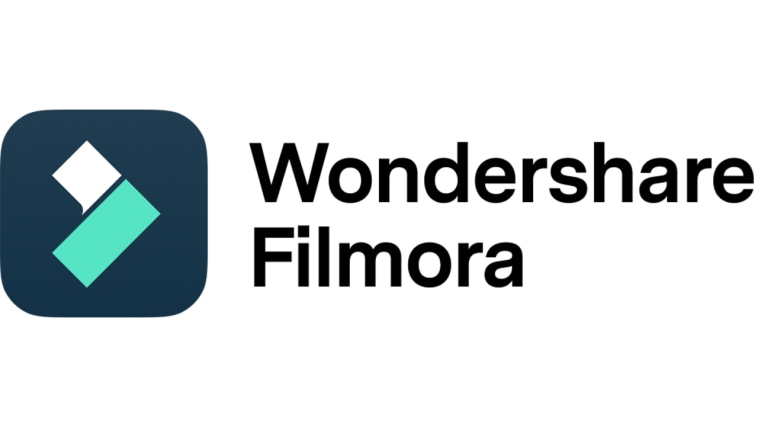
First on the list of great audio enhancer software for PC is Wondershare Filmora. It is essentially a content creation tool that can help you produce stunning videos. But along the way, you may use it for audio enhancement, too with its built-in AI feature. Yes. With the aid of artificial intelligence, Wondershare Filmora is capable of enhancing the speech quality of your materials. Do you want to try it on your end? If that is so, read the details below to learn more about this amazing sound enhancer for Windows and macOS computers.
Key Features
Are you considering Wondershare Filmora as an audio enhancer for Windows computers? If that is the case, below are the core features that you’ll get to access by using it. Check them out now.
- AI voice enhancer: It has a built-in voice enhancer powered by artificial intelligence. Once enabled, the voice recordings on the video or audio files are improved accordingly.
- Basic and professional video editing: It offers tons of tools that let you facilitate a variety of video editing techniques. You can use them before or after you enhance the audio recordings in your video clips.
- Numerous video templates: It features a number of video templates that you can customize if you don’t want to edit from scratch.
- Readily available creative assets: It is home to numerous creative resources that you can add to your project. Among them are stock pictures, footage, audio bits, filters, effects, and more.
- Artificial intelligence: Aside from AI voice enhancer, it also has other AI tools you can use. Among them are the AI smart cutout, AI text-based editing, AI thumbnail creator, and many others.
- Tons of output export options: It gives users numerous options when it comes to the output export format. To mention a few, the supported file types are MP4, WMV, MOV, F4V, MKV, 3GP, MPEG-2, WEBM, GIF, and MP3.
Step-By-Step Guide
Wondershare Filmora is not that hard to use and navigate. In fact, you can easily familiarize yourself with its functions in just a snap. Do you now want to give it a shot? If that is so, then check out the tutorial below. Read the instructions very well and follow the indicated steps accordingly.
Step 1: Download Wondershare Filmora from its official website. Right after, install it on your computer.
Step 2: Run the newly installed video editing software on your Windows desktop afterward. Once it fully loads up, head over to the main dashboard and click New Project to start editing. Alternatively, scroll down to the Local Projects section and open an existing session if there is any.
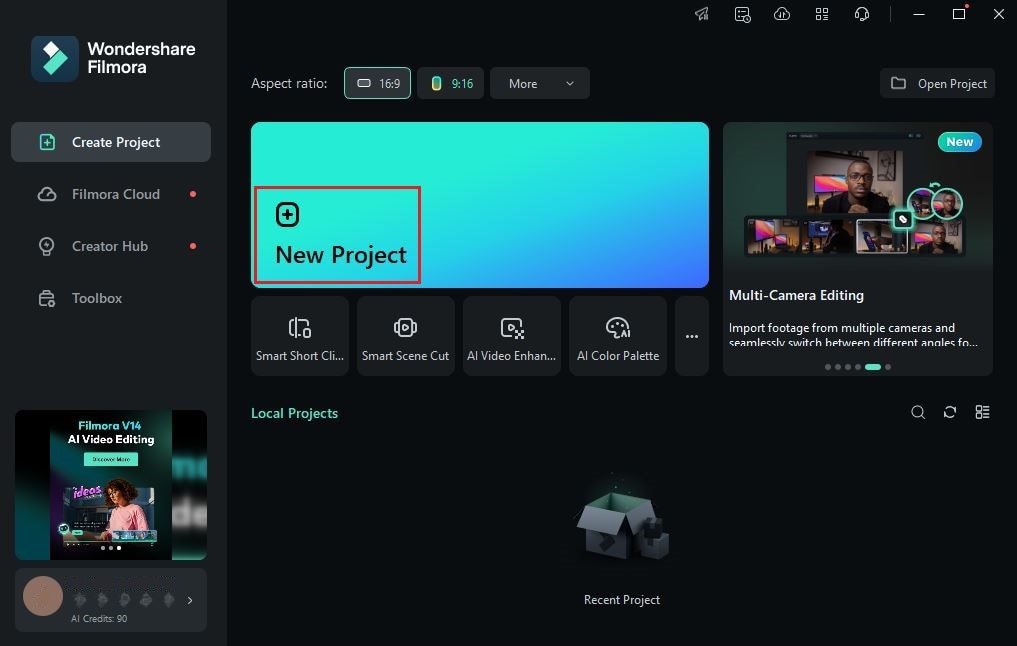
Step 3: Following that, go to the Elements Panel and click Import under the Media tab. Select the files you’re planning to use for the project and then upload them to the platform. Once the assets are ready, grab and drag them one by one to the Editor Timeline. Fix their arrangements and make all the necessary adjustments.
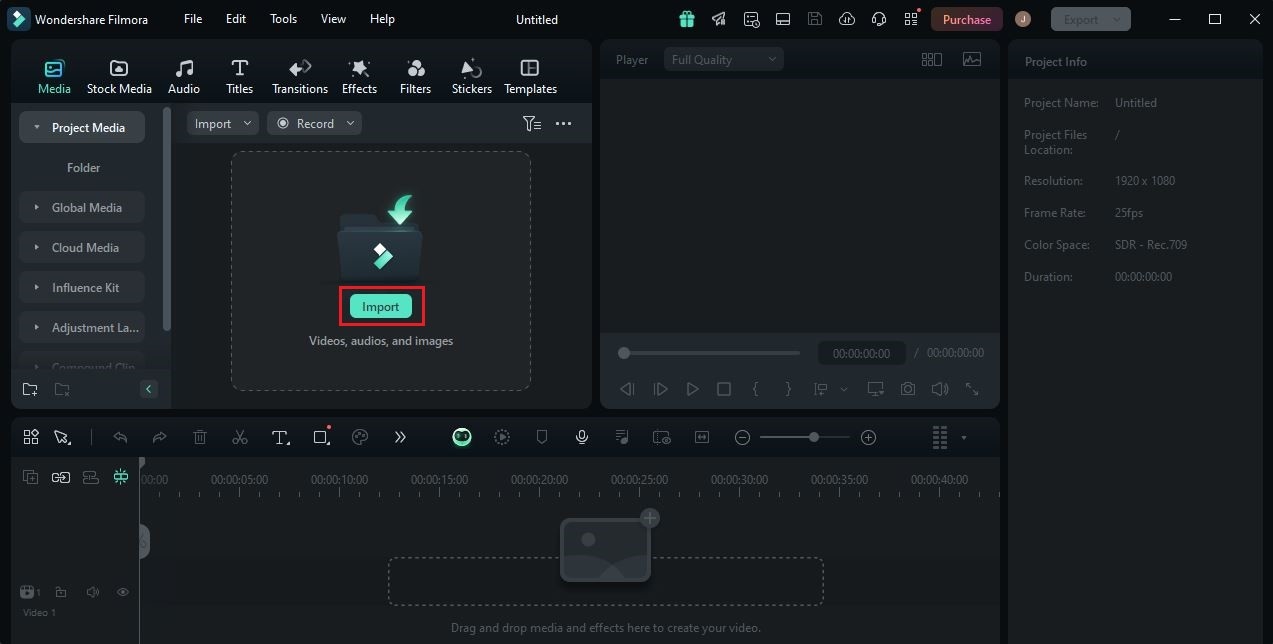
Step 4: At this point, you may now proceed with speech enhancement. Don’t worry. Although the procedure sounds a bit complex, the steps are very easy. To get started, simply click an audio or video asset on the timeline. A new panel will subsequently open on the right-side corner. From there, click Audio.
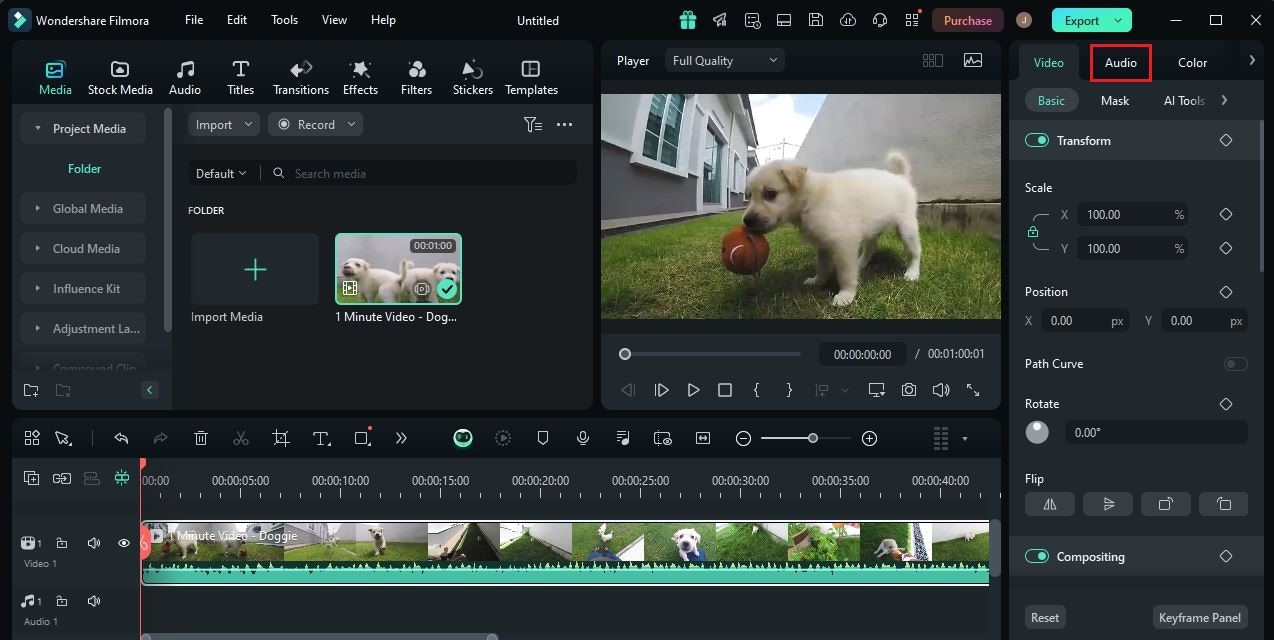
Step 5: Go over the customization options under the Basic tab and find AI Voice Enhancer. Hit the toggle button next to it afterward. Immediately, the AI tool will analyze the selected asset and improve its speech quality.
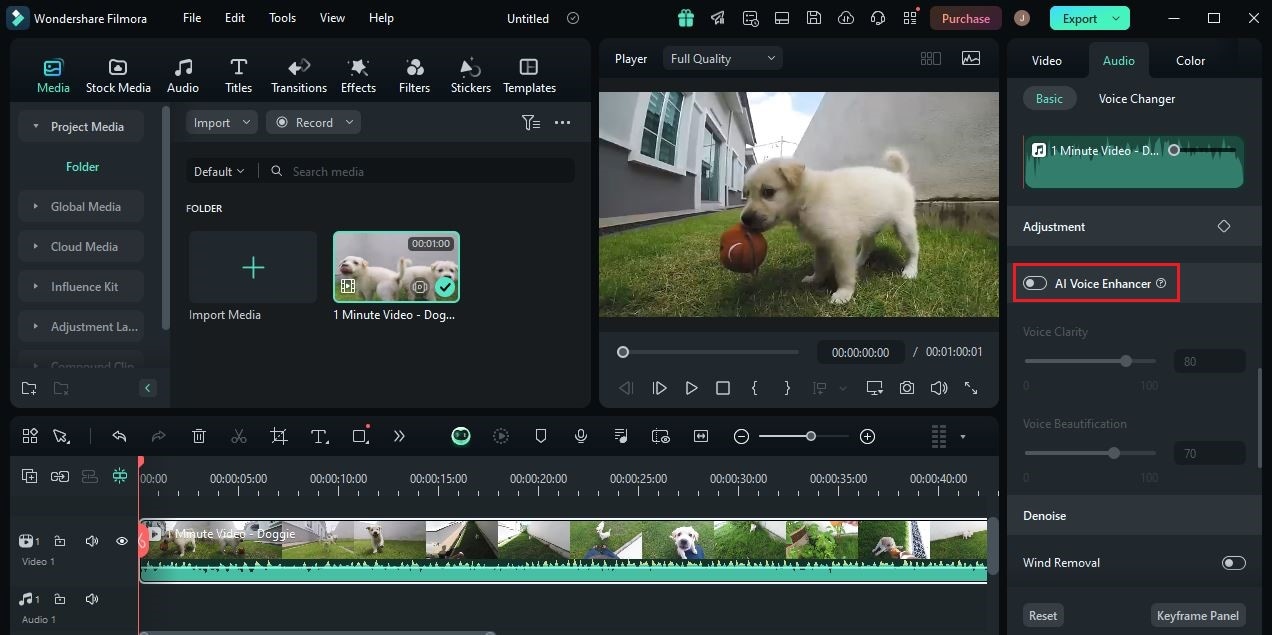
Step 6: The output generated by the AI voice enhancer is not deemed final. That means you can still customize it in certain ways. In this regard, you may use the Voice Clarity and Voice Beautification options. Simply move their respective sliders from left to right or vice versa to make your desired adjustments. Just explore the sound they create until you achieve a desirable outcome.
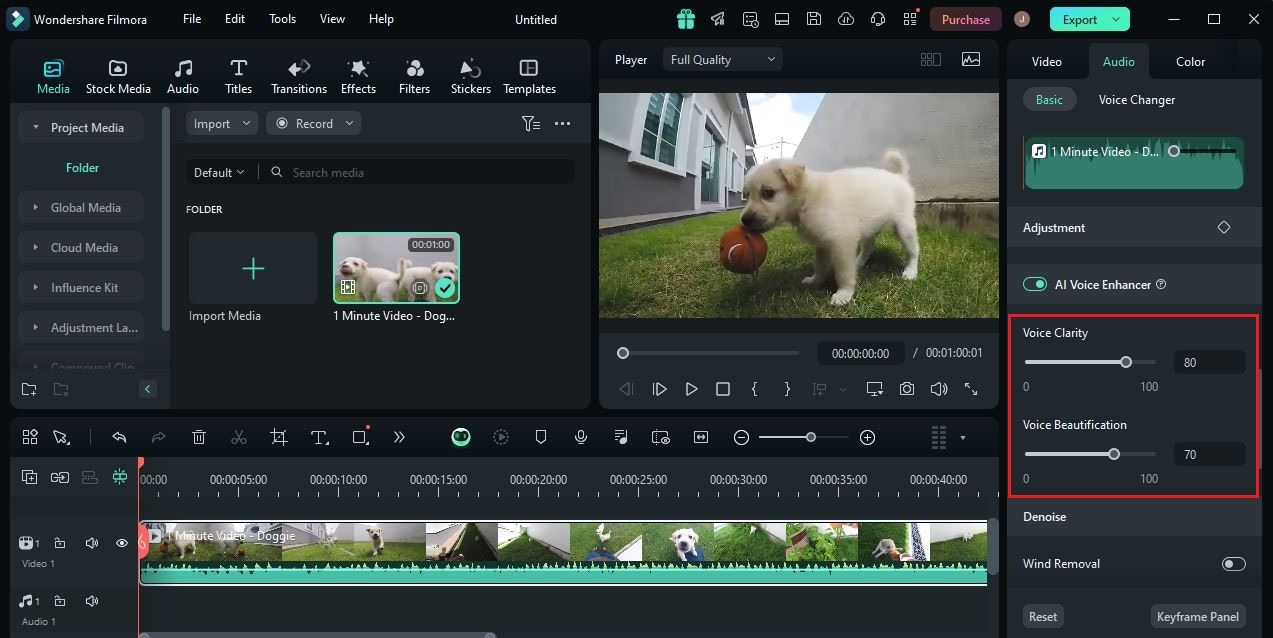
Step 7: Once done, play and review the output. If you’re satisfied with the result, click the Export button above the preview panel to render the video and save a copy to your computer. Otherwise, continue adjusting the configurations until you obtain your desired result. Don’t worry. There is no time limit imposed on this kind of procedure. You can take all the time you need so long as it doesn’t pass your deadline.
DeskFX

DeskFX is the next audio enhancer for PC that you may take into consideration. This software is designed not only to improve sound quality but also to give users total audio control. You can use a variety of in-app customization options to take your audio content to another level. Do you want to try this sound enhancer for Windows computers? If that is so, then read the details below to learn more.
Key Features
Here are the key features of DeskFX that you should take advantage of:
- Audio effects: It provides numerous audio effects that you can add to your project. Among them are equalizer, amplifier, reverberation, chorus, and many others.
- Audio booster: It allows you to boost the bass and volume level of your audio files without compromising their overall quality.
- Noise filters: It is equipped with low and high pass filters that you can use to reduce unnecessary noises.
- Potent equalizer: Its built-in equalizer can hold up to 20 bands. That means you’ll get more power to refine the frequencies of your audio files.
Boom 3D

Perhaps Boom 3D doesn’t sound new to most of you. Why so? Simply because it’s a very popular audio enhancer for PC. Generally, people use it to add surround sound effects to the audio files. Yes. It is capable of redefining the depths and dimensions of sounds with just the snap of a finger. But hold on. That’s not the entirety of it. Boom 3D has a lot more to offer. Do you want to know what those are? If so, then check out the details below.
Key Features
Here are the key features of Boom 3D sound enhancer for Windows and macOS computers.
- Powerful equalizer: It features a potent 31-band equalizer to help you customize a stunning audio effect.
- Music player: It serves as a highly advanced radio and music player. Just turn on this feature to start listening from your preferred source.
- Configuration presets: It offers over 20 audio configuration presets that you can apply to your projects. No need to edit from scratch if you don’t want to.
- Convenient surround sound effects: It allows you to apply 3D surround effects to your audio files with just the snap of a finger.
ViPER4Windows

Is there a free audio enhancer for Windows 10, 11, or others? Fortunately, there is. ViPER4Windows is one of the options that you may consider in this regard. It’s a useful sound enhancer for Windows that offers tons of audio effects and customization options. Do you want to give ViPER4Windows a shot? If so, then try to go over the details provided below and keep them in your mind.
Key Features
Here are the key features of ViPER4Windows app that you should try.
- Editing modes: It offers a few editing modes to help you customize the audio files precisely and accurately. Among them are Music, Movie, and Freestyle.
- Editing presets: It allows users to apply custom-tailored presets or create from previous configurations.
- Audio enhancer features: It is packed with numerous features that you can integrate into your audio enhancement process. To name a few, these are Pre and Post Volume, Compressor, Equalizer, Convolver, Surround, and more.
- Free of charge: It is totally free. After downloading and installing this app, you’ll get to enjoy its audio enhancement features without paying for anything.
Breakaway Audio Enhancer

Last but not least is Breakaway Audio Enhancer for Windows computers. Compared to other items on the list, Breakaway is a lot simpler in many aspects. Its interface is not crowded with controls. Another thing, the functions look a bit easier to engage and disengage. Don’t worry. You can still be sure that this sound enhancer for Windows can do a lot for you. Do you want to try it now on your end? If that is so, then read the details provided below.
Key Features
Here are the key features of Breakaway Audio Enhancer.
- Visualizer types: It offers three types of visualizers that you can use interchangeably.
- Audio configuration presets: It provides 16 presets selections to fit your specific needs.
- Ease of use: Its navigation is designed to be simple and convenient. You will not have a hard time navigating around the platform.
- Responsive controls: It is equipped with audio customization controls that can be easily adjusted based on your preferences. No need to be a professional audio engineer to make certain changes.
Factors that Make Audio Enhancers Work Better
One way or another, you can be sure that the aforementioned sound enhancer tools for Windows are effective. There is one tool from the list that can greatly help you in this regard. However, take note that post-production is just a small portion of the overall creation process. There are other essential factors that you should also take into account. Do you want to know what those are? If so, check out the list below. Read the items carefully and try to understand their individual contributions.
Recording Studio

It’s true that the audio enhancer for Windows can eliminate background noises in a snap. You just basically have to enable this feature and apply it to your project. But if you wish to obtain a more promising result, one thing you can do is to record inside a very quiet space. Yes. The sound enhancer for Windows works a lot better if the recorded audio captures minimal background noises.
Recording Equipment

For sure, the output of audio enhancement will sound better if you use decent recording equipment in the first place. That’s why you should find a high-quality microphone that can record even the tiniest detail of your voice. Don’t worry. Just like the sound enhancer tools for Windows, there are lots of equipment out there that you can try.
Features of the Audio Enhancer For Windows

Last on the list are the features of your chosen audio enhancer for Windows. Generally speaking, these tools are great and effective. However, don’t forget that each of them carries a unique set of functions. That’s why you should select a particular sound enhancer equipped with the features you actually need.
Conclusion
We cannot deny that audio enhancement is a very important post-production procedure. Basically, it somehow takes the content to a whole new level. That’s why you should not discard this process one way or another. Make sure that you’re able to perform it before you publish your material. Don’t worry. It’s now very convenient to improve the quality of audio files. Big thanks to the sound enhancer for Windows. All you have to do now is simply run the audio into the platform and make a few adjustments. Meanwhile, download Wondershare Filmora if you wish to improve audio quality and create video content at the same time. It’s a powerful video editor equipped with an AI voice enhancement feature that you can use in this regard. Explore this software on your end and take its power to your advantage.



 100% Security Verified | No Subscription Required | No Malware
100% Security Verified | No Subscription Required | No Malware

