At present, it’s not that hard to get and enjoy a wonderful experience when watching various forms of video content. Why so? Simply because our current technology has made it a lot easier to improve the quality of these materials. As for the audio, you can now enhance its sound quality with just the snap of a finger. Yes. That is absolutely possible. Big thanks to amazing tools like Dolby Audio Enhancer. Now, all you have to do is enable this feature on your device and let it do the rest of the job.
In terms of quality improvement, Dolby Sound Enhancer really has a lot to offer. It gives you wide audio-processing control that can help you achieve your desired results. Don’t worry. Dolby Audio Enhancer is designed as a convenient and hassle-free tool. For sure, you will not have a hard time navigating around its workspace. In case you need further assistance, just go online and find a tutorial that fits your style. There are tons of them out there that can certainly help you in this regard.
In this article, we will delve into the highlights and functions of Dolby Enhancer API. We will also talk about its benefits and purposes. Lastly, we will suggest an ideal alternative to Dolby Audio Enhancer in case you wish to try other potential options.
In this article
Wondershare Filmora: A Must-Try Substitute to Dolby Audio Enhancer
The Dobly Enhancer API is indeed a powerful tool. That is one thing for sure. If you decide to incorporate it into your production process, you’ll surely get tons of amazing benefits. However, take note that this tool is still far from perfect. Some situations may require you to look further and consider other potential alternatives. Don’t worry. That is totally fine. Let’s say you want to enhance the speech quality of your audio files and produce videos at the same time. In this respect, the best tool you can try to use is Wondershare Filmora. It is a potent content creation software equipped with numerous features that allow you to generate stunning content. Do you want to learn more about Wondershare Filmora? If that is so, then read the details provided below.
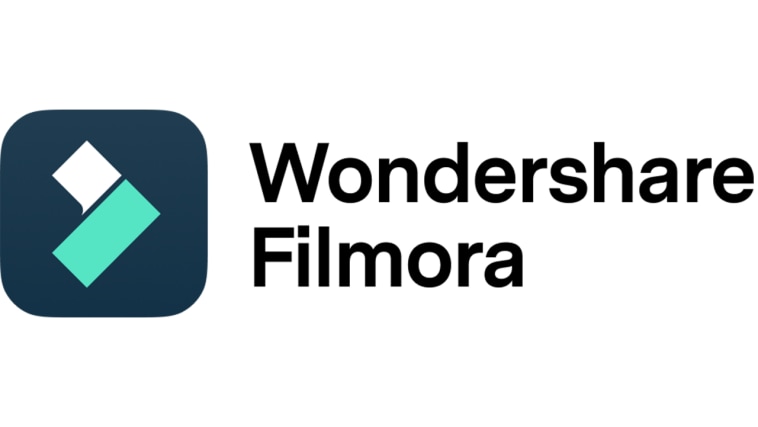
Key Features
Similar to Dolby Audio Enhancer, Wondershare Filmora is equipped with tons of amazing tools as well. Check them out from the list below.
- AI Voice Enhancer: It is equipped with a built-in AI Voice Enhancer feature that lets you improve audio quality in a snap. Once enabled, the tool automatically removes background noises and recalibrates volume level settings.
- Basic and professional video editing: It is capable of facilitating various forms of video editing, depending on your needs and preferences.
- High-quality video templates: It is home to a large collection of video templates that you can access and customize within the platform. No need to start from scratch if you don’t wish to.
- Numerous creative resources: It offers tons of stock images, video clips, audio bits, effects, filters, and more. Just choose an asset from the in-app library and insert it into the timeline.
- Tons of applicable export options: It allows users to render and export the output in a variety of file formats. Among the supported file types are MP4, WMV, AVI, MOV, F4V, MKV, TS, 3GP, MPEG-2, WEBM, GIF, and MP3.
Step-By-Step Guide
While Wondershare Filmora is packed with advanced editing tools, it remains very intuitive. You will not have a hard time navigating around the platform and using its built-in functions. Do you now want to try it on your end as a substitute for Dolby Sound Enhancer? If that is so, then read the tutorial and follow the indicated steps accordingly.
Step 1: Download Wondershare Filmora from its official website. Right after, install it on your computer.
Step 2: Run the newly installed video editing app on your desktop afterward. Once it fully loads up, head over to the main dashboard and click New Project to start editing. Alternatively, scroll down to the Local Projects section and open an existing session if there is any.
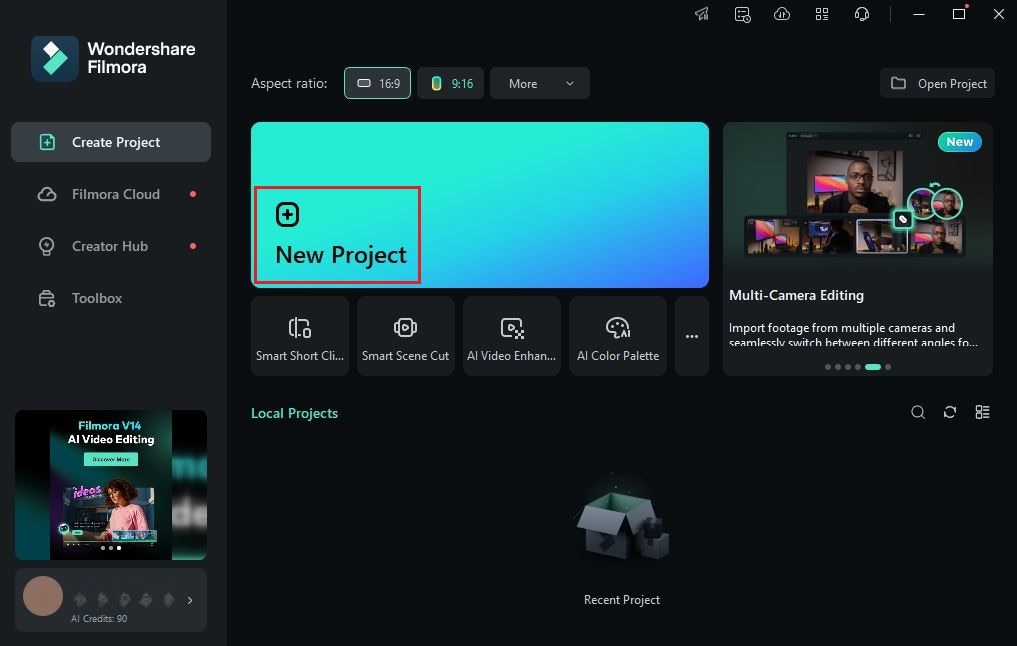
Step 3: After that, go to the Elements Panel and click Import under the Media tab. Choose the files you’re going to use and then upload them to the platform. Once the assets are ready, grab and drag them one by one from the Elements Panel all the way to the Editor Timeline. Finalize their arrangement afterward and make all the necessary adjustments.
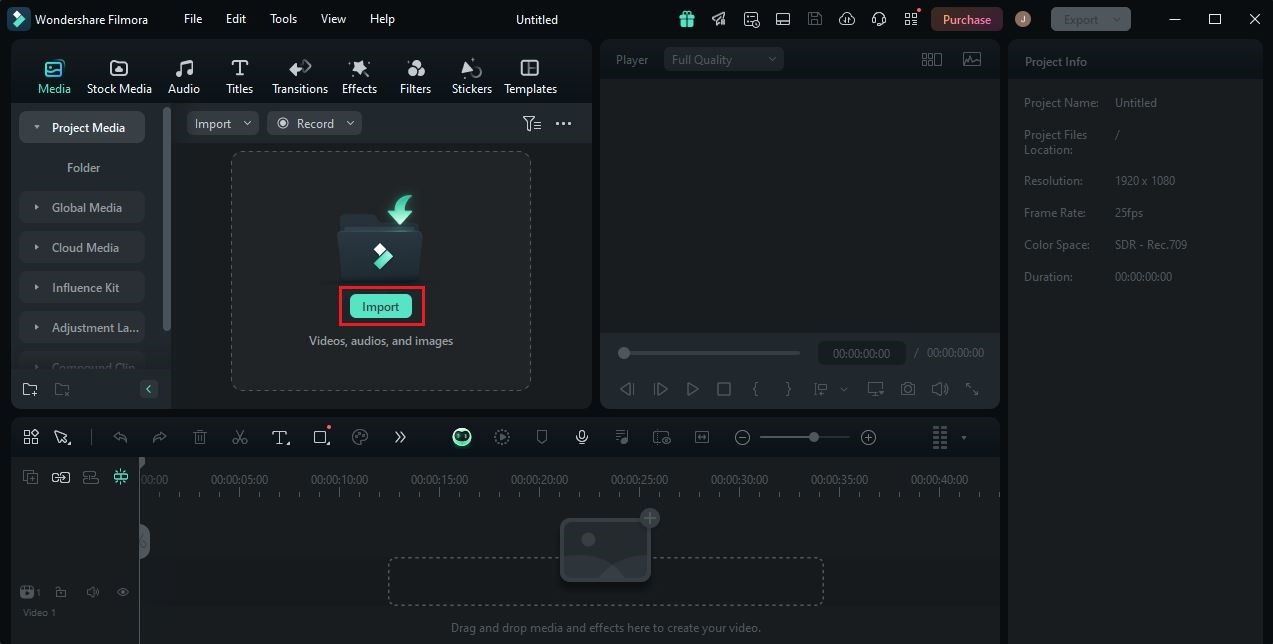
Step 4: At this point, it’s time to proceed with the speech quality enhancement. Don’t worry. It’s indeed a piece of cake. To get started, simply click an audio or video asset on the Editor Timeline. A new panel will immediately open on the right-side panel. From there, click Audio.
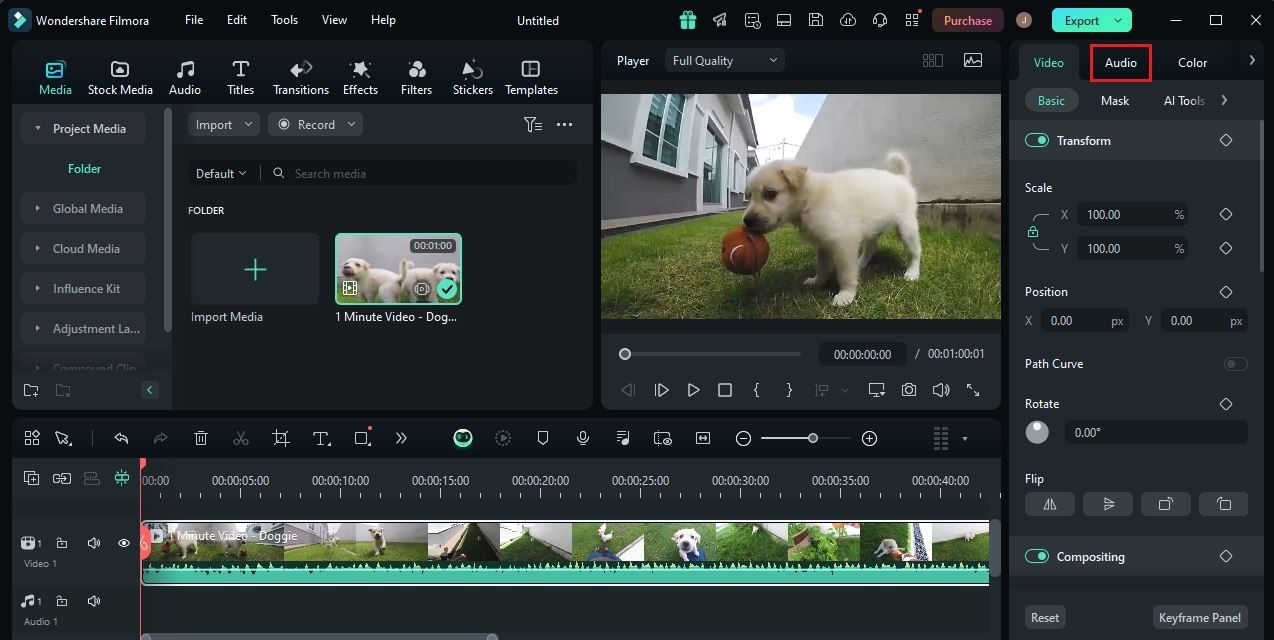
Step 5: Go over the options under the Basic tab and find AI Voice Enhancer. Switch on the toggle button next to it. Immediately, the AI Voice Enhancer will take effect and enhance the speech quality of the selected asset.
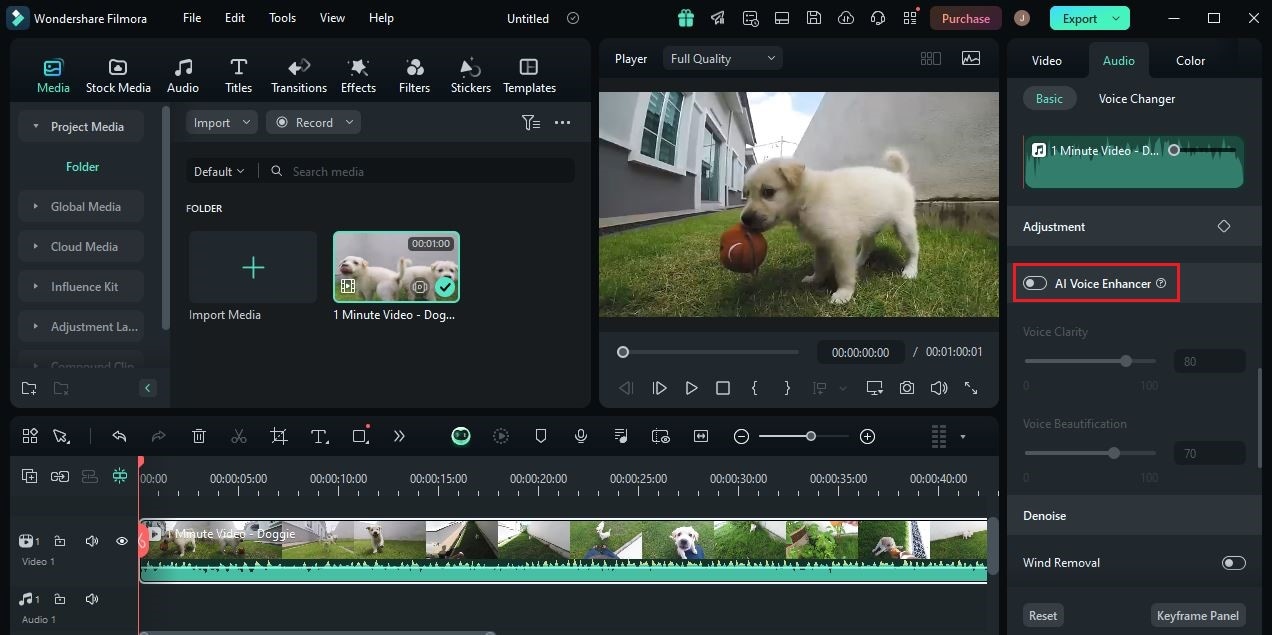
Step 6: You may further customize the audio output if you want to. Simply drag the sliders below the Voice Clarity and Voice Beautification options. Based on your input, the audio will be modified to sound much clearer and more comprehensible.
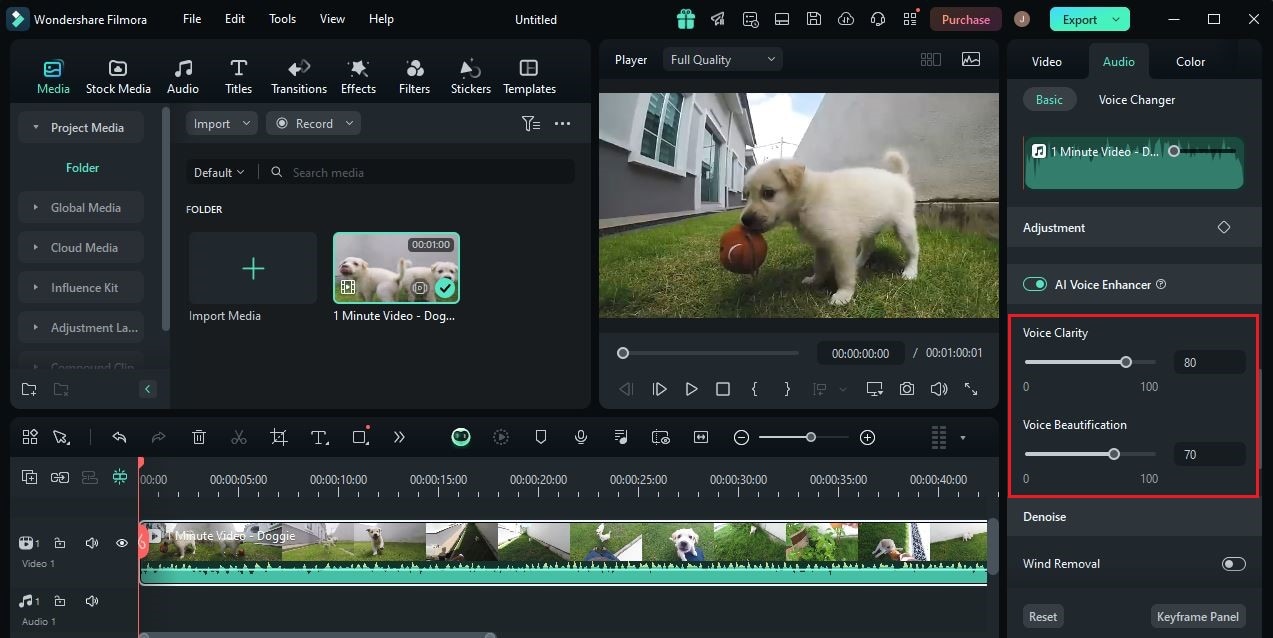
Step 7: Once done, play and review the output. If you’re satisfied with the result, click the Export button to render the video and save a copy to your computer. On the one hand, continue making certain adjustments until you achieve a desirable outcome. As for the AI Voice Enhancer, click on the Revert button to shrug off your previous calibrations and start all over again.
Things You Should Know About Dolby Sound Enhancer
In a nutshell, Dolby Audio Enhancer is a special program designed to reduce unnecessary noises and improve speech quality. That’s the main purpose of this API. In this regard, we can say that the Dolby Enhancer API is doing a great job. It indeed makes audio files sound a lot better. However, the amazing benefits of this tool do not end there. Dolby Audio Enhancer has a lot more to offer. Do you want to know what those are? Below is the list of its key features that individually serve a specific purpose. Read the items very well and keep them in mind in case you wish to give this tool a shot.

It corrects volume loudness.
Dolby Audio Enhancer is capable of reconfiguring the volume levels of your audio files. Basically, it normalizes the sound inputs in case the audio appears to blow very loud or ring too soft. Don’t worry. The process is fully automated. Just integrate the Dolby Enhancer API into the app and activate it afterward.
It eliminates plosives from voice recordings.
Are you not using a microphone pop filter when recording yourself? Don’t worry. Dolby Sound Enhancer is equipped with a special tool that removes harsh sounds from recorded audio files. Of course, that includes plosives on the list.

It sets leveled audio dynamics.
Dolby Sound Enhancer is capable of keeping the audio signals in the right balance in terms of loudness and softness. It does the job of compressors, DeEssers, Noise Gates, and more. That said, you no longer have to make the adjustments manually in this regard.
It decreases the unnecessary “S” sounds.
A consecutive “S” sound may become an annoying noise during the recording. That’s why you should monitor the sibilance very well when you edit your audio file. Don’t worry. Dolby Sound Enhancer has a special feature that reduces it automatically. Just enable it on your platform and let the program do magic.

It removes background noise.
As mentioned earlier, Dolby Audio Enhancer is doing a great job in this respect. It is equipped with highly advanced technology that removes unnecessary noises without compromising the quality of other audio signals. Just explore this function on your end and make sure to activate it whenever needed. Background noises can indeed ruin your overall listening experience. That being the case, don’t hesitate to get rid of it.
Should You Try Dolby Audio Enhancer?
Certainly, Dolby Audio Enhancer comes in very handy in many situations. It is equipped and capable enough to do the sound enhancement job properly. Therefore, we cannot deny that it is indeed worth a try. Don’t worry. It can absolutely do more aside from simply enhancing your audio files. Are you in need of such assistance right now? If so, then check out the list below and find out how Dolby Sound Enhancer can specifically help you.

- It makes the audio or video content sound better. That’s why you should install the Dolby Enhance API if you really wish to take your experience to another level.
- Do you love watching movies and listening to music? If that is so, the Dolby’s surround sound is really perfect for you. It basically nurtures the audio signals to add more depth and detail.
- It doesn’t sound good if the audio is too loud or too quiet and too soft or too harsh. To have a very nice listening experience, all audio settings must be kept at a balanced level. That said, use Dolby Audio Enhancer to automate this configuration on your end.
- It is compatible with a variety of file formats. Whether you’re playing an MP4 or MP3 file, Dolby Audio Enhancer will surely work just fine. So long as the settings are well-configured, there is nothing to worry about.
Conclusion
In today’s digital world, it’s now very easy to have a wonderful entertainment experience. You can instantly improve the quality of your videos or audio in just a snap. That is indeed possible with the aid of Dolby Audio Enhancer. This tool makes entertainment content sound better without the need to undergo complex procedures. All you have to do is simply install the API and activate it. Yes. It’s just as simple as that. What if you’re a content creator who wishes to produce high-quality video content? In this case, the best software for you is Wondershare Filmora. It’s a potent video-editing software equipped with a built-in AI Voice Enhancer feature that you can use in this regard. Download Wondershare Filmora on your computer and make the most of the amazing benefits it has to offer.



 100% Security Verified | No Subscription Required | No Malware
100% Security Verified | No Subscription Required | No Malware

