Looking to add a little extra vibe to your videos? Adding rain sound effects could be just what you need.
Rain sounds can completely transform the mood, regardless if you're a sleep-aid blogger wanting to help your viewers drift off faster, or a content creator hoping to bring a calming atmosphere to your nature clips. They're not just for relaxation either—rain can set a dramatic, moody tone that pulls viewers in and makes your content stand out.
In this guide, we'll walk you through the simple steps to seamlessly add rain sound effects to your videos, helping you create the perfect atmosphere for your audience.

In this article
Why Use Rain Sound Effects in Your Videos?
Adding rain sound effects to your videos can totally change how your audience feels and connects with your content. They bring a certain emotional depth and atmosphere that visuals alone can't always achieve.
Imagine watching a scene where it's raining, but it's eerily quiet—something would feel off, right? With the right rain sound effects, you can take that scene to the next level, immersing your audience in the moment. It can turn an ordinary shot into something that feels alive, drawing viewers in and making them feel like they're part of the experience.

Not only that, rain sounds help cover up distractions and imperfections, making your video flow better. They can smooth out transitions or add that final touch of polish, all while contributing to the story you're telling. Rain sound effects aren't just a simple addition—they're a tool for enhancing the emotional and sensory experience of your video.
Here are a few ways rain sounds can make a big difference:
- Emotional Vibe
Rain has a way of bringing out emotions, whether it's a calm, peaceful feeling or a bit of sadness. It's great for setting a relaxing tone or adding some emotional depth to more dramatic scenes.
- Setting the Mood
Need to create a cozy, reflective atmosphere or a sense of mystery? Rain sounds do the trick. They help set the tone and pull viewers into the moment.
- Making It Feel Real
If there's rain in your video but no sound, it might feel off. Adding realistic rain sounds makes the scene more believable and helps the audience feel like they're right there with you.
- Covering Up Noise
Got some unwanted background noise in your video? Rain sounds can be a great way to mask it while still keeping the vibe of your scene intact.
- Adding Depth to Your Story
Rain is often used as a symbol for things like renewal, sadness, or tension. By throwing in some rain sounds, you can subtly add layers to your storytelling without extra visuals or dialogue.
Method 1: Generate Custom Rain Sounds with Filmora's AI
Now that we've covered how rain sound effects can transform your video by adding depth and atmosphere, let's talk about how you can make those effects sound perfect. This is where Filmora's AI sound effect features come into play.
With tools designed to synchronize, enhance, and clean up audio, Filmora helps you take your rain sounds from basic to professional-level quality. It ensures your rain sound effects not only blend seamlessly with your visuals but also enhance the overall mood and atmosphere of your video.
Step-by-step Guide:
Step1Open Filmora and start a new project. Once you've launched the app and logged in (or created an account if you haven't yet), click "New Project" on the main menu to get things going.
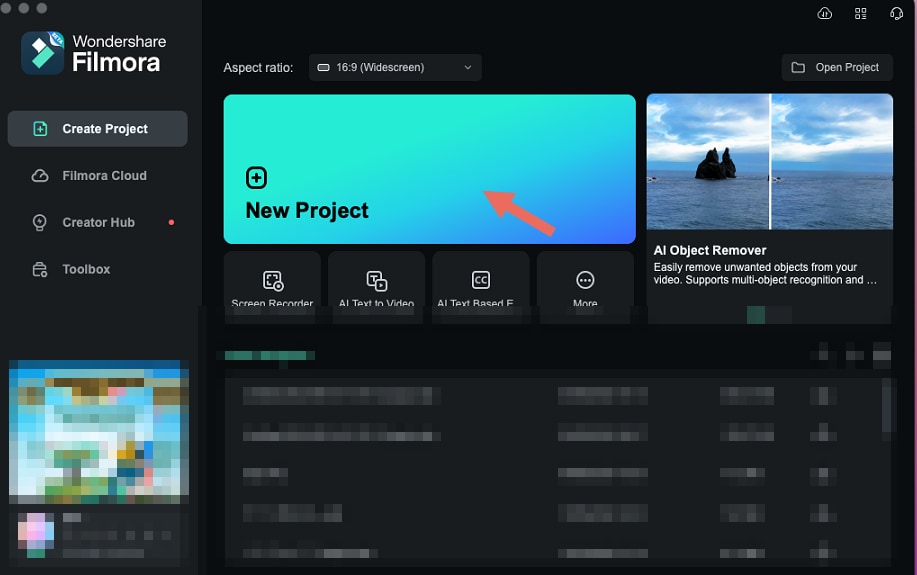
Step2Head over to the "Audio" tab on the toolbar. On the left side, you'll see an option for "AI Sound Effect." Click on that to access Filmora's AI tool for sound effects.
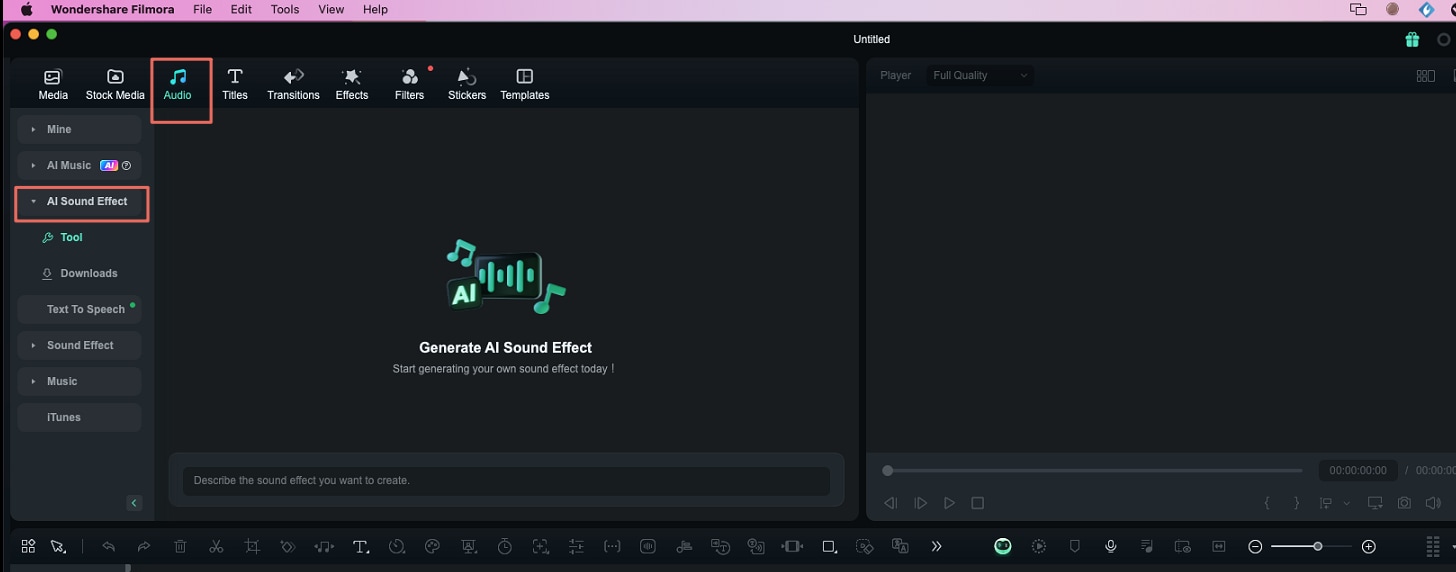
Step3Generate the rain sound effect using Filmora's AI Sound Effect. Just type something like "rain" or "heavy rain" into the AI Sound Effect tool.
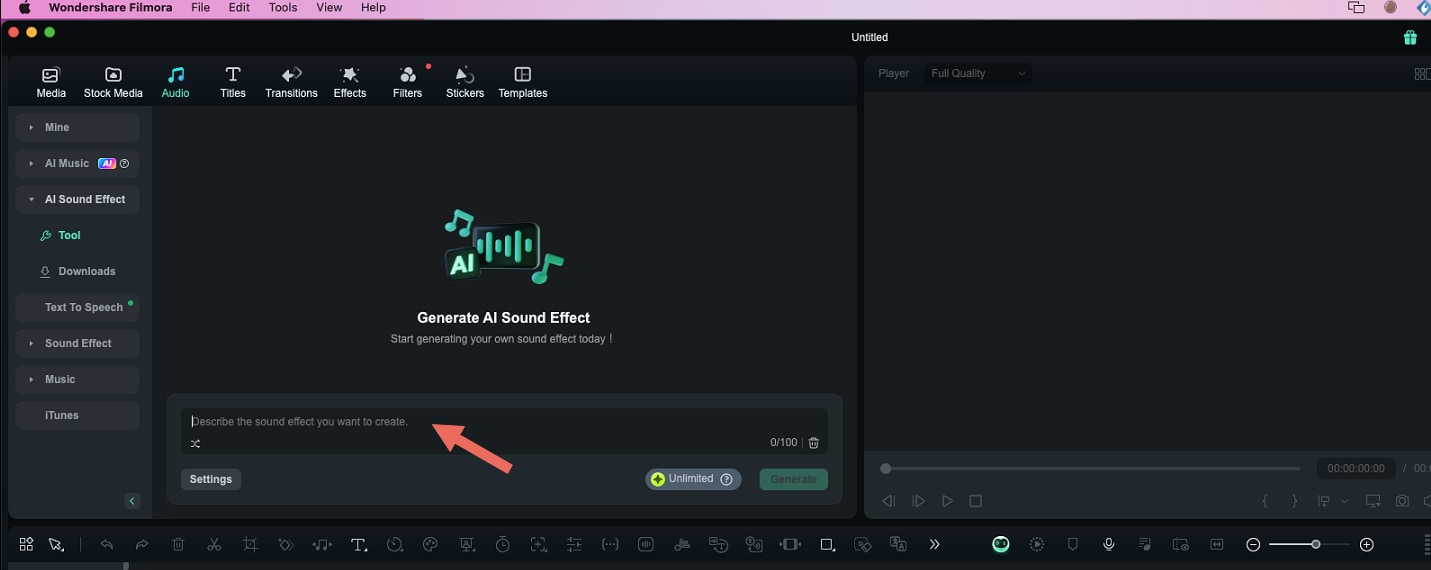
You can even customize things like how long the sound lasts by clicking on the "Settings" button. When you're ready, hit "Generate," and Filmora will create the sound for you.
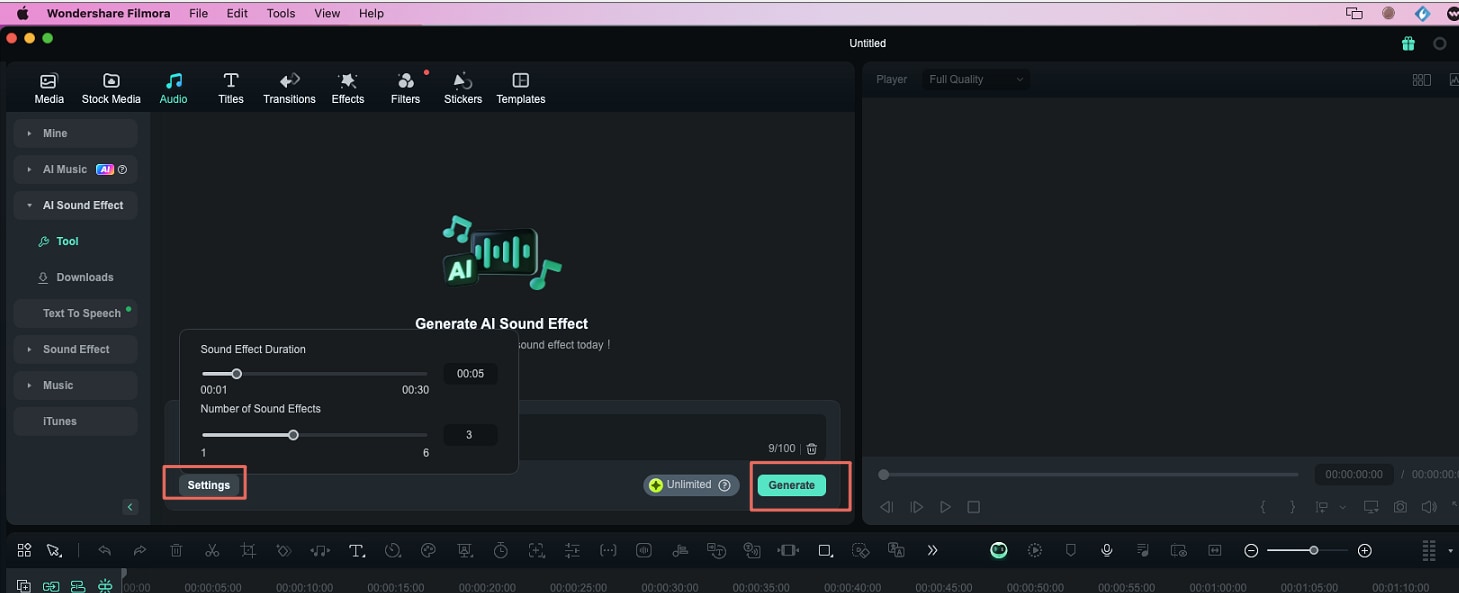
Step4After generating the sound effect, you'll see your AI-generated rain sound pop up. Click the play button to preview it. If it sounds good, go ahead and download it, or simply drag it straight to your timeline.
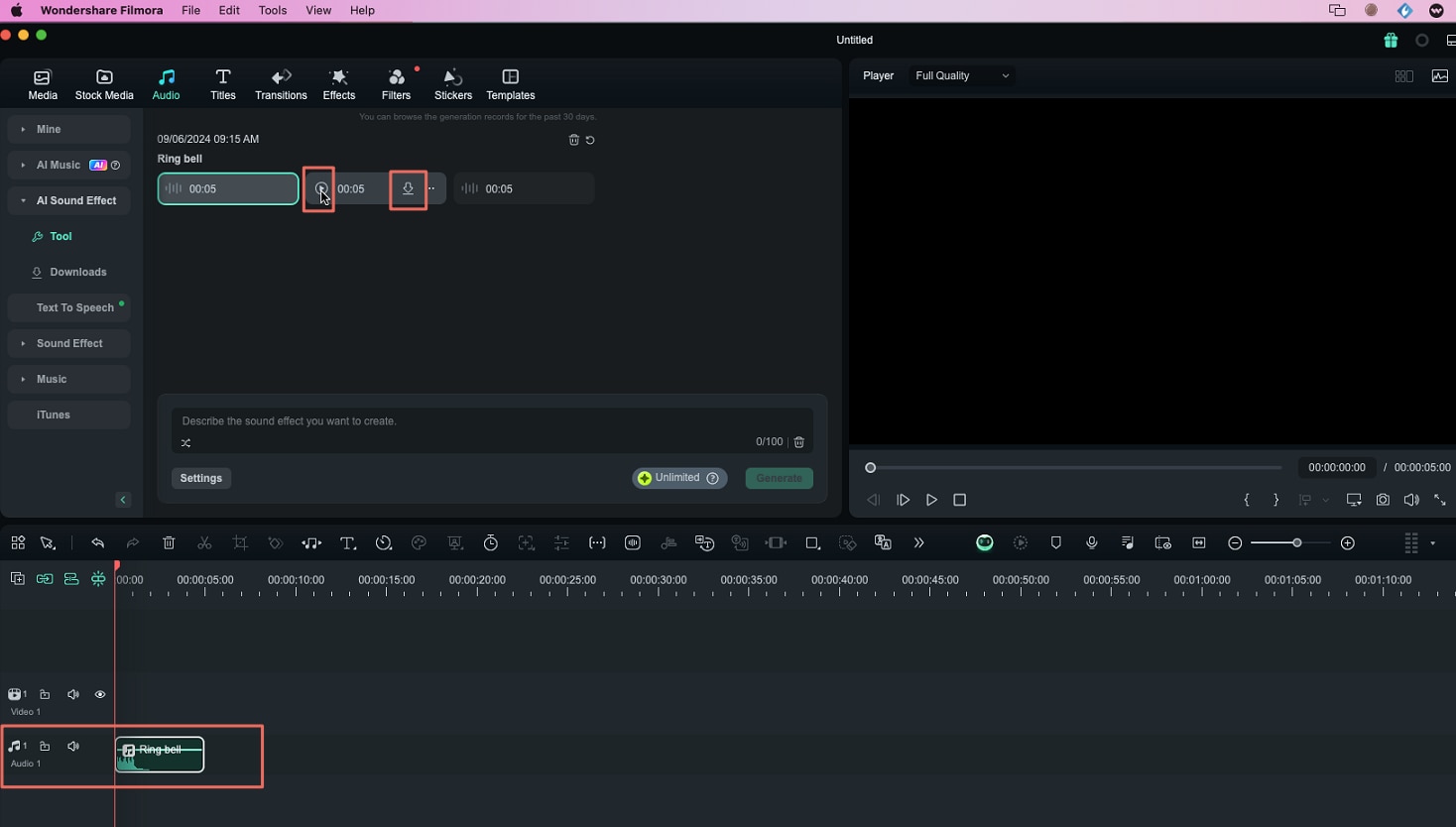
Step5Place the rain sound effect where it fits best in your video. You can adjust the volume and trim the sound to match your clip perfectly.
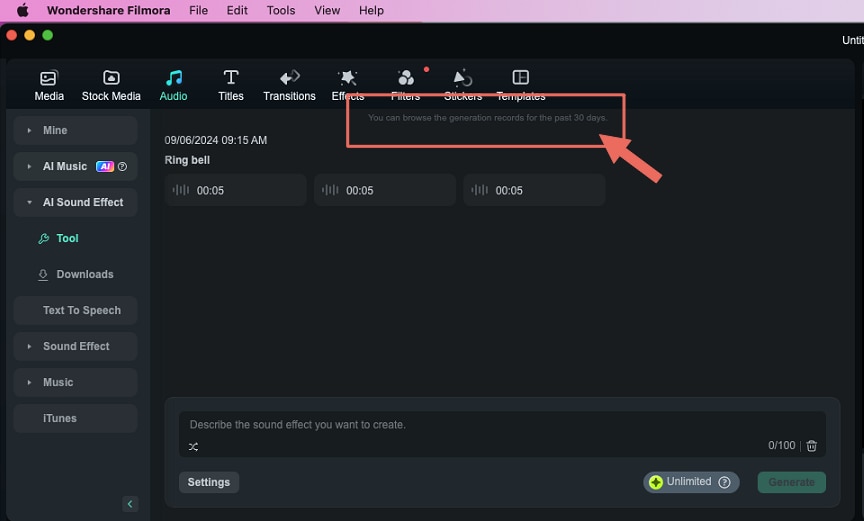
And that's it! You've now added a custom rain sound effect to your video with just a few clicks. Keep in mind that these generated sound effects are only available for download for 30 days, so be sure to save them if you're happy with the result.
- Innovate audio with Filmora's intelligent sound generation.
- Add lifelike sounds to your projects with a few clicks.
- Empower your storytelling with AI-driven audio enhancements.

Method 2: Use Filmora's Built-in Rain Sound Library
If you need a high-quality rain sound effect quickly, Filmora's extensive built-in audio library is your best friend. It's packed with a variety of pre-made, royalty-free sound effects.
How to access it:
Step1Go to the "Audio" tab and click on "Sound Effects." In the search bar, type "rain sound" or something similar to filter through the options.

Step2Preview the sounds to find the one that works best for your video. Once you find the right one, just drag and drop it onto your timeline.

Step3Adjust the sound's placement and duration in your video to make sure it fits perfectly.
Top 5 Popular Rain Sound Effects in Filmora (with Previews):
| Rain Sound Effect | Description of the Sound Effect | Preview&Download |
| Light Drizzle | Subtle and soothing, ideal for serene and calm backdrops. | |
| Steady Rain | Consistent and calming, perfect for focusing or studying. | |
| Heavy Downpour | Intense and immersive, great for high-energy action sequences. | |
| Thunderstorm | Combines rain with thunder for dramatic effect. | |
| Rain on Leaves | Natural and gentle, perfect for outdoor, forested scenes. |
Method 3: Import Your Own Rain Sound Files
Already have the perfect rain sound effect downloaded? You can easily import it into Filmora.
Steps to import:
Step1Head to the "Media" tab and click "Import" in the "Project Media" section.

Step2Find the sound effect on your computer and import it.

Step3Drag the imported sound onto your timeline and tweak it as needed.
Method 4: Top 5 Free Websites for Rain Sound Effects
Filmora comes equipped with its own sound effect library and the AI sound effect feature, allowing you to add customized rain sounds to your videos with ease. The AI can generate audio that matches the mood of your video, providing a tailored solution for many creators.
However, if you're looking for something different or not fully satisfied with the built-in options, there are plenty of external resources where you can find high-quality rain sound effects for free. Here are some excellent websites to download rain sound effects:
1. Freesound.org
Freesound is a massive community-driven platform offering a wide variety of free sound effects, including rain. You can find everything from gentle drizzles to heavy storms, all available for free under Creative Commons licenses.

2. Zapsplat
Zapsplat offers a collection of free sound effects with the option to upgrade to premium. Their library includes rain sounds in different environments, like forest rain or urban rain, providing versatility for various video projects.

3. SoundBible
SoundBible is a great resource for free sound effects, including various rain sounds. The site has a simple interface, making it easy to find what you need and download sound effects in both MP3 and WAV formats.

4. Mixkit
Mixkit offers royalty-free sound effects, including rain and other nature-related sounds. Their sounds are high-quality and can be downloaded with no attribution required, making it a great option for creators looking for quick and easy downloads.

5. 99Sounds
99Sounds provides curated sound packs, including environmental sounds like rain. Their offerings are produced by sound designers, giving you professional-grade effects to use in your videos.

Conclusion
Filmora's AI sound effects make adding rain sound effects to your videos not only easy but also enjoyable. Filmora's features allow you to tailor the sound exactly to your needs, whether you're going for a peaceful drizzle or a dramatic downpour.
For creators of all levels, Filmora is a great choice if you want to elevate your video's sound design without getting tangled in complicated tools. Its smart AI features make it easy to enhance your videos. Whether you're a beginner or a seasoned pro, Filmora helps you create the perfect atmosphere, with rain effects that fit seamlessly into your project.



 100% Security Verified | No Subscription Required | No Malware
100% Security Verified | No Subscription Required | No Malware

