English is a global language, so it makes sense that many people want to translate their voice messages into English. Be it an important voice note from a colleague or an audio message in another language, translating it into English can be incredibly useful. It makes a big difference when you need to understand something quickly, especially for work or travel.
Luckily, you've found the right article! We're going to show you multiple ways to easily translate voice messages into English, so you can break down those language barriers in no time and stay connected across languages.
In this article
Part 1. Translating Voice Messages to English Using Top Video Editing Software: Filmora
One of the best ways to translate voice messages into English is by using video editing software. It's really convenient because it makes turning audio into text super easy. Plus, there are a bunch of benefits to this method:
- High Accuracy: Precise voice transcriptions using advanced speech recognition.
- Editing Options: Edit and fix text easily within the software.
- Multiple Formats: Export transcriptions in many formats for sharing and saving.
- Integration with Other Media: Combine transcriptions with videos and other content easily.
Out of all the video editing software out there, Wondershare Filmora is the best pick for this job. Its Speech-to-Text feature really stands out because it can directly transcribe and create subtitles in two languages at once. This makes it super easy to translate your audio messages, and you can trust Filmora to give you accurate transcriptions to keep your recordings on point.
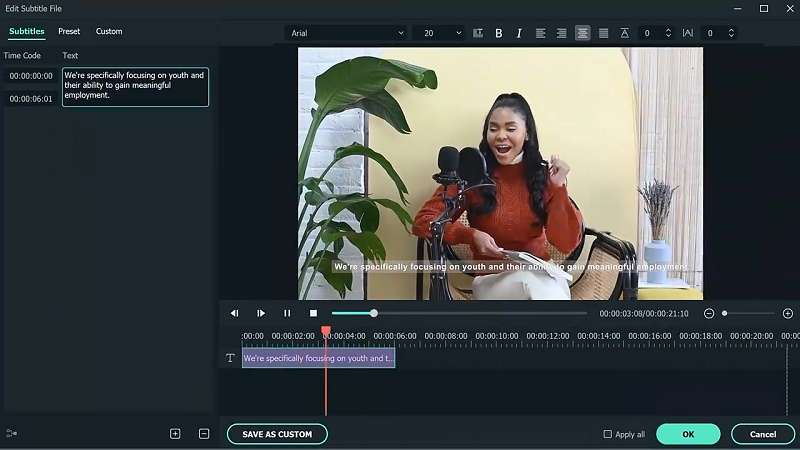
Plus, while most video editing software is limited to either Windows or MacOS, Filmora is available for both! It also supports over 27 languages, making it a great choice for users from all backgrounds, no matter what language they speak. And if your audio recordings aren't perfect, no problem! Filmora has awesome audio tools like AI Vocal Remover, AI Audio Denoise, and Silence Detection to help clean things up.
Filmora for Mobile Filmora for Mobile Filmora for Mobile Filmora for Mobile Filmora for Mobile
Translate your voice into English on Your Mobile Phone with 1-Click!
- • Powerful Brand New AI Features.
- • User-friendly video editing for beginners.
- • Full-featured video editing for professional.
Plus, with a budget-friendly free trial, you can try it out before you decide to commit! So, what are you waiting for? With Filmora, you can easily translate your voice notes into English while enjoying a user-friendly interface and a variety of editing tools. Just follow this simple guide to get started and see how quick and easy it is to turn your voice messages into text!
Step 1. Launch Filmora and upload your voice message
Make sure you have installed the latest version of Wondershare Filmora. Open the software, start a New Project, and import the voice file you want to translate into English.
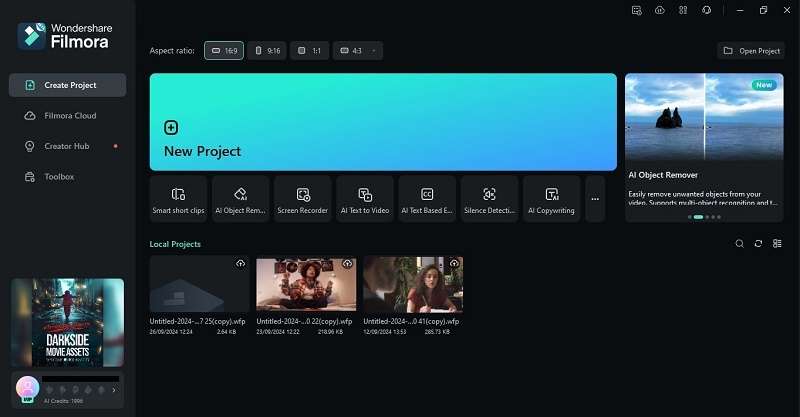
Step 2. Access the Speech-to-Text tool
After you upload your voice message, go to the project's "Media" section, click on the audio file, right-click, and choose "Speech-to-Text" from the menu.
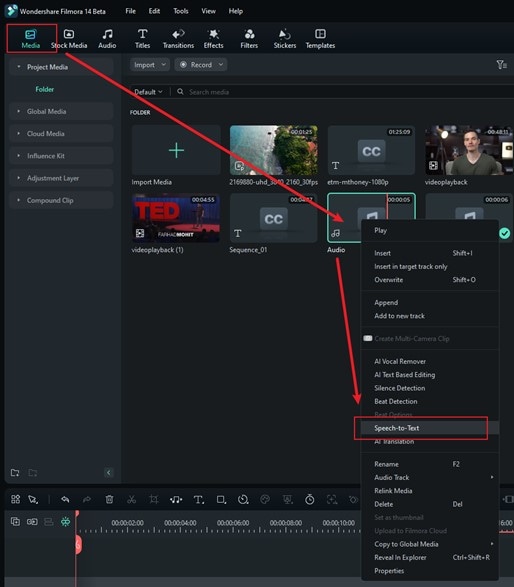
Alternatively, you can access the speech-to-text tool by right-clicking on the audio track in the timeline and choosing "Speech-to-Text" from the dropdown menu.
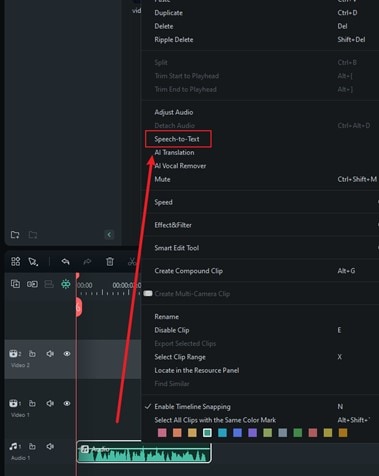
Step 3. Select a language and generate a translation
In the Speech-to-Text window, choose the original language (e.g., Spanish) and check auto-sync. Select "English" as the translation language, then click "Try Free" to start.
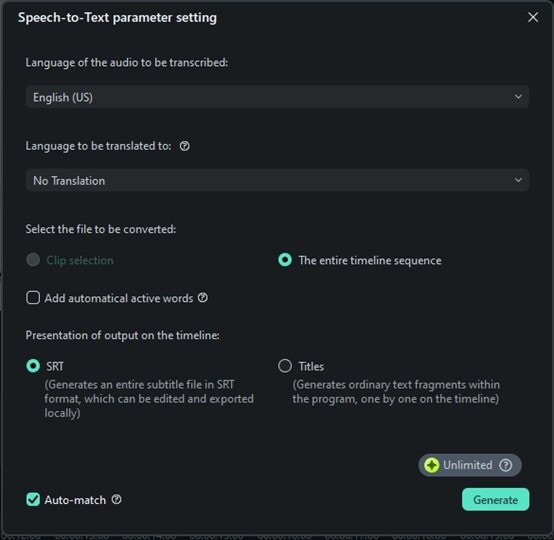
Step 4. Check the results and save it
When the task is done, its status will show complete. You can review and edit text directly on the timeline to adjust timing or make changes.
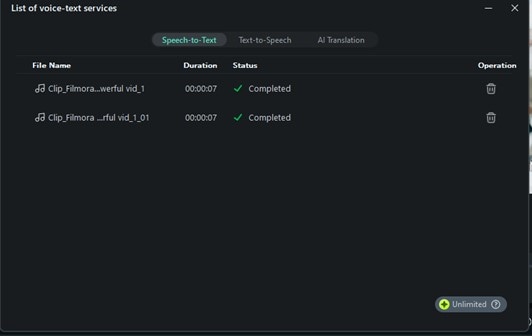
The SRT file appears after generation. To use as subtitles, select it on the timeline, right-click, and choose "Export Subtitle File."
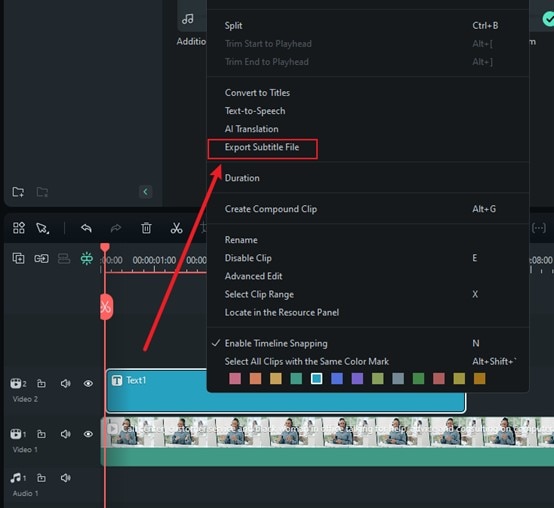
That’s it! Filmora makes translating voice messages into English fast, easy, and accurate with bilingual subtitles. Just a few quick steps to convert and translate audio to text.
Part 2. Translating Voice Messages to English Using Google Translate
While using a top video editing software like Filmora is a great way to translate voice messages into English, there are other options you can try too. One classic tool is Google Translate, which works well for quickly translating voice notes. Here are a few advantages of using it:
- Free and Accessible: Free to use on any internet device.
- Supports Multiple Languages: Works with many languages.
- User-Friendly: Easy to use interface.
- Real-Time Translation: Instant translations for quick communication.
With these benefits, it's clear that Google Translate is also a fast and easy way to translate voice messages into English, making it a great option alongside video editing software like Filmora! Just follow this simple guide to get started:
Step 1. Visit Google Translate and select the language
The first thing you need to do is simply go to the Google Translate website and choose the original language of your voice message on the left side and set the right side to "English".
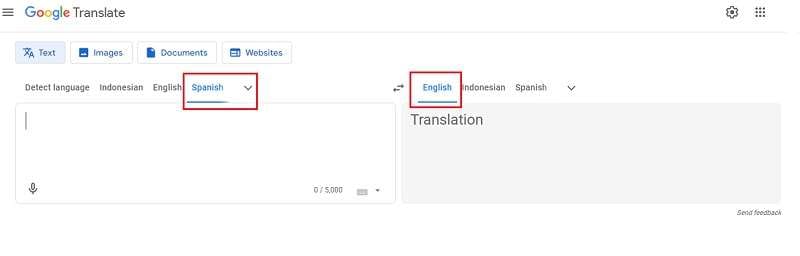
Step 2. Tap the microphone icon and play your voice message
Click the microphone icon to start recording. Play your voice message or speak clearly near the device. Google Translate will convert your speech to English text.
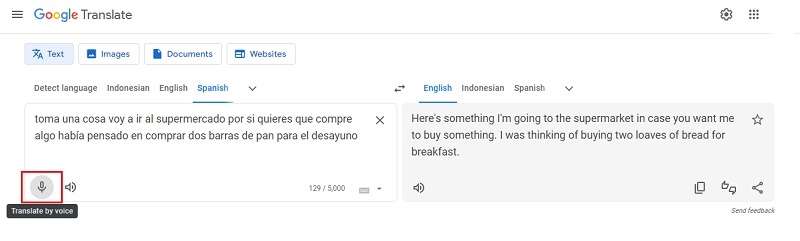
Step 3. Review the translation and share it
After speaking, check the translation for accuracy. Then copy or share the translated text via apps or email.
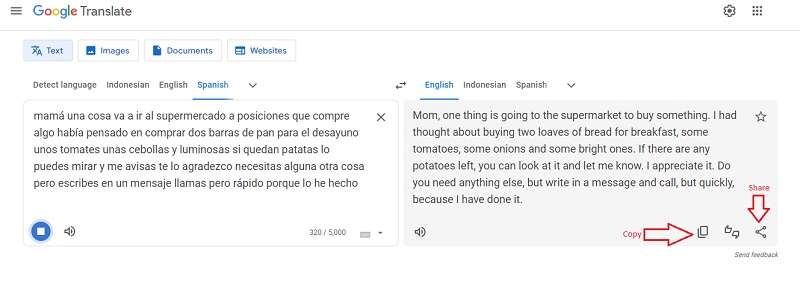
That’s it! This method is simple but may need manual fixes for accuracy. Clear audio helps, but unclear audio is harder. The good part: it’s free.
Part 3. Translating Voice Messages to English Using Online Tools
Other than Filmora and Google Translate, another great way to translate voice messages into English is by using online tools. This approach is super convenient and can be just as effective as software solutions. Here are a few benefits you can enjoy with online translation tools:
- Fast Processing: Quickly convert audio to text and translate in minutes.
- Variety of Options: Many online tools to choose from.
- No Installation Needed: Use in your browser—no device space or compatibility issues.
- Regular Updates: Online tools update often with new features automatically.
With all these benefits, it's easy to see that using online tools to translate your audio messages has its own charm. There are plenty of free options out there, and one standout example is Maestra AI. Just follow this step-by-step guide to learn how to use it!
Step 1. Visit Maestra AI and upload your audio file
First, head over to the Maestra Free AI Audio Translation page and click on "Choose File" to upload your voice message. After that, select the audio file of the voice note you want to translate.
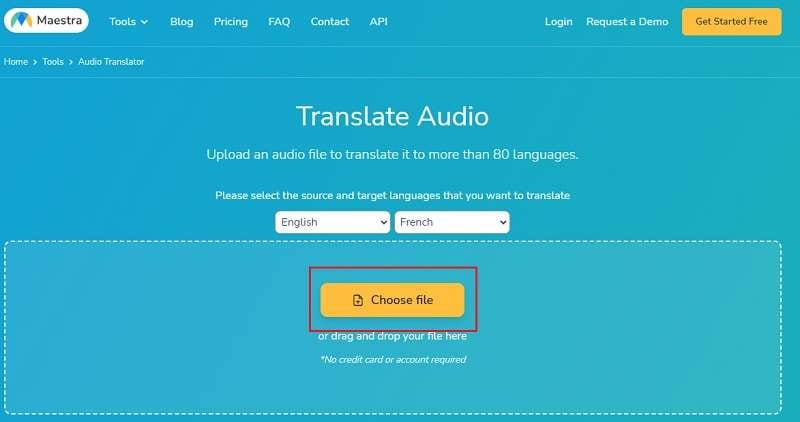
Step 2. Select a language and start the translation
In the next window, select your voice message language and set translation to "English." Click "Upload File" to start transcribing and translating.
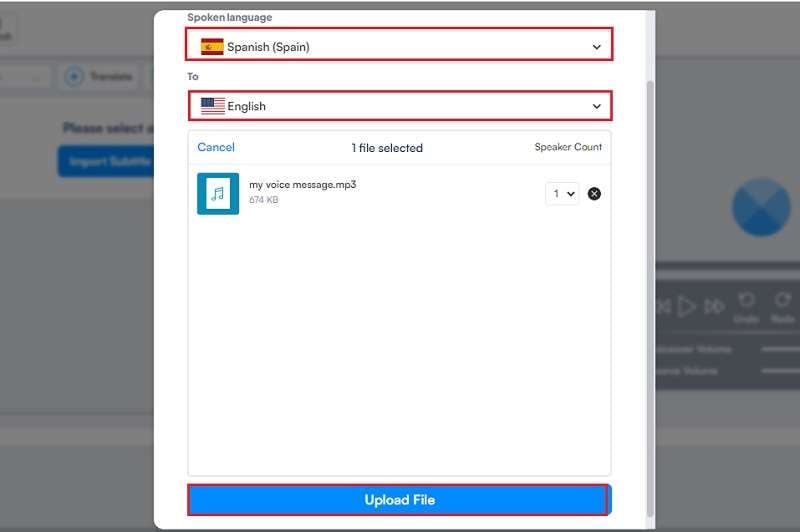
Step 3. Review and download the translation
When done, review the translation for accuracy. Click "Export" at the top right to download and share the text.
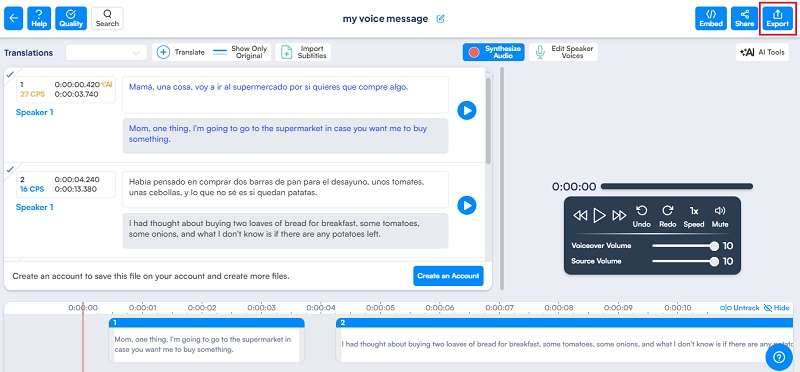
These online tools work like Google Translate but often offer better accuracy and editing features, making them a good alternative to Filmora for translating audio messages.
However, keep in mind that, since it's an online tool, the speed of the translation will depend on your internet connection. Translation speed depends on your internet. Editing is possible but less advanced than Filmora’s subtitle features.
Part 4. Comparison of Voice Message Translation Tools
Below is a detailed comparison table summarizing the key features, advantages, limitations, and usage steps of three methods for translating voice messages into English
| Aspect | Filmora | Google Translate | Online Tools (e.g., Maestra AI) |
| Strength | AI-accurate translation, bilingual subtitles, voice cloning + lip-sync | Fast real-time translation | Easy upload, no installation |
| Accuracy | Very high, supports editing | Medium, depends on audio | Good, basic editing |
| Unique Features | Voice cloning, rich subtitle customization | Simple interface, instant translation | Fast text download |
| Editing | Subtitle text + style + timing | Text copy only | Basic text editing |
| Platforms | Win/Mac/Mobile | Web + mobile | Web only |
| Cost | Free trial, paid full version | Completely free | Mostly free, some paid features |
Part 5. Tips for Getting the Best Results When Translating Voice Messages
Now that we've gone over a few ways to translate voice messages into English, let's dive into some tips to help you get the most accurate translations for your voice notes. As you've seen, the quality of your translation often depends on how good your audio is, so keep these tips in mind for the best results:

- Rehearse Before Recording:Take time to prepare and speak clearly for smoother translation.
- Use Reputable Tools:Choose reliable tools like Filmora for better accuracy.
- Use Simple Language:Use clear, simple sentences without slang or jargon.
- Break Long Audio into Shorter Sections:Divide long recordings into shorter clips for easier processing.
- Adjust the Volume:Record at a clear volume to avoid recognition errors.
- Check for Accents and Dialects:Select your accent in settings to improve transcription accuracy.
Conclusion
Since English is a global language, it's no surprise that many people want to translate their voice messages into English. So, this article has explored three different ways to translate a voice note into English: using the video editing software Filmora, Google Translate, and various online tools.
Each method has its ups and downs. Google Translate is free and easy to use, but the accuracy can be hit or miss. Online tools may provide better translations, but their speed relies on your internet connection, and many only let you edit the translated text without advanced options.
The best option is Wondershare Filmora. Its Speech-to-Text feature is advanced and can transcribe and translate in multiple languages, so you can count on its accuracy. Plus, when you use Filmora to translate a voice note into English, you have editing options to make adjustments with its advanced tools. This makes it easy to turn the translated text into subtitles, which is great for video projects!



 100% Security Verified | No Subscription Required | No Malware
100% Security Verified | No Subscription Required | No Malware




