The Rev Voice Recorder is a very popular choice for those who need to record high-quality audio, whether you're taking notes, interviewing someone, or recording regular calls.
In this guide, we'll discover what the Rev Voice Recorder offers, from the basic features to the more professional options like transcription services. We'll cover everything you need to know to decide if it fits your recording needs correctly.
So, let's dive in and see what the Rev Voice Recorder offers!
In this article
Main Features and Functionalities of Rev Voice Recorder
Rev Voice Recorder offers an online audio recorder to let you record and transcribe audio online, which is compatible with Google Chrome and Safari. In addition to that, you can also download the Rev voice recorder app on your iPhone to record any phone calls and record audio on Android devices.
Key Features of Rev Online Voice Recorder
- Record your voice in a simple tap online: Record your voice without any lags for unlimited time.
- Transcribe voice recordings to texts: Turn your speech into text automatically with more than 90% accuracy which can save you much time and ensure you have accurate transcripts of meetings, interviews, or lectures.
- Playback and preview the recorded audio: Play ahead the recorded audio to see if you need to redo it.
- Download and save: Automatically save the audio into MP3 files.
Unique Features of Rev Voice Recorder App
- Premium Human Transcription.
- Adding timestamps to completed recordings.
- Customizing the formatting of your transcripts.
- Audio Editing Tools (Trim, Split, Merge)
- Automatic Noise Reduction
- One-Touch Recording
- Cloud Storage Sync
How to Use the Rev Online Voice Recorder?
- Navigate to the Rev Online Voice Recorder website > click the Record button.

- Click the Pause to finish recording.

- Then you can preview or delete the audio recording.

- Click the download button to save the voiceovers.

How to Use the Rev Voice Recorder?
Rev also offers a powerful audio recording app version for mobile. If you want to use it on the go, here are the steps.
- Install the Rev Voice Recorder app from the App Store or Google Play Store. Then, open the app.

- To record, simply click the Record button and start.

- After recording, you can upload your audio for transcription through Rev's transcription service, which is super simple to do, and that's why so many users love it.

- When you feel happy with your recordings, just save them and search them by name in the Files list.

- To ensure your recordings are safe and sound, you can back them up to the cloud and access them easily on multiple devices.
Best Uses of the Rev Voice Recorder
The Rev Voice Recorder is a versatile tool that usually records good-quality audio and you can utilize it in different ways, so let's see the best ones!
- Recording Phone Calls– It only works on iPhone, and you can record incoming and outgoing calls.
- Business Meetings and Conferences- The Rev Voice Recorder is superb for recording meetings or conference calls.
- Interviews and Research- Journalists, influencers, and content creators often use this app for recording interviews.
- Voice Memos and Personal Notes- Recording quick voice memos or ideas on the go.
Rev Pricing Information
Normally, the audio recording is free. But the transcribe price varies according to your audio length.
Here's the table to get you familiar with the prices.
| Free | Basic | Pro | Enterprise |
| 0$ | 9.99$ | 20.99$ | Custom |
| 300 AI transcription minutes per month | 1200 AI transcription minutes per month | 6000 AI transcription minutes per month | Unlimited minutes per conversation |
| Custom glossary terms for transcript accuracy | Multi-language support with 37 languages | Global language reach | Dashboards to centralize expenses |
| Record and Edit anywhere | 99% accuracy with a 15% discount on human transcripts | 99% accuracy with a 30% discount on human transcripts | Individualized support |
Pros and Cons of Rev Voice Recorder
It's time to look into what the users say and what they think about the possible benefits and downsides of this popular voice recorder.
An Alternative to Consider – Wondershare Filmora
While Rev excels in high-quality audio capture and transcription, a more premium and robust software such as Wondershare Filmora offers a more comprehensive tool palette for both audio and video editing.
It is compatible with Windows, and Mac, and is also a powerful audio recording app for mobile devices. Filmora allows you to feel free to record and edit audio thoroughly, with great features like noise reduction, audio equalizer, audio fade-in, and fade-outs. With its brand-new AI features, such as Voice changer, Audio Stretch, Auto Reframe, Silence Detection, and Smart Cutout, it's one of the most premium and modern options for any editor.
How to Use Filmora for Voice Recording?
As an audio recorder, Filmora can record for unlimited time without interruptions. Here are the simple steps:
- Open Filmora on your computer. Click on New Project or select an existing project.

- Navigate to the Audio section in the toolbar at the top of the screen, then select the Record button and adjust the parameters to your liking.

- Click the Record button to begin speaking. You'll see an audio timeline below and your speaking time below the Red Circle. You can stop recording by pressing the red circle once again.

4. Once you stop, your voiceover will automatically appear below and you can play it back to check and edit it. You can trim, adjust volume, or add effects from the toolbar above the recording.
5. When finished, click Export in the top right corner.
It's super easy and fun to do, so be free with your creativity and try this recorder now to see how you like it.
How to Turn Speech to Text in Filmora
When it comes to turning speech into text in Filmora, it's straightforward as well, so just follow these steps!
- Launch Filmora and import your files.
- Start a new project by clicking New Project or opening an existing one, as shown above.
- Import the video or audio file that contains the speech you want to convert into text. You can do this by dragging the file into the media library or clicking Import to browse your device.
- Add Media to the Timeline by dragging it over, or use the one you've just recorded.
- Right-click on your recording in the timeline and choose Speech to Text from the menu.
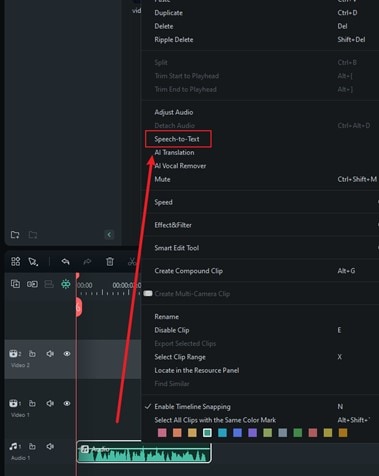
- After selecting the speech-to-text option, Filmora will open a window where you can set your parameters however you need them.
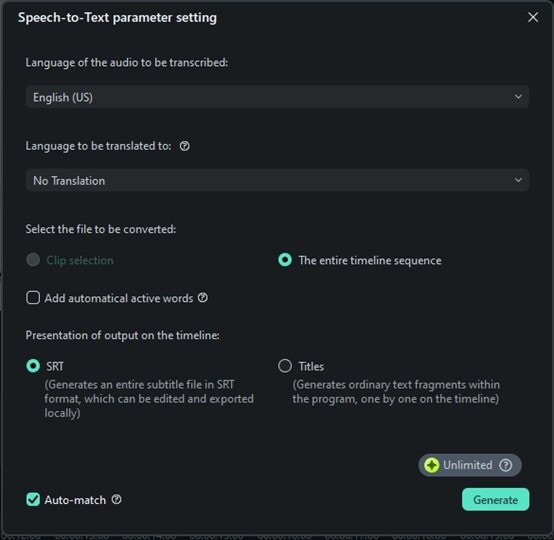
- Once you click OK, the files will start converting. After finalizing this action, export your project with the subtitles embedded or as a separate file.
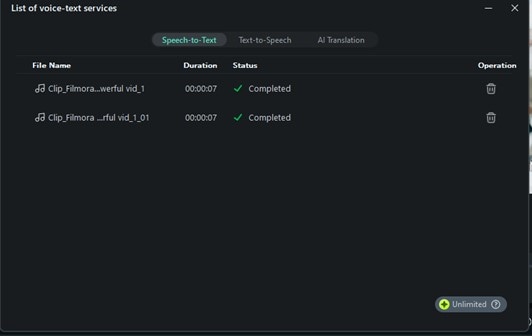
Conclusion
Voice recording is an essential part of many people's lives, and we have to be able to record what we need at any given moment, from interviews and meetings to our content or personal notes and music.
We have reviewed everything about Rev Voice Recorder in this article, although it only provides audio recording and transcribing features, it is still a powerful voice recording tool. But if you are looking for a more comprehensive way, you can try Wondershare Filmora to record for unlimited time, remove unwanted silence, and enhance audio recordings with AI to a higher level of quality.
FAQs
-
Is Rev online voice recorder safe to use?
Yes, the Rev Voice Recorder is safe and easy to use. It utilizes secure encryption and stores recordings in the cloud with powerful privacy protection. Rev is a famous and trusted company that keeps user data safe. -
Is Rev online voice recorder free?
It's free to download and use. However, transcription services and advanced features may require a paid subscription or additional fees. -
Which is the best online audio/voice recorder?
While Rev Voice Recorder is excellent for simple audio recordings and transcription, Wondershare Filmora may be a better choice for those who need more advanced audio editing and video production features. Filmora offers more flexibility for content creators with its robust editing tools.



